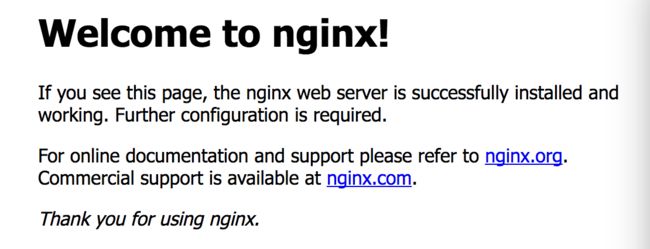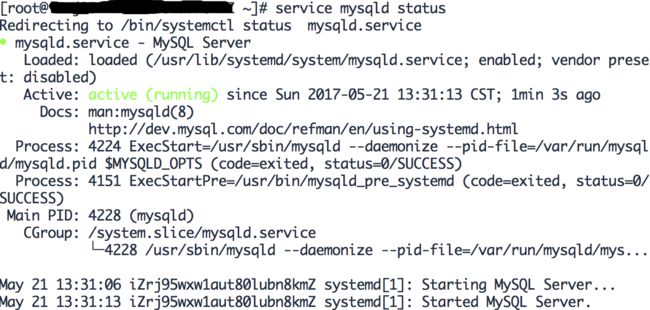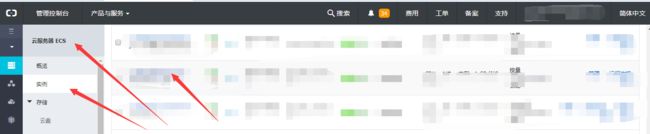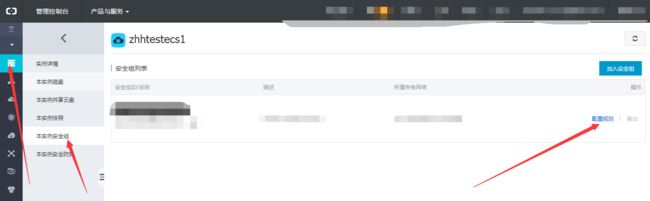1 更新系统软件
$ yum update
2 安装nginx
2.1 更新nginx源
$ yum localinstall http://nginx.org/packages/centos/7/noarch/RPMS/nginx-release-centos-7-0.el7.ngx.noarch.rpm
2.2 安装nginx
$ yum install nginx
2.3 启动nginx
$ service nginx start
2.4 结果显示
Redirecting to /bin/systemctl start nginx.service
2.5 访问测试
访问http://你的ip,如果成功安装会出来默认的欢迎页
如果访问不了可以看看下面问题解决
3 安装Mysql5.7
3.1 更新mysql源
$ yum localinstall http://dev.mysql.com/get/mysql57-community-release-el7-7.noarch.rpm
3.2 安装mysql
$ yum install mysql-community-server
3.3 安装mysql开发包
$ yum install mysql-community-devel
3.4 启动mysql
$ service mysqld start
3.5 查看启动状态
$ service mysqld status
出现下面信息说明安装成功
3.6 获取mysql默认密码
$ grep 'temporary password' /var/log/mysqld.log
红色下划线的为密码
3.7 登录数据库
$ mysql -uroot -p
输入上面的密码
3.8 修改密码
mysql> set password for root@localhost = password('MyNewPass4!');
密码一定要复杂,包含大小写字母数字和特殊字符
3.9 退出mysql
mysql> quit;
退出后可以走 3.7 ,重新验证密码
4 安装php
4.1 下载php7源码包
$ cd /root & wget -O php.tar.gz http://cn2.php.net/get/php-7.0.1.tar.gz/from/this/mirror
如果需要安装其他版本的php,可以修改链接里的版本号,举个栗子:
$ cd /root & wget -O php.tar.gz http://cn2.php.net/get/php-5.6.30.tar.gz/from/this/mirror
4.2 解压源码包
$ tar -xvf php.tar.gz
4.3 进入目录
$ cd php-7.0.1 //具体目录名称可以通过 ls 命令查看
4.4 安装php依赖包
$ yum install libxml2 libxml2-devel openssl openssl-devel bzip2 bzip2-devel libcurl libcurl-devel libjpeg libjpeg-devel libpng libpng-devel freetype freetype-devel gmp gmp-devel libmcrypt libmcrypt-devel readline readline-devel libxslt libxslt-devel libicu-devel gcc-c++
4.5 编译配置
$ ./configure \
--prefix=/usr/local/php \
--with-config-file-path=/etc \
--enable-fpm \
--with-fpm-user=nginx \
--with-fpm-group=nginx \
--enable-inline-optimization \
--disable-debug \
--disable-rpath \
--enable-shared \
--enable-soap \
--with-libxml-dir \
--with-xmlrpc \
--with-openssl \
--with-mcrypt \
--with-mhash \
--with-pcre-regex \
--with-sqlite3 \
--with-zlib \
--enable-bcmath \
--with-iconv \
--with-bz2 \
--enable-calendar \
--with-curl \
--with-cdb \
--enable-dom \
--enable-exif \
--enable-fileinfo \
--enable-filter \
--with-pcre-dir \
--enable-ftp \
--with-gd \
--with-openssl-dir \
--with-jpeg-dir \
--with-png-dir \
--with-zlib-dir \
--with-freetype-dir \
--enable-gd-native-ttf \
--enable-gd-jis-conv \
--with-gettext \
--with-gmp \
--with-mhash \
--enable-json \
--enable-mbstring \
--enable-mbregex \
--enable-mbregex-backtrack \
--with-libmbfl \
--with-onig \
--enable-pdo \
--with-mysqli=mysqlnd \
--with-pdo-mysql=mysqlnd \
--with-pdo-sqlite \
--with-readline \
--enable-session \
--enable-shmop \
--enable-simplexml \
--enable-sockets \
--enable-sysvmsg \
--enable-sysvsem \
--enable-sysvshm \
--enable-wddx \
--with-xsl \
--enable-zip \
--enable-mysqlnd-compression-support \
--with-pear \
--enable-opcache \
--with-mysql=mysqlnd \
--enable-intl
这一步可能会产生一下错误,基本都是相关开发包没有安装导致,可看下面问题解决
4.6 编译与安装
$ make && make install
4.7 添加PHP命令到环境变量
$ vim /etc/profile
//在末尾加入
PATH=$PATH:/usr/local/php/bin
export PATH
使改动立即生效
$ source /etc/profile
查看环境变量
$ echo $PATH
查看php版本
$ php -v
4.8 配置php-fpm
$ cp php.ini-production /etc/php.ini
$ cp /usr/local/php/etc/php-fpm.conf.default /usr/local/php/etc/php-fpm.conf
$ cp sapi/fpm/init.d.php-fpm /etc/init.d/php-fpm
$ chmod +x /etc/init.d/php-fpm
//这是php7配置,其他版本请忽略
$ cp /usr/local/php/etc/php-fpm.d/www.conf.default /usr/local/php/etc/php-fpm.d/www.conf
4.9 启动php-fpm
$ /etc/init.d/php-fpm start
其他命令:
//杀死php-fpm
$ killall php-fpm
//重启php-fpm
$ /etc/init.d/php-fpm restart
5 配置nginx和绑定域名
5.1 配置nginx
$ vim /etc/nginx/conf.d/your.website.com.conf
your.website.com改成自己的域名
把下面内容复制到your.website.com.conf里
server {
listen 80;
server_name your.website.com; # 修改为网站域名
root /home/www/your.website.com; # 修改为网站根目录
#charset koi8-r;
#access_log /var/log/nginx/log/host.access.log main;
location / {
index index.php index.html index.htm;
}
#error_page 404 /404.html;
# redirect server error pages to the static page /50x.html
#
error_page 500 502 503 504 /50x.html;
location = /50x.html {
}
# proxy the PHP scripts to Apache listening on 127.0.0.1:80
#
#location ~ \.php$ {
# proxy_pass http://127.0.0.1;
#}
# pass the PHP scripts to FastCGI server listening on 127.0.0.1:9000
#
location ~ \.php$ {
fastcgi_pass 127.0.0.1:9000;
fastcgi_index index.php;
fastcgi_param SCRIPT_FILENAME $document_root$fastcgi_script_name;
include fastcgi_params;
}
# deny access to .htaccess files, if Apache's document root
# concurs with nginx's one
#
#location ~ /\.ht {
# deny all;
#}
}
5.2 重启nginx
service nginx reload
5.3 创建测试页面
$ vim /home/www/your.website.com/index.php
把下面代码复制到index.php里
5.4 把你的域名解析到服务器上;
5.5 查看访问http://your.website.com
注 开机自启动
$ vim /etc/rc.local
//添加下线内容
service nginx start
service mysqld start
/etc/init.d/php-fpm start
$ chmod +x /etc/rc.d/rc.local
问题解决
Q1 nginx通过ip无法访问
主要原因有几点:
- 阿里云安全组拦截了80端口访问
- Firewalld防火墙拦截
安全组的解决方法:
防火墙的解决方法:
$ firewall-cmd --permanent --add-service=http
$ firewall-cmd --permanent --zone=public --add-service=https
$ firewall-cmd --permanent --zone=public --add-service=ssh
$ firewall-cmd --permanent --zone=trusted --add-port=80/tcp
$ firewall-cmd --reload
Q2 php编译配置错误
Q2.1 configure: error: xml2-config not found. Please check your libxml2 installation.
解决
$ yum install libxml2 libxml2-devel
Q2.2 configure: error: Cannot find OpenSSL's
解决
$ yum install openssl openssl-devel
Q2.3 configure: error: Please reinstall the BZip2 distribution
解决:
$ yum install bzip2 bzip2-devel
Q2.4 configure: error: Please reinstall the libcurl distribution - easy.h should be in /include/curl/
解决:
$ yum install libcurl libcurl-devel
Q2.5 If configure fails try --with-webp-dir= configure: error: jpeglib.h not found.
解决:
$ yum install libjpeg libjpeg-devel
Q2.6 If configure fails try --with-webp-dir= checking for jpeg_read_header in -ljpeg... yes configure: error: png.h not found.
解决:
$ yum install libpng libpng-devel
Q2.7 If configure fails try --with-webp-dir= checking for jpeg_read_header in -ljpeg... yes checking for png_write_image in -lpng... yes If configure fails try --with-xpm-dir= configure: error: freetype-config not found.
解决:
$ yum install freetype freetype-devel
Q2.8 configure: error: Unable to locate gmp.h
解决:
$ yum install gmp gmp-devel
Q2.9 configure: error: mcrypt.h not found. Please reinstall libmcrypt.
解决:
$ yum install libmcrypt libmcrypt-devel
Q2.10 configure: error: Please reinstall readline - I cannot find readline.h
解决:
$ yum install readline readline-devel
Q2.11 configure: error: xslt-config not found. Please reinstall the libxslt >= 1.1.0 distribution
解决:
$ yum install libxslt libxslt-devel
Q2.12 configure: error: Cannot find ldap.h
解决
$ yum install openldap openldap-devel -y
Q2.13 configure: error: Cannot find ldap libraries in /usr/lib
解决
$ cp -frp /usr/lib64/libldap* /usr/lib/