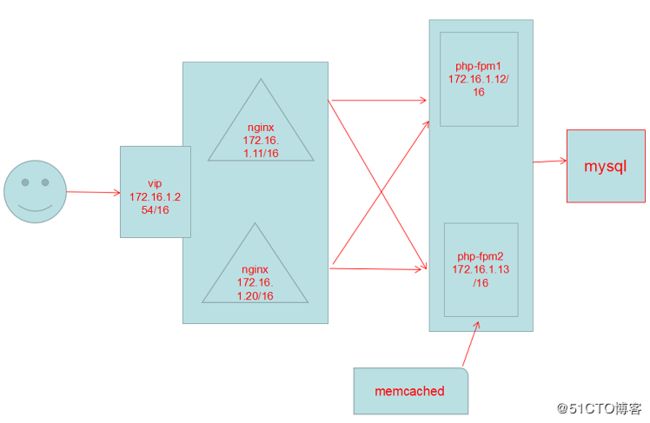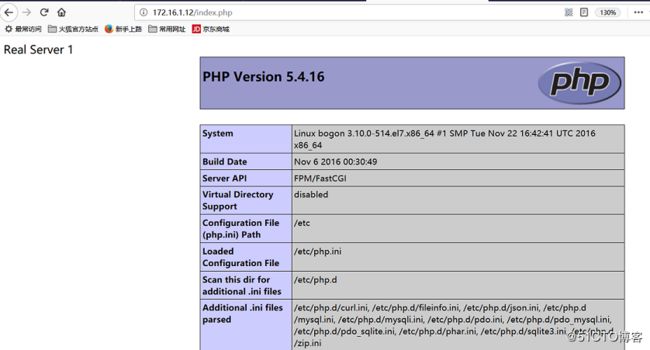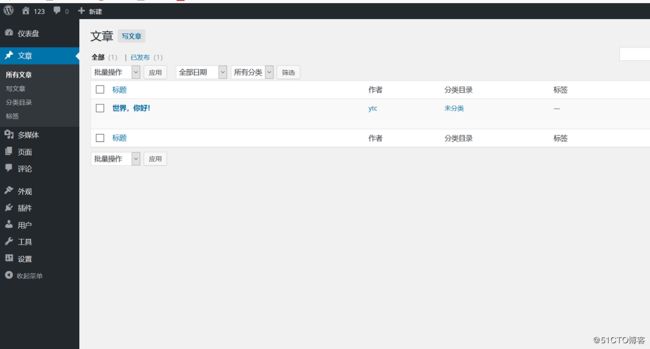keepalived实现nginx调度器高可用(二)
构建LNAMMP架构:
1) Nginx既是前端调度器,又是反向代理缓存服务器;
2) 将php的session缓存于memcached中;
3) 使用php-fpm上部署Discuz论坛程序;
4) 使用https连接,即使用户使用的是http协议也可以以https协议进行访问;
声明:提供5台主机,其中两台nginx做前端调度器(一台做主调度器:172.16.1.11主机,一台做备用调度器:172.16.1.20主机),
另外两台主机做web服务器向外提供php-fpm服务;(172.16.1.12主机和172.16.1.13主机)
一台提供memcache服务(172.16.1.14主机)
框架如图:
1.在两台nginx上配置nginx反代服务
# vim /etc/nginx/nginx.conf
在http上下文中添加下文:
upstream webser {
server 172.16.1.12:80 weight=1;
server 172.16.1.13:80 weight=1;
}
server {
listen 80 default_server;
location / {
proxy_pass http://webser;
}
}
配置完成后,启动nginx服务,使配置生效;
2.配置keepalived+nginx_master(172.16.1.11主机):(前提,安装keepalived : # yum install keepalived)
# vim /etc/keepalived/keepalived.conf
! Configuration File for keepalived
global_defs {
notification_email {
root@localhost
}
notification_email_from keepalived@localhost
smtp_server 127.0.0.1
smtp_connect_timeout 30
router_id drct1
vrrp_mcast_group4 224.0.100.18
}
vrrp_script check_httpd {
script "killall -0 nginx && exit 0 || exit 1"
interval 1
weight -20
}
vrrp_instance VI_1 {
state MASTER
interface ens33
virtual_router_id 51
priority 100
advert_int 1
authentication {
auth_type PASS
auth_pass cxqLUKJh(# openssl rand -base64 8 生成的密码取前八位)
}
virtual_ipaddress {
172.16.1.254/16
}
track_script {
check_httpd
}
}
启动keepalived服务:
# systemctl start keepalived.service
3.配置keepalived+nginx_backup(172.16.1.13主机):
# vim /etc/keepalived/keepalived.conf
! Configuration File for keepalived
global_defs {
notification_email {
root@localhost
}
notification_email_from keepalived@localhost
smtp_server 127.0.0.1
smtp_connect_timeout 30
router_id drct2
vrrp_mcast_group4 224.0.100.18
}
vrrp_script check_httpd {
script "killall -0 nginx && exit 0 || exit 1"
interval 1
weight -20
}
vrrp_instance VI_1 {
state BACKUP
interface ens33
virtual_router_id 51
priority 90
advert_int 1
authentication {
auth_type PASS
auth_pass cxqLUKJh
}
virtual_ipaddress {
172.16.1.254/16
}
track_script {
check_httpd
}
}
配置完成后,启动keepalived服务:
# systemctl start keepalived
4.配置后端web服务器
1)安装httpd,php-fpm,php-mysql,mariadb,php-pecl-memcache
# yum install http php-fpm php-mysql mariadb php-pecl-memcache
2) 做php测试页面:
webserver1:
vim /var/www/html/index.php
Real Server 1
phpinfo();
?>
webserver2:
vim /var/www/html/index.php
Real Server 2
phpinfo();
?>
3) 启动http服务,php-fpm服务和数据库服务:
# systemctl start httpd
# systemctl start php-fpm
# systemctl start mariadb
先检测index.php页面是否可用:
web测试:172.16.1.12/index.php
再测试172.16.1.13/index.php
2)将php的session缓存于memcached中
在两台提供php-fpm的主机上修改文件:
vim /etc/php-fpm.d/www.conf:
将最后两行修改为:
php_value[session.save_handler] = memcache
php_value[session.save_path] = "tcp://172.16.1.14:11211?persistent=1&weight=1&timeout=1&retry_interval=15"
目的是将php的客户端请求缓存于172.16.1.14主机的memcache中;
5.memcache服务器配置:
安装memcache并启动服务:
# yum install memcached
# systemctl start memcached
6.上述操作完成后,测试调度器能否成功访问php-fpm服务器:
web端输入172.16.1.254/index.php
继续访问:
7.确保调度器,php-fpm服务器,memcache服务器都能正常工作后:
1)在两台php-fpm服务器上部署wordpress论坛,放到/var/www/html/目录下(这里不做赘述)
# cd /var/www/html/
# ls
index.html index.php wordpress
2) 为论坛建立一个数据库并授权一个用户(两台服务器做相同操作)
# mysql -p
...
MariaDB [(none)]> create database wordpress;
MariaDB [(none)]> use wordpress;
Reading table information for completion of table and column names
You can turn off this feature to get a quicker startup with -A
Database changed
MariaDB [wordpress]> grant all on *.* to 'ytc'@'localhost' identified by '123456';
Query OK, 0 rows affected (0.01 sec)
MariaDB [wordpress]> flush privileges;
Query OK, 0 rows affected (0.04 sec)
3)切换到/var/www/html/wordpress目录下:
# cd /var/www/html/wordpress/
# cp wp-config-sample.php wp-config.php
# vim wp-config.php
/** WordPress数据库的名称 */
define('DB_NAME', 'wordpress');
/** MySQL数据库用户名 */
define('DB_USER', 'myuser');
/** MySQL数据库密码 */
define('DB_PASSWORD', '123456');
/** MySQL主机 */
define('DB_HOST', '172.16.1.13');
4) 可使用nfs或samba使两台php-fpm服务器数据库同步(我的博客中有,这里不再重复)
8.在web端向调度器请求访问Wordpress论坛:
输入:172.16.1.254/wordpress/index.php
登录后:
这样就可以发布文章了;