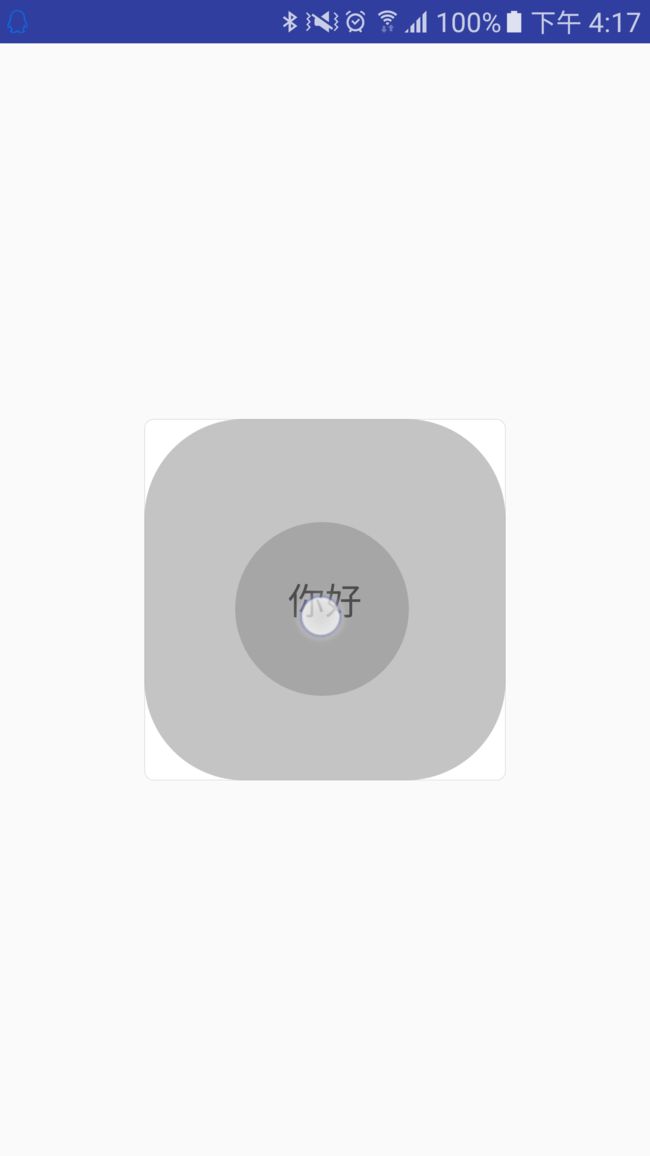RippleDrawable 触摸反馈 ---- java 代码编写
默认效果(有界 & 无界)
- 有界:
?Android:attr/selectableItemBackground - 无界:
?android:attr/selectableItemBackgroundBorderless
用 xml 自己编写一个无界波纹
用 xml 自己编写一个有界波纹
代码编写 RippleDrawable
1. 首先看 RippleDrawable 类的构造函数
//xml 中编写的话会执行此无参构造函数
RippleDrawable() {
this(new RippleState(null, null, null), null);
}
//代码编写使用有参构造函数
public RippleDrawable(@NonNull ColorStateList color, @Nullable Drawable content,
@Nullable Drawable mask) {
this(new RippleState(null, null, null), null);
//color: 波纹的颜色,必须要有,没有直接抛异常,程序崩溃
if (color == null) {
throw new IllegalArgumentException("RippleDrawable requires a non-null color");
}
//content: 背景,当背景为null时,波纹为无界.不为null时为有界.
if (content != null) {
addLayer(content, null, 0, 0, 0, 0, 0);
}
//mask: 按照说明,mask是不会被draw的,但是它会限制波纹的边界,如果为null,默认为content的边界,同上,当content为null就没有边界了.
if (mask != null) {
addLayer(mask, null, android.R.id.mask, 0, 0, 0, 0);
}
//省略无关代码...
}
2. 按照构造参数,提供需要的参数
- ColorStateList color
- Drawable content
- Drawable mask
我写了个简单的:
RippleDrawable drawable=new RippleDrawable(
ColorStateList.valueOf(Color.GRAY),//灰色波纹
getResources().getDrawable(R.drawable.shape_cricle_solid_whote_stoke_gray),//一个圆角5dp,白色填充,灰色边框的shape图形,在xml中定义的
getShape()//编写了一个方法来获取mask
);
用代码编写shape在下文会提到.
上面用到的shape xml:
这里我们的重点放在 mask 的形状上,因为上面说过,mask 会限制波纹扩散的边界,一般情况我们是不需要额外定义的,我们都是拿一个View的背景来作为波纹边界----就是RippleDrawable第二个参数 Drawable content.我们试着去定义,看看实际的限制是如何的.
自定义波纹边界
我的getshape()方法写了一个见到的shape:
private Drawable getShape(){
ShapeDrawable mask =new ShapeDrawable(new RectShape(){
@Override
public void draw(Canvas canvas, Paint paint) {
final float width = this.getWidth();
final float height = this.getHeight();
//我想在这个矩形的区域(这里是800px*800px正方形)里画一个 六芒星 ~{=.=}
//六芒星是上下两个三角形叠加的,所以我画两个三角形就行了.
//if width == height (为了显示好看,我们设置长宽一样,这里我就认为长宽一样了)
final float r = width /2 ;
PointF center = new PointF(width/2,height/2);
float offsetHeight = (float) (Math.sin(Math.toRadians(30)) * r);
float offsetWidth = (float) (Math.cos(Math.toRadians(30)) * r);
//画正三角形
Path up = new Path();
up.moveTo(center.x - offsetWidth,center.y + offsetHeight);
up.lineTo(center.x - offsetWidth,center.y + offsetHeight);
up.lineTo(center.x,0);
up.lineTo(center.x + offsetWidth,center.y + offsetHeight);
up.close();
canvas.drawPath(up,paint);
//画倒三角形
Path down =new Path();
down.moveTo(center.x - offsetWidth,center.y - offsetHeight);
down.lineTo(center.x - offsetWidth,center.y - offsetHeight);
down.lineTo(center.x,center.y * 2);
down.lineTo(center.x + offsetWidth ,center.y - offsetHeight);
down.close();
canvas.drawPath(down,paint);
}
});
return mask;
}
方法比较简单,就是连线,然后画出来.
最后的效果是这样的:
当然你有想法可以自己去实现,但是基本的就是这样了.嘿嘿
代码编写 Shape 图形
首先说一个误区,可能有人认为 Shape 图形对应的是
ShapeDrawable,实际上不是的.这里搬一段源码比较好说明.
在 DrawableInflater 类有一个方法 inflateFromTag(String name):
private Drawable inflateFromTag(@NonNull String name) {
switch (name) {
case "selector":
return new StateListDrawable();
case "animated-selector":
return new AnimatedStateListDrawable();
case "level-list":
return new LevelListDrawable();
case "layer-list":
return new LayerDrawable();
case "transition":
return new TransitionDrawable();
case "ripple":
return new RippleDrawable();
case "color":
return new ColorDrawable();
case "shape"://xml 中标签对应的是 GradientDrawable
return new GradientDrawable();
case "vector":
return new VectorDrawable();
case "animated-vector":
return new AnimatedVectorDrawable();
case "scale":
return new ScaleDrawable();
case "clip":
return new ClipDrawable();
case "rotate":
return new RotateDrawable();
case "animated-rotate":
return new AnimatedRotateDrawable();
case "animation-list":
return new AnimationDrawable();
case "inset":
return new InsetDrawable();
case "bitmap":
return new BitmapDrawable();
case "nine-patch":
return new NinePatchDrawable();
default:
return null;
}
}
所以对代码编写Shape图形:
GradientDrawable gradientDrawable=new GradientDrawable();
int dp50 = DisplayUtil.dp2px(this, 50);
gradientDrawable.setColor(Color.RED);
gradientDrawable.setCornerRadius(dp50);
gradientDrawable.setStroke(dp50/5,Color.BLACK);
这样就定义了一个填充色是红色,圆角是50dp,边线是10dp 黑色的Shape图形了.
关于 shape 和 RippleDrawable 再说两句
关于波纹的两层颜色:底层浅一些,上面一层暗一些,源码里是这样写的:
在RippleDrawable 的draw()方法里有用来花 background 与 ripple的方法 drawBackgroundAndRipples(canvas);
private void drawBackgroundAndRipples(Canvas canvas) {
final RippleForeground active = mRipple;
final RippleBackground background = mBackground;
//省略无关代码...
//获取设置的颜色,默认是黑色
final int color = mState.mColor.getColorForState(getState(), Color.BLACK);
//获取设置颜色的一半透明度
final int halfAlpha = (Color.alpha(color) / 2) << 24;
//
final Paint p = getRipplePaint();
if (mMaskColorFilter != null) {
//波动时间取决于颜料的alpha值,因此我们需要将alpha通道推入颜色,并让滤镜处理全alpha颜色。
final int fullAlphaColor = color | (0xFF << 24);
mMaskColorFilter.setColor(fullAlphaColor);
p.setColor(halfAlpha);
p.setColorFilter(mMaskColorFilter);
p.setShader(mMaskShader);
} else {
final int halfAlphaColor = (color & 0xFFFFFF) | halfAlpha;
p.setColor(halfAlphaColor);
p.setColorFilter(null);
p.setShader(null);
}
//省略无关代码...
}
总结: 也就是这两层,实际上是 Ripple Color 和一半透明度的 Ripple Color;
第二点:
当你拿 Shape 图形作为 RippleDrawable的mask 时,注意,mask 的有效区域 是要被 Draw的,虽然最终是不会画在你所看到的View上,但是你定义的 Shape 被draw 的部分才能作为 波纹 的边界条件,否则限制无效
我就拿上面编写的shape图形说明:
GradientDrawable gradientDrawable=new GradientDrawable();
int dp50 = DisplayUtil.dp2px(this, 50);
//gradientDrawable.setColor(Color.RED);
gradientDrawable.setCornerRadius(dp50);
gradientDrawable.setStroke(dp50/5,Color.BLACK);
我注释掉设置填充色的这句,然后看看效果:
当我取消注释:
有什么不对的欢迎指正,喜欢点个赞呗~~~~