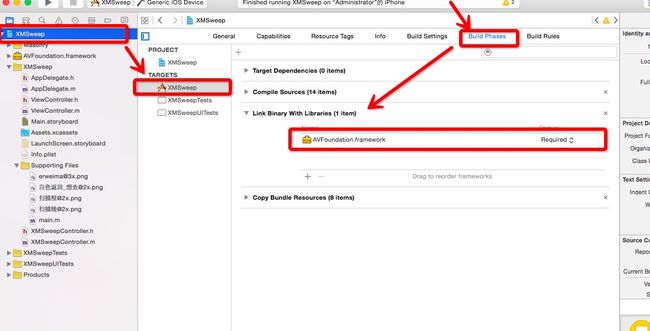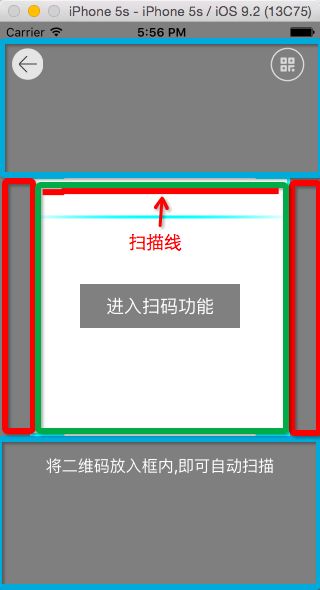题外话:由于项目需要集成扫描二维码功能,所以我也特意在网上找了一些资料,具体大家都可以通过Google来获取资料.这里就说一下我的大体思路
1.话不多说,先上效果图(第一次真机录制,可能显示效果不太好,但实际效果会比这个更好).
扫描二维码.gif
2.基本实现
2.1扫描二维码功能是在苹果原生的AVFoundation框架实现的,所以我们需要导入框架:
2.2因为我们需要开启苹果的相机功能,由于苹果的隐私保护机制,所以需要进行授权设置,所以我们添加以下代码:
- (void)viewDidLoad {
NSString *mediaType = AVMediaTypeVideo;
AVAuthorizationStatus authStatus = [AVCaptureDevice authorizationStatusForMediaType:mediaType];
if (authStatus == AVAuthorizationStatusDenied) {//关闭系统权限
if (isDevice_IOS8) {
UIAlertController *alert = [UIAlertController alertControllerWithTitle:@"相机访问受限" message:@"请在IPhone的\"设置->隐私->相机\"选项中,允许\"XMSweep\"访问你的照相机." preferredStyle:UIAlertControllerStyleAlert];
[alert addAction:[UIAlertAction actionWithTitle:@"好" style:UIAlertActionStyleCancel handler:^(UIAlertAction * _Nonnull action) {
}]];
[alert addAction:[UIAlertAction actionWithTitle:@"去设置" style:UIAlertActionStyleDefault handler:^(UIAlertAction * _Nonnull action) {
if ([self canOpenSystemSettingView]) {
[self systemSettingView];
}
}]];
[self presentViewController:alert animated:YES completion:nil];
}else {
UIAlertView *alert = [[UIAlertView alloc]initWithTitle:@"相机访问受限" message:@"请在IPhone的\"设置->隐私->相机\"选项中,允许\"XMSweep\"访问你的照相机." delegate:nil cancelButtonTitle:@"好的" otherButtonTitles: nil];
[alert show];
}
return;
}
}
-(BOOL)canOpenSystemSettingView{
if (isDevice_IOS8) {
NSURL *url = [NSURL URLWithString:UIApplicationOpenSettingsURLString];
if ([[UIApplication sharedApplication]canOpenURL:url]) {
return YES;
}else {
return NO;
}
}else{
return NO;
}
}
-(void)systemSettingView{
if (isDevice_IOS8) {
NSURL *url = [NSURL URLWithString:UIApplicationOpenSettingsURLString];
if ([[UIApplication sharedApplication]canOpenURL:url]) {
[[UIApplication sharedApplication]openURL:url];
}
}
}
2.2然后我们就可以自己创建一个控制器来跳转扫描二维码功能,同时我们通过Block回调来得到扫描得到的结果.
XMSweepController *sweepVC = [[XMSweepController alloc]init];
sweepVC.view.alpha = 0;
AppDelegate *appdelegate = (AppDelegate *)[UIApplication sharedApplication].delegate;
[appdelegate.window.rootViewController addChildViewController:sweepVC];
[appdelegate.window.rootViewController.view addSubview:sweepVC.view];
[sweepVC setDidRecoiveBlock:^(NSString *result) {
UIAlertController *alert = [UIAlertController alertControllerWithTitle:@"扫描得到的网址:" message:result preferredStyle:UIAlertControllerStyleAlert];
[alert addAction:[UIAlertAction actionWithTitle:@"确定" style:UIAlertActionStyleCancel handler:nil]];
[self presentViewController:alert animated:YES completion:nil];
}];
[UIView animateWithDuration:0.3 animations:^{
sweepVC.view.alpha = 1;
}];
3.扫描二维码功能代码封装
3.1在.h文件中(因为在扫描二维码的时候是通过系统自带的扫描器,而后面再某一个方法中我们可以获取到扫描结果,所以这里用Block来传值是最好的)
#import
#define IS_VAILABLE_IOS8 ([[[UIDevice currentDevice] systemVersion] intValue] >= 8)
@interface XMSweepController : UIViewController
typedef void (^XMSweepBlock)(NSString *result);
@property(nonatomic,copy)XMSweepBlock didRecoiveBlock;
-(void)setDidRecoiveBlock:(XMSweepBlock)didRecoiveBlock;
@end
3.2在.m文件中(系统扫描二维码的关键代码,这里只管复制黏贴就行了,全都是系统方法,没什么好深究)
#import "XMSweepController.h"
#import
#import "Masonry.h"
@interface XMSweepController()
{
AVCaptureSession *session; //输入输出的中间桥梁
int line_tag;
UIView *highlightView;
}
@end
@implementation XMSweepController
-(void)viewDidLoad
{
[super viewDidLoad];
[self instanceDevice];
}
-(void)instanceDevice
{
[[UIApplication sharedApplication]setStatusBarStyle:UIStatusBarStyleLightContent animated:YES];
line_tag = 18;
//获取摄像设备
AVCaptureDevice *device = [AVCaptureDevice defaultDeviceWithMediaType:AVMediaTypeVideo];
//创建输入流
AVCaptureDeviceInput *input = [AVCaptureDeviceInput deviceInputWithDevice:device error:nil];
//创建输出流
AVCaptureMetadataOutput *output = [[AVCaptureMetadataOutput alloc]init];
//设置代理,在主线程刷新
[output setMetadataObjectsDelegate:self queue:dispatch_get_main_queue()];
//初始化连接对象
session = [[AVCaptureSession alloc]init];
//高质量采集率
[session setSessionPreset:AVCaptureSessionPresetHigh];
if (input) {
[session addInput:input];
}
if (output) {
[session addOutput:output];
//设置扫码的编码格式
NSMutableArray *a = [[NSMutableArray alloc]init];
if ([output.availableMetadataObjectTypes containsObject:AVMetadataObjectTypeQRCode]) {
[a addObject:AVMetadataObjectTypeQRCode];
}
if ([output.availableMetadataObjectTypes containsObject:AVMetadataObjectTypeEAN13Code]) {
[a addObject:AVMetadataObjectTypeEAN13Code];
}
if ([output.availableMetadataObjectTypes containsObject:AVMetadataObjectTypeEAN8Code]) {
[a addObject:AVMetadataObjectTypeEAN8Code];
}
if ([output.availableMetadataObjectTypes containsObject:AVMetadataObjectTypeCode128Code]) {
[a addObject:AVMetadataObjectTypeCode128Code];
}
output.metadataObjectTypes = a;
}
AVCaptureVideoPreviewLayer *layer = [AVCaptureVideoPreviewLayer layerWithSession:session];
layer.videoGravity = AVLayerVideoGravityResizeAspectFill;
layer.frame = self.view.bounds;
[self.view.layer insertSublayer:layer atIndex:0];
//创建扫码页面
[self creatPickerView];
//监听扫码状态
[session addObserver:self forKeyPath:@"running" options:NSKeyValueObservingOptionNew context:nil];
//开始捕获
[session startRunning];
}
3.3而这里我们需要构建扫码的界面(这里我们不需要担心控件会被遮挡的,因为系统扫码的时候就会显示整一个摄像头拍摄的图像),抽取一个方法出来,构件图如下
代码如下:
-(void)creatPickerView
{
//左侧View
UIImageView *leftView = [[UIImageView alloc]initWithFrame:CGRectMake(0, 0, 30, self.view.frame.size.height)];
leftView.alpha = 0.5;
leftView.backgroundColor = [UIColor blackColor];
[self.view addSubview:leftView];
//右侧View
UIImageView *rightView = [[UIImageView alloc]initWithFrame:CGRectMake(self.view.frame.size.width - 30, 0, 30, self.view.frame.size.height)];
rightView.alpha = 0.5;
rightView.backgroundColor = [UIColor blackColor];
[self.view addSubview:rightView];
//上部View
UIImageView *topView = [[UIImageView alloc]initWithFrame:CGRectMake(30, 0, self.view.frame.size.width - 60, (self.view.center.y - (self.view.frame.size.width - 60) / 2))];
topView.alpha = 0.5;
topView.backgroundColor = [UIColor blackColor];
[self.view addSubview:topView];
//底部View
UIImageView *bottomView = [[UIImageView alloc]initWithFrame:CGRectMake(30, self.view.center.y + (self.view.frame.size.width - 60)/2, self.view.frame.size.width - 60, self.view.frame.size.height - ((self.view.center.y - (self.view.frame.size.width - 60)/2)))];
bottomView.backgroundColor = [UIColor blackColor];
bottomView.alpha = 0.5;
[self.view addSubview:bottomView];
//扫描框
UIImageView *centerView = [[UIImageView alloc]initWithFrame:CGRectMake(0, 0, self.view.frame.size.width - 60, self.view.frame.size.width)];
centerView.center = self.view.center;
centerView.backgroundColor = [UIColor clearColor];
centerView.image = [UIImage imageNamed:@"扫描框"];
centerView.contentMode = UIViewContentModeScaleAspectFit;
[self.view addSubview:centerView];
//扫描线
UIImageView *lineView = [[UIImageView alloc]initWithFrame:CGRectMake(30, CGRectGetMaxY(topView.frame), self.view.frame.size.width - 60, 2)];
lineView.tag = line_tag;
lineView.image = [UIImage imageNamed:@"扫描线"];
lineView.backgroundColor = [UIColor clearColor];
lineView.contentMode = UIViewContentModeScaleAspectFill;
[self.view addSubview:lineView];
//文字
UILabel *label = [[UILabel alloc]initWithFrame:CGRectMake(30, CGRectGetMinY(bottomView.frame), self.view.frame.size.width - 60, 60)];
label.textAlignment = NSTextAlignmentCenter;
label.font = [UIFont systemFontOfSize:16];
label.textColor = [UIColor whiteColor];
label.text = @"将二维码放入框内,即可自动扫描";
label.backgroundColor = [UIColor clearColor];
[self.view addSubview:label];
//返回按钮
UIButton *backBtn = [UIButton buttonWithType:UIButtonTypeCustom];
backBtn.frame = CGRectMake(-2, 10, 60, 64);
[backBtn addTarget:self action:@selector(backToView:) forControlEvents:UIControlEventTouchUpInside];
[backBtn setImage:[UIImage imageNamed:@"白色返回_想去"] forState:UIControlStateNormal];
[self.view addSubview:backBtn];
UIImageView *imageV = [[UIImageView alloc]initWithImage:[UIImage imageNamed:@"erweima@3x"]];
imageV.userInteractionEnabled = YES;
// imageV.frame = CGRectMake(280, 10, 35, 35);
UITapGestureRecognizer *tap = [[UITapGestureRecognizer alloc]initWithTarget:self action:@selector(chooseImage)];
[imageV addGestureRecognizer:tap];
[self.view addSubview:imageV];
[imageV mas_makeConstraints:^(MASConstraintMaker *make) {
make.top.equalTo(self.view).with.offset(25);
make.right.equalTo(self.view).with.offset(-15);
make.size.mas_equalTo(CGSizeMake(35, 35));
}];
}
3.4然后就是添加动画效果了(扫码的时候扫描线由上到下地移动).我们可以在系统监听扫码状态的代理方法写.
//监听扫码状态,添加扫码动画
-(void)setDidRecoiveBlock:(XMSweepBlock)didRecoiveBlock
{
_didRecoiveBlock = [didRecoiveBlock copy];
}
-(void)observeValueForKeyPath:(NSString *)keyPath ofObject:(id)object change:(NSDictionary *)change context:(void *)context
{
if ([object isKindOfClass:[AVCaptureSession class]]) {
BOOL isRunning = ((AVCaptureSession *)object).isRunning;
if (isRunning) {
//添加动画
[self addAnimation];
}else{
//移除动画
[self removeAnimation];
}
}
}
//添加扫码动画
-(void)addAnimation{
UIView *line = [self.view viewWithTag:line_tag];
line.hidden = NO;
CABasicAnimation *animation = [self moveTime:2 fromY:[NSNumber numberWithFloat:0] toY:[NSNumber numberWithFloat:self.view.frame.size.width - 60 -2] rep:OPEN_MAX];
[line.layer addAnimation:animation forKey:@"lineAnimation"];
}
//移除扫码动画
-(void)removeAnimation{
UIView *line = [self.view viewWithTag:line_tag];
[line.layer removeAnimationForKey:@"lineAnimation"];
line.hidden = YES;
}
-(CABasicAnimation *)moveTime:(float)time fromY:(NSNumber *)fromY toY:(NSNumber *)toY rep:(int)rep
{
CABasicAnimation *anima = [CABasicAnimation animationWithKeyPath:@"transform.translation.y"];
[anima setFromValue:fromY];
[anima setToValue:toY];
anima.duration = time;
anima.delegate = self;
anima.repeatCount = rep;
//动画结束的时候,保持动画的最后状态
anima.fillMode = kCAFillModeForwards;
anima.removedOnCompletion = NO;
//控制动画的速度
anima.timingFunction = [CAMediaTimingFunction functionWithName:kCAMediaTimingFunctionEaseInEaseOut];
return anima;
}
3.5这里我们通过前面定义的Block,设置相关的Block方法(获取到相对应的值),我们在扫码得到结果后,退出当前的控制器,且停止系统捕获信息的方法.
//获取到扫码结果
-(void)captureOutput:(AVCaptureOutput *)captureOutput didOutputMetadataObjects:(NSArray *)metadataObjects fromConnection:(AVCaptureConnection *)connection
{
if (metadataObjects.count > 0) {
[session stopRunning];
AVMetadataMachineReadableCodeObject *metadataObject = [metadataObjects objectAtIndex:0];
//输出扫描字符串
NSString *data = metadataObject.stringValue;
NSLog(@"我想要得到的数据是%@",data);
if (_didRecoiveBlock) {
_didRecoiveBlock(data);
[self removeFromSuperview];
}
}
}
//从父视图移除
-(void)removeFromSuperview
{
[session removeObserver:self forKeyPath:@"running" context:nil];
[UIView animateWithDuration:0.3 animations:^{
self.view.alpha = 0;
} completion:^(BOOL finished) {
[self.view removeFromSuperview];
[self removeFromParentViewController];
}];
[[UIApplication sharedApplication]setStatusBarStyle:UIStatusBarStyleDefault animated:YES];
}
4.本地二维码扫码功能
4.1其实实现原理很简单,也是从相册选中二维码照片(单张选取和选中),然后通过系统的方法获取扫码的结果,最后也是通过Block来回调.
-(void)chooseImage
{
UIImagePickerController *picker = [[UIImagePickerController alloc]init];
picker.sourceType = UIImagePickerControllerSourceTypePhotoLibrary;
picker.delegate = self;
picker.allowsEditing = YES;
[self presentViewController:picker animated:YES completion:nil];
}
//选中单张照片
-(void)imagePickerController:(UIImagePickerController *)picker didFinishPickingMediaWithInfo:(NSDictionary *)info
{
[picker dismissViewControllerAnimated:YES completion:nil];
__block UIImage *image = [info objectForKey:UIImagePickerControllerEditedImage];
if (!image) {
image = [info objectForKey:UIImagePickerControllerOriginalImage];
}
//系统自带的识别方法
CIDetector *detector = [CIDetector detectorOfType:CIDetectorTypeQRCode context:nil options:@{ CIDetectorAccuracy : CIDetectorAccuracyHigh }];
CGImageRef ref = (CGImageRef)image.CGImage;
CIImage *cii = [CIImage imageWithCGImage:ref];
NSArray *feacture = [detector featuresInImage:cii];
if (feacture.count >= 1) {
CIQRCodeFeature *feature = [feacture objectAtIndex:0];
NSString *scanResult = feature.messageString;
if (_didRecoiveBlock) {
self.didRecoiveBlock(scanResult);
[self selfRemoveFromSuperview];
} else {
if (IS_VAILABLE_IOS8) {
UIAlertController *alert = [UIAlertController alertControllerWithTitle:@"扫码" message:scanResult preferredStyle:UIAlertControllerStyleAlert];
[alert addAction:[UIAlertAction actionWithTitle:@"好" style:UIAlertActionStyleCancel handler:^(UIAlertAction * _Nonnull action) {
[session startRunning];
}]];
[self presentViewController:alert animated:YES completion:nil];
} else {
UIAlertView *alert = [[UIAlertView alloc] initWithTitle:@"扫码" message:scanResult delegate:self cancelButtonTitle:@"好" otherButtonTitles:nil];
[alert show];
}
}
}
}
- (void)selfRemoveFromSuperview{
[session removeObserver:self forKeyPath:@"running" context:nil];
[UIView animateWithDuration:0.3 delay:0 options:UIViewAnimationOptionCurveEaseInOut animations:^{
self.view.alpha = 0;
} completion:^(BOOL finished) {
[self.view removeFromSuperview];
[self removeFromParentViewController];
}];
[[UIApplication sharedApplication] setStatusBarStyle:UIStatusBarStyleDefault animated:YES];
}
写到这里,基本功能都能实现,具体可以根据自己的需求来修改.
源码下载,如果能对你有用的话,希望能能给个Star!(__) 嘻嘻……