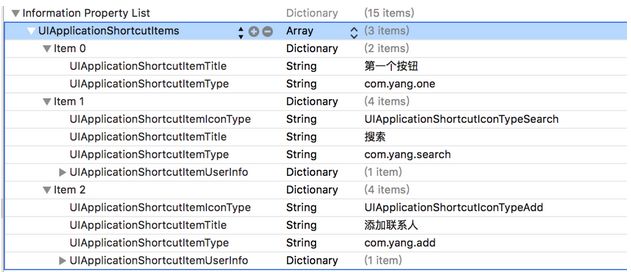一、功能介绍:
开发环境及调试设备:
Xcode7或以上,iOS9或以上,iPhone6s或以上
3DTouch功能主要分为两大块:主屏幕Icon上的快捷标签(Home Screen Quick Actions); Peek(预览)和Pop(跳至预览的详细界面)
二、检查设备是否支持Touch功能
@property(nonatomic, readonly) UIForceTouchCapability forceTouchCapability;
其中 UIForceTouchCapability 是一个枚举类型,具体的描述情况如下:
UIForceTouchCapabilityUnknown //3D Touch检测失败
UIForceTouchCapabilityUnavailable //3D Touch不可用
UIForceTouchCapabilityAvailable //3D Touch可用
这3个枚举值就是我们来判断设备是否开启3D Touch功能,可以在UIViewController生命周期的viewWillAppear中做如下判断:
if (self.traitCollection.forceTouchCapability == UIForceTouchCapabilityAvailable) {
NSLog(@"3DTouch 可以使用");
}else if (self.traitCollection.forceTouchCapability == UIForceTouchCapabilityUnavailable){
NSLog(@"3DTouch 不可使用");
}else if (self.traitCollection.forceTouchCapability == UIForceTouchCapabilityUnknown){
NSLog(@"3DTouch 未知");
}
在生命周期内,如果用户有意修改了设备的3D Touch功能,我们还有一个地方重新检测:
调用方法:
- (void)traitCollectionDidChange:(UITraitCollection *)previousTraitCollection {
//do something
}
或者自定义个函数:
- (void)check3DTouch { // 如果开启了3D touch if (self.traitCollection.forceTouchCapability == UIForceTouchCapabilityAvailable) { [self registerForPreviewingWithDelegate:(id)self sourceView:self.tableView]; } }
三、Home Screen Quick Actions---快捷标签的实现
此功能有两种实现形式:
下面是各个标签类型的说明:
UIApplicationShortcutItems:存放快捷选项标签
UIApplicationShortcutItemTitle:标签标题(必填)
UIApplicationShortcutItemType:标签的唯一标识 (必填)
UIApplicationShortcutItemIconType:使用系统图标的类型,如搜索、定位、home等(可选)
UIApplicationShortcutItemIcon File:使用项目中的图片作为标签图标 (可选)
UIApplicationShortcutItemSubtitle:标签副标题 (可选)
UIApplicationShortcutItemUserInfo:字典信息,如传值使用 (可选)
2、动态代码实现:
这里写一个Item,剩下自己推导
- (void)creatShortcutItem {
//创建系统风格的icon
UIApplicationShortcutIcon *icon = [UIApplicationShortcutIcon iconWithType:UIApplicationShortcutIconTypeShare];
//创建快捷选项
UIApplicationShortcutItem * item = [[UIApplicationShortcutItem alloc]initWithType:@"com.yang.share" localizedTitle:@"分享" localizedSubtitle:@"分享副标题" icon:icon userInfo:nil];
//添加到快捷选项数组
[UIApplication sharedApplication].shortcutItems = @[item]; }
3、对出现的快捷标签进行事件操作
//首次启动APP调用的方法
- (BOOL)application:(UIApplication *)application didFinishLaunchingWithOptions:(NSDictionary *)launchOptions {
// Override point for customization after application launch.
[self creatShortcutItem];
//动态创建应用图标上的3D touch快捷选项
UIApplicationShortcutItem *shortcutItem = [launchOptions valueForKey:UIApplicationLaunchOptionsShortcutItemKey];
//如果是从快捷选项标签启动app,则根据不同标识执行不同操作,然后返回NO,防止调用- (void)application:(UIApplication *)application performActionForShortcutItem:(UIApplicationShortcutItem *)shortcutItem completionHandler:(void (^)(BOOL))completionHandler
if (shortcutItem) {
//判断设置的快捷选项标签唯一标识,根据不同标识执行不同操作
if([shortcutItem.type isEqualToString:@"com.yang.one"]){ NSLog(@"新启动APP-- 第一个按钮");
} else if ([shortcutItem.type isEqualToString:@"com.yang.search"]) {
//进入搜索界面 NSLog(@"新启动APP-- 搜索");
} else if ([shortcutItem.type isEqualToString:@"com.yang.add"]) {
//进入分享界面 NSLog(@"新启动APP-- 添加联系人");
}else if ([shortcutItem.type isEqualToString:@"com.yang.share"]) {
//进入分享页面 NSLog(@"新启动APP-- 分享");
}
return NO;
}
return YES;
}
//如果APP没被杀死,还存在后台,点开Touch会调用该代理方法
- (void)application:(UIApplication *)application performActionForShortcutItem:(UIApplicationShortcutItem *)shortcutItem completionHandler:(void (^)(BOOL))completionHandler {
if (shortcutItem) {
//判断设置的快捷选项标签唯一标识,根据不同标识执行不同操作 if([shortcutItem.type isEqualToString:@"com.yang.one"]){
NSLog(@"APP没被杀死-- 第一个按钮");
} else if ([shortcutItem.type isEqualToString:@"com.yang.search"]) { //进入搜索界面
NSLog(@"APP没被杀死-- 搜索");
} else if ([shortcutItem.type isEqualToString:@"com.yang.add"]) { //进入分享界面
NSLog(@"APP没被杀死-- 添加联系人");
}else if ([shortcutItem.type isEqualToString:@"com.yang.share"]) {
//进入分享页面 NSLog(@"APP没被杀死-- 分享");
} } if (completionHandler) {
completionHandler(YES); }
}
四、Peek和Pop的实现:
1、注册(在哪个页面上使用该功能就注册在哪个页面上)
[self registerForPreviewingWithDelegate:selfsourceView:cell];
2、继承协议UIViewControllerPreviewingDelegate
3、实现UIViewControllerPreviewingDelegate方法
//peek(预览)
- (nullable UIViewController *)previewingContext:(id )previewingContext viewControllerForLocation:(CGPoint)location {
//获取按压的cell所在行,
[previewingContext sourceView]就是按压的那个视图
NSIndexPath *indexPath = [_myTableView indexPathForCell:(UITableViewCell* )[previewingContext sourceView]];
//设定预览的界面
MyPreviewingViewController *childVC = [[MyPreviewingViewController alloc] init];
childVC.preferredContentSize = CGSizeMake(0.0f,500.0f);
childVC.myStr = [NSString stringWithFormat:@"我是%@,用力按一下进来-------",_myArray[indexPath.row]];
//调整不被虚化的范围,按压的那个cell不被虚化(轻轻按压时周边会被虚化,再少用力展示预览,再加力跳页至设定界面)
CGRect rect = CGRectMake(0, 0, self.view.frame.size.width,40);
previewingContext.sourceRect = rect;
//返回预览界面
return childVC;
}
//pop(按用点力进入)
- (void)previewingContext:(id )previewingContext commitViewController:(UIViewController *)viewControllerToCommit {
// [self.view addSubview: viewControllerToCommit.view];
[self showViewController:viewControllerToCommit sender:self];
}
4、当弹出预览时,上滑预览视图,出现预览视图中快捷选项
(NSArray> *)previewActionItems {
// setup a list of preview actions
UIPreviewAction *action1 = [UIPreviewAction actionWithTitle:@"删除" style:UIPreviewActionStyleDefault handler:^(UIPreviewAction * _Nonnull action, UIViewController * _Nonnull previewViewController) {
UIAlertView *alert = [[UIAlertView alloc] initWithTitle:@"你点了-删除" message:nil delegate:nil cancelButtonTitle:@"确定" otherButtonTitles: nil];
[alert show];
}];
UIPreviewAction *action2 = [UIPreviewAction actionWithTitle:@"置顶" style:UIPreviewActionStyleDefault handler:^(UIPreviewAction * _Nonnull action, UIViewController * _Nonnull previewViewController) {
UIAlertView *alert = [[UIAlertView alloc] initWithTitle:@"你点了-置顶" message:nil delegate:nil cancelButtonTitle:@"确定" otherButtonTitles: nil];
[alert show];
}];
UIPreviewAction *action3 = [UIPreviewAction actionWithTitle:@"啥也不干" style:UIPreviewActionStyleDefault handler:^(UIPreviewAction * _Nonnull action, UIViewController * _Nonnull previewViewController) {
UIAlertView *alert = [[UIAlertView alloc] initWithTitle:@"真的啥也不干?" message:nil delegate:nil cancelButtonTitle:@"确定" otherButtonTitles: nil];
[alert show];
}];
NSArray *actions = @[action1,action2,action3];
// and return them (return the array of actions instead to see all items ungrouped)
return actions;
}