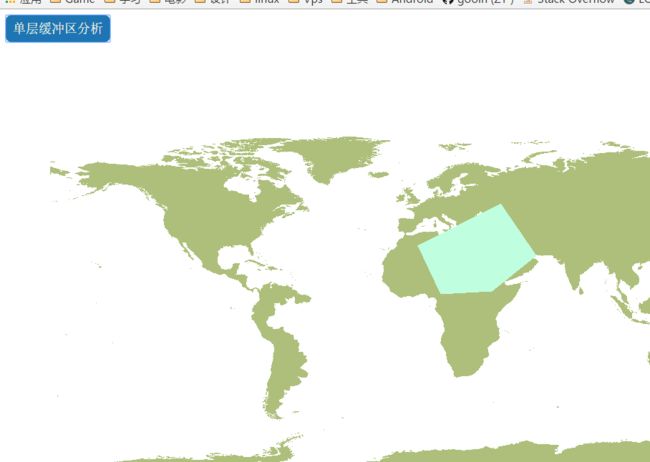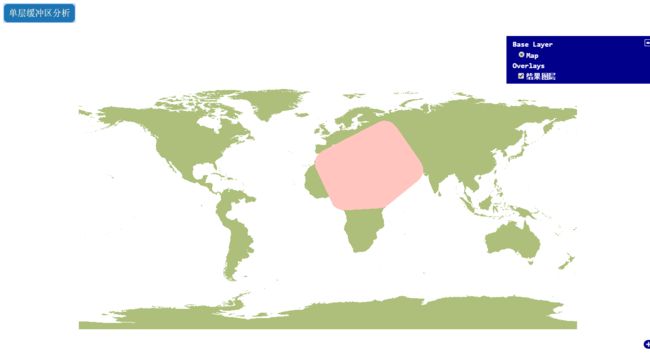加载底图
请参考底部完整代码
单圈缓冲区分析
一.创建一个多边形
- 多点构成弧段
// 创建一个数组用于此存放点
var points = new Array();
// 用for循环传入四个点的坐标
points[0]=new Zondy.Object.Point2D(0.46, 30.1);
points[1] = new Zondy.Object.Point2D(11.48, 6.22);
points[2] = new Zondy.Object.Point2D(36.73, 7.6);
points[3] = new Zondy.Object.Point2D(58.77, 25.51);
points[4] = new Zondy.Object.Point2D(41, 51);
// 构成区要素的弧段
var arc = new Zondy.Object.Arc(points);
// 构成折线的弧段
var arc = new Zondy.Object.Arc(points);
- 多弧段构成折线
// 构成区要素的折线
var anyLine = new Zondy.Object.AnyLine([arc]);
- 多折线构成区
//// 构成区要素
var gRegion = new Zondy.Object.GRegion([anyLine]);
创建区(合并代码)
// 创建多边形
var gRegion = new Zondy.Object.GRegion([
new Zondy.Object.AnyLine([
new Zondy.Object.Arc([
new Zondy.Object.Point2D(0.46, 30.1),
new Zondy.Object.Point2D(11.48, 6.22),
new Zondy.Object.Point2D(36.73, 7.6),
new Zondy.Object.Point2D(58.77, 25.51),
new Zondy.Object.Point2D(41, 51)
])
])
]);
- 设置几何参数信息
// 创建构成区要素的几何信息
var regGeom = new Zondy.Object.FeatureGeometry();
// 传入几何信息
regGeom.setRegGeom([gRegion]);
- 设置图形参数信息(前面需要设置符号参数信息)
// 随机输出1-1502之间的整数
var fillColor = Math.floor(Math.random() * 1502 + 1);
// 设置区的符号信息
var cRegionInfo = new Zondy.Object.CRegionInfo({
FillColor: fillColor //设置填充颜色
});
// 设置图形参数
var GraphicInfo = new Zondy.Object.WebGraphicsInfo({
InfoType: 3, //设为区类型
RegInfo: cRegionInfo //传入符号信息
});
- 设置属性结构
// 设置属性结构
var attStruct = new Zondy.Object.CAttStruct({
FldName: ["ID", "周长", "面积", "name"],
FldNumber: 4,
FldType: ["long", "double", "double", "string"]
});
- 设置属性值Value
// 设置属性值
var attValue = [1234845, 45546, 4444444, "mdzz"];
var valueRow = new Zondy.Object.CAttDataRow(attValue, 1);
- 创建要素
// 创建要素
var feature = new Zondy.Object.Feature({
fGeom: regGeom, //传入几何信息
GraphicInfo: GraphicInfo, //传入图形参数信息
AttValue: attValue //传入属性值
});
- 设置要素类型
// 将要素设置为区要素
feature.setFType(3);
- 创建要素数据集(Zondy.Object.FeatureSet())
// 创建要素数据集
var featureSet = new Zondy.Object.FeatureSet();
// 设置数据集的属性结构
featureSet.AttStruct = attStruct;
// 将要素添加到数据集中
featureSet.addFeature(feature);
- 创建编辑服务类
// 创建一个编辑服务类
var editService = new Zondy.Service.EditLayerFeature("gdbp://MapGisLocal/OpenLayerVecterMap/ds/世界地图经纬度/sfcls/世界政区",
{
ip: "127.0.0.1", //服务器ip
port: "6163" //端口
});
// 将要素数据集添加到图层中并使用回调函数
editService.add(featureSet);
二.进行缓冲区分析
- 实例化单圈缓冲区分析对象
// 实例化单圈缓冲区分析对象
var featureBuffBySR = new Zondy.Service.FeatureBuffBySingleRing({
ip: "127.0.0.1",
port: "6163",
leftRad: 10,//左缓冲半径
rightRad: 10 //右缓冲半径
});
- 设置必要参数
//设置必要参数
featureBuffBySR.sfGeometryXML = $.toJSON([regGeom]); //几何信息
featureBuffBySR.attStructXML = $.toJSON([attStruct]);//属性结构
featureBuffBySR.attRowsXML = $.toJSON([valueRow]);//属性值
featureBuffBySR.traceRadius = 0.0001; //跟踪半径
// 设置生成的缓冲区要素的存放路径及文件名 //必填!!
featureBuffBySR.resultName = "gdbp://MapGisLocal/OpenLayerVecterMap/sfcls/缓冲结果" + getCurrentTime();
- 执行缓冲(execute)
// 执行缓冲区分析并调用回调函数
featureBuffBySR.execute(AnalysisSuccess);
- 回调函数内将图层添加并显示
// 回调函数
function AnalysisSuccess(data) {
// 如果获取到结果
if (data.results) {
// 如果获取的结果数组元素数量不为0
if (data.results.length != 0) {
// 新建图层存储缓冲区分析结果
var resultLayer = new Zondy.Map.Layer("结果图层", [data.results[0].Value], {
ip: '127.0.0.1',//ip
port: '6163',//端口
isBaseLayer: false//不为基础图层
});
map.addLayer(resultLayer);//将图层添加到地图容器中
}
} else {
alert('缓冲失败,请检查参数');//弹窗提醒
}
}
获取当前时间函数
// 获取当前时间函数
function getCurrentTime() {
//实例化一个日期对象
var now = new Date();
var year = now.getFullYear(); //四位数字返回年份。
var month = now.getMonth() + 1; //月份 (0 ~ 11)。
var day = now.getDate(); //一个月中的某一天 (1 ~ 31)
var hh = now.getHours(); //获取小时 0-23
var mm = now.getMinutes(); //获取分钟 0-59
var ss = now.getSeconds(); //获取秒 0-59
// 定义一个对象存储时间
var clock = year + "-"; //2016-
// 如果月份小于10则在月份前加0
if (month < 10) clock += "0";
clock += month + "-"; //2016-07-
// 如果天数小于10则在天数前加0
if (day < 10) clock += "0";
clock += day + "-"; //2016-07-27-
// 如果小时小于10则在小时前加0
if (hh < 10) clock += "0";
clock += hh; //2016-07-27-21
// 如果分钟小于10则在分钟前加0
if (mm < 10) clock += "0";
clock += mm; //2016-07-27-2135
// 如果秒数小于10则在秒数前加0
if (ss < 10) clock += "0";
clock += ss; //2016-07-27-213523
// 返回clock的值
return (clock);
}
完整代码
Title