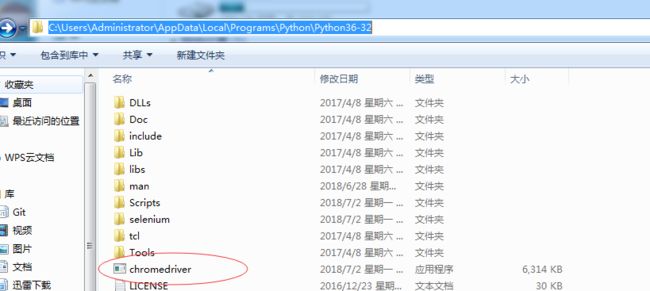- 前端开发中的常见问题与疑惑:解析与应对策略
lina_mua
javascriptvue.jshtml前端es6
1.引言1.1前端开发的复杂性前端开发涉及HTML、CSS、JavaScript等多种技术,同时还需要考虑性能优化、跨浏览器兼容性、用户体验等问题。随着前端技术的快速发展,开发者面临的挑战也越来越多。1.2本文的目标本文旨在总结前端开发中常见的问题与疑惑,并提供相应的解决方案和应对策略,帮助开发者更好地应对挑战。2.HTML/CSS常见问题2.1布局问题:如何实现复杂的页面布局?问题描述:实现复杂
- Stable diffusion 3.5本地运行环境配置记录
寸先生的牛马庄园
扩散模型stablediffusion
1.环境配置创建虚环境condacreate-nsd3.5python=3.10Pytorch(>2.0)condainstallpytorch==2.2.2torchvision==0.17.2torchaudio==2.2.2pytorch-cuda=12.1-cpytorch-cnvidiaJupyter能使用Anaconda虚环境condainstallipykernelpython-mi
- 最通用的跨平台引擎:ShiVa 3D引擎
pizi0475
图形图像其它文章图形引擎游戏引擎引擎跨平台脚本服务器sslsoap
ShiVa3D引擎是最通用的跨平台引擎,可以在Web浏览器运行并且也支持Windows,Mac,Linux,Wii,iPhone,iPad,Android,WebOS和AirplaySDK。该引擎支持SSL–securized插件扩展,很像PhysX引擎,FMOD声音库,ARToolkit和ScaleformHUD引擎。ClassicGeometry经典的图形处理支持多边形网,其中包括:-静态网格
- nginx 在线预览与强制下载
勤不了一点
nginxnginx运维
环境如下:nginxversion:nginx/1.14.1nginxversion:nginx/1.16.1Chrome:102.0.5005.63(正式版本)(64位)CentOSLinuxrelease7.5.1804(Core)将任意类型文件设置成在线预览或者直接下载以.log和.txt文件为例,nginx默认配置下.txt是可以在线打开,而.log会有弹窗,也就是下载。使用是nginx,
- JavaScript BOM(浏览器对象模型)与 `setTimeout` 函数:控制浏览器行为的利器
人才程序员
杂谈javascript开发语言ecmascriptfirefoxhtml5jquerysafari
文章目录JavaScriptBOM(浏览器对象模型)与`setTimeout`函数:控制浏览器行为的利器⏳什么是BOM?`setTimeout`函数:实现延时操作⏳基本语法:示例:基本使用`setTimeout`返回值:定时器ID示例:取消定时器`setTimeout`的实际应用`setTimeout`的注意事项⚠️小结:BOM与`setTimeout`的妙用JavaScriptBOM(浏览器对象
- OPC UA 资料收藏
小毛驴850
软件工程
1、教程OPCUAClient:UaExpert教程-无公害水果-博客园2、代码OpcUaHelper:一个通用的opcua客户端类库,基于.net4.6.1创建,基于官方opcua基金会跨平台库创建,封装了节点读写,批量节点读写,引用读取,特性读取,历史数据读取,方法调用,节点订阅,批量订阅等操作。还提供了一个节点浏览器工具
- drupal如何查看已有网页的源码
dev.null
前端前端
在Drupal中查看已有网页的源码(HTML源代码),你可以通过以下几种方法:方法1:使用浏览器的开发者工具打开网页:访问你想查看源代码的页面。右键点击页面:在页面的任意空白处,右键点击,然后选择查看页面源代码(ViewPageSource)或者检查(Inspect)选项(具体名称取决于浏览器)。查看源代码:如果选择了“查看页面源代码”,浏览器将会显示该页面的HTML源码。如果选择了“检查”,会打
- 计算机网络压缩版
编码的凯文
409计算机网络
计算机网络到现在零零散散也算过了三遍,一些协议大概了解,但总是模模糊糊的印象,现在把自己的整体认识总结一下,(本来想去起名叫《看这一篇就够了》,但是发现网上好的文章太多了,还是看这篇吧),作为非通信或对网络有特殊要求的专业,理解到这应该也基本足够了。整体结构目前主流的分类模型是五层体系结构,分别为1,应用层,负责主机内报文对应应用的分发,如邮件SMTP,文件共享服务FTP和浏览器的超文本传输协议H
- IntersectionObserver API 使用,判断某个元素是否进入了“视口“
T-shmily
API前端
一、APIIntersectionObserverAPI:可以自动"观察"元素是否可见,Chrome51+已经支持。其他支持Firefox:55+、Safari:12.1+、Edge:15+、Opera:44+由于可见(visible)的本质是,目标元素与视口产生一个交叉区,所以这个API叫做"交叉观察器"。用法:vario=newIntersectionObserver(callback,opt
- Intersection Observer API 详解
Rkcy
前端javascripthtml
当我们滚动网页时,可能会遇到需要实现一些动态效果或监测元素的可见性等业务需求。以前,我们通常需要基于JavaScript来编写自己的监测逻辑,这样会对浏览器的性能产生一定的影响。现在,有一种新的浏览器API——IntersectionObserverAPI,它可以帮助我们精确地监测指定元素是否出现在浏览器的视口中,而且不会对性能产生明显影响。IntersectionObserverAPI核心原理I
- 使用Python爬虫抓取并分析电商网站销量数据的完整指南
Python爬虫项目
2025年爬虫实战项目python爬虫开发语言selenium
目录:前言爬虫基础概念什么是Web爬虫爬虫的工作原理Python爬虫库介绍准备工作安装所需的库选择目标电商网站分析目标电商网站使用浏览器开发者工具分析页面结构识别需要抓取的销量数据构建爬虫程序使用requests获取网页使用BeautifulSoup解析静态网页使用Selenium抓取动态页面防止反爬虫技术模拟浏览器请求使用代理池随机延迟请求抓取电商网站的销量数据抓取商品标题、销量、价格等信息处理
- JavaScript和HTML5游戏:从愤怒的小鸟到ZX Spectrum
dingshi7798
移动开发游戏php
最近,HTML5/JavaScript游戏领域发生了一些爆炸。浏览器游戏的受欢迎程度迅速增加,开发人员开始寻找一套方便使用的API和其他工具。罗伯·霍克斯(RobHawkes)热衷于赞扬HTML5和JavaScript及其在浏览器游戏中的应用。Rob是Mozilla的视觉程序员,作家和技术布道者,在开发人员社区中领导Mozilla工作的游戏方面。他在5月份在墨尔本举行的WebDirectionsC
- 网络安全攻击类型有哪些 网络安全常见攻击手段
Hacker_xingchen
web安全安全
随着互联网的发展,网络安全日益显的尤为重要,接下来介绍一下常见的web攻击手段。1.XSS攻击(CrossSiteScripting)全称跨站脚本攻击是一种常见的攻击手段之一,攻击者主要通过嵌入恶意脚本程序,当用户打开网页时,脚本程序便在客户端的浏览器中执行,以盗取客户端cookie,用户名密码,下载执行病毒木马程序等。例:某网站页面有个表单,表单名称为nick,用来向服务器提交昵称信息。valu
- vite+vue+ts+element-plus从零开发管理后台框架(04)-整体布局
vue3
布局参考文档,整体使用上、左、右的布局。编辑src/views/Main.vue,内容如下。HeaderAsideMain.el-header{background-color:red;}.el-aside{background-color:green;}.el-main{background-color:blue;}浏览器访问http://localhost:5173/#/,会发现高度没有铺满。
- 浅谈HTML5
html5
HTML5的时代已经到来,它对所有做前端搭建制作设计开发人员来说是一种福音。HTML5致力于解决跨浏览器问题,可以部分取代JavaScript,HTML5致力于把浏览器变成一个前端执行菠菜程序环境,而不是简单地视图工具。第一部分,了解HTML和XHTMLHTML——HyperTextMarkupLanguage(超文本标记语言),它的发展史比较复杂,从1991年年底推出HTML,当时HTML并没有
- shell字典数组
吃不到的烤鱼
shell脚本
转自:http://www.firefoxbug.com/index.php/archives/2369/#shell字典数组#!/bin/bashecho"shell定义字典"#必须先声明declare-Adicdic=([key1]="value1"[key2]="value2"[key3]="value3")#打印指定key的valueecho${dic["key1"]}#打印所有key值e
- HTML基本标签详解
请叫我飞哥@
HTML5html前端
HTML基本标签详解HTML(超文本标记语言)是构建网页的基础,以下是一些常用的HTML基本标签及其详细说明:定义:整个HTML文档的根元素。示例:定义:文档的头部,包含元数据(如标题、字符集、样式等)。示例:文档标题定义:文档的标题,显示在浏览器的标题栏或标签页上。示例:我的网页定义:文档的主体,包含可见的内容。示例:欢迎来到我的网页-定义:定义标题,从最重要的标题()到最不重要的标题()。示例
- 谷歌浏览器chrome插件、扩展程序无法下载的解决方法
weixin_33878457
以下是下载离线插件包的方法:每个GoogleChrome扩展都有一个固定的ID,例如https://chrome.google.com/webstore/detail/bfbmjmiodbnnpllbbbfblcplfjjepjdn把这个扩展的ID复制下来,替换下面URL中的“~~~~”https://clients2.google.com/service/update2/crx?response
- Node.js使用教程
m0_74823408
面试学习路线阿里巴巴node.jsvim编辑器
Node.js使用教程Node.js是一个基于ChromeV8引擎的JavaScript运行环境,它让JavaScript运行在服务器端。以下是一个简单的Node.js使用教程:一、Node.js开发环境和编译1.1安装Node.js访问Node.js官网下载并安装适合您操作系统的Node.js版本。1.2创建一个Node.js项目在您的工作目录中,创建一个新的文件夹作为项目目录,例如命名为my_
- 大数据最全大模型入门到应用——LangChain:索引(Indexes)-[文本分割器
2401_84182507
程序员langchain
分类目录:《大模型从入门到应用》总目录LangChain系列文章:基础知识快速入门安装与环境配置链(Chains)、代理(Agent:)和记忆(Memory)快速开发聊天模型模型(Models)基础知识大型语言模型(LLMs)基础知识LLM的异步API、自定义LLM包装器、虚假LLM和人类输入LLM(HumanInputLLM)缓存LLM的调用结果加载与保存LLM类、流式传输LLM与ChatMod
- 大模型入门到应用——LangChain:索引(Indexes)-[文本分割器(2)
2301_78399616
程序员langchain
快速入门安装与环境配置链(Chains)、代理(Agent:)和记忆(Memory)快速开发聊天模型模型(Models)基础知识大型语言模型(LLMs)基础知识LLM的异步API、自定义LLM包装器、虚假LLM和人类输入LLM(HumanInputLLM)缓存LLM的调用结果加载与保存LLM类、流式传输LLM与ChatModel响应和跟踪tokens使用情况聊天模型(ChatModels)基础知识
- 基于springboot的在线小说阅读平台设计与实现-计算机毕业设计源码+LW文档
qq_375279829
计算机毕业设计程序源码javaspringbootjava数据库
开发语言:Java框架:springbootJDK版本:JDK1.8服务器:tomcat7数据库:mysql5.7(一定要5.7版本)数据库工具:Navicat11开发软件:eclipse/myeclipse/ideaMaven包:Maven3.3.9浏览器:谷歌浏览器数据库代码:DROPTABLEIFEXISTS`discussxiaoshuoxinxi`;/*!40101SET@saved_c
- (九)axios的使用
李木子wb
Javascript高级ajaxjavascript
1、axios的基本使用1.1、简介在Web开发的演进历程中,数据请求方式的变革至关重要。回溯早期,旧浏览器在向服务器请求数据时,存在严重弊端。由于返回的是整个页面数据,每次请求都会导致页面强制刷新,这不仅极大地影响了用户体验,还造成了网络资源的极大浪费。毕竟,多数情况下我们仅仅需要更新页面的部分内容,因此,异步网络请求技术应运而生,Ajax便是其中的典型代表。Ajax(AsynchronousJ
- Node.js安装及环境配置之Windows篇
Jerry ji
nodejs
Node.js安装及环境配置之Windows篇一、安装环境1、本机系统:Windows10Pro(64位)2、Node.js:v14.17.0LTS(64位)二、安装Node.js步骤1、下载对应你系统的Node.js版本:https://nodejs.org/en/download/2、选安装目录进行安装3、环境配置4、测试三、前期准备1、Node.js简介简单的说Node.js就是运行在服务端
- apache-maven-3.2.1安装和环境配置
ice_iceice
工具mavenapache开发工具java
华恩IT2014/3/161.下载安装maven你可以去http://maven.apache.org/download.html下载最新的maven,目前最新版本是maven-3.2.1选择链接下载压缩包并解压,我解压路径是D:\cloud_cms\maven\apache-maven-3.2.12.环境变量的配置(1)新建系统变量名M2_HOME,变量值是D:\cloud_cms\maven\
- selenium浏览器下载汇总
gallonyin
RPAselenium测试工具
chromedriver官网:https://googlechromelabs.github.io/chrome-for-testing/下载chromewin64位:https://storage.googleapis.com/chrome-for-testing-public/131.0.6778.85/win64/chrome-win64.zip下载chromedriverwin64位:ht
- chrome高版本浏览器不兼容driver.execute_script(“return window.performance.getEntries()“)的解决方法
lilaihao1030
疑难杂症集chromejavaseleniumperformanceexecute_scriptgetEntries
一、背景之前使用driver.execute_script("returnwindow.performance.getEntries()")的方法获取浏览器所有请求,很好用,可是后来一旦更新谷歌浏览器后,运行相关代码就会报错(如下)entries=self.driver.execute_script("returnwindow.performance.getEntries()")File"C:\U
- selenium 调用chrome driver 报错
feelxing
seleniumseleniumchromechromedriver
一、配置Systeminfo:host:'MEV-PC',ip:'192.168.1.2',os.name:'Windows7',os.arch:'amd64',os.version:'6.1',java.version:'1.8.0_112'chromedrivert2.9selenium-java版本3.31二、运行代码三、错误Exceptioninthread"main"org.openqa
- XPath vs CSS Selector 深度对比
test猿
css前端
核心差异总览对比维度XPathCSSSelector语法复杂度较高(需路径表达式)简洁(类似前端开发习惯)性能较慢(全局遍历)更快(浏览器原生优化)文本匹配✅支持(contains(text(),'abc'))❌不支持轴定位✅支持(父级、兄弟等)❌仅支持直接层级(>、+等)动态属性处理✅灵活(starts-with()等函数)✅有限(^=、$=等部分匹配)伪类
- 支持selenium的chrome driver更新到133.0.6943.126
代码的乐趣
seleniumchromepython
最近chrome释放新版本:133.0.6943.126如果运行selenium自动化测试出现以下问题,是需要升级chromedriver才可以解决的。selenium.common.exceptions.SessionNotCreatedException:Message:sessionnotcreated:ThisversionofChromeDriveronlysupportsChromev
- Java常用排序算法/程序员必须掌握的8大排序算法
cugfy
java
分类:
1)插入排序(直接插入排序、希尔排序)
2)交换排序(冒泡排序、快速排序)
3)选择排序(直接选择排序、堆排序)
4)归并排序
5)分配排序(基数排序)
所需辅助空间最多:归并排序
所需辅助空间最少:堆排序
平均速度最快:快速排序
不稳定:快速排序,希尔排序,堆排序。
先来看看8种排序之间的关系:
1.直接插入排序
(1
- 【Spark102】Spark存储模块BlockManager剖析
bit1129
manager
Spark围绕着BlockManager构建了存储模块,包括RDD,Shuffle,Broadcast的存储都使用了BlockManager。而BlockManager在实现上是一个针对每个应用的Master/Executor结构,即Driver上BlockManager充当了Master角色,而各个Slave上(具体到应用范围,就是Executor)的BlockManager充当了Slave角色
- linux 查看端口被占用情况详解
daizj
linux端口占用netstatlsof
经常在启动一个程序会碰到端口被占用,这里讲一下怎么查看端口是否被占用,及哪个程序占用,怎么Kill掉已占用端口的程序
1、lsof -i:port
port为端口号
[root@slave /data/spark-1.4.0-bin-cdh4]# lsof -i:8080
COMMAND PID USER FD TY
- Hosts文件使用
周凡杨
hostslocahost
一切都要从localhost说起,经常在tomcat容器起动后,访问页面时输入http://localhost:8088/index.jsp,大家都知道localhost代表本机地址,如果本机IP是10.10.134.21,那就相当于http://10.10.134.21:8088/index.jsp,有时候也会看到http: 127.0.0.1:
- java excel工具
g21121
Java excel
直接上代码,一看就懂,利用的是jxl:
import java.io.File;
import java.io.IOException;
import jxl.Cell;
import jxl.Sheet;
import jxl.Workbook;
import jxl.read.biff.BiffException;
import jxl.write.Label;
import
- web报表工具finereport常用函数的用法总结(数组函数)
老A不折腾
finereportweb报表函数总结
ADD2ARRAY
ADDARRAY(array,insertArray, start):在数组第start个位置插入insertArray中的所有元素,再返回该数组。
示例:
ADDARRAY([3,4, 1, 5, 7], [23, 43, 22], 3)返回[3, 4, 23, 43, 22, 1, 5, 7].
ADDARRAY([3,4, 1, 5, 7], "测试&q
- 游戏服务器网络带宽负载计算
墙头上一根草
服务器
家庭所安装的4M,8M宽带。其中M是指,Mbits/S
其中要提前说明的是:
8bits = 1Byte
即8位等于1字节。我们硬盘大小50G。意思是50*1024M字节,约为 50000多字节。但是网宽是以“位”为单位的,所以,8Mbits就是1M字节。是容积体积的单位。
8Mbits/s后面的S是秒。8Mbits/s意思是 每秒8M位,即每秒1M字节。
我是在计算我们网络流量时想到的
- 我的spring学习笔记2-IoC(反向控制 依赖注入)
aijuans
Spring 3 系列
IoC(反向控制 依赖注入)这是Spring提出来了,这也是Spring一大特色。这里我不用多说,我们看Spring教程就可以了解。当然我们不用Spring也可以用IoC,下面我将介绍不用Spring的IoC。
IoC不是框架,她是java的技术,如今大多数轻量级的容器都会用到IoC技术。这里我就用一个例子来说明:
如:程序中有 Mysql.calss 、Oracle.class 、SqlSe
- 高性能mysql 之 选择存储引擎(一)
annan211
mysqlInnoDBMySQL引擎存储引擎
1 没有特殊情况,应尽可能使用InnoDB存储引擎。 原因:InnoDB 和 MYIsAM 是mysql 最常用、使用最普遍的存储引擎。其中InnoDB是最重要、最广泛的存储引擎。她 被设计用来处理大量的短期事务。短期事务大部分情况下是正常提交的,很少有回滚的情况。InnoDB的性能和自动崩溃 恢复特性使得她在非事务型存储的需求中也非常流行,除非有非常
- UDP网络编程
百合不是茶
UDP编程局域网组播
UDP是基于无连接的,不可靠的传输 与TCP/IP相反
UDP实现私聊,发送方式客户端,接受方式服务器
package netUDP_sc;
import java.net.DatagramPacket;
import java.net.DatagramSocket;
import java.net.Ine
- JQuery对象的val()方法执行结果分析
bijian1013
JavaScriptjsjquery
JavaScript中,如果id对应的标签不存在(同理JAVA中,如果对象不存在),则调用它的方法会报错或抛异常。在实际开发中,发现JQuery在id对应的标签不存在时,调其val()方法不会报错,结果是undefined。
- http请求测试实例(采用json-lib解析)
bijian1013
jsonhttp
由于fastjson只支持JDK1.5版本,因些对于JDK1.4的项目,可以采用json-lib来解析JSON数据。如下是http请求的另外一种写法,仅供参考。
package com;
import java.util.HashMap;
import java.util.Map;
import
- 【RPC框架Hessian四】Hessian与Spring集成
bit1129
hessian
在【RPC框架Hessian二】Hessian 对象序列化和反序列化一文中介绍了基于Hessian的RPC服务的实现步骤,在那里使用Hessian提供的API完成基于Hessian的RPC服务开发和客户端调用,本文使用Spring对Hessian的集成来实现Hessian的RPC调用。
定义模型、接口和服务器端代码
|---Model
&nb
- 【Mahout三】基于Mahout CBayes算法的20newsgroup流程分析
bit1129
Mahout
1.Mahout环境搭建
1.下载Mahout
http://mirror.bit.edu.cn/apache/mahout/0.10.0/mahout-distribution-0.10.0.tar.gz
2.解压Mahout
3. 配置环境变量
vim /etc/profile
export HADOOP_HOME=/home
- nginx负载tomcat遇非80时的转发问题
ronin47
nginx负载后端容器是tomcat(其它容器如WAS,JBOSS暂没发现这个问题)非80端口,遇到跳转异常问题。解决的思路是:$host:port
详细如下:
该问题是最先发现的,由于之前对nginx不是特别的熟悉所以该问题是个入门级别的:
? 1 2 3 4 5
- java-17-在一个字符串中找到第一个只出现一次的字符
bylijinnan
java
public class FirstShowOnlyOnceElement {
/**Q17.在一个字符串中找到第一个只出现一次的字符。如输入abaccdeff,则输出b
* 1.int[] count:count[i]表示i对应字符出现的次数
* 2.将26个英文字母映射:a-z <--> 0-25
* 3.假设全部字母都是小写
*/
pu
- mongoDB 复制集
开窍的石头
mongodb
mongo的复制集就像mysql的主从数据库,当你往其中的主复制集(primary)写数据的时候,副复制集(secondary)会自动同步主复制集(Primary)的数据,当主复制集挂掉以后其中的一个副复制集会自动成为主复制集。提供服务器的可用性。和防止当机问题
mo
- [宇宙与天文]宇宙时代的经济学
comsci
经济
宇宙尺度的交通工具一般都体型巨大,造价高昂。。。。。
在宇宙中进行航行,近程采用反作用力类型的发动机,需要消耗少量矿石燃料,中远程航行要采用量子或者聚变反应堆发动机,进行超空间跳跃,要消耗大量高纯度水晶体能源
以目前地球上国家的经济发展水平来讲,
- Git忽略文件
Cwind
git
有很多文件不必使用git管理。例如Eclipse或其他IDE生成的项目文件,编译生成的各种目标或临时文件等。使用git status时,会在Untracked files里面看到这些文件列表,在一次需要添加的文件比较多时(使用git add . / git add -u),会把这些所有的未跟踪文件添加进索引。
==== ==== ==== 一些牢骚
- MySQL连接数据库的必须配置
dashuaifu
mysql连接数据库配置
MySQL连接数据库的必须配置
1.driverClass:com.mysql.jdbc.Driver
2.jdbcUrl:jdbc:mysql://localhost:3306/dbname
3.user:username
4.password:password
其中1是驱动名;2是url,这里的‘dbna
- 一生要养成的60个习惯
dcj3sjt126com
习惯
一生要养成的60个习惯
第1篇 让你更受大家欢迎的习惯
1 守时,不准时赴约,让别人等,会失去很多机会。
如何做到:
①该起床时就起床,
②养成任何事情都提前15分钟的习惯。
③带本可以随时阅读的书,如果早了就拿出来读读。
④有条理,生活没条理最容易耽误时间。
⑤提前计划:将重要和不重要的事情岔开。
⑥今天就准备好明天要穿的衣服。
⑦按时睡觉,这会让按时起床更容易。
2 注重
- [介绍]Yii 是什么
dcj3sjt126com
PHPyii2
Yii 是一个高性能,基于组件的 PHP 框架,用于快速开发现代 Web 应用程序。名字 Yii (读作 易)在中文里有“极致简单与不断演变”两重含义,也可看作 Yes It Is! 的缩写。
Yii 最适合做什么?
Yii 是一个通用的 Web 编程框架,即可以用于开发各种用 PHP 构建的 Web 应用。因为基于组件的框架结构和设计精巧的缓存支持,它特别适合开发大型应
- Linux SSH常用总结
eksliang
linux sshSSHD
转载请出自出处:http://eksliang.iteye.com/blog/2186931 一、连接到远程主机
格式:
ssh name@remoteserver
例如:
ssh
[email protected]
二、连接到远程主机指定的端口
格式:
ssh name@remoteserver -p 22
例如:
ssh i
- 快速上传头像到服务端工具类FaceUtil
gundumw100
android
快速迭代用
import java.io.DataOutputStream;
import java.io.File;
import java.io.FileInputStream;
import java.io.FileNotFoundException;
import java.io.FileOutputStream;
import java.io.IOExceptio
- jQuery入门之怎么使用
ini
JavaScripthtmljqueryWebcss
jQuery的强大我何问起(个人主页:hovertree.com)就不用多说了,那么怎么使用jQuery呢?
首先,下载jquery。下载地址:http://hovertree.com/hvtart/bjae/b8627323101a4994.htm,一个是压缩版本,一个是未压缩版本,如果在开发测试阶段,可以使用未压缩版本,实际应用一般使用压缩版本(min)。然后就在页面上引用。
- 带filter的hbase查询优化
kane_xie
查询优化hbaseRandomRowFilter
问题描述
hbase scan数据缓慢,server端出现LeaseException。hbase写入缓慢。
问题原因
直接原因是: hbase client端每次和regionserver交互的时候,都会在服务器端生成一个Lease,Lease的有效期由参数hbase.regionserver.lease.period确定。如果hbase scan需
- java设计模式-单例模式
men4661273
java单例枚举反射IOC
单例模式1,饿汉模式
//饿汉式单例类.在类初始化时,已经自行实例化
public class Singleton1 {
//私有的默认构造函数
private Singleton1() {}
//已经自行实例化
private static final Singleton1 singl
- mongodb 查询某一天所有信息的3种方法,根据日期查询
qiaolevip
每天进步一点点学习永无止境mongodb纵观千象
// mongodb的查询真让人难以琢磨,就查询单天信息,都需要花费一番功夫才行。
// 第一种方式:
coll.aggregate([
{$project:{sendDate: {$substr: ['$sendTime', 0, 10]}, sendTime: 1, content:1}},
{$match:{sendDate: '2015-
- 二维数组转换成JSON
tangqi609567707
java二维数组json
原文出处:http://blog.csdn.net/springsen/article/details/7833596
public class Demo {
public static void main(String[] args) { String[][] blogL
- erlang supervisor
wudixiaotie
erlang
定义supervisor时,如果是监控celuesimple_one_for_one则删除children的时候就用supervisor:terminate_child (SupModuleName, ChildPid),如果shutdown策略选择的是brutal_kill,那么supervisor会调用exit(ChildPid, kill),这样的话如果Child的behavior是gen_