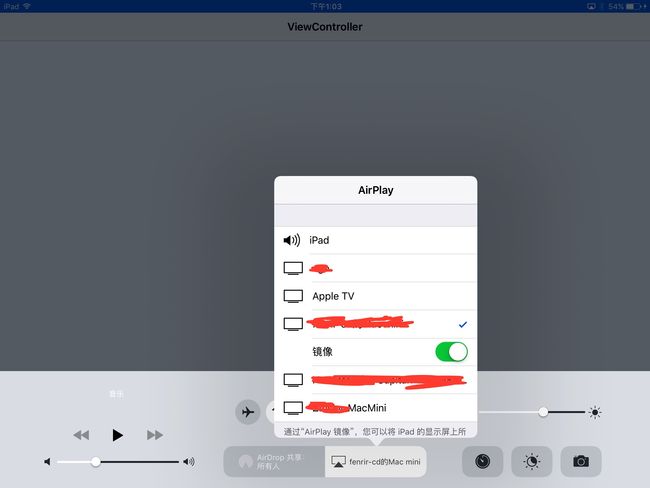简介
AirPlay是通过Wi-Fi连接支持AirPlay的设备,然后使用镜像功能就能在其他设备显示内容,播放声音。今天我要分享的是使用Airplay之后,我们要在电脑上显示和iOS设备上显示的内容不一样,简言之iOS设备类似于一个遥控器。
配合demo看感觉要好一些哇:https://github.com/Xcc1994/AirplayTestDemo
原理
获取新的屏幕信息--->创建一个新的Window--->将新的Window对应的Screen屏幕设置为新的屏幕--->设置新的屏幕的UI显示
实现
//连接Airplay Screen
func connectScreen() {
if UIScreen.screens.count > 1 {
UIScreen.screens.forEach({[weak self] (screen:UIScreen) in
if screen != UIScreen.main {
self?.didConnectScreen(screen: screen)
}
})
}
}
//开始Airplay监听
func beginReceivingScreenNotification() {
//首先检查是否已经连接了
connectScreen()
//启动监听
NotificationCenter.default.addObserver(self, selector: #selector(AirplayService.didReceiveConnectScreenNotification(noti:)), name: NSNotification.Name.UIScreenDidConnect, object: nil)
NotificationCenter.default.addObserver(self, selector: #selector(AirplayService.didReceiveDisConnectScreenNotification(noti:)), name: NSNotification.Name.UIScreenDidDisconnect, object: nil)
}
每次我们创建一个工程都可以在AppDelegate文件中看见一个window,一般情况下我们可以不用理会它。screen我们拿来获取一些屏幕信息之外也不会做其它处理。但是现在不一样了,我们要实现多屏显示,从需求也可以知道会多一个window。
我们启动程序的时候先去判断现在screen的数量,未连接AirPlay进行投屏的时候,我们的screen只有一个main screen。一旦连接AirPlay进行投屏时遍历现在的screen,除去main screen之外,我们还可以获取在电脑上显示的screen。
(启动监听的两个通知后面再介绍……)
extension AirplayService:AirplayScreenDelegate {
//已经连接
@objc func didConnectScreen(screen: UIScreen) {
if currentViewController == nil {
let defalutScreen = DefalutViewController()
currentViewController = defalutScreen
}
if screenWindow == nil {
let window = UIWindow(frame: screen.bounds)
screenWindow = window
screenWindow?.rootViewController = currentViewController
screenWindow?.isHidden = false
}
screenStatus = .Connected
screenWindow?.screen = screen
NotificationCenter.default.post(name: NSNotification.Name(rawValue: AirplayConstants.Notifications.ScreenDidConnected), object: nil)
}
//断开连接
@objc func didDisconnectScrren(screen: UIScreen) {
screenStatus = .Disconnected
NotificationCenter.default.post(name: NSNotification.Name(rawValue: AirplayConstants.Notifications.ScreenDidDisconnected), object: nil)
}
}
一旦我们获取到screen之后,我们就可以将新的Window对应的Screen屏幕设置为新的屏幕。如果投屏的window当前的currentViewController为nil ,我进行了一个小处理写了一个类似于屏保的默认DefalutViewController。
现在我们来说说之前启动监听时发送的通知:
//启动监听
NotificationCenter.default.addObserver(self, selector: #selector(AirplayService.didReceiveConnectScreenNotification(noti:)), name: NSNotification.Name.UIScreenDidConnect, object: nil)
NotificationCenter.default.addObserver(self, selector: #selector(AirplayService.didReceiveDisConnectScreenNotification(noti:)), name: NSNotification.Name.UIScreenDidDisconnect, object: nil)
@objc func didReceiveConnectScreenNotification(noti:NSNotification) {
let screen:UIScreen = noti.object as! UIScreen
self.didConnectScreen(screen: screen)
}
@objc func didReceiveDisConnectScreenNotification(noti:NSNotification) {
let screen:UIScreen = noti.object as! UIScreen
self.didDisconnectScrren(screen: screen)
}
我们连接AirPlay进行投屏,可以有2种手顺:
1、先连接AirPlay进行投屏,再启动App君,这样的话,我们启动App君的时候获取screen的时候就可以获取到多个screen,排除开main screen之外就可以进行连接。
2、先启动App君,再连接AirPlay进行投屏。或者是运行App君的过程中遇到奥特曼打小怪兽断开了连接之后,世界和平之后又连接上的情况,我们就需要通过系统的两个通知来解决问题了。
@discardableResult func updateViewController(viewController:AirplayViewController,animation:Bool) -> Bool{
guard screenWindow != nil else {
return false
}
currentViewController?.airplayViewWillClose()
currentViewController = viewController
screenWindow?.rootViewController?.removeFromParentViewController()
screenWindow?.rootViewController?.navigationController?.removeFromParentViewController()
screenWindow?.rootViewController = nil
screenWindow?.rootViewController = currentViewController
currentViewController?.view.frame = (screenWindow?.bounds)!
currentViewController?.view.layoutIfNeeded()
currentViewController?.airplayViewWillShow()
if animation {
let maskView:UIView = UIView(frame: (currentViewController?.view.frame)!)
maskView.backgroundColor = UIColor.black
self.currentViewController?.view.addSubview(maskView)
UIView.animate(withDuration: 0.5, animations: {
maskView.alpha = 0
}, completion: { (finish:Bool) in
maskView.removeFromSuperview()
})
}
NotificationCenter.default.post(name: NSNotification.Name(rawValue: AirplayConstants.Notifications.ViewControllerDidUpdate), object: nil)
return true
}
这个是自己写的一个更新电脑端Window的ViewController的一个动画。很简单就不说了。我是用Xcode8.1建的项目,用swift3.0的语法写的,@discardableResult声明是告诉编译器此方法可以不用接收返回值。
测试
1、(真机)使用AirServer软件实现AirPlay,一定要打开镜像
2、(模拟器)
测试妹子催我改bug……可怜的程序员。。空了再写……
(有错误的地方欢迎提出来)
参考资料: http://blog.csdn.net/songrotek/article/details/8949442