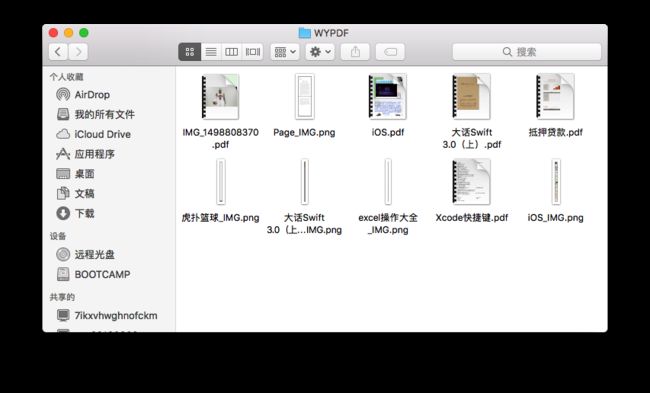目录
- 各种格式文件转PDF
- 多张图片转PDF
- UIWebView转图片
各种格式文件转PDF
webView2PDF.gif
其实就是用UIWebView去加载文件,然后通过UIPrintPageRenderer和UIGraphicsBeginPDFContextToData配合使用将UIWebview上显示的内容生成PDF文件。给UIWebView添加一个分类,在分类里面添加以下方法:
- (NSData *)convert2PDFData{
// 返回视图的打印格式化
UIViewPrintFormatter *format = [self viewPrintFormatter];
UIPrintPageRenderer *render = [[UIPrintPageRenderer alloc] init];
[render addPrintFormatter:format startingAtPageAtIndex:0];
// 设置PDF文件每页的尺寸
CGRect pageRect = CGRectMake(0, 0, 600, 768);
// 呈现每个页面的上下文的尺寸大小
CGRect printableRect = CGRectInset(pageRect, 50, 50);
[render setValue:[NSValue valueWithCGRect:pageRect] forKey:@"paperRect"];
[render setValue:[NSValue valueWithCGRect:printableRect] forKey:@"printableRect"];
NSMutableData *pdfData = [NSMutableData data];
// 文档信息 可设置为nil
// CFMutableDictionaryRef myDictionary = CFDictionaryCreateMutable(nil, 0,
// &kCFTypeDictionaryKeyCallBacks,
// &kCFTypeDictionaryValueCallBacks);
// CFDictionarySetValue(myDictionary, kCGPDFContextTitle, CFSTR("My PDF File"));
// CFDictionarySetValue(myDictionary, kCGPDFContextCreator, CFSTR("My Name"));
UIGraphicsBeginPDFContextToData(pdfData, pageRect, NULL);
for (NSInteger i = 0; i < [render numberOfPages]; i++) {
UIGraphicsBeginPDFPage();
CGRect bounds = UIGraphicsGetPDFContextBounds();
[render drawPageAtIndex:i inRect:bounds];
}
UIGraphicsEndPDFContext();
return pdfData;
}
多张图片转PDF
images2PDF.gif
在UIWebview加载单张图片,通过上述方法也是能将图片转成PDF文件的,但如果是多张图片要通过UIWebview来实现比较麻烦。苹果在UIGraphics.h给我们提供了一个绘制PDF的方法:UIKIT_EXTERN BOOL UIGraphicsBeginPDFContextToFile(NSString *path, CGRect bounds, NSDictionary * __nullable documentInfo) NS_AVAILABLE_IOS(3_2);
- path:文件保存路径
- bounds:设置PDF每页的宽高,设置CGRectZero为默认值( 612 by 792 points)
- documentInfo :设置文档的额外信息,比如文档作者和密码这样的信息,可以为nil。
为了PDF显示效果,我将PDF的size设置成默认Size,而且一张图片作为PDF的一页并且居中显示,但是这个时候你不能保证每张图片尺寸一样。因为如果image Size如果大于PDF Size,这样转换后的PDF就不能正常显示了,所以我需要判断每张图片的的实际大小,根据图片的宽高比去对原图片进行缩放。
具体实现如下:
+ (BOOL)convertPDFWithImages:(NSArray*)images fileName:(NSString *)fileName{
if (!images || images.count == 0) return NO;
// pdf文件存储路径
NSString *pdfPath = [self saveDirectory:fileName];
NSLog(@"****************文件路径:%@*******************",pdfPath);
BOOL result = UIGraphicsBeginPDFContextToFile(pdfPath, CGRectZero, NULL);
// pdf每一页的尺寸大小
CGRect pdfBounds = UIGraphicsGetPDFContextBounds();
CGFloat pdfWidth = pdfBounds.size.width;
CGFloat pdfHeight = pdfBounds.size.height;
NSLog(@"%@",NSStringFromCGRect(pdfBounds));
[images enumerateObjectsUsingBlock:^(UIImage * _Nonnull image, NSUInteger idx, BOOL * _Nonnull stop) {
// 绘制PDF
UIGraphicsBeginPDFPage();
// 获取每张图片的实际长宽
CGFloat imageW = image.size.width;
CGFloat imageH = image.size.height;
// CGRect imageBounds = CGRectMake(0, 0, imageW, imageH);
// NSLog(@"%@",NSStringFromCGRect(imageBounds));
// 每张图片居中显示
// 如果图片宽高都小于PDF宽高
if (imageW <= pdfWidth && imageH <= pdfHeight) {
CGFloat originX = (pdfWidth - imageW) * 0.5;
CGFloat originY = (pdfHeight - imageH) * 0.5;
[image drawInRect:CGRectMake(originX, originY, imageW, imageH)];
}
else{
CGFloat w,h; // 先声明缩放之后的宽高
// 图片宽高比大于PDF
if ((imageW / imageH) > (pdfWidth / pdfHeight)){
w = pdfWidth - 20;
h = w * imageH / imageW;
}else{
// 图片高宽比大于PDF
h = pdfHeight - 20;
w = h * imageW / imageH;
}
[image drawInRect:CGRectMake((pdfWidth - w) * 0.5, (pdfHeight - h) * 0.5, w, h)];
}
}];
UIGraphicsEndPDFContext();
return result;
}
UIWebView转图片
在项目里经常需要用到WebView去展示各种页面,然后需要把整个页面的内容转为图片转发出去,里也有这个功能。具体实现步骤如下:
- 将 UIWebView 分屏截取,然后将截取的图片拼接成一张图片
- 将 UIWebView 从头,contentOffset = (0, 0),开始截取webView.bounds.size.height高度的图片
- 然后将 webView 可见区域下移继续截屏,这样将所有截取的图片按照顺序拼接,就能得到整个 UIWebView 显示内容的完整图片。
实现代码如下:
CGSize boundsSize = self.bounds.size;
CGFloat boundsWidth = self.bounds.size.width;
CGFloat boundsHeight = self.bounds.size.height;
CGPoint offset = self.scrollView.contentOffset;
[self.scrollView setContentOffset:CGPointMake(0, 0)];
CGFloat contentHeight = self.scrollView.contentSize.height;
NSMutableArray *images = [NSMutableArray array];
while (contentHeight > 0) {
UIGraphicsBeginImageContext(boundsSize);
[self.layer renderInContext:UIGraphicsGetCurrentContext()];
UIImage *image = UIGraphicsGetImageFromCurrentImageContext();
UIGraphicsEndImageContext();
[images addObject:image];
CGFloat offsetY = self.scrollView.contentOffset.y;
[self.scrollView setContentOffset:CGPointMake(0, offsetY + boundsHeight)];
contentHeight -= boundsHeight;
}
[self.scrollView setContentOffset:offset];
UIGraphicsBeginImageContext(self.scrollView.contentSize);
[images enumerateObjectsUsingBlock:^(UIImage *image, NSUInteger idx, BOOL *stop) {
[image drawInRect:CGRectMake(0, boundsHeight * idx, boundsWidth, boundsHeight)];
}];
UIImage *fullImage = UIGraphicsGetImageFromCurrentImageContext();
UIGraphicsEndImageContext();
return fullImage;
老规矩还是在文章末尾奉上本文Demo地址