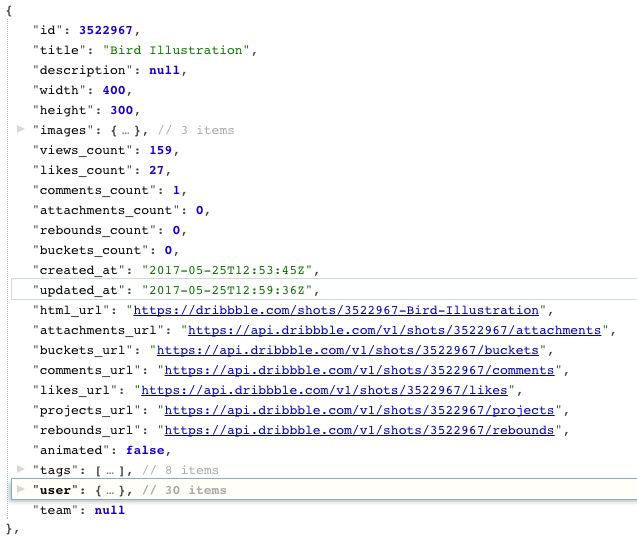- 欧*雅WCS项目总结
十五001
项目归档后端java程序人生
项目介绍使用系统APRISO下发任务与wcs交互,wcs包含与海康agv对接,以及APRISO不纳入管理的库位(包括线边库位、码头库位、暂存区库位、空栈板库位)。wcs的主要定位就是高度定制化贴合生产业务,可以说wcs成为了agv和APRISO之间的桥梁。APRISO下发任务时候,通过生成xml文件实现的,这时候wcs会监听该文件目录新建的xml文件来生成任务。刚开始部署后不到一周出现了监听失效问
- 生产企业使用系统大全
十五001
其他笔记经验分享其他
作为一般企业员工可能只负责或对其中部分系统比较熟悉,其实如果是一个生产型企业完整的系统大全应该包含以下这些,但由于系统之间可能存在的边界模糊,会把其他系统的功能给进行合并,但不影响我们了解成熟系统所对应的职责,以下就是十大系统的功能:图来源于:白话聊IT一、MES(制造执行系统)核心作用:宛如一座桥梁,衔接企业的计划层(由ERP系统代表)与工厂的实际控制系统,专注于对工厂生产现场进行实时、精准的管
- 如何快速定位并解决 Linux 系统性能瓶颈:终极全攻略
BitTalk
性能优化linux服务器java
在现代IT环境中,Linux系统被广泛应用于服务器、嵌入式设备和超级计算机等各类场景。随着系统负载的增加,性能瓶颈不可避免地会影响系统的可靠性和效率。因此,了解如何有效地诊断和解决Linux系统中的性能问题至关重要。本篇博客将深入探讨Linux性能瓶颈的可能来源,介绍各种性能评估方法和概念,并最终提供使用Linux命令查找性能瓶颈的实用指南。性能瓶颈的可能来源在Linux系统中,性能瓶颈可能出现在
- Python wifi 安装手机app
yichengace
python
目的当测试机数量越来越多时,测试包的安装会成为一个问题,用wifi安装来解决这个问题,并且用脚本语言来批量控制思路思路就是py调用pc端的adb命令,向手机发送请求,无线是因为,如果未来测试机越来越多,一台电脑的usb接口数量肯定不够准备工具python,adb,pycharm,测试用app,这里选择qq(https://qd.myapp.com/myapp/qqteam/AndroidQQ/mo
- 【人工智能时代】- AI 聚合平台
xiaoli8748_软件开发
人工智能时代人工智能
最近听朋友介绍,国内有个团队开发了一个全功能的AI聚合平台,包含主流的GPT和绘画功能,以及一些其他的衍生功能,几乎应有尽有。于是,对AI很感兴趣的我,便也来瞧瞧这是个什么样的存在,以下便是我的真实使用感受。除此以外,作为一个程序员,我还使用了该平台提供的API接口,开发了一个简单的小程序。文章的末尾,我将提供免费的AI机器人,以及小程序体验地址,记得查收哦~官方网站:https://302.ai
- 在瑞芯微RK3588平台上使用RKNN部署YOLOv8Pose模型的C++实战指南
机 _ 长
YOLO系列模型有效涨点改进深度学习落地实战YOLOc++开发语言
在人工智能和计算机视觉领域,人体姿态估计是一项极具挑战性的任务,它对于理解人类行为、增强人机交互等方面具有重要意义。YOLOv8Pose作为YOLO系列中的新成员,以其高效和准确性在人体姿态估计任务中脱颖而出。本文将详细介绍如何在瑞芯微RK3588平台上,使用RKNN(RockchipNeuralNetworkToolkit)框架部署YOLOv8Pose模型,并进行C++代码的编译和运行。注本文全
- transformer模型构建
AI耽误的大厨
自然语言处理nlptransformer算法人工智能神经网络word2vec
2.6模型构建学习目标掌握编码器-解码器结构的实现过程.掌握Transformer模型的构建过程.通过上面的小节,我们已经完成了所有组成部分的实现,接下来就来实现完整的编码器-解码器结构.Transformer总体架构图:编码器-解码器结构的代码实现#使用EncoderDecoder类来实现编码器-解码器结构classEncoderDecoder(nn.Module):def__init__(se
- 深度学习之目标检测的常用标注工具
铭瑾熙
人工智能机器学习深度学习深度学习目标检测目标跟踪
1LabelImgLabelImg是一款开源的图像标注工具,标签可用于分类和目标检测,它是用Python编写的,并使用Qt作为其图形界面,简单好用。注释以PASCALVOC格式保存为XML文件,这是ImageNet使用的格式。此外,它还支持COCO数据集格式。2labelmelabelme是一款开源的图像/视频标注工具,标签可用于目标检测、分割和分类。灵感是来自于MIT开源的一款标注工具Label
- DeepSeek-R1 技术全景解析:从原理到实践的“炼金术配方” ——附多阶段训练流程图与核心误区澄清...
雪停时偶遇一叶春
流程图
合集-人工智能(5)1.如何改进AI模型在特定环境中的知识检索2024-09-242.深度学习与统计学中的时间序列预测2024-10-033.《使用coze搭建一个会搜索、写ppt、思维导图的Agent》2024-10-294.深入浅出:Agent如何调用工具——从OpenAIFunctionCall到CrewAI框架01-145.DeepSeek-R1技术全景解析:从原理到实践的“炼金术配方”—
- 最新版AndroidStudio踩坑(新建项目无法正常运行)
沙漠蓝色披头
androidstudio
2023.7.20日雨今天花了六个小时才搞定新版AS创建app应用并可以运行,所以记录一下as版本是:AndroidStudioFlamingo|2022.2.1Patch2新建一个app应用,结果gradle一直下载不下来,提示connectrefuse,如果你配置了代理,建议设置为无代理同时要记得把.gradle/gradle.properties里面相关的代理设置给清除了,如果设置了代理的话
- Android. WebView出现net::ERR_UNKNOWN_URL_SCHEME错误
沙漠蓝色披头
小技巧webviewandroid
1.仔细观察图中url可以发现这是一个自定协议的url,究其原因,就是拦截webview中的url,如果url是自定义协议(如:tel,weixin,alipays等等)开头的,就url转换成原生调用(intent跳转),因为webview只能识别http,https这样的协议.webview其实就相当于pc端的浏览器,遇到http/https开头的url时会向host发起一个请求,而遇到自定义的
- Flutter一直停在 flutter pub get 的解决方法
沙漠蓝色披头
Flutter移动开发
设置用户变量FLUTTER_STORAGE_BASE_URL:https://storage.flutter-io.cnPUB_HOSTED_URL:https://pub.flutter-io.cn重启androidstudio亲测有效
- 【vue】Mammoth.js的使用:将.docx转换成HTML
暴富暴富暴富啦啦啦
1024程序员节
mammoth.convertToHtml(input,options):把源文档转换为HTML文档mammoth.convertToMarkdown(input,options):把源文档转换为Markdown文档。mammoth.extractRawText(input):提取文档的原始文本。这将忽略文档中的所有格式。每个段落后跟两个换行符。npminstallelement-uimammot
- 麒麟v10安装mysql5.7(ARM架构)
qqxinxi
arm开发
下载路径:华为云镜像麒麟v10是潮流时代的新时髦的linux操作系统,但随着ARM架构流行,出现了一些卡点,不以为然,没当回事的大吃一惊。经常卡住。例如:在安装mysql5.7(ARM架构)最简单:使用rpmmysql-5.7.27.1.el7.aarch64.rpm文件比较小下载完之后rpm-ivhmysql-5.7.27.1.el7.aarch64.rpm比较简单常用的方法,再不能连接互联网时
- YOLOv8 Pose使用RKNN进行推理
い不靠譜︶朱Sir
实用项目部署YOLO人工智能pythonlinuxpip
关注微信公众号:朱sir的小站,发送202411081即可免费获取源代码下载链接一、简单介绍YOLOv8-Pose是一种基于YOLOv8架构的姿态估计模型,能够识别图像中的关键点位置,这些关键点通常表示人体的关节、特征点或其他显著位置。该模型在COCO关键点数据集上训练,适合多种姿势估计任务。二、ONNX推理1.首先需要先将Pytorch模型转换为Onnx模型,下载pt模型这里给出官方的权重下载地
- PyCharm 集成 DeepSeek:本地运行 or API 直连?打造你的 AI 编程神器!
AI云极
【AI智能系列】pycharm人工智能idedeepseek
在AI赋能编程的时代,如何让AI辅助写代码,提升开发效率?DeepSeek作为一款开源、强大、免费的AI编程助手,结合PyCharm,能够大幅提升Python编程体验。今天,我们就来详细讲解如何在PyCharm中接入DeepSeek,无论你想使用本地部署的DeepSeek,还是官方API版本,都能轻松实现!为什么选择DeepSeek+PyCharm?DeepSeekR1采用6710亿参数的MoE(
- 快速复制A库表数据前10000行到B库
musk1212
数据库sqlmysql
提示:文章写完后,目录可以自动生成,如何生成可参考右边的帮助文档文章目录应用场景一、存储过程,快速复制A库表数据前10000行到B库二、使用优化点说明结构优化性能调整错误处理增强安全改进调用示例应用场景表结构可预先存在或不存在mysql5.7快速复制A库表数据前10000行到B库一、存储过程,快速复制A库表数据前10000行到B库/*设置自定义分隔符以处理存储过程中的分号*/DELIMITER$$
- 深入了解 CDN:概念、原理、过程、作用及工作场景
羊村懒哥
网络网络加速缓存
目录一、CDN的概念二、CDN的工作原理三、CDN的工作过程四、CDN的作用五、CDN可结合使用的技术六、CDN能够解决的网络问题七、CDN的工作场景在当今互联网飞速发展的时代,用户对于网页加载速度和内容获取的时效性要求越来越高。CDN(ContentDeliveryNetwork,⭐内容分发网络)应运而生,它在提升网络性能和用户体验方面发挥着关键作用。本文将详细介绍CDN的概念、工作原理、工作过
- 【CUDA】Pytorch_Extensions
joker D888
深度学习pytorchpythoncudac++深度学习
【CUDA】Pytorch_Extensions为什么要开发CUDA扩展?当我们在PyTorch中实现自定义算子时,通常有两种选择:使用纯Python实现(简单但效率低)使用C++/CUDA扩展(高效但需要编译)对于计算密集型的操作(如神经网络中的自定义激活函数),使用CUDA扩展可以获得接近硬件极限的性能。本文将以实现一个多项式激活函数x²+x+1为例,展示完整的开发流程。完整CUDA扩展代码解
- 散热风扇常见的调速方式有哪几种
辉盈防爆散热风扇
其他
在现代电子设备中,散热风扇扮演着至关重要的角色,它们通过高效的空气流动帮助设备排热,保障设备的稳定运行。而散热风扇的调速方式,则是影响其散热效率和使用寿命的关键因素。那么,散热风扇如何调速?有哪几种调速方式?1.PWM(脉冲宽度调制)调速是有一个专用的PWM调速操控电路来调理,这个操控信号是要散热风扇生产厂家来完结,此功用可以使用频率和高低压电平来操控风扇转速,经过调整占空比来线性操控风扇转速,带
- 探索HeidiSQL:一款强大的数据库管理工具
夏庭彭Maxine
探索HeidiSQL:一款强大的数据库管理工具HeidiSQLHeidiSQL:是一个免费且强大的SQL编辑器和数据库管理工具,支持MySQL、PostgreSQL、SQLite等多种数据库。适合数据库管理员和开发者使用HeidiSQL管理数据库和查询数据。项目地址:https://gitcode.com/gh_mirrors/he/HeidiSQL项目介绍HeidiSQL是一款开源的图形化数据库
- 基于python使用scanpy分析单细胞转录组数据
探序基因
单细胞分析python开发语言
探序基因肿瘤研究院整理相关后缀的格式介绍:.h5ad:是一种用于存储单细胞数据的文件格式,可以通过anndata库在Python中处理.loom:高效的数据存储格式(.loom文件),使得用户可以轻松地存储、查询和分析大规模的单细胞数据集。Loompy的设计目标是提供一个快速、灵活且易于使用的工具,以支持生物信息学家和研究人员在单细胞水平上进行数据分析。python的单细胞转录组数据结构说明:da
- 单细胞轨迹分析-monocle包的使用
探序基因
r语言
探序基因肿瘤研究院整理安装:monocle源码下载:https://www.bioconductor.org/packages/release/bioc/html/monocle.htmlR版本,4.2.0BiocManager::install("monocle")不过在安装过程中还是报错了:Warning:无法在https://bioconductor.org/packages/3.15/bi
- Mybatis判断问题:深入解析与实战案例
DTcode7
sql数据库相关数据库mysqlSQL数据库开发sql
Mybatis判断问题:深入解析与实战案例基础概念与作用说明``标签``,``,````示例一:基本的``标签使用说明示例二:``,``,``的使用说明示例三:使用``标签简化条件语句说明实际工作中的使用技巧自行拓展内容在现代企业级应用开发中,MyBatis作为一款优秀的持久层框架,以其灵活的SQL映射机制和强大的动态SQL功能,深受广大开发者的喜爱。然而,在使用过程中,如何准确地进行条件判断,特
- uni-app adb安卓wifi无线调试
景影随形
uni-app网络错误
方法一adbconnect连接调试前提条件:电脑已安装adb工具手机和电脑连接的同一个WIFICMD进入到adb工具所在目录,可以使用HBuilder自带adb,如:D:\Tools\HBuilderX\plugins\launcher\tools\adbs,也可以使用AndroidSDK的adb。注意,第一次连接需要执行第一步和第二步,让手机监听5555端口,后续手机会自动监听5555端口,不需
- 在线预览 Word 文档
你不讲 wood
word开发语言前端vue.jsjavascriptnode.jsdocx-preview
引言随着互联网技术的发展,Web应用越来越复杂,用户对在线办公的需求也日益增加。在许多业务场景中,能够直接在浏览器中预览Word文档是一个非常实用的功能。这不仅可以提高用户体验,还能减少用户操作步骤,提升效率。实现原理1.后端服务假设后端服务已经提供了两个API接口:getFilesList:获取文件列表。previewFile:获取指定文件的内容。constexpress=require('ex
- 前端导出word文件—包含canvas(echarts图表)
Liuer_Qin
jscanvasechartsecharts前端javascript
一、使用的插件html-docx-js二、整体思路因为canvas是运行在内存中的,所以不能简单的通过dom获取canvas图片,需要手动的先将canvas转为image。三、实现先克隆要下载的DOM的副本。因为canvas是运行在内存中的,所以也不能通过cloneNode方法克隆下来(克隆下来是空的)。我们这里将原DOM中的canvas转成图片,然后插入到副本的对应位置,这样操作不会影响原DOM
- 侯捷 C++ 课程学习笔记:C++ 面向对象开发的艺术
孤寂大仙v
c++c++学习笔记
在侯捷老师的C++系列课程中,《C++面向对象开发》这门课程让我对面向对象编程有了更深入的理解。面向对象编程(OOP)是现代软件开发中最重要的编程范式之一,而C++作为支持OOP的语言,提供了强大的工具和特性。侯捷老师通过系统的讲解和实战案例,帮助我掌握了如何在C++中高效地使用面向对象技术。以下是我对这门课程的学习笔记和心得体会。一、课程核心内容:C++面向对象开发的关键特性![侯捷老师的课程详
- 网络安全常识
网络安全Ash
web安全网络安全
一、网络安全常识什么是网络安全?网络安全是指网络系统的硬件、软件及其系统中的数据受到保护,不因偶然的或者恶意的原因而遭到破坏、更改、泄露,系统可以连续可靠正常地运行,网络服务不被中断。什么是计算机病毒?计算机病毒(ComputerVirus)是指编制者在计算机程序中插入的破坏计算机功能或者破坏数据,影响计算机使用并且能够自我复制的一组计算机指令或者程序代码。什么是木马?木马是一种带有恶意性质的远程
- Vue.js 基础与实战指南:从入门到跑路
王嘉俊705
前端javascriptvisualstudiocodehtml前端vue.js
一、Vue的两种使用方式扩展核心包开发直接通过引入Vue.js,适用于简单页面或局部功能增强。优点:轻量,无需构建工具。缺点:难以管理复杂项目,缺少工程化支持。工程化开发使用VueCLI、Vite等工具创建项目,结合Webpack/Vite构建。支持单文件组件(.vue文件),结构清晰(`,,)。插件生态丰富(如VueRouter、Vuex、Pinia)。二、Vue实例的深入理解核心配置项 new
- log4j对象改变日志级别
3213213333332132
javalog4jlevellog4j对象名称日志级别
log4j对象改变日志级别可批量的改变所有级别,或是根据条件改变日志级别。
log4j配置文件:
log4j.rootLogger=ERROR,FILE,CONSOLE,EXECPTION
#log4j.appender.FILE=org.apache.log4j.RollingFileAppender
log4j.appender.FILE=org.apache.l
- elk+redis 搭建nginx日志分析平台
ronin47
elasticsearchkibanalogstash
elk+redis 搭建nginx日志分析平台
logstash,elasticsearch,kibana 怎么进行nginx的日志分析呢?首先,架构方面,nginx是有日志文件的,它的每个请求的状态等都有日志文件进行记录。其次,需要有个队 列,redis的l
- Yii2设置时区
dcj3sjt126com
PHPtimezoneyii2
时区这东西,在开发的时候,你说重要吧,也还好,毕竟没它也能正常运行,你说不重要吧,那就纠结了。特别是linux系统,都TMD差上几小时,你能不痛苦吗?win还好一点。有一些常规方法,是大家目前都在采用的1、php.ini中的设置,这个就不谈了,2、程序中公用文件里设置,date_default_timezone_set一下时区3、或者。。。自己写时间处理函数,在遇到时间的时候,用这个函数处理(比较
- js实现前台动态添加文本框,后台获取文本框内容
171815164
文本框
<%@ page language="java" import="java.util.*" pageEncoding="UTF-8"%>
<!DOCTYPE html PUBLIC "-//W3C//DTD XHTML 1.0 Transitional//EN" "http://w
- 持续集成工具
g21121
持续集成
持续集成是什么?我们为什么需要持续集成?持续集成带来的好处是什么?什么样的项目需要持续集成?... 持续集成(Continuous integration ,简称CI),所谓集成可以理解为将互相依赖的工程或模块合并成一个能单独运行
- 数据结构哈希表(hash)总结
永夜-极光
数据结构
1.什么是hash
来源于百度百科:
Hash,一般翻译做“散列”,也有直接音译为“哈希”的,就是把任意长度的输入,通过散列算法,变换成固定长度的输出,该输出就是散列值。这种转换是一种压缩映射,也就是,散列值的空间通常远小于输入的空间,不同的输入可能会散列成相同的输出,所以不可能从散列值来唯一的确定输入值。简单的说就是一种将任意长度的消息压缩到某一固定长度的消息摘要的函数。
- 乱七八糟
程序员是怎么炼成的
eclipse中的jvm字节码查看插件地址:
http://andrei.gmxhome.de/eclipse/
安装该地址的outline 插件 后重启,打开window下的view下的bytecode视图
http://andrei.gmxhome.de/eclipse/
jvm博客:
http://yunshen0909.iteye.com/blog/2
- 职场人伤害了“上司” 怎样弥补
aijuans
职场
由于工作中的失误,或者平时不注意自己的言行“伤害”、“得罪”了自己的上司,怎么办呢?
在职业生涯中这种问题尽量不要发生。下面提供了一些解决问题的建议:
一、利用一些轻松的场合表示对他的尊重
即使是开明的上司也很注重自己的权威,都希望得到下属的尊重,所以当你与上司冲突后,最好让不愉快成为过去,你不妨在一些轻松的场合,比如会餐、联谊活动等,向上司问个好,敬下酒,表示你对对方的尊重,
- 深入浅出url编码
antonyup_2006
应用服务器浏览器servletweblogicIE
出处:http://blog.csdn.net/yzhz 杨争
http://blog.csdn.net/yzhz/archive/2007/07/03/1676796.aspx
一、问题:
编码问题是JAVA初学者在web开发过程中经常会遇到问题,网上也有大量相关的
- 建表后创建表的约束关系和增加表的字段
百合不是茶
标的约束关系增加表的字段
下面所有的操作都是在表建立后操作的,主要目的就是熟悉sql的约束,约束语句的万能公式
1,增加字段(student表中增加 姓名字段)
alter table 增加字段的表名 add 增加的字段名 增加字段的数据类型
alter table student add name varchar2(10);
&nb
- Uploadify 3.2 参数属性、事件、方法函数详解
bijian1013
JavaScriptuploadify
一.属性
属性名称
默认值
说明
auto
true
设置为true当选择文件后就直接上传了,为false需要点击上传按钮才上传。
buttonClass
”
按钮样式
buttonCursor
‘hand’
鼠标指针悬停在按钮上的样子
buttonImage
null
浏览按钮的图片的路
- 精通Oracle10编程SQL(16)使用LOB对象
bijian1013
oracle数据库plsql
/*
*使用LOB对象
*/
--LOB(Large Object)是专门用于处理大对象的一种数据类型,其所存放的数据长度可以达到4G字节
--CLOB/NCLOB用于存储大批量字符数据,BLOB用于存储大批量二进制数据,而BFILE则存储着指向OS文件的指针
/*
*综合实例
*/
--建立表空间
--#指定区尺寸为128k,如不指定,区尺寸默认为64k
CR
- 【Resin一】Resin服务器部署web应用
bit1129
resin
工作中,在Resin服务器上部署web应用,通常有如下三种方式:
配置多个web-app
配置多个http id
为每个应用配置一个propeties、xml以及sh脚本文件
配置多个web-app
在resin.xml中,可以为一个host配置多个web-app
<cluster id="app&q
- red5简介及基础知识
白糖_
基础
简介
Red5的主要功能和Macromedia公司的FMS类似,提供基于Flash的流媒体服务的一款基于Java的开源流媒体服务器。它由Java语言编写,使用RTMP作为流媒体传输协议,这与FMS完全兼容。它具有流化FLV、MP3文件,实时录制客户端流为FLV文件,共享对象,实时视频播放、Remoting等功能。用Red5替换FMS后,客户端不用更改可正
- angular.fromJson
boyitech
AngularJSAngularJS 官方APIAngularJS API
angular.fromJson 描述: 把Json字符串转为对象 使用方法: angular.fromJson(json); 参数详解: Param Type Details json
string
JSON 字符串 返回值: 对象, 数组, 字符串 或者是一个数字 示例:
<!DOCTYPE HTML>
<h
- java-颠倒一个句子中的词的顺序。比如: I am a student颠倒后变成:student a am I
bylijinnan
java
public class ReverseWords {
/**
* 题目:颠倒一个句子中的词的顺序。比如: I am a student颠倒后变成:student a am I.词以空格分隔。
* 要求:
* 1.实现速度最快,移动最少
* 2.不能使用String的方法如split,indexOf等等。
* 解答:两次翻转。
*/
publ
- web实时通讯
Chen.H
Web浏览器socket脚本
关于web实时通讯,做一些监控软件。
由web服务器组件从消息服务器订阅实时数据,并建立消息服务器到所述web服务器之间的连接,web浏览器利用从所述web服务器下载到web页面的客户端代理与web服务器组件之间的socket连接,建立web浏览器与web服务器之间的持久连接;利用所述客户端代理与web浏览器页面之间的信息交互实现页面本地更新,建立一条从消息服务器到web浏览器页面之间的消息通路
- [基因与生物]远古生物的基因可以嫁接到现代生物基因组中吗?
comsci
生物
大家仅仅把我说的事情当作一个IT行业的笑话来听吧..没有其它更多的意思
如果我们把大自然看成是一位伟大的程序员,专门为地球上的生态系统编制基因代码,并创造出各种不同的生物来,那么6500万年前的程序员开发的代码,是否兼容现代派的程序员的代码和架构呢?
- oracle 外部表
daizj
oracle外部表external tables
oracle外部表是只允许只读访问,不能进行DML操作,不能创建索引,可以对外部表进行的查询,连接,排序,创建视图和创建同义词操作。
you can select, join, or sort external table data. You can also create views and synonyms for external tables. Ho
- aop相关的概念及配置
daysinsun
AOP
切面(Aspect):
通常在目标方法执行前后需要执行的方法(如事务、日志、权限),这些方法我们封装到一个类里面,这个类就叫切面。
连接点(joinpoint)
spring里面的连接点指需要切入的方法,通常这个joinpoint可以作为一个参数传入到切面的方法里面(非常有用的一个东西)。
通知(Advice)
通知就是切面里面方法的具体实现,分为前置、后置、最终、异常环
- 初一上学期难记忆单词背诵第二课
dcj3sjt126com
englishword
middle 中间的,中级的
well 喔,那么;好吧
phone 电话,电话机
policeman 警察
ask 问
take 拿到;带到
address 地址
glad 高兴的,乐意的
why 为什么
China 中国
family 家庭
grandmother (外)祖母
grandfather (外)祖父
wife 妻子
husband 丈夫
da
- Linux日志分析常用命令
dcj3sjt126com
linuxlog
1.查看文件内容
cat
-n 显示行号 2.分页显示
more
Enter 显示下一行
空格 显示下一页
F 显示下一屏
B 显示上一屏
less
/get 查询"get"字符串并高亮显示 3.显示文件尾
tail
-f 不退出持续显示
-n 显示文件最后n行 4.显示头文件
head
-n 显示文件开始n行 5.内容排序
sort
-n 按照
- JSONP 原理分析
fantasy2005
JavaScriptjsonpjsonp 跨域
转自 http://www.nowamagic.net/librarys/veda/detail/224
JavaScript是一种在Web开发中经常使用的前端动态脚本技术。在JavaScript中,有一个很重要的安全性限制,被称为“Same-Origin Policy”(同源策略)。这一策略对于JavaScript代码能够访问的页面内容做了很重要的限制,即JavaScript只能访问与包含它的
- 使用connect by进行级联查询
234390216
oracle查询父子Connect by级联
使用connect by进行级联查询
connect by可以用于级联查询,常用于对具有树状结构的记录查询某一节点的所有子孙节点或所有祖辈节点。
来看一个示例,现假设我们拥有一个菜单表t_menu,其中只有三个字段:
- 一个不错的能将HTML表格导出为excel,pdf等的jquery插件
jackyrong
jquery插件
发现一个老外写的不错的jquery插件,可以实现将HTML
表格导出为excel,pdf等格式,
地址在:
https://github.com/kayalshri/
下面看个例子,实现导出表格到excel,pdf
<html>
<head>
<title>Export html table to excel an
- UI设计中我们为什么需要设计动效
lampcy
UIUI设计
关于Unity3D中的Shader的知识
首先先解释下Unity3D的Shader,Unity里面的Shaders是使用一种叫ShaderLab的语言编写的,它同微软的FX文件或者NVIDIA的CgFX有些类似。传统意义上的vertex shader和pixel shader还是使用标准的Cg/HLSL 编程语言编写的。因此Unity文档里面的Shader,都是指用ShaderLab编写的代码,
- 如何禁止页面缓存
nannan408
htmljspcache
禁止页面使用缓存~
------------------------------------------------
jsp:页面no cache:
response.setHeader("Pragma","No-cache");
response.setHeader("Cache-Control","no-cach
- 以代码的方式管理quartz定时任务的暂停、重启、删除、添加等
Everyday都不同
定时任务管理spring-quartz
【前言】在项目的管理功能中,对定时任务的管理有时会很常见。因为我们不能指望只在配置文件中配置好定时任务就行了,因为如果要控制定时任务的 “暂停” 呢?暂停之后又要在某个时间点 “重启” 该定时任务呢?或者说直接 “删除” 该定时任务呢?要改变某定时任务的触发时间呢? “添加” 一个定时任务对于系统的使用者而言,是不太现实的,因为一个定时任务的处理逻辑他是不
- EXT实例
tntxia
ext
(1) 增加一个按钮
JSP:
<%@ page language="java" import="java.util.*" pageEncoding="UTF-8"%>
<%
String path = request.getContextPath();
Stri
- 数学学习在计算机研究领域的作用和重要性
xjnine
Math
最近一直有师弟师妹和朋友问我数学和研究的关系,研一要去学什么数学课。毕竟在清华,衡量一个研究生最重要的指标之一就是paper,而没有数学,是肯定上不了世界顶级的期刊和会议的,这在计算机学界尤其重要!你会发现,不论哪个领域有价值的东西,都一定离不开数学!在这样一个信息时代,当google已经让世界没有秘密的时候,一种卓越的数学思维,绝对可以成为你的核心竞争力. 无奈本人实在见地