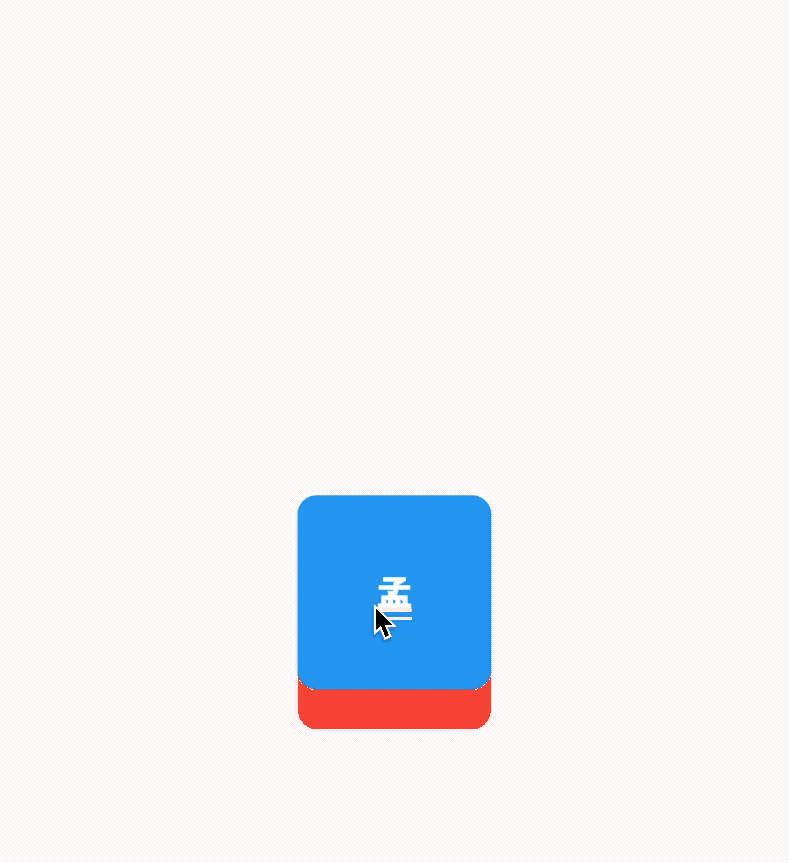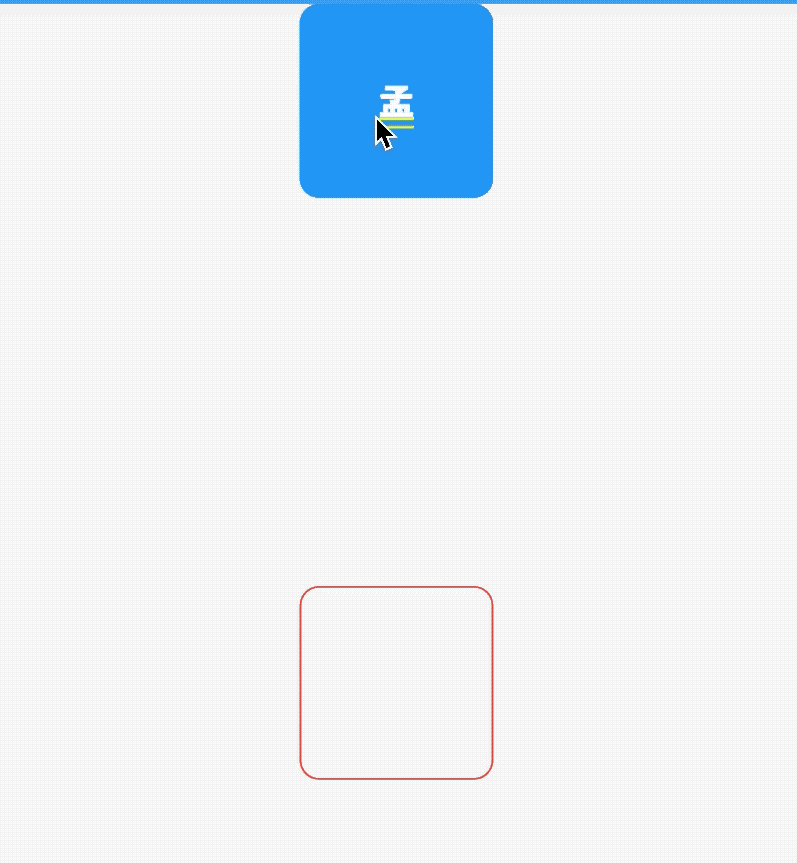注意:无特殊说明,Flutter版本及Dart版本如下:
- Flutter版本: 1.12.13+hotfix.5
- Dart版本: 2.7.0
Draggable系列组件可以让我们拖动组件。
Draggable
Draggable组件有2个必须填写的参数,child参数是子控件,feedback参数是拖动时跟随移动的组件,用法如下:
Draggable(
child: Container(
height: 100,
width: 100,
alignment: Alignment.center,
decoration: BoxDecoration(
color: Colors.red,
borderRadius: BorderRadius.circular(10)
),
child: Text('孟',style: TextStyle(color: Colors.white,fontSize: 18),),
),
feedback: Container(
height: 100,
width: 100,
alignment: Alignment.center,
decoration: BoxDecoration(
color: Colors.blue,
borderRadius: BorderRadius.circular(10)
),
child: Text('孟',style: TextStyle(color: Colors.white,fontSize: 18),),
),
)效果如下:
蓝色的组件是feedback,如果想在拖动的时候子组件显示其他样式可以使用childWhenDragging参数,用法如下:
Draggable(
childWhenDragging: Container(
height: 100,
width: 100,
alignment: Alignment.center,
decoration: BoxDecoration(
color: Colors.grey, borderRadius: BorderRadius.circular(10)),
child: Text(
'孟',
style: TextStyle(color: Colors.white, fontSize: 18),
),
),
...
)效果如下:
我们还可以控制拖动的方向,比如只允许垂直方向移动,代码如下:
Draggable(
axis: Axis.vertical,
...
)Draggable组件为我们提供了4中拖动过程中的回调事件,用法如下:
Draggable(
onDragStarted: (){
print('onDragStarted');
},
onDragEnd: (DraggableDetails details){
print('onDragEnd:$details');
},
onDraggableCanceled: (Velocity velocity, Offset offset){
print('onDraggableCanceled velocity:$velocity,offset:$offset');
},
onDragCompleted: (){
print('onDragCompleted');
},
...
)说明如下:
- onDragStarted:开始拖动时回调。
- onDragEnd:拖动结束时回调。
- onDraggableCanceled:未拖动到DragTarget控件上时回调。
- onDragCompleted:拖动到DragTarget控件上时回调。
Draggable有一个data参数,这个参数是和DragTarget配合使用的,当用户将控件拖动到DragTarget时此数据会传递给DragTarget。
DragTarget
DragTarget就像他的名字一样,指定一个目的地,Draggable组件可以拖动到此控件,用法如下:
DragTarget(
builder: (BuildContext context, List candidateData,
List rejectedData) {
...
}
) 当onWillAccept返回true时, candidateData参数的数据是Draggable的data数据。
当onWillAccept返回false时, rejectedData参数的数据是Draggable的data数据,
DragTarget有3个回调,说明如下:
- onWillAccept:拖到该控件上时调用,需要返回true或者false,返回true,松手后会回调onAccept,否则回调onLeave。
- onAccept:onWillAccept返回true时,用户松手后调用。
- onLeave:onWillAccept返回false时,用户松手后调用。
用法如下:
var _dragData;
@override
Widget build(BuildContext context) {
return Center(
child: Column(
children: [
_buildDraggable(),
SizedBox(
height: 200,
),
DragTarget(
builder: (BuildContext context, List candidateData,
List rejectedData) {
print('candidateData:$candidateData,rejectedData:$rejectedData');
return _dragData == null
? Container(
height: 100,
width: 100,
alignment: Alignment.center,
decoration: BoxDecoration(
borderRadius: BorderRadius.circular(10),
border: Border.all(color: Colors.red)),
)
: Container(
height: 100,
width: 100,
alignment: Alignment.center,
decoration: BoxDecoration(
color: Colors.red,
borderRadius: BorderRadius.circular(10)),
child: Text(
'孟',
style: TextStyle(color: Colors.white, fontSize: 18),
),
);
},
onWillAccept: (Color color) {
print('onWillAccept:$color');
return true;
},
onAccept: (Color color) {
setState(() {
_dragData = color;
});
print('onAccept:$color');
},
onLeave: (Color color) {
print('onLeave:$color');
},
),
],
),
);
}
_buildDraggable() {
return Draggable(
data: Color(0x000000FF),
child: Container(
height: 100,
width: 100,
alignment: Alignment.center,
decoration: BoxDecoration(
color: Colors.red, borderRadius: BorderRadius.circular(10)),
child: Text(
'孟',
style: TextStyle(color: Colors.white, fontSize: 18),
),
),
feedback: Container(
height: 100,
width: 100,
alignment: Alignment.center,
decoration: BoxDecoration(
color: Colors.blue, borderRadius: BorderRadius.circular(10)),
child: DefaultTextStyle.merge(
style: TextStyle(color: Colors.white, fontSize: 18),
child: Text(
'孟',
),
),
),
);
} 效果如下:
LongPressDraggable
LongPressDraggable继承自Draggable,因此用法和Draggable完全一样,唯一的区别就是LongPressDraggable触发拖动的方式是长按,而Draggable触发拖动的方式是按下。
今天的文章对大家是否有帮助?如果有,请在文章底部留言和点赞,以表示对我的支持,你们的留言、点赞和转发关注是我持续更新的动力!
我创建了一个关于Flutter的微信交流群,欢迎您的加入,让我们一起学习,一起进步,开始我们的故事,生活不止眼前的苟且,还有诗和《远方》。
==微信:mqd_zzy==
当然我也非常希望您关注我个人的公众号,里面有各种福利等着大家哦。