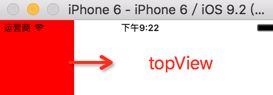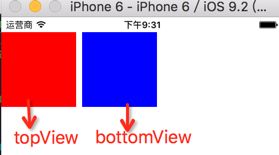- 【iOS】MVC设计模式
Magnetic_h
iosmvc设计模式objective-c学习ui
MVC前言如何设计一个程序的结构,这是一门专门的学问,叫做"架构模式"(architecturalpattern),属于编程的方法论。MVC模式就是架构模式的一种。它是Apple官方推荐的App开发架构,也是一般开发者最先遇到、最经典的架构。MVC各层controller层Controller/ViewController/VC(控制器)负责协调Model和View,处理大部分逻辑它将数据从Mod
- UI学习——cell的复用和自定义cell
Magnetic_h
ui学习
目录cell的复用手动(非注册)自动(注册)自定义cellcell的复用在iOS开发中,单元格复用是一种提高表格(UITableView)和集合视图(UICollectionView)滚动性能的技术。当一个UITableViewCell或UICollectionViewCell首次需要显示时,如果没有可复用的单元格,则视图会创建一个新的单元格。一旦这个单元格滚动出屏幕,它就不会被销毁。相反,它被添
- c++ 的iostream 和 c++的stdio的区别和联系
黄卷青灯77
c++算法开发语言iostreamstdio
在C++中,iostream和C语言的stdio.h都是用于处理输入输出的库,但它们在设计、用法和功能上有许多不同。以下是两者的区别和联系:区别1.编程风格iostream(C++风格):C++标准库中的输入输出流类库,支持面向对象的输入输出操作。典型用法是cin(输入)和cout(输出),使用>操作符来处理数据。更加类型安全,支持用户自定义类型的输入输出。#includeintmain(){in
- ios GCD
_Waiting_
1.GCD任务和队列学习GCD之前,先来了解GCD中两个核心概念:任务和队列。任务:就是执行操作的意思,换句话说就是你在线程中执行的那段代码。在GCD中是放在block中的。执行任务有两种方式:同步执行(sync)和异步执行(async)。两者的主要区别是:是否等待队列的任务执行结束,以及是否具备开启新线程的能力。同步执行(sync):同步添加任务到指定的队列中,在添加的任务执行结束之前,会一直等
- iOS内存管理简单理解
烧烤有点辣
什么是引用计数引用计数(ReferenceCount)是一个简单而有效的管理对象生命周期的方式。当我们创建一个新对象的时候,它的引用计数为1,当有一个新的指针指向这个对象时,我们将其引用计数加1,当某个指针不再指向这个对象是,我们将其引用计数减1,当对象的引用计数变为0时,说明这个对象不再被任何指针指向了,这个时候我们就可以将对象销毁,回收内存。由于引用计数简单有效,除了Objective-C和S
- Vue + Express实现一个表单提交
九旬大爷的梦
最近在折腾一个cms系统,用的vue+express,但是就一个表单提交就弄了好久,记录一下。环境:Node10+前端:Vue服务端:Express依赖包:vueexpressaxiosexpress-formidableelement-ui(可选)前言:axiosget请求参数是:paramsaxiospost请求参数是:dataexpressget接受参数是req.queryexpresspo
- iOS下拉放大效果
RobinZhao
好多下拉放大的实现方式是在tableView上面添加一个view,同时更改tableView.contentInset,下拉时改变view的frame来实现。今天用另外一种方式实现,效果如下:加油.gif具体实现方法:通过tableViewCell结合xib来实现,具体代码如下HomeViewController.m代码#import"HomeViewController.h"#import"He
- axios 请求封装
web Rookie
工作前端javascriptajax
文章目录1.前言2.axios下载3.代码实现4.实际使用1.前言本文是对于axios的二次封装处理,axios是一个基于Promise的网络请求库,作用于node.js和浏览器中;本文对于axios中的封装着重于直接使用,如果想要学习axios相关知识可以先行离开,后续在对其进行完善2.axios下载npminstallaxios3.代码实现//request.tsimportaxios,{Ax
- 函数可以返回数组吗?有哪3种返回方法呢?如代码种的func2、func3、func4都可以返回数组。func1为什么会报错呢?关于返回数组需要注意哪些呢?
神笔馬良
java算法数据结构
问题描述:根据下列代码回答下列问题。//Createdby黑马程序员.#include"iostream"usingnamespacestd;/**函数返回数组,就是返回指针,要注意:*-不可返回局部数组(在函数内创建的数组),如果要返回需要*-static修饰*-动态内存创建(new[]、delete[])*-返回全局(在函数外创建的对象)**不推荐函数返回数组,因为要么手动delete、要么s
- ios私钥证书(p12)导入失败,Windows OpenSSl 1.1.1 下载
书边事.
其他
ios私钥证书(p12)导入失败如果你用的OpenSSL版本是v3那么恭喜你V3必然报这个错,解决办法将OpenSSL3降低成v1。WindowsOpenSSl1.1.1下载阿里云网盘下载地址:OpenSSLV1
- 网上商城项目总结报告
WEB前端程序贵
前端
网上商城项目总结报告1:掌握的知识通过网上商城这个实战项目的开发,不仅了解到了一个项目的业务逻辑,而且掌握了实现相关业务功能的方法。通过这个实战项目,了解到了模块化开发项目的基础结构的搭建,以及项目文件的管理方式。通过这个实战项目,运用封装的接口api文档实现了客户端服务器之间的交互知识。通过封装的axios实例对象与方法,向服务器请求数据,然后渲染页面。通过运用localStorage本地储存的
- Linux dmesg命令:显示开机信息
fafadsj666
linux数据库数据挖掘机器学习大数据
通过学习《Linux启动管理》一章可以知道,在系统启动过程中,内核还会进行一次系统检测(第一次是BIOS进行加测),但是检测的过程不是没有显示在屏幕上,就是会快速的在屏幕上一闪而过那么,如果开机时来不及查看相关信息,我们是否可以在开机后查看呢?答案是肯定的,使用dmesg命令就可以。无论是系统启动过程中,还是系统运行过程中,只要是内核产生的信息,都会被存储在系统缓冲区中,已经为大家精心准备了大数据
- (小白入门)Windows环境下搭建React Native Android开发环境
码农老黑
前端ReactNative移动开发Androidstudio
ReactNative(简称RN)是Facebook于2015年4月开源的跨平台移动应用开发框架,是Facebook早先开源的UI框架React在原生移动应用平台的衍生产物,目前支持iOS和Android两大平台。RN的环境搭建在RN的中文社区有所介绍,但是对于小白来说还是有些太过简略了。RN中文社区详见参考,本文不涉及的问题也许在其中能够有所解答。ReactNative思想底层引擎是JavaSc
- 招银网络&大疆&元象一面
Redstone Monstrosity
前端面试
1.请尽可能详细地说明,XHR、axios和fetch这三者的区别是什么?axios和fetch的底层实现是什么?axios拦截器是什么?axios提供了哪些配置或功能,是fetch和XHR中没有的?你的回答中不要写出示例代码。XHR、axios和fetch的区别XHR(XMLHttpRequest)历史:XHR是最早的AJAX技术,由微软在1999年引入,后来被标准化。兼容性:几乎所有现代浏览器
- 思科路由器交换机密码破解过程详解
zhane_hao
路由启动过程加电自检(POST)加载bootstrap代码检查配置寄存器寻找CiscoIOS加载CiscoIOS寻找配置文件加载配置文件若没有配置文件,进入Setup模式,进行初始化配置运行路由器操作系统查看命令•showversion:检查配置寄存器的值,硬件配置,IOS版本•showflash:检查Flash中的IOS,或是flash大小,使用情况(占用多少,剩下多少)•showstartup
- 定制优化Nextcloud镜像
攻城狮_正
Nextcloud是一款开源免费的私有云存储网盘项目,可以让你快速便捷地搭建一套属于自己或团队的云同步网盘,从而实现跨平台跨设备文件同步、共享、版本控制、团队协作等功能。它的客户端覆盖了Windows、Mac、Android、iOS、Linux等各种平台,也提供了网页端以及WebDAV接口,所以你几乎可以在各种设备上方便地访问你的云盘。Nextcloud基于PHP语言开发,可以使用Nginx+PH
- iOS使用SDWebview加载图片失败?
AnderQZ
今天调试遇到一个很无奈的问题,就是出现了image无法加载出来。最后才发现是图片使用了中文命名,真TM的坑!SDWebimage没办法识别中文,必须要encode才行!
- Dev-C++头文件小Bug
蒟蒻pzjdsg666
bugc语言c++
Dev-C++应该是大家最常用的C++软件了吧,但它有几个小Bug。1、“万能头”众所周知,“万能头”在官方比赛中不能使用(你要用没人拦着你~呵呵),但在Dev-C++可以使用。所以,我们可以省掉好多头文件!如下:#includeusingnamespacestd;2、C语言头文件在Dev-C++中,你竟然可以使用C语言头文件(惊不惊喜~意不意外~)如下:#include3、iostream竟然包
- vue axios跨域访问相关问题 | axios默认发送‘application/x-www-form-urlencoded‘格式数据 | Content-Type is not allowed b
就是爱吃肉ro
#Vue&uni-appaxiosajaxcors跨域vuex-www-form-url
文章目录概述报错1Content-TypeisnotallowedbyAccess-Control-Allow-Headersinpreflightrespon报错2返回状态码500好久没更博客了,最近一直搞框架搞项目,好多问题也都没有记录下来…好吧,那从今天起来,继续开始保持记录的好习惯,先写一下在axios上踩下了这么多坑.概述通过以下两个报错,来介绍解决使用axios来进行网络请求中的遇到的
- html ios 滚动条隐藏,CSS溢出滚动和隐藏滚动条(iOS)
社长从来不假装
htmlios滚动条隐藏
6个答案:答案0:(得分:5)我只是玩了这个codepen(https://codepen.io/devstreak/pen/dMYgeO),看来如果你为下面的所有三个属性设置background-color到transparent,滚动(在这个例子中)同时删除box-shadows),根本看不到滚动条:#style-1::-webkit-scrollbar-track{//-webkit-box
- vue axios 如何读取项目下的json文件
战族狼魂
前端vue.jsjsonjavascript
在Vue项目中,使用axios读取本地的JSON文件可以通过将JSON文件放置在public目录中,然后通过axios发起请求读取。步骤:将JSON文件放置在public目录下:Vue项目中的public目录是静态资源目录,项目编译后这些文件可以通过URL直接访问。将你的JSON文件,比如data.json,放在public目录中。使用axios读取JSON文件:在你的Vue组件中,通过axios
- WebRTC之LiveKit的基础入门使用(入门必看)
tabzzz
前端webrtcweb3typescript
LiveKit本文主要是讲解在Next13+中如何使用LiveKit来实现简单的音视频通话,想了解更多的还是要去官方文档去掌握更复杂、高级的使用方法。什么是LiveKitLiveKit是一个开源的实时通信平台,基于WebRTC,主要用于构建高质量的音视频通话、实时数据传输和互动应用。LiveKit除了方便以外的大优势就是它提供了丰富的API和SDK,支持多种平台,包括Web、iOS、Android
- 2K价位的手机还有这些神仙功能,绿厂ColorOS系统yyds
机测女孩
有一个有趣的现象,即使到了2021年,苹果手机在硬件技术上已经被安卓阵营大幅领先,但依然有大批的粉丝为了体验iOS趋之若鹜,可见用户对于手机系统的看重并不亚于参数配置。近年来,不少国产品牌的手机明显意识到了这一点,在堆砌参数的同时也非常重视系统的构建与优化,诸如华为、OPPO等手机品牌在整体系统体验大幅上升。就拿我手上的2k价位的OPPOA96来说,作为一款价格相当亲民的中端机型,其系统体验上却完
- Cocos2d、Cocos2dx、Cocos Creator、Cocos Studio的区别
Thomas游戏圈
一、Cocos2d和Cocos2dx的区别【开发语言】:Cocos2d是Object-C写的,Cocos2dx是C++写的,支持使用C++、Lua或Java进行开发。【运行平台】:Cocos2d只能在IOS下运行,Cocos2dx是跨平台的,适配iOS、Android、HTML5、Windows和Mac系统,功能侧重于原生移动平台。点击链接加入群聊【Unity/Cocos交流群】【国籍】:Coco
- iOS GCD底层分析(2)--同步异步函数、死锁、GCD单例
冼同学
前言上一篇文章iOSGCD底层分析(1)留下了四个问题,分别是:死锁底层是怎么样子产生的?如果是异步函数,线程是怎样子创建的?底层通过_dispatch_worker_thread2方法完成任务的回调执行,那么触发调用的位置在哪?单例的底层原理是什么?准备工作libdispatch.dylibiOSGCD底层分析(1)1.同步函数上一篇文章中分系同步函数时进入了_dispatch_sync_f_i
- Qt框架在跨平台应用开发中的优势
NewmanEdwarda2
qt开发语言
随着软件技术的不断发展,跨平台应用开发已成为软件开发领域的一个重要趋势。在众多跨平台开发框架中,Qt因其强大的功能和灵活性而备受开发者的青睐。本文将从多个方面详细探讨Qt框架在跨平台应用开发中的优势。一、跨平台兼容性Qt框架最显著的优势之一就是其卓越的跨平台兼容性。Qt支持多种操作系统,包括Windows、Linux、macOS、Android、iOS等,使得开发者能够使用同一套代码库为不同平台开
- uni-app开发微信小程序
hong161688
uni-app微信小程序小程序
uni-app是一个使用Vue.js开发所有前端应用的框架,它支持编译到iOS、Android、H5、以及各种小程序(微信/支付宝/百度/字节跳动/QQ/京东等)平台。使用uni-app开发微信小程序,可以充分利用Vue.js的开发效率和小程序平台的原生能力,实现跨平台的高效开发。以下将详细介绍使用uni-app开发微信小程序的全过程,包括项目搭建、开发、调试、测试及发布等环节,内容将尽量达到或超
- Swift 基本语法
lly202406
开发语言
Swift基本语法Swift是一种由苹果公司开发的编程语言,用于在iOS、macOS、watchOS和tvOS上开发应用程序。它是一种强类型语言,具有清晰的语法和现代特性,使得开发过程更加高效和易于维护。本文将介绍Swift的一些基本语法,帮助初学者快速上手。变量和常量在Swift中,使用let关键字来声明一个常量,使用var关键字来声明一个变量。常量的值在初始化后不能被改变,而变量的值可以随时更
- 使用 uni-app 开发微信小程序:深入教程与技巧
代码伐木匠
笔记本uni-app微信小程序notepad++
使用uni-app开发微信小程序:深入教程与技巧uni-app是一个使用Vue.js语法开发跨平台应用的框架,能够编译到iOS、Android、H5、微信小程序等多个平台。通过uni-app,你可以一套代码同时生成多个端的应用,极大提升开发效率。本文将带你深入了解如何使用uni-app开发微信小程序,并提供大量实践经验与技巧。1.环境配置与项目创建要开始使用uni-app开发微信小程序,首先需要搭
- 谈谈你对多线程开发的理解?ios中有几种实现多线程的方法?
充满活力的早晨
好处:1.使用线程可以把占据时间长的程序中的任务放到后台去处理2.用户界面可以更加吸引人,这样比如用户点击了一个按钮去触发某些事件的处理,可以弹出一个进度条来显示处理的进度3.程序的运行速度可能加快4·在一些等待的任务实现上如用户输入、文件读写和网络收发数据等,线程就比较有用了。缺点:1.如果有大量的线程,会影响性能,因为操作系统需要在它们之间切换。2.更多的线程需要更多的内存空间。3.线程的中止
- jvm调优总结(从基本概念 到 深度优化)
oloz
javajvmjdk虚拟机应用服务器
JVM参数详解:http://www.cnblogs.com/redcreen/archive/2011/05/04/2037057.html
Java虚拟机中,数据类型可以分为两类:基本类型和引用类型。基本类型的变量保存原始值,即:他代表的值就是数值本身;而引用类型的变量保存引用值。“引用值”代表了某个对象的引用,而不是对象本身,对象本身存放在这个引用值所表示的地址的位置。
- 【Scala十六】Scala核心十:柯里化函数
bit1129
scala
本篇文章重点说明什么是函数柯里化,这个语法现象的背后动机是什么,有什么样的应用场景,以及与部分应用函数(Partial Applied Function)之间的联系 1. 什么是柯里化函数
A way to write functions with multiple parameter lists. For instance
def f(x: Int)(y: Int) is a
- HashMap
dalan_123
java
HashMap在java中对很多人来说都是熟的;基于hash表的map接口的非同步实现。允许使用null和null键;同时不能保证元素的顺序;也就是从来都不保证其中的元素的顺序恒久不变。
1、数据结构
在java中,最基本的数据结构无外乎:数组 和 引用(指针),所有的数据结构都可以用这两个来构造,HashMap也不例外,归根到底HashMap就是一个链表散列的数据
- Java Swing如何实时刷新JTextArea,以显示刚才加append的内容
周凡杨
java更新swingJTextArea
在代码中执行完textArea.append("message")后,如果你想让这个更新立刻显示在界面上而不是等swing的主线程返回后刷新,我们一般会在该语句后调用textArea.invalidate()和textArea.repaint()。
问题是这个方法并不能有任何效果,textArea的内容没有任何变化,这或许是swing的一个bug,有一个笨拙的办法可以实现
- servlet或struts的Action处理ajax请求
g21121
servlet
其实处理ajax的请求非常简单,直接看代码就行了:
//如果用的是struts
//HttpServletResponse response = ServletActionContext.getResponse();
// 设置输出为文字流
response.setContentType("text/plain");
// 设置字符集
res
- FineReport的公式编辑框的语法简介
老A不折腾
finereport公式总结
FINEREPORT用到公式的地方非常多,单元格(以=开头的便被解析为公式),条件显示,数据字典,报表填报属性值定义,图表标题,轴定义,页眉页脚,甚至单元格的其他属性中的鼠标悬浮提示内容都可以写公式。
简单的说下自己感觉的公式要注意的几个地方:
1.if语句语法刚接触感觉比较奇怪,if(条件式子,值1,值2),if可以嵌套,if(条件式子1,值1,if(条件式子2,值2,值3)
- linux mysql 数据库乱码的解决办法
墙头上一根草
linuxmysql数据库乱码
linux 上mysql数据库区分大小写的配置
lower_case_table_names=1 1-不区分大小写 0-区分大小写
修改/etc/my.cnf 具体的修改内容如下:
[client]
default-character-set=utf8
[mysqld]
datadir=/var/lib/mysql
socket=/va
- 我的spring学习笔记6-ApplicationContext实例化的参数兼容思想
aijuans
Spring 3
ApplicationContext能读取多个Bean定义文件,方法是:
ApplicationContext appContext = new ClassPathXmlApplicationContext(
new String[]{“bean-config1.xml”,“bean-config2.xml”,“bean-config3.xml”,“bean-config4.xml
- mysql 基准测试之sysbench
annan211
基准测试mysql基准测试MySQL测试sysbench
1 执行如下命令,安装sysbench-0.5:
tar xzvf sysbench-0.5.tar.gz
cd sysbench-0.5
chmod +x autogen.sh
./autogen.sh
./configure --with-mysql --with-mysql-includes=/usr/local/mysql
- sql的复杂查询使用案列与技巧
百合不是茶
oraclesql函数数据分页合并查询
本片博客使用的数据库表是oracle中的scott用户表;
------------------- 自然连接查询
查询 smith 的上司(两种方法)
&
- 深入学习Thread类
bijian1013
javathread多线程java多线程
一. 线程的名字
下面来看一下Thread类的name属性,它的类型是String。它其实就是线程的名字。在Thread类中,有String getName()和void setName(String)两个方法用来设置和获取这个属性的值。
同时,Thr
- JSON串转换成Map以及如何转换到对应的数据类型
bijian1013
javafastjsonnet.sf.json
在实际开发中,难免会碰到JSON串转换成Map的情况,下面来看看这方面的实例。另外,由于fastjson只支持JDK1.5及以上版本,因此在JDK1.4的项目中可以采用net.sf.json来处理。
一.fastjson实例
JsonUtil.java
package com.study;
impor
- 【RPC框架HttpInvoker一】HttpInvoker:Spring自带RPC框架
bit1129
spring
HttpInvoker是Spring原生的RPC调用框架,HttpInvoker同Burlap和Hessian一样,提供了一致的服务Exporter以及客户端的服务代理工厂Bean,这篇文章主要是复制粘贴了Hessian与Spring集成一文,【RPC框架Hessian四】Hessian与Spring集成
在
【RPC框架Hessian二】Hessian 对象序列化和反序列化一文中
- 【Mahout二】基于Mahout CBayes算法的20newsgroup的脚本分析
bit1129
Mahout
#!/bin/bash
#
# Licensed to the Apache Software Foundation (ASF) under one or more
# contributor license agreements. See the NOTICE file distributed with
# this work for additional information re
- nginx三种获取用户真实ip的方法
ronin47
随着nginx的迅速崛起,越来越多公司将apache更换成nginx. 同时也越来越多人使用nginx作为负载均衡, 并且代理前面可能还加上了CDN加速,但是随之也遇到一个问题:nginx如何获取用户的真实IP地址,如果后端是apache,请跳转到<apache获取用户真实IP地址>,如果是后端真实服务器是nginx,那么继续往下看。
实例环境: 用户IP 120.22.11.11
- java-判断二叉树是不是平衡
bylijinnan
java
参考了
http://zhedahht.blog.163.com/blog/static/25411174201142733927831/
但是用java来实现有一个问题。
由于Java无法像C那样“传递参数的地址,函数返回时能得到参数的值”,唯有新建一个辅助类:AuxClass
import ljn.help.*;
public class BalancedBTree {
- BeanUtils.copyProperties VS PropertyUtils.copyProperties
诸葛不亮
PropertyUtilsBeanUtils
BeanUtils.copyProperties VS PropertyUtils.copyProperties
作为两个bean属性copy的工具类,他们被广泛使用,同时也很容易误用,给人造成困然;比如:昨天发现同事在使用BeanUtils.copyProperties copy有integer类型属性的bean时,没有考虑到会将null转换为0,而后面的业
- [金融与信息安全]最简单的数据结构最安全
comsci
数据结构
现在最流行的数据库的数据存储文件都具有复杂的文件头格式,用操作系统的记事本软件是无法正常浏览的,这样的情况会有什么问题呢?
从信息安全的角度来看,如果我们数据库系统仅仅把这种格式的数据文件做异地备份,如果相同版本的所有数据库管理系统都同时被攻击,那么
- vi区段删除
Cwind
linuxvi区段删除
区段删除是编辑和分析一些冗长的配置文件或日志文件时比较常用的操作。简记下vi区段删除要点备忘。
vi概述
引文中并未将末行模式单独列为一种模式。单不单列并不重要,能区分命令模式与末行模式即可。
vi区段删除步骤:
1. 在末行模式下使用:set nu显示行号
非必须,随光标移动vi右下角也会显示行号,能够正确找到并记录删除开始行
- 清除tomcat缓存的方法总结
dashuaifu
tomcat缓存
用tomcat容器,大家可能会发现这样的问题,修改jsp文件后,但用IE打开 依然是以前的Jsp的页面。
出现这种现象的原因主要是tomcat缓存的原因。
解决办法如下:
在jsp文件头加上
<meta http-equiv="Expires" content="0"> <meta http-equiv="kiben&qu
- 不要盲目的在项目中使用LESS CSS
dcj3sjt126com
Webless
如果你还不知道LESS CSS是什么东西,可以看一下这篇文章,是我一朋友写给新人看的《CSS——LESS》
不可否认,LESS CSS是个强大的工具,它弥补了css没有变量、无法运算等一些“先天缺陷”,但它似乎给我一种错觉,就是为了功能而实现功能。
比如它的引用功能
?
.rounded_corners{
- [入门]更上一层楼
dcj3sjt126com
PHPyii2
更上一层楼
通篇阅读完整个“入门”部分,你就完成了一个完整 Yii 应用的创建。在此过程中你学到了如何实现一些常用功能,例如通过 HTML 表单从用户那获取数据,从数据库中获取数据并以分页形式显示。你还学到了如何通过 Gii 去自动生成代码。使用 Gii 生成代码把 Web 开发中多数繁杂的过程转化为仅仅填写几个表单就行。
本章将介绍一些有助于更好使用 Yii 的资源:
- Apache HttpClient使用详解
eksliang
httpclienthttp协议
Http协议的重要性相信不用我多说了,HttpClient相比传统JDK自带的URLConnection,增加了易用性和灵活性(具体区别,日后我们再讨论),它不仅是客户端发送Http请求变得容易,而且也方便了开发人员测试接口(基于Http协议的),即提高了开发的效率,也方便提高代码的健壮性。因此熟练掌握HttpClient是很重要的必修内容,掌握HttpClient后,相信对于Http协议的了解会
- zxing二维码扫描功能
gundumw100
androidzxing
经常要用到二维码扫描功能
现给出示例代码
import com.google.zxing.WriterException;
import com.zxing.activity.CaptureActivity;
import com.zxing.encoding.EncodingHandler;
import android.app.Activity;
import an
- 纯HTML+CSS带说明的黄色导航菜单
ini
htmlWebhtml5csshovertree
HoverTree带说明的CSS菜单:纯HTML+CSS结构链接带说明的黄色导航
在线体验效果:http://hovertree.com/texiao/css/1.htm代码如下,保存到HTML文件可以看到效果:
<!DOCTYPE html >
<html >
<head>
<title>HoverTree
- fastjson初始化对性能的影响
kane_xie
fastjson序列化
之前在项目中序列化是用thrift,性能一般,而且需要用编译器生成新的类,在序列化和反序列化的时候感觉很繁琐,因此想转到json阵营。对比了jackson,gson等框架之后,决定用fastjson,为什么呢,因为看名字感觉很快。。。
网上的说法:
fastjson 是一个性能很好的 Java 语言实现的 JSON 解析器和生成器,来自阿里巴巴的工程师开发。
- 基于Mybatis封装的增删改查实现通用自动化sql
mengqingyu
DAO
1.基于map或javaBean的增删改查可实现不写dao接口和实现类以及xml,有效的提高开发速度。
2.支持自定义注解包括主键生成、列重复验证、列名、表名等
3.支持批量插入、批量更新、批量删除
<bean id="dynamicSqlSessionTemplate" class="com.mqy.mybatis.support.Dynamic
- js控制input输入框的方法封装(数字,中文,字母,浮点数等)
qifeifei
javascript js
在项目开发的时候,经常有一些输入框,控制输入的格式,而不是等输入好了再去检查格式,格式错了就报错,体验不好。 /** 数字,中文,字母,浮点数(+/-/.) 类型输入限制,只要在input标签上加上 jInput="number,chinese,alphabet,floating" 备注:floating属性只能单独用*/
funct
- java 计时器应用
tangqi609567707
javatimer
mport java.util.TimerTask; import java.util.Calendar; public class MyTask extends TimerTask { private static final int
- erlang输出调用栈信息
wudixiaotie
erlang
在erlang otp的开发中,如果调用第三方的应用,会有有些错误会不打印栈信息,因为有可能第三方应用会catch然后输出自己的错误信息,所以对排查bug有很大的阻碍,这样就要求我们自己打印调用的栈信息。用这个函数:erlang:process_display (self (), backtrace).需要注意这个函数只会输出到标准错误输出。
也可以用这个函数:erlang:get_s