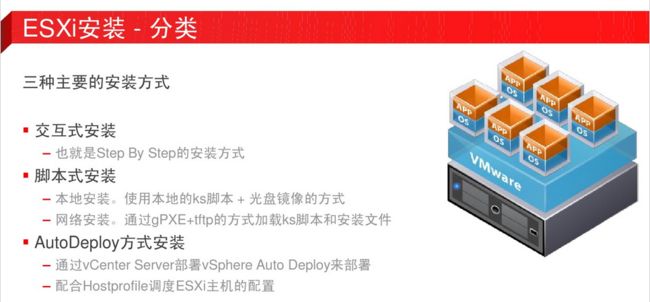- 深入了解 ArangoDB 的图数据库应用与 Python 实践
eahba
数据库python开发语言
在当前数据驱动的时代,对连接数据的高效处理和分析需求日益增长。ArangoDB作为一个可扩展的图数据库系统,能够加速从连接数据中获取价值。本文将介绍如何使用Python连接和操作ArangoDB,并展示如何结合图问答链来获取数据洞察。技术背景介绍ArangoDB是一个多模型数据库,支持文档、图和键值类型的数据存储。其强大的图形存储和查询能力使其成为处理复杂数据关系的理想选择。通过JSON支持和单一
- 大屏自适应终极方案:基于比例缩放的完美适配实践(Vue3版)
FFF-X
html5javascript
需求背景在数据可视化大屏开发中,我们常面临这样的挑战:如何让1920*1080的设计稿在不同分辨率设备上完美呈现?传统的响应式布局难以应对复杂的大屏元素排布,本文介绍一种基于CSS3变换的终极适配方案实现思路本方案的核心是动态比例缩放,通过以下关键步骤实现:基准比例锁定:基于设计稿宽高比(16:9)建立基准比例视口实时检测:通过resize事件监听窗口变化智能比例判断:当视口更宽时:保持高度基准,
- JavaScript基础-删除事件(解绑事件)
難釋懷
javascript前端开发语言
在现代Web开发中,动态地添加和移除事件处理器是构建交互式网页的关键技能之一。虽然添加事件处理器相对直观,但了解如何有效地移除或“解绑”这些处理器同样重要。这不仅有助于优化性能,还能防止潜在的内存泄漏问题。本文将介绍几种方法来删除JavaScript中的事件处理器,并探讨它们的应用场景及最佳实践。一、为什么需要删除事件?随着页面复杂度的增加,不恰当地管理事件处理器可能会导致性能下降或出现意外行为。
- Android Jetpack 应用架构指南
小李子学编程
Android开发文档指南androidandroidjetpack学习
AndroidJetpack应用架构指南本指南涵盖Android应用开发的最佳实践和推荐架构,助力开发者构建健壮高效的应用程序。。前置要求本文假设您已具备Android框架基础知识。若需系统学习Android开发,建议先完成《Android基础知识》目录新架构设计背景移动应用交互特性核心架构原则分离关注点数据模型驱动界面单一数据源单向数据流分层架构设计界面层数据层领域层依赖管理方案工程实践指南参考
- Linux脚本实践1
一点多余.
linux运维服务器脚本
前言日常在Liunx中用到多个版本的java修改很麻烦,一个脚本搞定。1.准备两个jdk(如下图所示)2.准备脚本文件viswitch_jdk.sh#!/bin/bash#提示用户输入JDK路径read-p"请输入JDK的绝对路径(例如/usr/local/jdk/jdk-11.0.21):"jdk_path#检查输入的路径是否存在if[!-d"$jdk_path"];thenecho"错误:路径
- 188.HarmonyOS NEXT系列教程之列表切换案例工具类与最佳实践
harmonyos-next
温馨提示:本篇博客的详细代码已发布到git:https://gitcode.com/nutpi/HarmonyosNext可以下载运行哦!HarmonyOSNEXT系列教程之列表切换案例工具类与最佳实践效果演示1.日志工具类1.1Logger类实现classLogger{privatedomain:number;privateprefix:string;privateformat:string='
- 如何进行PHP性能优化?
破碎的天堂鸟
PHP学习php性能优化开发语言
PHP性能优化是一个复杂且多方面的过程,涉及从代码层面到服务器配置的多个方面。以下是一些关键的优化技巧和最佳实践:选择合适的数据结构(如数组、对象等)可以显著提高程序的运行效率。缓存是提升PHP性能的有效手段之一。可以通过页面缓存、数据缓存、内存缓存等方式来减少重复计算。例如,使用APC、Memcached或Redis进行内存缓存,或者利用文件系统进行数据缓存。使用索引、优化SQL查询语句以及使用
- 嵌入式Linux驱动开发:从基础知识到实践精通
坚持坚持那些年
本文还有配套的精品资源,点击获取简介:嵌入式Linux由于其稳定性、可定制性和丰富资源,在智能设备领域得到广泛应用。掌握嵌入式Linux驱动程序设计对于开发者至关重要。本课程从基础知识点出发,详细介绍了内核接口理解、设备树编程、I/O操作、字符与块设备驱动、网络驱动、电源管理、调试技巧、硬件抽象层、设备模型和模块化编程等关键技能,并通过实际操作实践来强化学习,帮助开发者成长为嵌入式Linux驱动开
- PyTorch核心基础知识点
niuTaylor
编程区pytorch人工智能python
PyTorch核心基础知识点,结合最新特性与工业级实践,按优先级和逻辑关系分层解析:▍核心基石:张量编程(TensorProgramming)1.张量创建(8种生产级初始化)#设备自动选择(2024最佳实践)device="cuda"iftorch.cuda.is_available()else"mps"iftorch.backends.mps.is_available()else"cpu"#关键
- 可视化埋点在React Native中的实践
Shopee技术团队
前端reactnative前端react.js
本文首发于微信公众号“Shopee技术团队”。1.背景笔者所在团队为Shopee的本地生活前端团队,用户可以在我们的平台购买优惠券,然后去线下门店使用。随着用户规模不断增加,研究用户行为数据可以更好地指导产品功能设计,提供更加优秀的用户体验。用户行为数据的研究首先涉及到如何采集,即我们常说的“埋点”。一直以来,我们项目中的埋点都采用代码埋点,每次新增埋点往往是一些重复性的工作,且需要重新发布代码才
- 【Python Qt 基本概念】深入探讨 PySide6 与 PyQt6:选择、共存与最佳实践
泡沫o0
Qt应用开发-探索Qt的魅力与实践Python基础教程mfcc++qt开发语言python嵌入式linux
目录标题第一章:Python绑定的Qt库——PySide6与PyQt6的比较1.1PySide6与PyQt6的基本介绍1.1.1PySide6:Qt官方推荐的Python绑定1.1.2PyQt6:成熟的第三方Python绑定1.1.3主要差异:许可证1.2两者的相似性与差异性1.2.1功能和性能差异1.2.2API差异与兼容性1.3总结:选择的自由与责任第二章:在VSCode中使用PySide6与
- conda:一个当下最流行的Python虚拟环境工具
Wang_AI
点击上方“AI派”,选择“设为星标”最新分享,第一时间送达!作者:LeonWang,现为中科院特别研究助理(博士后),在AI、数据科学和科学计算等方面相关的工程实践上积累了丰富的经验。编辑:王老湿前面的文章中,为大家介绍过Python下的虚拟环境和包管理。在实际中,更为流行的是用Conda来管理Python环境。今天这篇文章就为大家介绍这方面的相关内容。Conda环境Conda简介Conda是目前
- Vue 中的日期格式化实践:从原生 Date 到可视化展示!!!
小丁学Java
产品资质管理系统vue.js前端javascriptts
Vue中的日期格式化实践:从原生Date到可视化展示在数据可视化场景中,日期时间的格式化显示是一个高频需求。本文将以一个邀请码关系树组件为例,深入解析Vue中日期格式化的核心方法、性能优化和最佳实践,并配合Mermaid流程图直观展示处理流程!一、️核心方法:原生Date对象处理代码实现privateformatDate(dateString:string|null):string{if(!dat
- 大模型学习终极指南:从新手到专家的必经之路,全网最详尽解析,你敢挑战吗?
大模型入门教程
学习人工智能AI大模型大模型学习大模型教程AI大模型
随着人工智能技术的飞速发展,大模型(Large-ScaleModels)已经成为推动自然语言处理(NLP)、计算机视觉(CV)等领域进步的关键因素。本文将为您详细介绍从零开始学习大模型直至成为专家的全过程,包括所需掌握的知识点、学习资源以及实践建议等。无论您是初学者还是有一定基础的专业人士,都能从中获得有价值的指导。一、基础知识准备在开始学习大模型之前,需要先掌握一些基础知识,这些知识将为后续的学
- HarmonyOS Next 应用性能优化实战
SameX-4869
harmonyos性能优化华为
本文旨在深入探讨华为鸿蒙HarmonyOSNext系统(截止目前API12)中应用性能优化的技术细节,基于实际开发实践进行总结。主要作为技术分享与交流载体,难免错漏,欢迎各位同仁提出宝贵意见和问题,以便共同进步。本文为原创内容,任何形式的转载必须注明出处及原作者。一、性能评估指标与工具(一)关键性能评估指标CPU使用率CPU使用率是衡量应用在运行过程中对CPU资源占用情况的重要指标。一个高效的Ha
- HarmonyOS Next 企业级移动办公应用构建
SameX-4869
harmonyos华为
本文旨在深入探讨华为鸿蒙HarmonyOSNext系统(截止目前API12)在企业级移动办公应用构建中的应用,基于实际开发实践进行总结。主要作为技术分享与交流载体,难免错漏,欢迎各位同仁提出宝贵意见和问题,以便共同进步。本文为原创内容,任何形式的转载必须注明出处及原作者。第一章:应用场景与架构规划一、常见应用场景及要求任务管理在企业办公中,任务管理是核心场景之一。员工需要能够创建任务,详细描述任务
- Github上神仙级大模型项目:大语言模型(LLM)入门学习路线图,三个月让你从大模型基础到精通!
AI大模型-大飞
github语言模型学习人工智能AI大模型程序员AI
Github项目上有一个大语言模型学习路线笔记,它全面涵盖了大语言模型的所需的基础知识学习,LLM前沿算法和架构,以及如何将大语言模型进行工程化实践。这份资料是初学者或有一定基础的开发/算法人员入门活深入大型语言模型学习的优秀参考。这份资料重点介绍了我们应该掌握哪些核心知识,并推荐了一系列优质的学习视频和博客,旨在帮助大家系统性地掌握大型语言模型的相关技术。大语言模型(LargeLanguageM
- 第十六章:Specialization and Overloading_《C++ Templates》notes
郭涤生
c/c++c++开发语言笔记
SpecializationandOverloading一、模板特化与重载的核心概念二、代码实战与测试用例三、关键知识点总结四、进阶技巧五、实践建议多选题设计题代码测试说明一、模板特化与重载的核心概念函数模板重载(FunctionTemplateOverloading)//基础模板templateTmax(Ta,Tb){returna>b?a:b;}//显式特化(FullSpecializatio
- 鸿蒙NEXT开发【崩溃监测实践】开发运维
沙人防火历飞雨
开发日常harmonyos运维华为鸿蒙鸿蒙系统性能优化
概述崩溃(Crash)指的是应用程序在运行过程中突然停止运行或出现错误导致程序无法正常继续执行。崩溃率作为衡量应用质量的重要指标之一,监测崩溃点,解决崩溃问题,对维护应用的稳定性有着诸多方面的意义:用户体验:崩溃会直接影响用户体验,操作程序时突然Crash,可能导致用户不再打开应用、卸载应用。用户留存率:在同质化的市场竞争中,稳定的应用程序能够吸引用户并提高用户留存率,而崩溃率低就意味着应用的稳定
- DeepSeek多语言AI高效应用实践
智能计算研究中心
其他
内容概要在人工智能技术快速迭代的背景下,DeepSeek系列模型凭借混合专家架构(MoE)与670亿参数规模,在多语言处理、视觉语言理解及复杂任务生成领域实现了突破性进展。本文系统性拆解其技术架构设计逻辑,聚焦论文写作、代码生成、SEO关键词拓展三大核心场景,分析模型在高生成质量、低使用成本维度的差异化优势。技术维度DeepSeekProver传统单模态模型多语言支持97种语言动态切换单一语种优化
- 算力网协同创新与多场景应用实践
智能计算研究中心
其他
内容概要算力网协同创新正通过技术融合与场景适配,驱动算力资源的高效整合与跨域调度。核心突破方向涵盖异构计算架构优化、边缘计算实时响应能力提升,以及智能算力在工业互联网、数字孪生等场景的动态供给。随着“东数西算”工程推进,算力网络需兼顾性能与可持续性,在芯片制程优化、模型压缩算法及能耗管理等领域形成技术闭环。技术方向应用场景关键指标异构计算架构工业检测任务延迟<10ms模型压缩算法医疗影像分析计算资
- JavaScript反爬技术解析与应对
不做超级小白
web逆向知识碎片web前端javascript开发语言ecmascript
JavaScript反爬技术解析与应对前言在当今Web爬虫与数据抓取的生态环境中,网站运营方日益关注数据安全与隐私保护,因此逐步采用多种反爬技术来限制非授权访问。本文从JavaScript角度出发,深入剖析主流反爬策略的技术原理,并探讨相应的绕过方案,以期为研究者和开发者提供系统性的理解与实践指导。1.JavaScript反爬技术概述1.1右键禁用与开发者工具防护部分网站采用JavaScript拦
- [代码规范]1_良好的命名规范能减轻工作负担
啾啾大学习
编程通用代码规范Java命名规范命名规范长命名方案
欢迎来到啾啾的博客,一个致力于构建完善的Java程序员知识体系的博客,记录学习的点滴,分享工作的思考、实用的技巧,偶尔分享一些杂谈。欢迎评论交流,感谢您的阅读。目录引言命名——提炼含义减少注释类名命名接口与实现类的命名方法命名的最佳实践1.方法名的结构2.参数与返回值的隐含3.避免缩写4.逻辑与副作用的体现5.条件判断方法长命名处理——实战答疑处理方法1.利用上下文环境简化名称2.使用领域术语或缩
- linux+docker安装常见中间件+shell学习笔记
芦屋花绘
linuxdocker中间件
初始设置下载虚拟机软件:选择适合的虚拟机软件(如VirtualBox或VMware)。下载操作系统ISO映像文件:选择并下载你想安装的Linux发行版(例如Ubuntu、CentOS等)的ISO文件。ISO映像文件:是包含了完整光盘内容的文件,包含引导记录、文件系统、数据文件和目录结构。导入ISO文件到虚拟机,并进行相关配置,如分配内存、硬盘空间等。了解基本linuxLinux常见目录及其用途Li
- Java基础7(解耦、引入工厂模式、代理设计模式、适配器设计模式、内部类)
孤影恋长风
java
类设计的注意事项:类的设计主要是父类的设计子类最好不要继承一个已经完全实现的类,因为一旦发达向上转型,所调用的方法,一定是被子类覆盖过的方法,所以只会继承抽象类和接口。解耦耦合度是什么?两个对象之间相互依赖的程度,是衡量代码独立性的一个指标。软件开发追求高/低耦合度?软件开发追求低耦合度怎么才能降低代码的耦合度?降低代码的耦合度是一个非常重要的实践,它有助于提高代码的可维护性、可读性和可扩展性。引
- 华山论剑,大模型(deepseek qwq gemini)辩论人生意义
Lifeng66666666
语言模型语言模型人工智能
借助DeepDiscussion程序,通过让大模型(deepseekqwqgemini)讨论“人生意义是什么”这一挑战问题,我们得以客观观察目前这几种大模型的价值观,能力,不足。部分讨论过程:问题:人生的意义是什么?deepseek/deepseek-r1:free初始方案:针对“人生的意义是什么”这一终极问题,我的解决方案分为以下五个层次,融合东西方哲学智慧与实践心理学,并提供具体行动方向:一、
- HTML语言的贪心算法
宇瞳月
包罗万象golang开发语言后端
HTML语言的贪心算法:理论与实践引言在编程和算法研究中,贪心算法是一种广泛应用的解决问题的方法。它通过对每一阶段选择最优解的方式来构建整个问题的解决方案。贪心算法不一定能在所有情况下得到最优解,但在许多实际问题中,它能够提供一个足够好的近似解。本文将探讨贪心算法的基本概念、典型应用、优缺点,并结合HTML语言的特点,提出一些具体的实现示例和思考。一、贪心算法的基本概念贪心算法是一种求解最优化问题
- 奇迹科技:蓝牙网关赋能少儿篮球教育的创新融合案例研究
Ms_lan
蓝牙网关北京桂花网智慧体育
一、引言本文研究了福建奇迹运动体育科技有限公司(简称‘奇迹科技’)如何利用其创新产品体系和桂花网蓝牙网关M1500,与少儿篮球教育实现深度融合。重点分析其在提升教学效果、保障训练安全、优化个性化教学等方面的实践与成效,为教育机构和从业者提供参考。二、企业背景奇迹科技由国资上市企业浙数集团与福建省互联网十强企业来玩互娱联合注资成立,专注于数字化体育产业,业务包括数字体育科技研发、打造并运营少儿科技篮
- 生成对抗网络(GAN)的高级变体及在图像生成领域的创新实践
算法探索者
生成对抗网络计算机视觉人工智能
摘要生成对抗网络(GAN)自提出以来,在诸多领域取得了显著进展,尤其是在图像生成方面展现出强大的潜力。本文深入探讨了GAN的多种高级变体,如CycleGAN、StyleGAN等,详细分析它们在结构设计、训练机制上的创新之处,阐述其在生成高分辨率、多样化图像时具备的独特优势,并结合丰富的实际案例,展示这些变体在图像生成领域的卓越应用成果,为相关研究与应用提供全面且深入的参考。一、引言生成对抗网络(G
- 软件架构设计关键点:平衡高可用、性能、扩展性及成本的系统化实践
yinhezhanshen
程序人生系统架构
在数字化转型的浪潮中,软件系统已成为企业运营的核心支撑。从电商平台的秒杀活动到金融系统的实时交易,从物联网设备的百万级连接到政务服务的全天候响应,软件架构的设计质量直接决定了系统能否在复杂环境中稳定运行。本文将从高可用性、高性能、可扩展性、安全性、成本控制、规模承载和弹性伸缩七个维度,剖析现代软件架构设计的核心要点。一、高可用性:构建业务连续性的基石冗余设计:采用主从复制、多活数据中心架构(如
- java工厂模式
3213213333332132
java抽象工厂
工厂模式有
1、工厂方法
2、抽象工厂方法。
下面我的实现是抽象工厂方法,
给所有具体的产品类定一个通用的接口。
package 工厂模式;
/**
* 航天飞行接口
*
* @Description
* @author FuJianyong
* 2015-7-14下午02:42:05
*/
public interface SpaceF
- nginx频率限制+python测试
ronin47
nginx 频率 python
部分内容参考:http://www.abc3210.com/2013/web_04/82.shtml
首先说一下遇到这个问题是因为网站被攻击,阿里云报警,想到要限制一下访问频率,而不是限制ip(限制ip的方案稍后给出)。nginx连接资源被吃空返回状态码是502,添加本方案限制后返回599,与正常状态码区别开。步骤如下:
- java线程和线程池的使用
dyy_gusi
ThreadPoolthreadRunnabletimer
java线程和线程池
一、创建多线程的方式
java多线程很常见,如何使用多线程,如何创建线程,java中有两种方式,第一种是让自己的类实现Runnable接口,第二种是让自己的类继承Thread类。其实Thread类自己也是实现了Runnable接口。具体使用实例如下:
1、通过实现Runnable接口方式 1 2
- Linux
171815164
linux
ubuntu kernel
http://kernel.ubuntu.com/~kernel-ppa/mainline/v4.1.2-unstable/
安卓sdk代理
mirrors.neusoft.edu.cn 80
输入法和jdk
sudo apt-get install fcitx
su
- Tomcat JDBC Connection Pool
g21121
Connection
Tomcat7 抛弃了以往的DBCP 采用了新的Tomcat Jdbc Pool 作为数据库连接组件,事实上DBCP已经被Hibernate 所抛弃,因为他存在很多问题,诸如:更新缓慢,bug较多,编译问题,代码复杂等等。
Tomcat Jdbc P
- 敲代码的一点想法
永夜-极光
java随笔感想
入门学习java编程已经半年了,一路敲代码下来,现在也才1w+行代码量,也就菜鸟水准吧,但是在整个学习过程中,我一直在想,为什么很多培训老师,网上的文章都是要我们背一些代码?比如学习Arraylist的时候,教师就让我们先参考源代码写一遍,然
- jvm指令集
程序员是怎么炼成的
jvm 指令集
转自:http://blog.csdn.net/hudashi/article/details/7062675#comments
将值推送至栈顶时 const ldc push load指令
const系列
该系列命令主要负责把简单的数值类型送到栈顶。(从常量池或者局部变量push到栈顶时均使用)
0x02 &nbs
- Oracle字符集的查看查询和Oracle字符集的设置修改
aijuans
oracle
本文主要讨论以下几个部分:如何查看查询oracle字符集、 修改设置字符集以及常见的oracle utf8字符集和oracle exp 字符集问题。
一、什么是Oracle字符集
Oracle字符集是一个字节数据的解释的符号集合,有大小之分,有相互的包容关系。ORACLE 支持国家语言的体系结构允许你使用本地化语言来存储,处理,检索数据。它使数据库工具,错误消息,排序次序,日期,时间,货
- png在Ie6下透明度处理方法
antonyup_2006
css浏览器FirebugIE
由于之前到深圳现场支撑上线,当时为了解决个控件下载,我机器上的IE8老报个错,不得以把ie8卸载掉,换个Ie6,问题解决了,今天出差回来,用ie6登入另一个正在开发的系统,遇到了Png图片的问题,当然升级到ie8(ie8自带的开发人员工具调试前端页面JS之类的还是比较方便的,和FireBug一样,呵呵),这个问题就解决了,但稍微做了下这个问题的处理。
我们知道PNG是图像文件存储格式,查询资
- 表查询常用命令高级查询方法(二)
百合不是茶
oracle分页查询分组查询联合查询
----------------------------------------------------分组查询 group by having --平均工资和最高工资 select avg(sal)平均工资,max(sal) from emp ; --每个部门的平均工资和最高工资
- uploadify3.1版本参数使用详解
bijian1013
JavaScriptuploadify3.1
使用:
绑定的界面元素<input id='gallery'type='file'/>$("#gallery").uploadify({设置参数,参数如下});
设置的属性:
id: jQuery(this).attr('id'),//绑定的input的ID
langFile: 'http://ww
- 精通Oracle10编程SQL(17)使用ORACLE系统包
bijian1013
oracle数据库plsql
/*
*使用ORACLE系统包
*/
--1.DBMS_OUTPUT
--ENABLE:用于激活过程PUT,PUT_LINE,NEW_LINE,GET_LINE和GET_LINES的调用
--语法:DBMS_OUTPUT.enable(buffer_size in integer default 20000);
--DISABLE:用于禁止对过程PUT,PUT_LINE,NEW
- 【JVM一】JVM垃圾回收日志
bit1129
垃圾回收
将JVM垃圾回收的日志记录下来,对于分析垃圾回收的运行状态,进而调整内存分配(年轻代,老年代,永久代的内存分配)等是很有意义的。JVM与垃圾回收日志相关的参数包括:
-XX:+PrintGC
-XX:+PrintGCDetails
-XX:+PrintGCTimeStamps
-XX:+PrintGCDateStamps
-Xloggc
-XX:+PrintGC
通
- Toast使用
白糖_
toast
Android中的Toast是一种简易的消息提示框,toast提示框不能被用户点击,toast会根据用户设置的显示时间后自动消失。
创建Toast
两个方法创建Toast
makeText(Context context, int resId, int duration)
参数:context是toast显示在
- angular.identity
boyitech
AngularJSAngularJS API
angular.identiy 描述: 返回它第一参数的函数. 此函数多用于函数是编程. 使用方法: angular.identity(value); 参数详解: Param Type Details value
*
to be returned. 返回值: 传入的value 实例代码:
<!DOCTYPE HTML>
- java-两整数相除,求循环节
bylijinnan
java
import java.util.ArrayList;
import java.util.List;
public class CircleDigitsInDivision {
/**
* 题目:求循环节,若整除则返回NULL,否则返回char*指向循环节。先写思路。函数原型:char*get_circle_digits(unsigned k,unsigned j)
- Java 日期 周 年
Chen.H
javaC++cC#
/**
* java日期操作(月末、周末等的日期操作)
*
* @author
*
*/
public class DateUtil {
/** */
/**
* 取得某天相加(减)後的那一天
*
* @param date
* @param num
*
- [高考与专业]欢迎广大高中毕业生加入自动控制与计算机应用专业
comsci
计算机
不知道现在的高校还设置这个宽口径专业没有,自动控制与计算机应用专业,我就是这个专业毕业的,这个专业的课程非常多,既要学习自动控制方面的课程,也要学习计算机专业的课程,对数学也要求比较高.....如果有这个专业,欢迎大家报考...毕业出来之后,就业的途径非常广.....
以后
- 分层查询(Hierarchical Queries)
daizj
oracle递归查询层次查询
Hierarchical Queries
If a table contains hierarchical data, then you can select rows in a hierarchical order using the hierarchical query clause:
hierarchical_query_clause::=
start with condi
- 数据迁移
daysinsun
数据迁移
最近公司在重构一个医疗系统,原来的系统是两个.Net系统,现需要重构到java中。数据库分别为SQL Server和Mysql,现需要将数据库统一为Hana数据库,发现了几个问题,但最后通过努力都解决了。
1、原本通过Hana的数据迁移工具把数据是可以迁移过去的,在MySQl里面的字段为TEXT类型的到Hana里面就存储不了了,最后不得不更改为clob。
2、在数据插入的时候有些字段特别长
- C语言学习二进制的表示示例
dcj3sjt126com
cbasic
进制的表示示例
# include <stdio.h>
int main(void)
{
int i = 0x32C;
printf("i = %d\n", i);
/*
printf的用法
%d表示以十进制输出
%x或%X表示以十六进制的输出
%o表示以八进制输出
*/
return 0;
}
- NsTimer 和 UITableViewCell 之间的控制
dcj3sjt126com
ios
情况是这样的:
一个UITableView, 每个Cell的内容是我自定义的 viewA viewA上面有很多的动画, 我需要添加NSTimer来做动画, 由于TableView的复用机制, 我添加的动画会不断开启, 没有停止, 动画会执行越来越多.
解决办法:
在配置cell的时候开始动画, 然后在cell结束显示的时候停止动画
查找cell结束显示的代理
- MySql中case when then 的使用
fanxiaolong
casewhenthenend
select "主键", "项目编号", "项目名称","项目创建时间", "项目状态","部门名称","创建人"
union
(select
pp.id as "主键",
pp.project_number as &
- Ehcache(01)——简介、基本操作
234390216
cacheehcache简介CacheManagercrud
Ehcache简介
目录
1 CacheManager
1.1 构造方法构建
1.2 静态方法构建
2 Cache
2.1&
- 最容易懂的javascript闭包学习入门
jackyrong
JavaScript
http://www.ruanyifeng.com/blog/2009/08/learning_javascript_closures.html
闭包(closure)是Javascript语言的一个难点,也是它的特色,很多高级应用都要依靠闭包实现。
下面就是我的学习笔记,对于Javascript初学者应该是很有用的。
一、变量的作用域
要理解闭包,首先必须理解Javascript特殊
- 提升网站转化率的四步优化方案
php教程分享
数据结构PHP数据挖掘Google活动
网站开发完成后,我们在进行网站优化最关键的问题就是如何提高整体的转化率,这也是营销策略里最最重要的方面之一,并且也是网站综合运营实例的结果。文中分享了四大优化策略:调查、研究、优化、评估,这四大策略可以很好地帮助用户设计出高效的优化方案。
PHP开发的网站优化一个网站最关键和棘手的是,如何提高整体的转化率,这是任何营销策略里最重要的方面之一,而提升网站转化率是网站综合运营实力的结果。今天,我就分
- web开发里什么是HTML5的WebSocket?
naruto1990
Webhtml5浏览器socket
当前火起来的HTML5语言里面,很多学者们都还没有完全了解这语言的效果情况,我最喜欢的Web开发技术就是正迅速变得流行的 WebSocket API。WebSocket 提供了一个受欢迎的技术,以替代我们过去几年一直在用的Ajax技术。这个新的API提供了一个方法,从客户端使用简单的语法有效地推动消息到服务器。让我们看一看6个HTML5教程介绍里 的 WebSocket API:它可用于客户端、服
- Socket初步编程——简单实现群聊
Everyday都不同
socket网络编程初步认识
初次接触到socket网络编程,也参考了网络上众前辈的文章。尝试自己也写了一下,记录下过程吧:
服务端:(接收客户端消息并把它们打印出来)
public class SocketServer {
private List<Socket> socketList = new ArrayList<Socket>();
public s
- 面试:Hashtable与HashMap的区别(结合线程)
toknowme
昨天去了某钱公司面试,面试过程中被问道
Hashtable与HashMap的区别?当时就是回答了一点,Hashtable是线程安全的,HashMap是线程不安全的,说白了,就是Hashtable是的同步的,HashMap不是同步的,需要额外的处理一下。
今天就动手写了一个例子,直接看代码吧
package com.learn.lesson001;
import java
- MVC设计模式的总结
xp9802
设计模式mvc框架IOC
随着Web应用的商业逻辑包含逐渐复杂的公式分析计算、决策支持等,使客户机越
来越不堪重负,因此将系统的商业分离出来。单独形成一部分,这样三层结构产生了。
其中‘层’是逻辑上的划分。
三层体系结构是将整个系统划分为如图2.1所示的结构[3]
(1)表现层(Presentation layer):包含表示代码、用户交互GUI、数据验证。
该层用于向客户端用户提供GUI交互,它允许用户