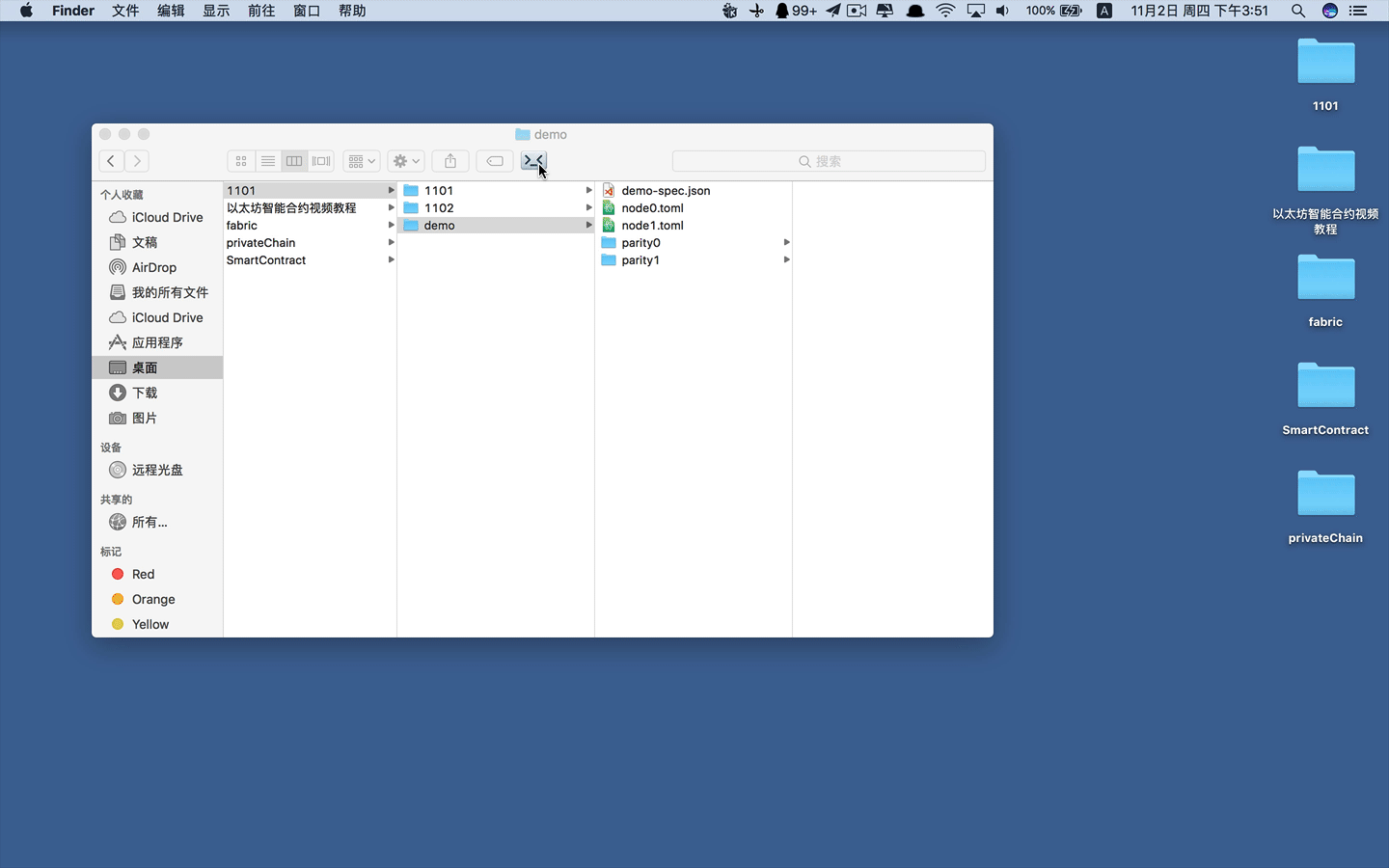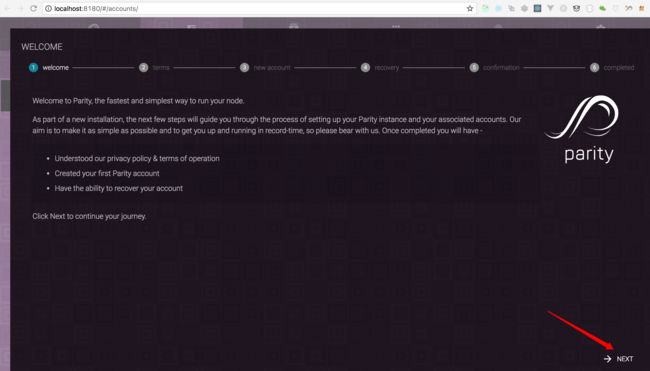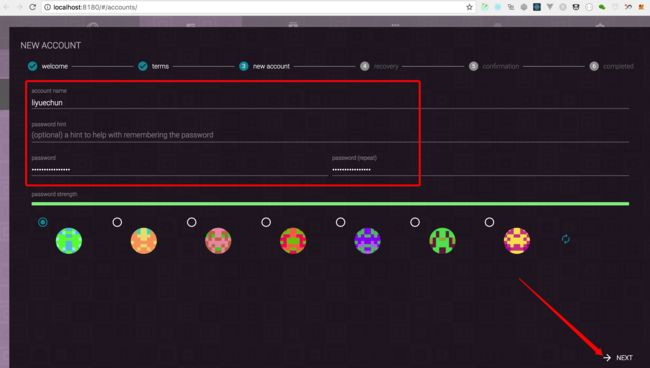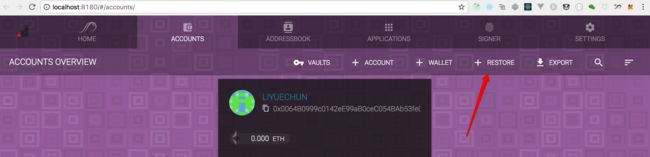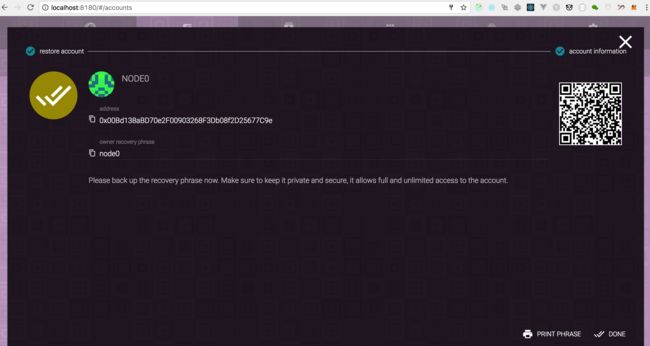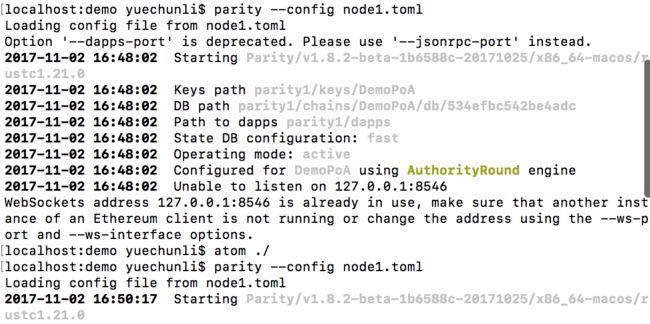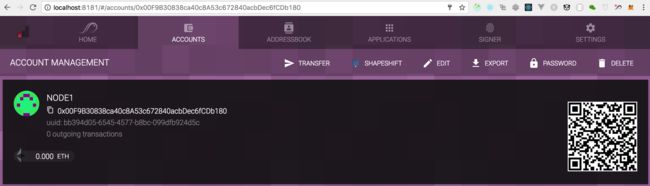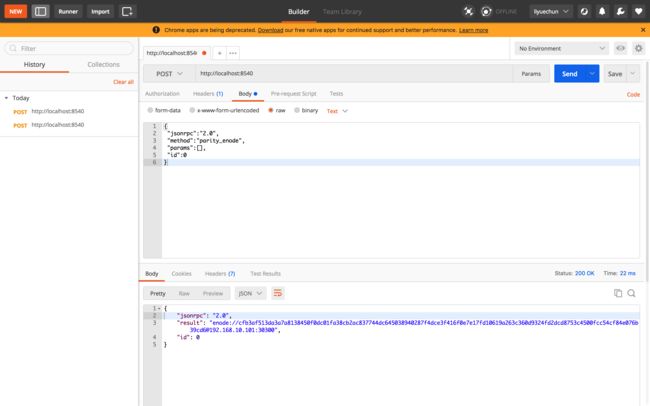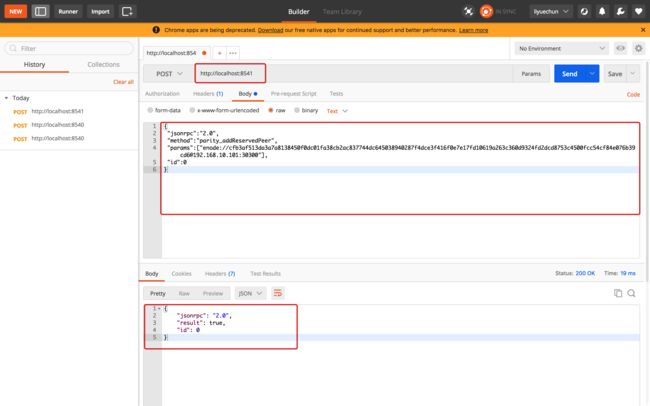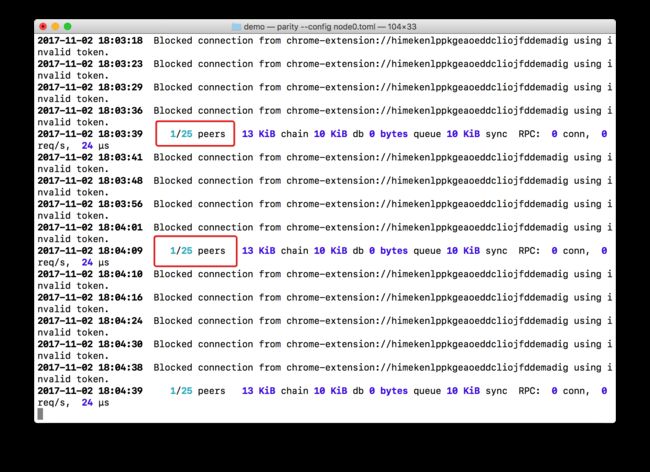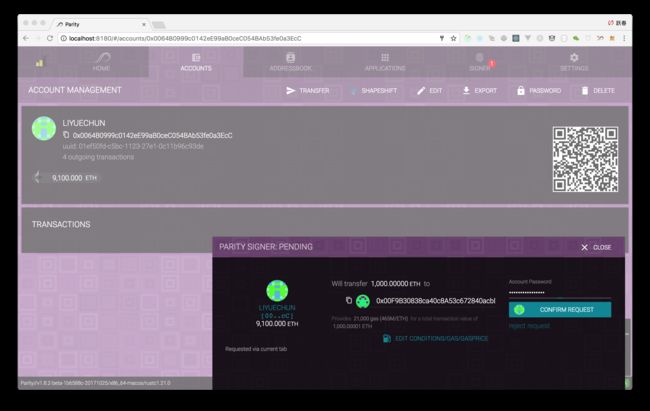转载于:黎跃春老师
什么情况下可以建立自己测试用的PoA chain?
- 公司内网或无对外网络,无法同步区块
- 降低测试时等待区块的时间
- 不想碰到testrpc各种雷
PoA Chain特点有
- 有别于
PoW(Proof-of-Work)需要解数学难题来产生block,PoA是依靠预设好的Authority nodes,负责产生block。 - 可依照需求设定
Authority node数量。 - 可指定产生
block的时间,例如收到交易的5秒后产生block。 - 一般的
Ethereum node也可以连接到PoA Chain,正常发起transactions,contracts等。
大纲
- Parity钱包下载安装
- 设置chain spec
- 设置两个节点
- 设置账号(Account)
- 启动Authority node
- 连接两个节点
- 发送交易
- 分享给其他节点
一、Parity钱包下载安装
之前的教程中我们讲解了Mist钱包、MetaMask、myetherwallet钱包,这篇教程中,我们系统介绍一下Parity钱包的使用,为下一篇文章中联盟链搭建做铺垫。
Parity钱包下载安装https://parity.io。
如官网所示,The fastest and most secure way of interacting with the Ethereum blockchainParity是最快最安全的钱包。
打开官网,我们看到有三种安装方式,第一种,直接下载安装,第二种,Brew安装,第三种,Docker安装。
在我们案例中,我们通过Brew来进行安装。
1、Getting Homebrew
/usr/bin/ruby -e "$(curl -fsSL https://raw.githubusercontent.com/Homebrew/install/master/install)"
2、Adding Parity to your list of Homebrew ‘kegs’
打开终端,输入下面的命令,按enter。
brew tap paritytech/paritytech
3、Installing Parity
- 稳定版
brew install parity --stable
- 最新版
brew install parity
- 最新开发版
brew install parity --master
- 更新最新版本
brew update && brew upgrade parity
and
brew reinstall parity
4、查看安装版本
liyuechun:~ yuechunli$ parity --version
Parity
version Parity/v1.8.2-beta-1b6588c-20171025/x86_64-macos/rustc1.21.0
Copyright 2015, 2016, 2017 Parity Technologies (UK) Ltd
License GPLv3+: GNU GPL version 3 or later .
This is free software: you are free to change and redistribute it.
There is NO WARRANTY, to the extent permitted by law.
By Wood/Paronyan/Kotewicz/Drwięga/Volf
Habermeier/Czaban/Greeff/Gotchac/Redmann
liyuechun:~ yuechunli$
二、设置chain spec
PoA chain 需要设置一个创世区块。
{
"name": "DemoPoA",
"engine": {
"authorityRound": {
"params": {
"stepDuration": "5",
"validators": {
"list": [
]
}
}
}
},
"params": {
"gasLimitBoundDivisor": "0x0400",
"maximumExtraDataSize": "0x20",
"minGasLimit": "0x1388",
"networkID": "0x2323"
},
"genesis": {
"seal": {
"authorityRound": {
"step": "0x0",
"signature": "0x0000000000000000000000000000000000000000000000000000000000000000000000000000000000000000000000000000000000000000000000000000000000"
}
},
"difficulty": "0x20000",
"gasLimit": "0x5B8D80"
},
"accounts": {
"0x0000000000000000000000000000000000000001": {
"balance": "1",
"builtin": {
"name": "ecrecover",
"pricing": {
"linear": {
"base": 3000,
"word": 0
}
}
}
},
"0x0000000000000000000000000000000000000002": {
"balance": "1",
"builtin": {
"name": "sha256",
"pricing": {
"linear": {
"base": 60,
"word": 12
}
}
}
},
"0x0000000000000000000000000000000000000003": {
"balance": "1",
"builtin": {
"name": "ripemd160",
"pricing": {
"linear": {
"base": 600,
"word": 120
}
}
}
},
"0x0000000000000000000000000000000000000004": {
"balance": "1",
"builtin": {
"name": "identity",
"pricing": {
"linear": {
"base": 15,
"word": 3
}
}
}
}
}
}
-
stepDuration设定成5秒产生一个区块。 -
validators设定Authority的地方,目前先空著,后面创建account之后再回来填入。
将上面的文件保存到桌面的一个文件中,保存为demo-spec.json。
三、设置两个节点
在我们这篇文章中,我们在同一台电脑设置两个节点,跟我们讲解以太坊私网建立 (2) - 同一台电脑/不同电脑运行多个节点时,如果在同一台电脑设置两个节点,需要将rpcport和port设置为不同的值,否则就会发生冲突,POA chain中也是一样,需要将一些参数设置为不同的值。
-
-d:指定存储资料与账号的目录 -
--dport:指定Parity的network port,可用来让其他node连接 -
--jsonrpc-port:这是JSON RPC port,使用web3.js时会需要 -
ui-port:Parity提供的Web-based UI port
可以用下列指令启动Parity node。
parity --chain demo-spec.json -d parity0 --port 30300 --ui-port 8180 --jsonrpc-port 8540 --jsonrpc-apis web3,eth,net,personal,parity,parity_set,traces,rpc,parity_accounts
除了打一长串的指令外,Parity也提供更为简洁的config档案设定方式,使用 --config 即可引用配置文件。
-
node0使用如下配置文件node0.toml:
[parity]
chain = "demo-spec.json"
base_path = "parity0"
[network]
port = 30300
[rpc]
port = 8540
apis = ["web3", "eth", "net", "personal", "parity", "parity_set", "traces", "rpc", "parity_accounts"]
cors = ["*"]
[ui]
port = 8180
[websockets]
port = 8456
-
node1使用如下配置文件node1.toml:
[parity]
chain = "demo-spec.json"
base_path = "parity1"
[network]
port = 30301
[rpc]
port = 8541
apis = ["web3", "eth", "net", "personal", "parity", "parity_set", "traces", "rpc", "parity_accounts"]
cors = ["*"]
[ui]
port = 8181
[websockets]
port = 8457
四、设置账号(Account)
我们总共需要设置三个账号,两个Authority和一个user账号。
第一步:首先启动node0 : parity --config node0.toml
打开网页http://localhost:8180,按照步骤创建一个用户账号。
- 新增
Authority account,使用Restore功能,为了示范一致性,我们使用node0当作pass phrase。
到目前为止我们已经完成node0的账号设置。
- Authority account:
0x00Bd138aBD70e2F00903268F3Db08f2D25677C9e - User account:
0x0064B0999c0142eE99aB0ceC054BAb53fe0a3EcC
第二步:设置node1的账号,启动parity --config node1.toml。步骤相同,连接到 http://localhost:8181 ,pass phrase使用 node1。
这样就完成了node1的账号设置。
- Authority account:
0x00F9B30838ca40c8A53c672840acbDec6fCDb180
第三步:将Authority account 写入 demo-spec.json 文件
"validators": {
"list": [
"0x00F9B30838ca40c8A53c672840acbDec6fCDb180",
"0x00Bd138aBD70e2F00903268F3Db08f2D25677C9e"
]
}
再将user account加入accounts,並给一些balance,后续可以使用。
"0x0064B0999c0142eE99aB0ceC054BAb53fe0a3EcC": {
"balance": "10000000000000000000000"
}
完成后的demo-spec.json如下:
{
"name": "DemoPoA",
"engine": {
"authorityRound": {
"params": {
"stepDuration": "5",
"validators": {
"list": [
"0x00F9B30838ca40c8A53c672840acbDec6fCDb180",
"0x00Bd138aBD70e2F00903268F3Db08f2D25677C9e"
]
}
}
}
},
"params": {
"gasLimitBoundDivisor": "0x0400",
"maximumExtraDataSize": "0x20",
"minGasLimit": "0x1388",
"networkID": "0x2323"
},
"genesis": {
"seal": {
"authorityRound": {
"step": "0x0",
"signature": "0x0000000000000000000000000000000000000000000000000000000000000000000000000000000000000000000000000000000000000000000000000000000000"
}
},
"difficulty": "0x20000",
"gasLimit": "0x5B8D80"
},
"accounts": {
"0x0000000000000000000000000000000000000001": {
"balance": "1",
"builtin": {
"name": "ecrecover",
"pricing": {
"linear": {
"base": 3000,
"word": 0
}
}
}
},
"0x0000000000000000000000000000000000000002": {
"balance": "1",
"builtin": {
"name": "sha256",
"pricing": {
"linear": {
"base": 60,
"word": 12
}
}
}
},
"0x0000000000000000000000000000000000000003": {
"balance": "1",
"builtin": {
"name": "ripemd160",
"pricing": {
"linear": {
"base": 600,
"word": 120
}
}
}
},
"0x0064B0999c0142eE99aB0ceC054BAb53fe0a3EcC": {
"balance": "10000000000000000000000"
},
"0x0000000000000000000000000000000000000004": {
"balance": "1",
"builtin": {
"name": "identity",
"pricing": {
"linear": {
"base": 15,
"word": 3
}
}
}
}
}
}
五、启动Authority node
为了启动Authority node来产生区块,我们必须设定负责产生block的signer,分別是 node0 和 node1 account。
1、第一步,创建一个node.pwds文件,写入node0与node1的password,内容如下:
node0
node1
2、第二步,在node0.toml文件中加入[account]及[mining]设置,如下:
[parity]
chain = "demo-spec.json"
base_path = "parity0"
[network]
port = 30300
[rpc]
port = 8540
apis = ["web3", "eth", "net", "personal", "parity", "parity_set", "traces", "rpc", "parity_accounts"]
cors = ["*"]
[ui]
port = 8180
[account]
password = ["node.pwds"]
[mining]
engine_signer = "0x00Bd138aBD70e2F00903268F3Db08f2D25677C9e"
reseal_on_txs = "none"
3、第三步,在node1.toml文件中加入[account]及[mining]设置,如下:
[parity]
chain = "demo-spec.json"
base_path = "parity1"
[network]
port = 30301
[rpc]
port = 8541
apis = ["web3", "eth", "net", "personal", "parity", "parity_set", "traces", "rpc", "parity_accounts"]
cors = ["*"]
[ui]
port = 8181
[websockets]
port = 8457
[account]
password = ["node.pwds"]
[mining]
engine_signer = "0x00F9B30838ca40c8A53c672840acbDec6fCDb180"
reseal_on_txs = "none"
4、第四步,Step 4 分別启动两个node
parity --config node0.toml
parity --config node1.toml
六、连接两个节点
使用Postman透过JSON RPC来测试。
1、第一步,Post下列JSON数据至 http://localhost:8540 以取得 node0 的enode资料
{
"jsonrpc":"2.0",
"method":"parity_enode",
"params":[],
"id":0
}
获取到的数据如下:
{
"jsonrpc": "2.0",
"result": "enode://cfb3af513da3a7a8138450f0dc01fa38cb2ac837744dc645038940287f4dce3f416f0e7e17fd10619a263c360d9324fd2dcd8753c4500fcc54cf84e076b39cd6@192.168.10.101:30300",
"id": 0
}
"enode://cfb3af513da3a7a8138450f0dc01fa38cb2ac837744dc645038940287f4dce3f416f0e7e17fd10619a263c360d9324fd2dcd8753c4500fcc54cf84e076b39cd6@192.168.10.101:30300"是node0的标识。下一步中我们将将它加入到node1中以实现两个节点之间的连接。
2、第二步,将 node0 的enode加入 node1 ,Post下列JSONs数据至node1 (http://localhost:8541 )
{
"jsonrpc":"2.0",
"method":"parity_addReservedPeer",
"params":["enode://cfb3af513da3a7a8138450f0dc01fa38cb2ac837744dc645038940287f4dce3f416f0e7e17fd10619a263c360d9324fd2dcd8753c4500fcc54cf84e076b39cd6@192.168.10.101:30300"],
"id":0
}
返回的数据如下,result为true,说明连接成功:
{
"jsonrpc": "2.0",
"result": true,
"id": 0
}
再切换到node1的终端,会看到下面的数据:
1/25 peers 13 KiB chain 11 KiB db 0 bytes queue 10 KiB sync RPC: 0 conn, 0 req/s, 24 µs
如上图所示,表示连接成功。
七、发送交易
在我们这个案例中,我们一个创建了三个账号,一个用户账号,两个POA账号,刚开始的时候我们为用户账号初始化了10000 ETH。如下图所示,账号与账号之间可以相互转账。
八、分享给其他节点
在开发时通常会将node跑在server上,让其他人可以通过JSON RPC port连接上去使用,此时只要在config文件里面加入 [interface] 设置即可。
假设server ip为192.168.1.5,将 node0.toml 修改如下:
[parity]
chain = "demo-spec.json"
base_path = "parity0"
[network]
port = 30300
[rpc]
port = 8540
apis = ["web3", "eth", "net", "personal", "parity", "parity_set", "traces", "rpc", "parity_accounts"]
interface = "192.168.1.5"
[ui]
port = 8180
[account]
password = ["node.pwds"]
[mining]
engine_signer = "0x00Bd138aBD70e2F00903268F3Db08f2D25677C9e"
reseal_on_txs = "none"
node1.toml 修改如下:
[parity]
chain = "demo-spec.json"
base_path = "parity1"
[network]
port = 30301
[rpc]
port = 8541
apis = ["web3", "eth", "net", "personal", "parity", "parity_set", "traces", "rpc", "parity_accounts"]
interface = "192.168.1.5"
[ui]
port = 8181
[websockets]
port = 8457
[account]
password = ["node.pwds"]
[mining]
engine_signer = "0x00F9B30838ca40c8A53c672840acbDec6fCDb180"
reseal_on_txs = "none"