目录
- windows下安装gcc
- 打开vscode,安装C/C++调试器
- 编译调试C++工程
windows下安装gcc
- 要想在VSCode编译调试C/C++文件,首先需要安装gcc环境。官网自取。当然通常由于网络问题是加载不成功的。
- 推荐使用离线下载的方式:https://pan.baidu.com/s/1CsucOCkA_dJ53ahAW-Sxdg,提取码:enuw
- 下载后解压缩,将下载的文件夹bin目录的绝对路径添加到环境变量里,让系统能够找到MinGW
- 这时候,打开cmd输入
gcc -v,应该就能看见版本信息了
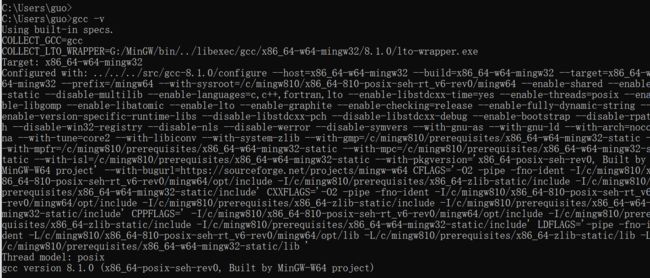
打开vscode,安装C/C++调试器
编译调试C++工程
- 依次选择文件——打开文件夹——新建文件,在新建文件中输入内容如下
#include
using namespace std;
int main(){
cout << "hello world" << endl;
return 0;
}
- 这里需要一些配置文件
- c_cpp_properties.json文件配置如下:
{
"configurations": [
{
"name": "Win32",
"includePath": [
"${workspaceFolder}/**"
],
"defines": [],
"compilerPath": "G:\\MinGW\\bin\\gcc.exe",
"cStandard": "c11",
"cppStandard": "c++17",
"intelliSenseMode": "gcc-x64"
}
],
"version": 4
}
- launch.json文件配置如下
{
// Use IntelliSense to learn about possible attributes.
// Hover to view descriptions of existing attributes.
// For more information, visit: https://go.microsoft.com/fwlink/?linkid=830387
"version": "0.2.0",
"configurations": [
{
"name": "(gdb) 启动",
"type": "cppdbg",
"request": "launch",
"program": "${workspaceFolder}/${fileBasenameNoExtension}.exe",
"args": [],
"stopAtEntry": false,
"cwd": "${workspaceFolder}",
"environment": [],
"preLaunchTask": "g++",
"externalConsole": false,
"MIMode": "gdb",
"miDebuggerPath": "G:\\MinGW\\bin\\gdb.exe",
"setupCommands": [
{
"description": "为 gdb 启用整齐打印",
"text": "-enable-pretty-printing",
"ignoreFailures": true
}
]
}
]
}
- tasks.json配置如下
{
// See https://go.microsoft.com/fwlink/?LinkId=733558
// for the documentation about the tasks.json format
"version": "2.0.0",
"tasks": [
{
"label": "g++",
"type": "shell",
"command": "g++",
"args": ["-g","${file}","-o","${workspaceFolder}/${fileBasenameNoExtension}.exe"],
"options": {
"cwd": "${workspaceFolder}"
}
}
]
}
- settings.json配置如下
{
"files.associations": {
"iostream": "cpp",
"vector": "cpp",
"map": "cpp",
"list": "cpp",
"unordered_map": "cpp",
"deque": "cpp",
"*.tcc": "cpp",
"array": "cpp",
"cwchar": "cpp",
"exception": "cpp",
"initializer_list": "cpp",
"iosfwd": "cpp",
"istream": "cpp",
"new": "cpp",
"ostream": "cpp",
"sstream": "cpp",
"stdexcept": "cpp",
"streambuf": "cpp",
"tuple": "cpp",
"type_traits": "cpp",
"utility": "cpp",
"string": "cpp",
"string_view": "cpp",
"atomic": "cpp",
"cctype": "cpp",
"clocale": "cpp",
"cmath": "cpp",
"cstdarg": "cpp",
"cstddef": "cpp",
"cstdint": "cpp",
"cstdio": "cpp",
"cstdlib": "cpp",
"cwctype": "cpp",
"algorithm": "cpp",
"memory": "cpp",
"memory_resource": "cpp",
"optional": "cpp",
"set": "cpp",
"system_error": "cpp",
"fstream": "cpp",
"limits": "cpp",
"typeinfo": "cpp",
"random": "cpp",
"xhash": "cpp",
"xtree": "cpp",
"xutility": "cpp"
}
}
