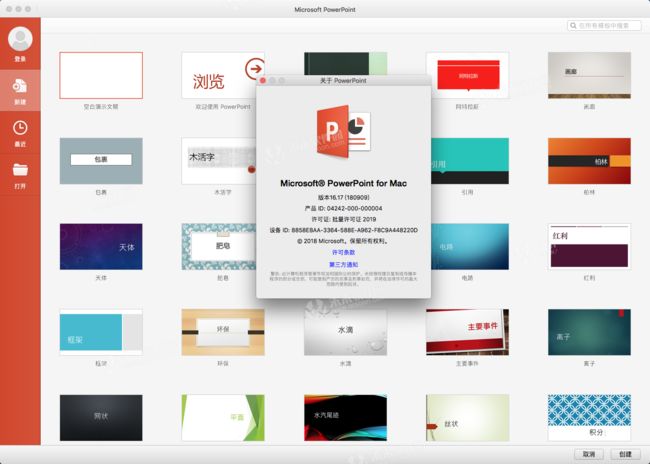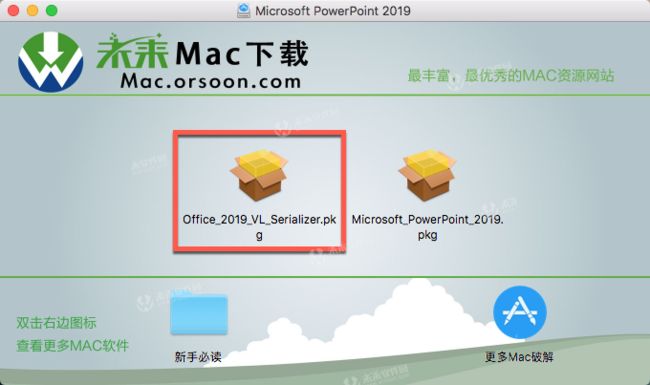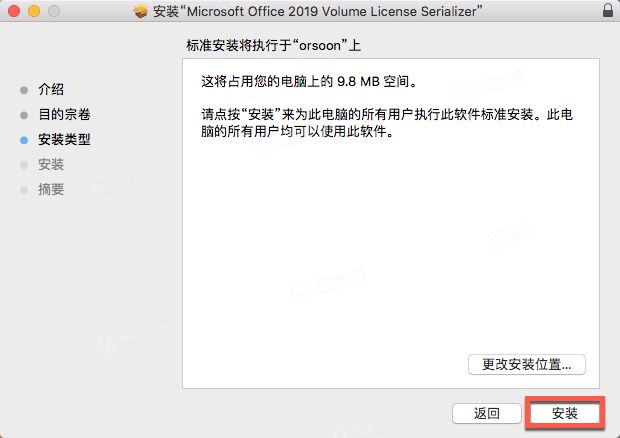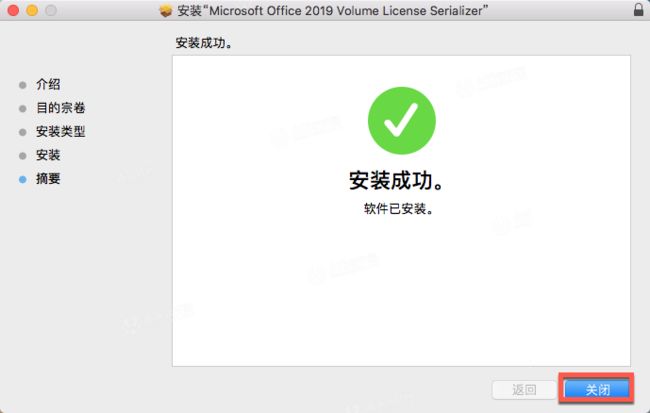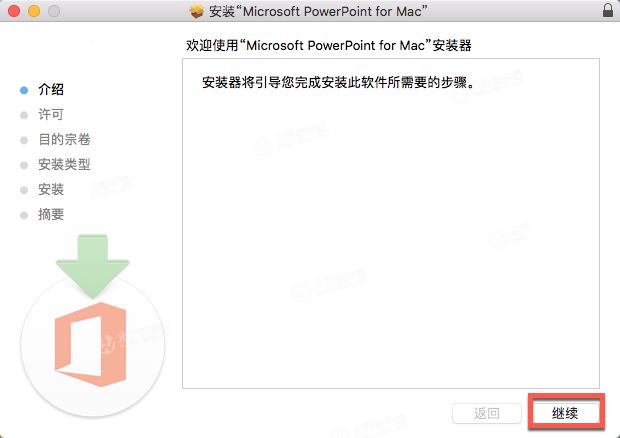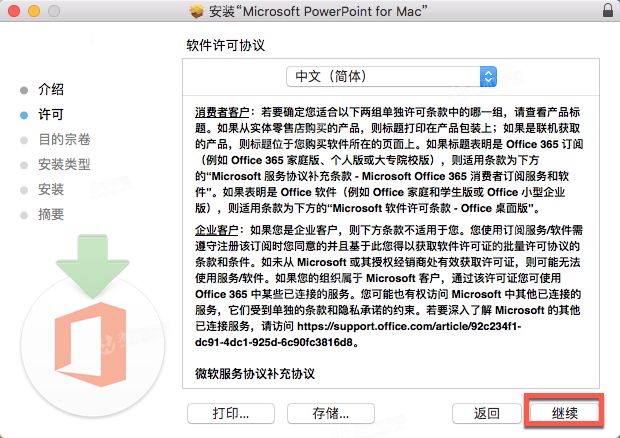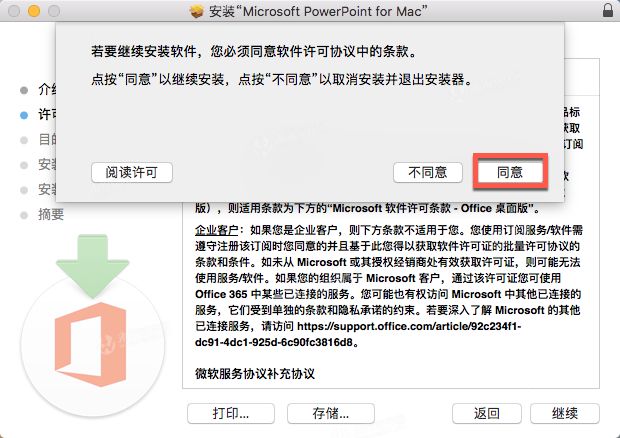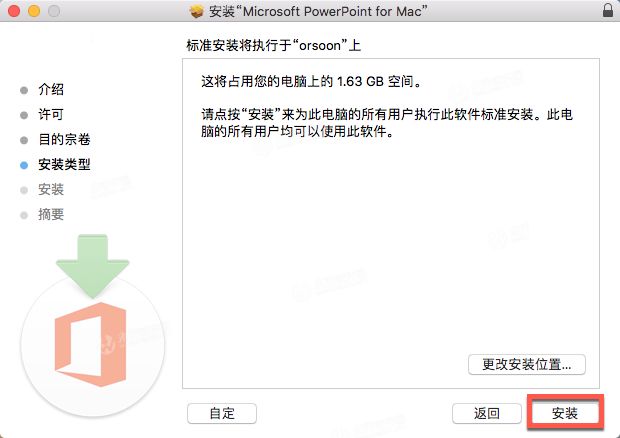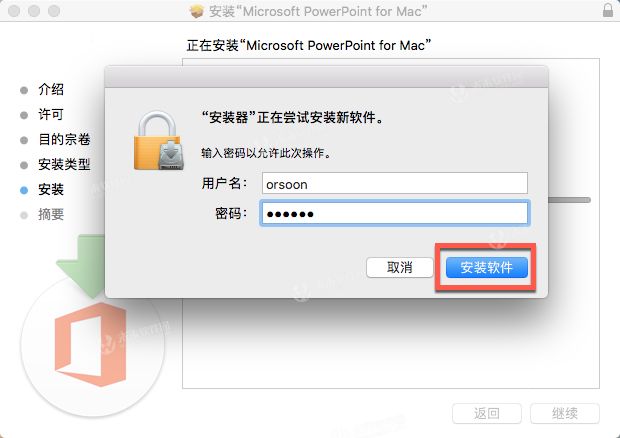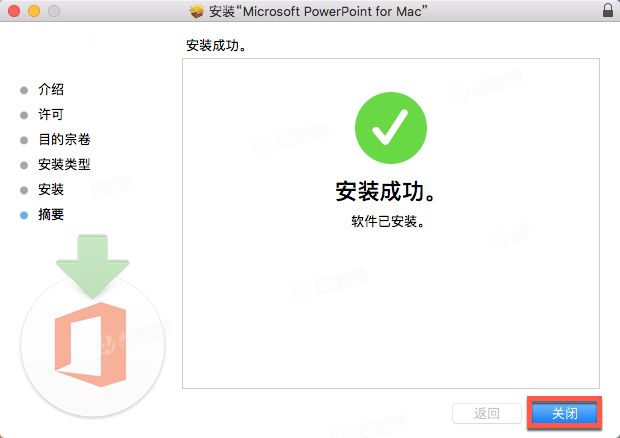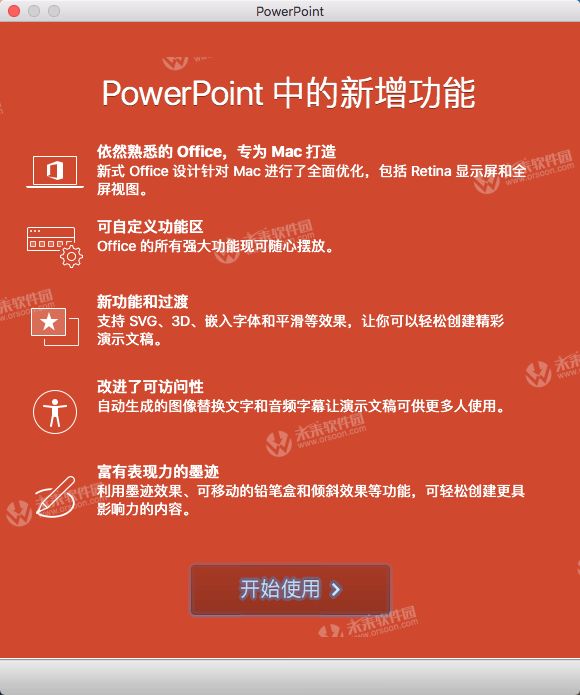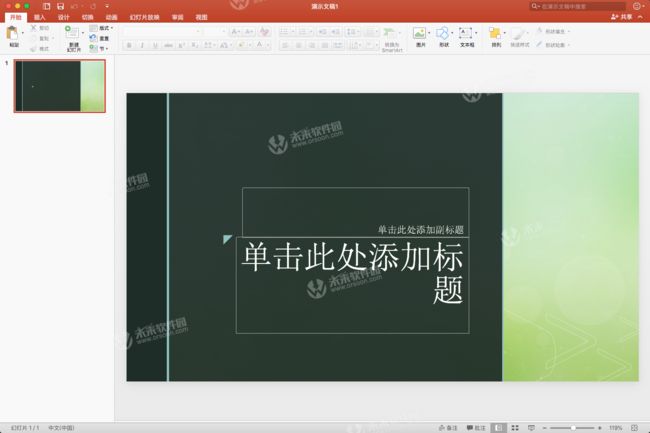- 讯飞星火 VS 文心一言:谁是中文大语言模型的TOP1?
沉迷单车的追风少年
深度学习-计算机视觉人工智能文心一言讯飞星火百度科大讯飞
在百度发布文心一言一个多月后,科大讯飞也发布了自己的大模型“讯飞星火大模型”。本篇博客就测评一下这两个在中文圈最受好评的大语言模型,顺便辅以ChatGPT为参考。大家一起来看看到底谁是中文大语言模型的TOP1?目录体验网址1、旅游攻略2、数理逻辑题3、故事创作4、古诗创作5、图片创作6、文案创作7、代码编写8、互联网黑话9、中文梗对比10、英文写作结论体验网址1、文心一言:文心一言2、ChatGP
- Cuppa CMS任意文件读取漏洞(CVE-2022-25401)
风中追风-fzzf
#文件读取安全web安全
一、漏洞概述CuppaCMSv1.0中文件管理器的复制功能允许将任何文件复制到当前目录,从而授予攻击者对任意文件得读取权限,/templates/default/html/windows/right.php文件存在任意文件读取漏洞。二、影响范围v1.0三、访问页面四、漏洞复现1、访问接口POST接口/templates/default/html/windows/right.phpPOST/temp
- Qt5.6在Linux中无法切换中文输入法问题解决
糯米藕片
经验分享qtlinux开发语言
注意Qt5.6.1要编译1.0.6版本源码chmod777赋权复制两个地方so重启QtCreatorsudocplibfcitxplatforminputcontextplugin.so/home/shen/Qt5.6.1/Tools/QtCreator/lib/Qt/plugins/platforminputcontextssudocplibfcitxplatforminputcontextpl
- ArrayList 源码分析
2401_85327573
java开发语言
ArrayList简介ArrayList的底层是数组队列,相当于动态数组。与Java中的数组相比,它的容量能动态增长。在添加大量元素前,应用程序可以使用ensureCapacity操作来增加ArrayList实例的容量。这可以减少递增式再分配的数量。ArrayList继承于AbstractList,实现了List,RandomAccess,Cloneable,java.io.Serializabl
- Linux驱动开发: USB驱动开发
DS小龙哥
Linux系统编程与驱动开发linuxUSB驱动嵌入式
一、USB简介1.1什么是USB?USB是连接计算机系统与外部设备的一种串口总线标准,也是一种输入输出接口的技术规范,被广泛地应用于个人电脑和移动设备等信息通讯产品,USB就是简写,中文叫通用串行总线。最早出现在1995年,伴随着奔腾机发展而来。自微软在Windows98中加入对USB接口的支持后,USB接口才推广开来,USB设备也日渐增多,如数码相机、摄像头、扫描仪、游戏杆、打印机、键盘、鼠标等
- 最通用的跨平台引擎:ShiVa 3D引擎
pizi0475
图形图像其它文章图形引擎游戏引擎引擎跨平台脚本服务器sslsoap
ShiVa3D引擎是最通用的跨平台引擎,可以在Web浏览器运行并且也支持Windows,Mac,Linux,Wii,iPhone,iPad,Android,WebOS和AirplaySDK。该引擎支持SSL–securized插件扩展,很像PhysX引擎,FMOD声音库,ARToolkit和ScaleformHUD引擎。ClassicGeometry经典的图形处理支持多边形网,其中包括:-静态网格
- SSL 证书是 SSL 协议实现安全通信的必要组成部分
小丁学Java
计算机网络ssl安全网络协议
SSL证书和SSL/TLS协议有着密切的关系,但它们本质上是不同的概念。下面是两者的区别和它们之间的关系的表格:属性SSL/TLS协议SSL证书英文全称SSL(SecureSocketsLayer),TLS(TransportLayerSecurity)SecureSocketsLayerCertificate中文全称SSL(安全套接层协议)和TLS(传输层安全性协议)安全套接层证书定义SSL/T
- 最新版Jupyter Notebook的汉化
jay丿
jupyterpythonide
最新版JupyterNotebook的汉化,要在Anacondaprompt里面输入pipinstalljupyterlab-language-pack-zh-CN,然后在setting里面设置为中文,其他地方不行
- OpenCV开源机器视觉软件
视觉人机器视觉
杂说opencv开源人工智能
OpenCV(OpenSourceComputerVisionLibrary)是一个开源的计算机视觉和机器学习软件库,广泛应用于实时图像处理、视频分析、物体检测、人脸识别等领域。它由英特尔实验室于1999年发起,现已成为计算机视觉领域最流行的工具之一,支持多种编程语言(如C++、Python、Java)和操作系统(Windows、Linux、macOS、Android、iOS)。核心功能图像处理基
- 程序员如何阅读英文文档
zcswl7961
分布式架构阅读技巧英文文档
文章目录为什么要看英文文档谈经验阅读方法语法词汇如何去记单词对全文的把握批判的观点读英语文章如何利用google来搜索答案转载为什么要看英文文档在回答怎么做之前,我想说说为什么要这么做。在我们学习新技术的过程中不是有中文文档吗?既然有中文文档,为什么还要去学习阅读英文文档呢,这不是多此一举吗?我想说的是,这绝对不算多此一举。很多的英文文档虽然有对应翻译的中文文档。但是很多东西的翻译质量是不敢恭维的
- DeepSeek超强搭档!这8款免费神器让你的效率翻倍
a小胡哦
Deepseekvscodegithub
作为AI领域的效率神器,DeepSeek凭借其强大的智能问答、文件解读和代码生成能力,已成为学习办公的必备工具。但如何让它发挥「1+1>2」的效果?我整理了8款免费软件,搭配DeepSeek让你的效率原地起飞!建议收藏⭐一、办公效率组合拳:告别加班,秒变职场达人WPSOffice推荐理由:免费+全功能办公套件,搭配DeepSeek的文档解析功能,可快速提取合同/报告重点,自动生成摘要。神级用法:用
- Objective-C实现NLP中文分词(附完整源码)
源代码大师
Objective-C实战教程自然语言处理objective-c中文分词
Objective-C实现NLP中文分词实现中文分词(NLP中的重要任务之一)在Objective-C中需要处理文本的切分和识别词语边界。尽管Objective-C在自然语言处理(NLP)领域并不常见,但通过合理的算法设计和数据结构,可以实现基本的中文分词功能。本文将介绍如何使用基于字典的最大匹配算法(MaximumMatchingAlgorithm),例如正向最大匹配(ForwardMaximu
- Python:版本信息
微步_ym
PythonPython版本信息
官方下载链接:https://www.python.org/downloads/Python3.xPython版本号发布日期Python3.7.3March25,2019Python3.4.10March18,2019Python3.5.7March18,2019Python3.7.2Dec.24,2018Python3.6.8Dec.24,2018Python3.7.1Oct.20,2018Py
- 【人工智能算法】人工智能算法都包括什么?请详细列出和解释
资源存储库
算法强化学习人工智能算法
目录人工智能算法都包括什么?请详细列出和解释1.机器学习算法(MachineLearningAlgorithms)监督学习算法(SupervisedLearning)无监督学习算法(UnsupervisedLearning)强化学习算法(ReinforcementLearning)2.进化算法(EvolutionaryAlgorithms)3.模拟退火(SimulatedAnnealing)4.粒
- 最全中文对话数据集(不定期更新)
数据猎手小k
人工智能大数据
随着人工智能技术的发展,自然语言处理(NLP)领域中的对话系统逐渐成为研究的热点。为了提升对话系统的性能,需要大量的高质量对话数据来训练和优化模型。然而,中文对话数据相对于英文来说较为稀缺,且质量参差不齐,这限制了中文对话系统的发展。因此,构建大规模、高质量的中文对话数据集成为了一个迫切的需求。一、研究意义1、推动中文NLP发展:大规模高质量的中文对话数据集能够为中文自然语言处理领域的研究提供基础
- 聊聊当今IT行业的乱象
it程序员程序员发展技术
当今IT行业的“乱象”确实是一个值得探讨的复杂话题。当下互联网,大的背景是行业寒冬,工作岗位的数量和质量都远远不如之前,造成了打工人卷的飞起的现象,但是从企业端去看,却是面临高端人才不足,低端人才过剩以及招的人数很多但是却满足不了业务需求的问题。一、资本驱动下的“技术表演”PPT造神运动元宇宙、区块链、Web3.0等概念被过度包装,企业用“未来叙事”圈钱,实际落地场景寥寥。案例:某公司宣称开发“元
- VirtualBox 安装过程中遇到的问题
yhy_world
python移动全栈学习VirtualBox启动报错
环境介绍:win7破解版主板:华硕主板virtualbox:最新版一、virtualbox安装后不能正常运行,会弹出如下错误:获取VirtualBoxCOM对象失败
- 【万字长文】开源之播对话白鲸开源CEO郭炜--乐观主义的开源精神走得更远
SeaTunnel
开源
本文为白鲸开源科技CEO郭炜1小时深度访谈全记录来源于:开源之播」·Episode15:对话郭炜–乐观主义的开源精神走得更远大家好,我是郭炜,开源圈的“郭大侠”。作为Apache基金会的成员,我曾参与并孵化了多个开源项目,如早期的ClickHouse,以及ApacheDolphinScheduler(中文名:海豚调度)和ApacheSeaTunnel。这些都是Apache的顶级项目。现在,我创办了
- 【对比】远程桌面控制软件盘点(2025年)
T-I-M
零散笔记远程控制桌面控制
远程手机连接电脑的软件可以帮助用户实现远程控制、文件传输、屏幕共享等功能。这些软件通常适用于技术支持、远程办公、设备管理等场景。以下是一些好用且常用的远程连接工具:1.向日葵(Sunlogin)特点:国内知名远程控制软件,支持跨平台操作(Windows、Mac、Linux、Android、iOS)。提供免费版和付费版,功能强大且易于使用。支持远程桌面、文件传输、远程开机(需硬件支持)等功能。内网穿
- 免费获取Parallels Desktop19中文版
牛马baby
windows
ParallelsDesktop是一款由Parallels公司开发的桌面虚拟化软件,允许用户在Mac上运行Windows和其他操作系统。ParallelsDesktop最新绿色安装包下载如下:https://pan.quark.cn/s/1a70f9ae46f3ParallelsDesktop官方安装包下载如下:https://www.parallels.cn/一、软件功能跨平台运行:通过Para
- TensorFlow 架构
weixin_zdpau
AItensorflow人工智能神经网络
https://www.tensorflow.org/guide/extend/architecture一WedesignedTensorFlowforlarge-scaledistributedtrainingandinference,butitisalsoflexibleenoughtosupportexperimentationwithnewmachinelearningmodelsands
- react-native入门之核心组件与原生组件
crayon-shin-chan
surprise#react-nativereactnativereact
文档:核心组件与原生组件·ReactNative中文网1.简介ReactNative是一个使用React和应用平台的原生功能来构建Android和iOS应用的开源框架。可以使用JavaScript来访问移动平台的API,使用React组件来描述UI的外观和行为2.视图在Android和iOS开发中,一个视图是UI的基本组成部分屏幕上的一个小矩形元素、可用于显示文本、图像或响应用户输入。甚至应用程序
- Mac 安装 PrettyZoo 指南
黄豪宙
Mac安装PrettyZoo指南ZK客户端mac安装PrettyZoo项目地址:https://gitcode.com/Resource-Bundle-Collection/b5cf2概述PrettyZoo是一款免费开源的Zookeeper客户端工具,支持Mac、Linux和Windows平台。本指南主要介绍如何在Mac平台上安装PrettyZoo,并解决安装过程中可能遇到的安全策略问题。环境描述
- win10下安装wireshark的问题
(??(#?)???(???/
wireshark测试工具网络
win10下安装wireshark的问题1.wireshark启动之后找不到本地接口问题2.安装winpcap的问题显示AnerroroccurredwhileinstallingtheNPFdiver(0x00000430).显示WinPcap4.1.3isalreadyinstalledonthismachine.PressOkifyouwanttoforcetheinstallation,o
- Java 编程基础:开启编程世界的大门
安年CJ
JAVAjava开发语言算法
一、Java环境搭建在开始编写Java代码之前,我们需要先搭建Java开发环境。1.安装JDK(JavaDevelopmentKit)JDK是Java开发的核心工具包,它包含了编译Java源文件所需的编译器(javac)以及运行Java程序的虚拟机(JavaVirtualMachine,JVM)等工具。你可以从Oracle官方网站下载适合你操作系统的JDK版本。下载完成后,按照安装向导进行安装。安
- laravel11设置中文语言包
码农Robin
laravel
安装中文语言包Laravel11默认没有内置完整中文语言包,推荐使用第三方维护的完整翻译:#通过Composer安装语言包composerrequirelaravel-lang/common--dev#发布中文语言文件到项目phpartisanlang:addzh_CN这会自动将中文语言文件生成到lang/zh_CN目录。配置应用语言修改.env文件设置默认语言:APP_LOCALE=zh_CN或
- 如何连接到服务器
Honeysea_70
基础知识服务器运维
连接到服务器的方法取决于你使用的操作系统和服务器的类型(如Linux服务器、Windows服务器等)。这里我提供两种常见的连接方法:通过SSH连接Linux服务器和通过RDP连接Windows服务器。1.通过SSH连接Linux服务器如果你要连接的是Linux服务器(例如Ubuntu、CentOS等),可以通过SSH协议进行连接。以下是步骤:在Linux或MacOS系统中:打开终端。使用以下命令连
- 为什么选择Linux而放弃windows,比较Windows和Mac它出色的优势在哪儿?
MAX在码字
程序人生程序员LinuxWindowsMac
前言:MacOS全封闭,只支持自家硬件,设计风格和使用体验比较独特;Windows半封闭,虽然源码不开放,但适配市面上几乎所有的x86机器,Windows和各家硬件厂商总体是合作共建生态圈,从市场份额看,Windows是个人电脑桌面操作系统的霸主;Linux内核开放、开源,可以基于Linux内核开发一系列各种各样的操作系统(其中最著名的是Android系统),支持x86、ARM等各种硬件,是目前嵌
- 自然语言处理(Natural Language Processing, NLP)的主要应用及核心技术
彬彬侠
自然语言处理NLP自然语言处理
自然语言处理(NLP)是人工智能(AI)的一个重要分支,旨在让计算机能够理解、生成和处理人类语言。NLP在多个领域有着广泛的应用,并结合了多种先进的技术,包括机器学习(ML)、深度学习(DL)、统计模型以及规则方法。1.自然语言处理的主要应用1.1机器翻译(MachineTranslation,MT)应用场景:在线翻译:GoogleTranslate、DeepL、BaiduTranslate。跨语
- 深入解析 Vue 3 编译宏:揭开 `<script setup>` 的魔法面纱
斯~内克
vue知识点前端vue.js前端javascript
一、编译宏的本质与设计哲学1.1什么是编译宏在Vue3的CompositionAPI生态中,编译宏(CompilerMacros)是一组特殊的语法结构,它们在代码编译阶段被Vue编译器处理,最终转换为标准的JavaScript代码。这些宏函数是Vue3语法糖的核心组成部分,主要包含:defineProps:声明组件propsdefineEmits:定义自定义事件defineExpose:暴露组件公
- web前段跨域nginx代理配置
刘正强
nginxcmsWeb
nginx代理配置可参考server部分
server {
listen 80;
server_name localhost;
- spring学习笔记
caoyong
spring
一、概述
a>、核心技术 : IOC与AOP
b>、开发为什么需要面向接口而不是实现
接口降低一个组件与整个系统的藕合程度,当该组件不满足系统需求时,可以很容易的将该组件从系统中替换掉,而不会对整个系统产生大的影响
c>、面向接口编口编程的难点在于如何对接口进行初始化,(使用工厂设计模式)
- Eclipse打开workspace提示工作空间不可用
0624chenhong
eclipse
做项目的时候,难免会用到整个团队的代码,或者上一任同事创建的workspace,
1.电脑切换账号后,Eclipse打开时,会提示Eclipse对应的目录锁定,无法访问,根据提示,找到对应目录,G:\eclipse\configuration\org.eclipse.osgi\.manager,其中文件.fileTableLock提示被锁定。
解决办法,删掉.fileTableLock文件,重
- Javascript 面向对面写法的必要性?
一炮送你回车库
JavaScript
现在Javascript面向对象的方式来写页面很流行,什么纯javascript的mvc框架都出来了:ember
这是javascript层的mvc框架哦,不是j2ee的mvc框架
我想说的是,javascript本来就不是一门面向对象的语言,用它写出来的面向对象的程序,本身就有些别扭,很多人提到js的面向对象首先提的是:复用性。那么我请问你写的js里有多少是可以复用的,用fu
- js array对象的迭代方法
换个号韩国红果果
array
1.forEach 该方法接受一个函数作为参数, 对数组中的每个元素
使用该函数 return 语句失效
function square(num) {
print(num, num * num);
}
var nums = [1,2,3,4,5,6,7,8,9,10];
nums.forEach(square);
2.every 该方法接受一个返回值为布尔类型
- 对Hibernate缓存机制的理解
归来朝歌
session一级缓存对象持久化
在hibernate中session一级缓存机制中,有这么一种情况:
问题描述:我需要new一个对象,对它的几个字段赋值,但是有一些属性并没有进行赋值,然后调用
session.save()方法,在提交事务后,会出现这样的情况:
1:在数据库中有默认属性的字段的值为空
2:既然是持久化对象,为什么在最后对象拿不到默认属性的值?
通过调试后解决方案如下:
对于问题一,如你在数据库里设置了
- WebService调用错误合集
darkranger
webservice
Java.Lang.NoClassDefFoundError: Org/Apache/Commons/Discovery/Tools/DiscoverSingleton
调用接口出错,
一个简单的WebService
import org.apache.axis.client.Call;import org.apache.axis.client.Service;
首先必不可
- JSP和Servlet的中文乱码处理
aijuans
Java Web
JSP和Servlet的中文乱码处理
前几天学习了JSP和Servlet中有关中文乱码的一些问题,写成了博客,今天进行更新一下。应该是可以解决日常的乱码问题了。现在作以下总结希望对需要的人有所帮助。我也是刚学,所以有不足之处希望谅解。
一、表单提交时出现乱码:
在进行表单提交的时候,经常提交一些中文,自然就避免不了出现中文乱码的情况,对于表单来说有两种提交方式:get和post提交方式。所以
- 面试经典六问
atongyeye
工作面试
题记:因为我不善沟通,所以在面试中经常碰壁,看了网上太多面试宝典,基本上不太靠谱。只好自己总结,并试着根据最近工作情况完成个人答案。以备不时之需。
以下是人事了解应聘者情况的最典型的六个问题:
1 简单自我介绍
关于这个问题,主要为了弄清两件事,一是了解应聘者的背景,二是应聘者将这些背景信息组织成合适语言的能力。
我的回答:(针对技术面试回答,如果是人事面试,可以就掌
- contentResolver.query()参数详解
百合不是茶
androidquery()详解
收藏csdn的博客,介绍的比较详细,新手值得一看 1.获取联系人姓名
一个简单的例子,这个函数获取设备上所有的联系人ID和联系人NAME。
[java]
view plain
copy
public void fetchAllContacts() {
- ora-00054:resource busy and acquire with nowait specified解决方法
bijian1013
oracle数据库killnowait
当某个数据库用户在数据库中插入、更新、删除一个表的数据,或者增加一个表的主键时或者表的索引时,常常会出现ora-00054:resource busy and acquire with nowait specified这样的错误。主要是因为有事务正在执行(或者事务已经被锁),所有导致执行不成功。
1.下面的语句
- web 开发乱码
征客丶
springWeb
以下前端都是 utf-8 字符集编码
一、后台接收
1.1、 get 请求乱码
get 请求中,请求参数在请求头中;
乱码解决方法:
a、通过在web 服务器中配置编码格式:tomcat 中,在 Connector 中添加URIEncoding="UTF-8";
1.2、post 请求乱码
post 请求中,请求参数分两部份,
1.2.1、url?参数,
- 【Spark十六】: Spark SQL第二部分数据源和注册表的几种方式
bit1129
spark
Spark SQL数据源和表的Schema
case class
apply schema
parquet
json
JSON数据源 准备源数据
{"name":"Jack", "age": 12, "addr":{"city":"beijing&
- JVM学习之:调优总结 -Xms -Xmx -Xmn -Xss
BlueSkator
-Xss-Xmn-Xms-Xmx
堆大小设置JVM 中最大堆大小有三方面限制:相关操作系统的数据模型(32-bt还是64-bit)限制;系统的可用虚拟内存限制;系统的可用物理内存限制。32位系统下,一般限制在1.5G~2G;64为操作系统对内存无限制。我在Windows Server 2003 系统,3.5G物理内存,JDK5.0下测试,最大可设置为1478m。典型设置:
java -Xmx355
- jqGrid 各种参数 详解(转帖)
BreakingBad
jqGrid
jqGrid 各种参数 详解 分类:
源代码分享
个人随笔请勿参考
解决开发问题 2012-05-09 20:29 84282人阅读
评论(22)
收藏
举报
jquery
服务器
parameters
function
ajax
string
- 读《研磨设计模式》-代码笔记-代理模式-Proxy
bylijinnan
java设计模式
声明: 本文只为方便我个人查阅和理解,详细的分析以及源代码请移步 原作者的博客http://chjavach.iteye.com/
import java.lang.reflect.InvocationHandler;
import java.lang.reflect.Method;
import java.lang.reflect.Proxy;
/*
* 下面
- 应用升级iOS8中遇到的一些问题
chenhbc
ios8升级iOS8
1、很奇怪的问题,登录界面,有一个判断,如果不存在某个值,则跳转到设置界面,ios8之前的系统都可以正常跳转,iOS8中代码已经执行到下一个界面了,但界面并没有跳转过去,而且这个值如果设置过的话,也是可以正常跳转过去的,这个问题纠结了两天多,之前的判断我是在
-(void)viewWillAppear:(BOOL)animated
中写的,最终的解决办法是把判断写在
-(void
- 工作流与自组织的关系?
comsci
设计模式工作
目前的工作流系统中的节点及其相互之间的连接是事先根据管理的实际需要而绘制好的,这种固定的模式在实际的运用中会受到很多限制,特别是节点之间的依存关系是固定的,节点的处理不考虑到流程整体的运行情况,细节和整体间的关系是脱节的,那么我们提出一个新的观点,一个流程是否可以通过节点的自组织运动来自动生成呢?这种流程有什么实际意义呢?
这里有篇论文,摘要是:“针对网格中的服务
- Oracle11.2新特性之INSERT提示IGNORE_ROW_ON_DUPKEY_INDEX
daizj
oracle
insert提示IGNORE_ROW_ON_DUPKEY_INDEX
转自:http://space.itpub.net/18922393/viewspace-752123
在 insert into tablea ...select * from tableb中,如果存在唯一约束,会导致整个insert操作失败。使用IGNORE_ROW_ON_DUPKEY_INDEX提示,会忽略唯一
- 二叉树:堆
dieslrae
二叉树
这里说的堆其实是一个完全二叉树,每个节点都不小于自己的子节点,不要跟jvm的堆搞混了.由于是完全二叉树,可以用数组来构建.用数组构建树的规则很简单:
一个节点的父节点下标为: (当前下标 - 1)/2
一个节点的左节点下标为: 当前下标 * 2 + 1
&
- C语言学习八结构体
dcj3sjt126com
c
为什么需要结构体,看代码
# include <stdio.h>
struct Student //定义一个学生类型,里面有age, score, sex, 然后可以定义这个类型的变量
{
int age;
float score;
char sex;
}
int main(void)
{
struct Student st = {80, 66.6,
- centos安装golang
dcj3sjt126com
centos
#在国内镜像下载二进制包
wget -c http://www.golangtc.com/static/go/go1.4.1.linux-amd64.tar.gz
tar -C /usr/local -xzf go1.4.1.linux-amd64.tar.gz
#把golang的bin目录加入全局环境变量
cat >>/etc/profile<
- 10.性能优化-监控-MySQL慢查询
frank1234
性能优化MySQL慢查询
1.记录慢查询配置
show variables where variable_name like 'slow%' ; --查看默认日志路径
查询结果:--不用的机器可能不同
slow_query_log_file=/var/lib/mysql/centos-slow.log
修改mysqld配置文件:/usr /my.cnf[一般在/etc/my.cnf,本机在/user/my.cn
- Java父类取得子类类名
happyqing
javathis父类子类类名
在继承关系中,不管父类还是子类,这些类里面的this都代表了最终new出来的那个类的实例对象,所以在父类中你可以用this获取到子类的信息!
package com.urthinker.module.test;
import org.junit.Test;
abstract class BaseDao<T> {
public void
- Spring3.2新注解@ControllerAdvice
jinnianshilongnian
@Controller
@ControllerAdvice,是spring3.2提供的新注解,从名字上可以看出大体意思是控制器增强。让我们先看看@ControllerAdvice的实现:
@Target(ElementType.TYPE)
@Retention(RetentionPolicy.RUNTIME)
@Documented
@Component
public @interface Co
- Java spring mvc多数据源配置
liuxihope
spring
转自:http://www.itpub.net/thread-1906608-1-1.html
1、首先配置两个数据库
<bean id="dataSourceA" class="org.apache.commons.dbcp.BasicDataSource" destroy-method="close&quo
- 第12章 Ajax(下)
onestopweb
Ajax
index.html
<!DOCTYPE html PUBLIC "-//W3C//DTD XHTML 1.0 Transitional//EN" "http://www.w3.org/TR/xhtml1/DTD/xhtml1-transitional.dtd">
<html xmlns="http://www.w3.org/
- BW / Universe Mappings
blueoxygen
BO
BW Element
OLAP Universe Element
Cube Dimension
Class
Charateristic
A class with dimension and detail objects (Detail objects for key and desription)
Hi
- Java开发熟手该当心的11个错误
tomcat_oracle
java多线程工作单元测试
#1、不在属性文件或XML文件中外化配置属性。比如,没有把批处理使用的线程数设置成可在属性文件中配置。你的批处理程序无论在DEV环境中,还是UAT(用户验收
测试)环境中,都可以顺畅无阻地运行,但是一旦部署在PROD 上,把它作为多线程程序处理更大的数据集时,就会抛出IOException,原因可能是JDBC驱动版本不同,也可能是#2中讨论的问题。如果线程数目 可以在属性文件中配置,那么使它成为
- 推行国产操作系统的优劣
yananay
windowslinux国产操作系统
最近刮起了一股风,就是去“国外货”。从应用程序开始,到基础的系统,数据库,现在已经刮到操作系统了。原因就是“棱镜计划”,使我们终于认识到了国外货的危害,开始重视起了信息安全。操作系统是计算机的灵魂。既然是灵魂,为了信息安全,那我们就自然要使用和推行国货。可是,一味地推行,是否就一定正确呢?
先说说信息安全。其实从很早以来大家就在讨论信息安全。很多年以前,就据传某世界级的网络设备制造商生产的交