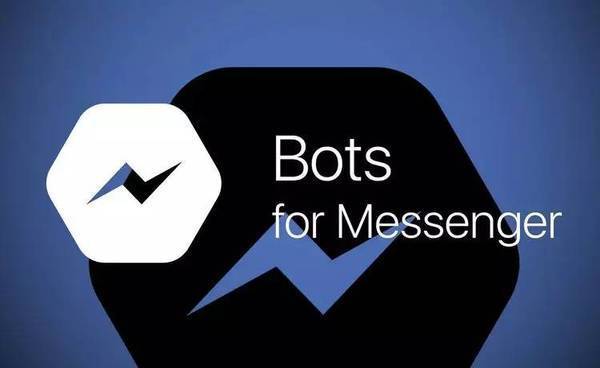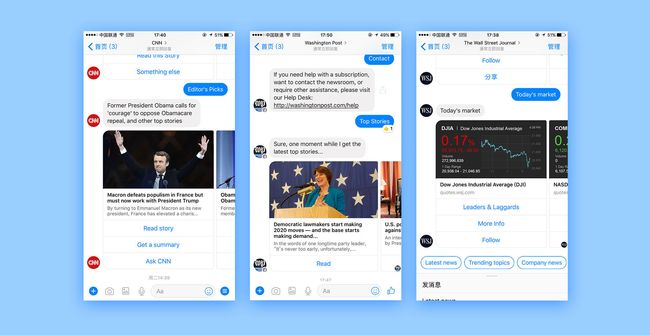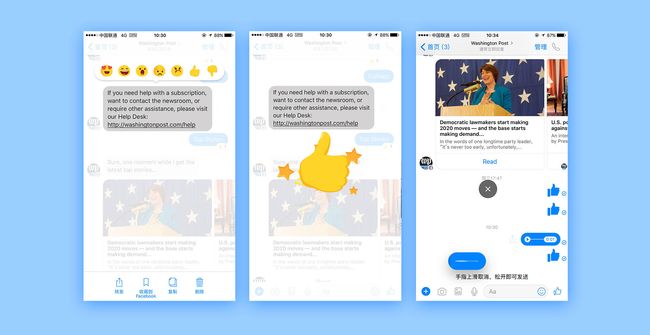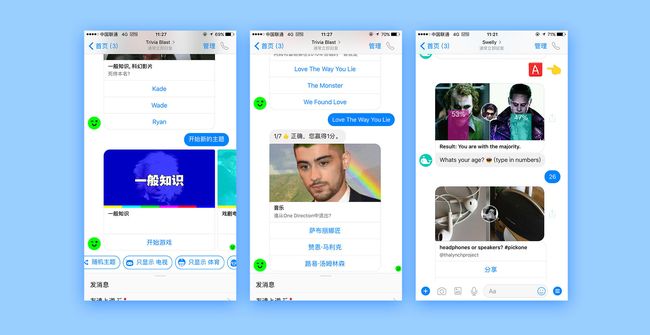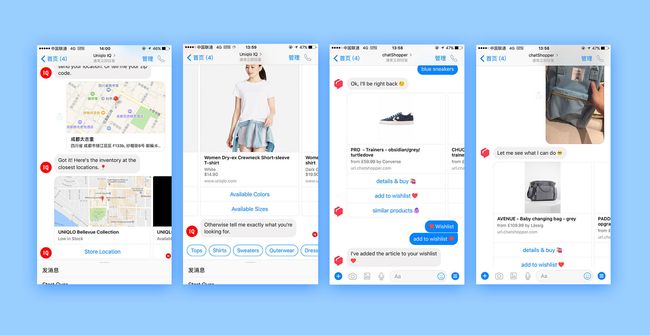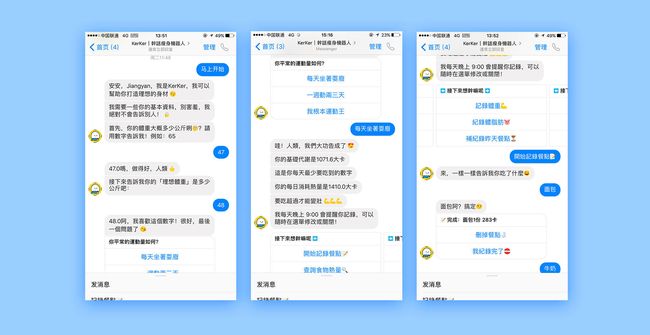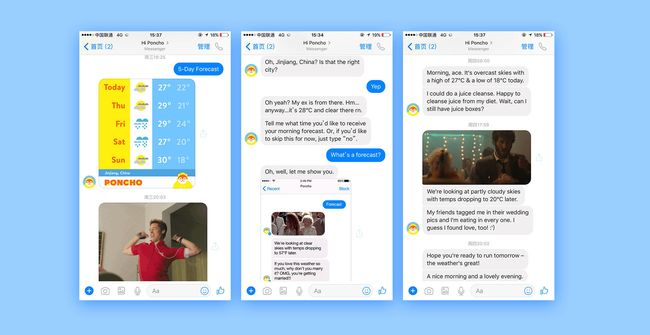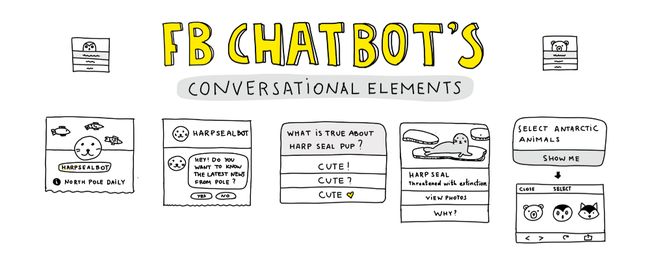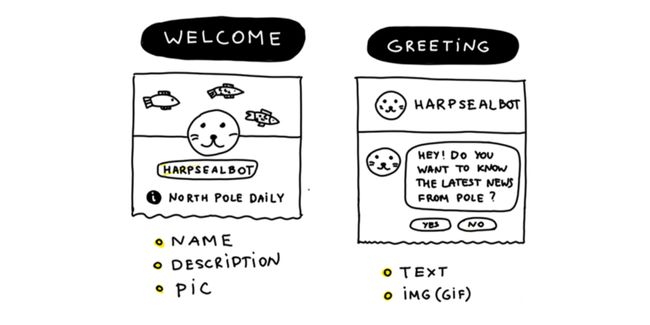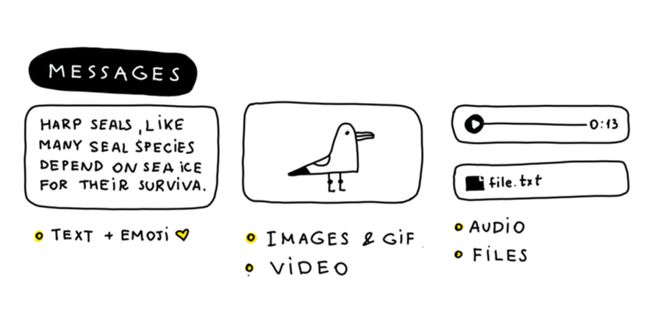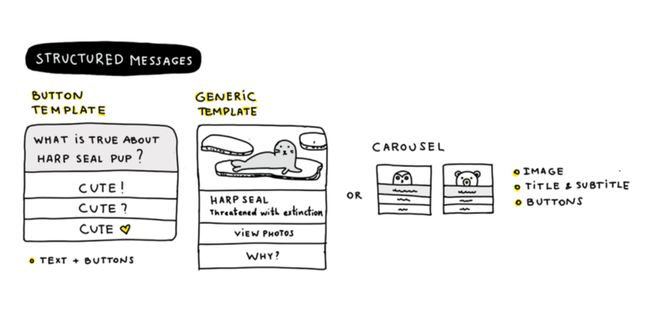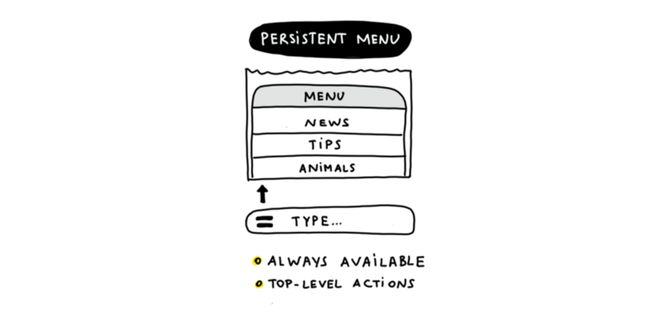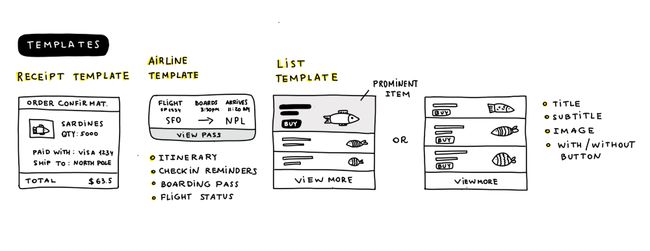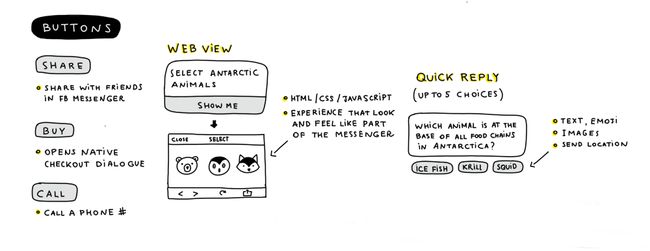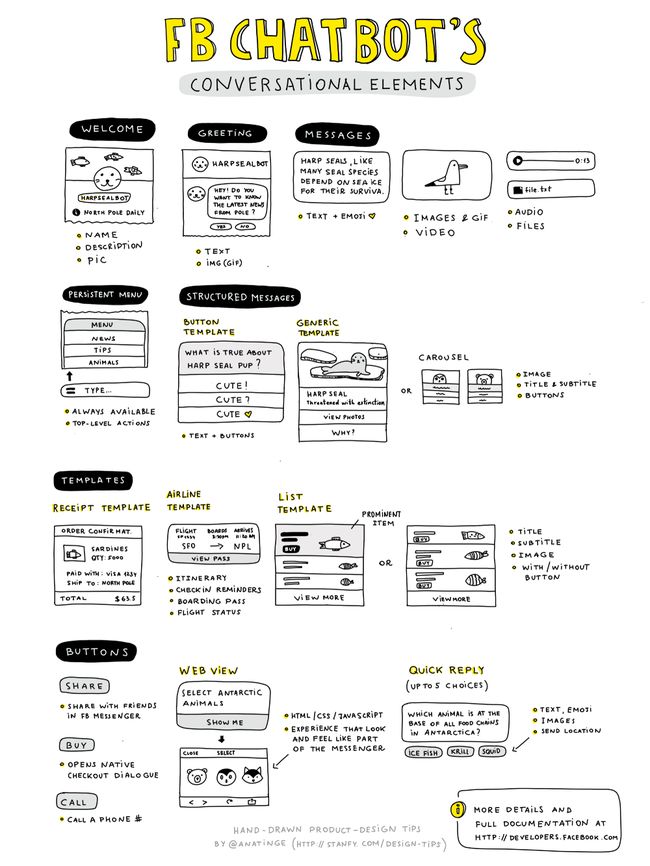[设计思维] [人工智能]
封面用研原创文章:王蒋艳
附:《Cheat Sheet: All Facebook Messenger Bots Interactions》
在今年4月下旬的昨晚的 F8 开发者大会上, Facebook messenger事业部副总裁 David Marcus,宣布了新一代 Messenger 平台的诞生——即 Messenger Platform 2.0。目前Messenger chat平台上有11000多个机器人,覆盖娱乐、财务、食品饮料、健康健身、新闻以及效率等个大类,我们就其主要类别的聊天机器人进行了体验。
即将添加的 Discover Tab 则是专属的聊天机器人寻找区,为用户所在区域内最好的聊天机器人和商业交互提供露出。在 Discover Tab,用户能找到最近使用的 chatbot ,浏览 chatbot 分类,看到正在流行的 chatbot,以及进行搜索。用户可在进入对话环节之前,看到 chatbot 的功能介绍。
新闻媒体类
The Wall Street Journal,BBC ,CNN,washtong post都是媒体类最先加入机器人浪潮的。
第一次进入华尔街日报机器人的时候,我们第一眼看到的是一个文本的欢迎页,和一些基础设置的介绍。和我们通常的移动端APP的固定的交互有些不一样,在对话页我们很少看到类似表格,按钮,复选框等复杂的形态。
在facebook聊天机器人的交互规范里,提到开发者最好发送一些结构化消息帮助用户完成任务,获取信息或者回复用户的疑惑。上图中可以看到,针对一则新闻他们以图片+标题+按钮的形式(也可以是纯文本+按钮的形式)。让用户不用过多的思考,就可以选择他们是否想继续看新闻详情,还是只是想获取该新闻的梗概,或是让机器人再给你推送一些别的新闻。总之在这种结构化的消息里,给予用户有限且有效的操作路径,这样用户会更快更好的明白你这个机器人能给他们提供什么,而不是陷入对话的死循环里。
messenger chatbot借助其平台的优势,人机对话也保留了和普通用户对话时的很多有趣的功能。比如能针对某段话进行点赞,有7种情绪表情可以使用,点击情绪表情后的动效也使得功能增色不少。小疯机器人的平台也可借鉴这种功能,用户能对小疯的某段回复进行有针对性的反馈标记,比如设计几种情绪表情“不感兴趣”“喜欢”“忧伤”等贴在回复上,可以帮助小疯进行机器学习。
娱乐类
由于目前的Messenger版本还没有更新Discover Tab ,所以只搜索到了仅有的一些娱乐chatbot. Trivia Blast是一个提供知识问答的机器人。Swelly是一个生活类的投票机器人, 值得一提的是当我进行了好几组投票之后,它会主动问我的年龄,以便推送更适合我的投票。这种循序渐进的获取用户信息的方式,会让用户更容易接受。
电商类
电商类的chatbot,做的比较好的是优衣库的Uniglo IQ 和时尚购物助手chatShopper .
Uniglo IQ只给你推荐当季新品,针对服饰这种非标类的商品,建立了一套很流畅的导购闭环路径。用户点进来,第一步:先通过底部的蓝色标签让用户选择大类是”女士“还是”男士“ 第二步:选了大类后会直接推送热门款式合集给你,你可以点开看,也可以继续通过标签筛选服饰品类是“衬衫”还是“T恤”。第三步:筛选衣服的型号和颜色 第四步:推送有货的门店地址给你。
如果用户在某个环节停下来了,Uniglo IQ会很贴心的告诉用户“Or tell me exactly what you're looking for.” 。我试着打了一些不相关的话语给它,它会明确的回复“I think that's out of my territory. How about this stuff? or ”。它会一直跟用户强调自己的功能,是一个目的明确的chatbot。
相比Uniglo IQ , chatShopper更像一个时尚顾问,它不会像Uniglo IQ一样按照类目层层筛选东西给你,它一上来就会问你要不要看看这批“blue sneakers" ,你看到喜欢的可以直接购买,也可以加入心愿单。或者你还可以传一张图片让它给你找相似款。
最后我在体验中也注意到,它们的chatbot负责推荐商品完成导购这一重要环节,至于购买行为--付费+填地址等繁琐的环节,并不会放到机器人对话中来。
健康健身类
健身类我体验了这个叫kerker的瘦身机器人。对话前期,kerker对我的资料进行了搜集,我的每一句回复,都会得到它的鼓励,而且它还会贴心提醒你“这是最后一个问题了”。Kerker的说话风格和它的头像一样萌萌的,通过这些统一的具有它性格特点的语料,用户会加深对这个机器人的印象和情感。
其他
让人印象最深刻的是这个叫poncho的天气播报机器人。它不是刻板的告诉你天气,它还会给你发一张搞笑GIF图,和一段笑话。与它对话时,用户会从它的语料中感到轻松愉悦。
期待Messenger的bot 商店正式上线,这样用户就能轻松方便的体验更多有趣的聊天机器人了。
附:
Cheat Sheet: All Facebook Messenger Bots Interactions
Onboarding
The very first screen that your users will see once your bot is discovered is the “Welcome” screen where you can introduce your bot using 160 characters maximum.
Use this screen to set expectations for your users and communicate your main functionality.
Once a user taps the “Get Started” button, your interactions begin with the welcome greeting from your bot. Try to be specific about the experience you have created, clarify your functionality, and describe the next steps to encourage users to respond.
The welcome message is a good place to share the basic commands, keywords, or terms people can use to ask for help. Use buttons to add more structure to your messages.
You can personalize your bot experience using a user’s profile data — such as name or location — to pick the right language or the correct time zone.
Messaging
There are several message types your bot can use: text, files, and rich media such as image, video, and audio. Any attachments can be uploaded directly or you can provide them via a URL link.
You can also send structured messages that help users complete tasks, get information, or answer their questions. Try to keep the text on the buttons under 20 characters (including spaces).
Don’t use standalone questions as this this could encourage people to respond in the ways you don’t support. To avoid that add buttons with the specific answers to the message and ask people to choose one.
If you require a greater hierarchy, use a generic template that allows you to use a combination of text, images, and buttons. Photos in the generic template are 1.91:1. If you want to send multiple similar messages, use carousels.
Navigation (persistent menu)
One of the elements that will help people keep from getting lost is the persistent menu. It is always available, and it should contain top-level actions that users can access any time. Persistent menus communicate the basic capabilities of your bot and allow easy access to the bot’s functionality.
This menu will automatically appear in a thread if the user returns after being away for a long time.
Templates
The Facebook Messenger platform has several convenient templates like receipts or list templates for the commerce experience and airline templates for sending people their itineraries, check-in reminders, and flight status updates.
Buttons
Buttons give people choices and direct them toward certain actions. There are several types of buttons you can use.
URL buttons. These send people outside Messenger. Make sure you do not use URLs for every button and try to build more interactions within Messenger.
Buy buttons. These open a native checkout dialog box and allow people to make purchases quickly.
Share buttons. These open a native share dialog box in Messenger and allow users to share a bot’s message with any Facebook friend.
Webviews open convenient ways to avoid the limitations of the platform and to show users any information in any format you like inside Messenger. Webviews support HTML, CSS, and JavaScript and allow you to create experiences that look and feel like part of the thread.
Quick Reply is another type of button inside Messenger. When this button is tapped, the buttons are dismissed so users can’t change their selection. You can use images inside Quick Reply. There is also a special type that will prompt a person for his or her location.
On the cheat sheet below, you can find all the tools available to help configure the experience people have with your bot .
To find out more details on each element and get to know the technical details, please visit the Facebook Messenger platform guidelines.