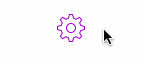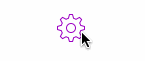构建立即响应的按钮
你玩过Loren Brichter的游戏Letterpress吗?我很喜欢的Loren构建的一个关于界面的东西可能不是每个人都明显喜欢的:我喜欢每个按钮在用户按下时立即切换到一个不同的状态的样子。绝对不会延迟。这不是一个简单实现的行为,因为即使你可以将一个图片设为UIButton的UIControlStateHighlighted状态图,它也只会在点击发生后一小会启动,而且它不允许更进一步的代码来运行它。如果我想要在用户点击一个UIButton后立即运行一个动画,我就不得不自己写一个简单的自定义按钮类。但首先,先来看一看我们要构建的是什么。
如果我想要在用户点击后立即运行代码,我就不得不自己写一个好的UIButton子类,这样我就可以重写一些方法,即 -touchesBegan:withEvent: 和 -touchesEnded:withEvent:。iOS中的每个界面的控制都从UIResponder继承了这些方法,它是一个处理所有触摸控制事件的父类。有了子类,我就可以塞一些自己的代码来在这些方法启动的时候运行。来看看DTCTestButton的实现文件,这是我们的按钮子类,会为我们处理一些魔法。
#import "DTCTestButton.h"
#import "POP.h"
@implementation DTCTestButton
- (void)touchesBegan:(NSSet *)touches withEvent:(UIEvent *)event {
// 自定义一些按钮第一次被点击时要运行的代码
[super touchesBegan:touches withEvent:event];
}
- (void)touchesEnded:(NSSet *)touches withEvent:(UIEvent *)event {
// 自定义一些按钮不再被点击时要运行的代码
[super touchesEnded:touches withEvent:event];
}
@end
我们这里只定义了两个方法,我们想要将我们的代码放到这些方法里面去。当子类化一个苹果提供的对象,比如UIButton时,做一个好的城市居民并确保调用super的关于这些方法的实现是很重要的,因为我们不知道苹果在这两个方法中需要运行什么代码,而且不想破坏按钮的默认行为。我们调用super后,就可以在这两个方法中添加任何我们想要的行为。
让我们添加一个Pop动画到 -touchesBegan:withEvent:中去。
POPSpringAnimation *scale = [self pop_animationForKey:@"scale"];
if (scale) {
scale.toValue = [NSValue valueWithCGPoint:CGPointMake(0.8, 0.8)];
} else {
scale = [POPSpringAnimation animationWithPropertyNamed:kPOPViewScaleXY];
scale.toValue = [NSValue valueWithCGPoint:CGPointMake(0.8, 0.8)];
scale.springBounciness = 20;
scale.springSpeed = 18.0f;
[self pop_addAnimation:scale forKey:@"scale"];
}
这和我们之前写的Pop代码有点不同。当使用Pop来构建好的响应动画去关联触摸动作时,一个聪明的做法是看看是否已经有一个Pop动画关联到这个视图或者layer了。如果有,只要更新已经存在的动画的toValue属性就可以了。Pop知道当前的值是什么并且已经设置好弹性和速度变量了,所以你不用做任何其他的事情。这避免了添加另一个错误的Pop动画来操作同样的值(在这个例子中,是kPOPViewScaleXY),这会造成愚蠢的结果。通过使用现存的动画,Pop可以优雅地从它的当前位置修改到你设置的新的toValue并进行一个漂亮、平滑的过度。这也是为什么Pop动画有一个名字:这样你就可以通过给出你之前设置的动画的名字来询问视图或者layer它们是否有已经添加进去的Pop动画并获取到动画对象。
如果动画不是已经存在,我们就和平常一样创建一个新的Pop动画对象,设置弹簧的动作属性,比如弹性,设置toValue,然后添加动画到视图或者layer上。在这个例子中,我们动画了视图的尺寸,所以我们将动画添加到视图上。
现在让我们在触摸事件结束时做同样的事情。这次代码放在 -touchesEnded:withEvent:中。
POPSpringAnimation *scale = [self pop_animationForKey:@"scale"];
if (scale) {
scale.toValue = [NSValue valueWithCGPoint:CGPointMake(1.0, 1.0)];
} else {
scale = [POPSpringAnimation animationWithPropertyNamed:kPOPViewScaleXY];
scale.toValue = [NSValue valueWithCGPoint:CGPointMake(1.0, 1.0)];
scale.springBounciness = 20;
scale.springSpeed = 18.0f;
[self pop_addAnimation:scale forKey:@"scale"];
}
如果你看看触摸事件开始时0.8的toValue以及触摸结束时的1.0的toValue,你就可以猜到整个动画会在用户点击按钮时稍微收缩按钮的尺寸,然后会在他们停止触摸时弹回完整的尺寸。完全正确!这里是它现在的样子。
很有意思!让我们再加一点点旋转动画来增色。它基本上和我们已经添加的代码一样,只是重复它,修改动画类型,然后改变toValue值。这里是完整的代码,以及一些注释。
// 当用户开始点击时立即调用
- (void)touchesBegan:(NSSet *)touches withEvent:(UIEvent *)event {
// 看动画是否已经被添加到视图或者layer上
POPSpringAnimation *scale = [self pop_animationForKey:@"scale"];
POPSpringAnimation *rotate = [self.layer pop_animationForKey:@"rotate"];
// 如果scale动画已经存在,就设置toValue
if (scale) {
scale.toValue = [NSValue valueWithCGPoint:CGPointMake(0.8, 0.8)];
} else {
// 如果不存在,就创建并添加它
scale = [POPSpringAnimation animationWithPropertyNamed:kPOPViewScaleXY];
scale.toValue = [NSValue valueWithCGPoint:CGPointMake(0.8, 0.8)];
scale.springBounciness = 20;
scale.springSpeed = 18.0f;
[self pop_addAnimation:scale forKey:@"scale"];
}
// 如果旋转动画已经存在,就设置toValue
if (rotate) {
rotate.toValue = @(M_PI/6); // 旋转到1/6th π角度
} else {
// 旋转动画时layer上的,所以我们添加到layer上去
rotate = [POPSpringAnimation animationWithPropertyNamed:kPOPLayerRotation];
rotate.toValue = @(M_PI/6);
rotate.springBounciness = 20;
rotate.springSpeed = 18.0f;
// 添加到layer上,而不是view
[self.layer pop_addAnimation:rotate forKey:@"rotate"];
}
[super touchesBegan:touches withEvent:event];
}
// 在用户离开手指时立即调用
- (void)touchesEnded:(NSSet *)touches withEvent:(UIEvent *)event {
// 看动画是否存在(由于这是用户离开时,基本是已经存在的)
POPSpringAnimation *scale = [self pop_animationForKey:@"scale"];
POPSpringAnimation *rotate = [self pop_animationForKey:@"rotate"];
if (scale) {
// 拉伸回1.0的完整尺寸
scale.toValue = [NSValue valueWithCGPoint:CGPointMake(1.0, 1.0)];
} else {
scale = [POPSpringAnimation animationWithPropertyNamed:kPOPViewScaleXY];
scale.toValue = [NSValue valueWithCGPoint:CGPointMake(1.0, 1.0)];
scale.springBounciness = 20;
scale.springSpeed = 18.0f;
[self pop_addAnimation:scale forKey:@"scale"];
}
if (rotate) {
// 旋转回0角度的初始位置
rotate.toValue = @(0);
} else {
rotate = [POPSpringAnimation animationWithPropertyNamed:kPOPLayerRotation];
rotate.toValue = @(0);
rotate.springBounciness = 20;
rotate.springSpeed = 18.0f;
// 再次确保添加你的layer动画到layer上去。我曾经失误过很多次,这会导致一个有趣的bug :)
[self.layer pop_addAnimation:rotate forKey:@"rotate"];
}
[super touchesEnded:touches withEvent:event];
}
动画代码是重复的。简单,但是重复。它的一个缺点是需要很多行代码来完整构建你的动画,但优点是能让你练习写很多动画代码,所以我认为你可以学的更快。
再一次,这里是我们构建的最终动画。它是一个很有趣的效果,会在用户点击按钮时立即启动,它会让你的界面感觉响应很快。这里的弹性效果很显著,所以当添加动画到你的真实app界面时,去使用一会app的动画,并确保它们的速度和动作时合适且不分散注意力的。
现在让我们来用Pop做一些有趣的东西!
查看完整合集(喜欢请打星~):https://github.com/Cloudox/Motion-Design-for-iOS
查看作者首页