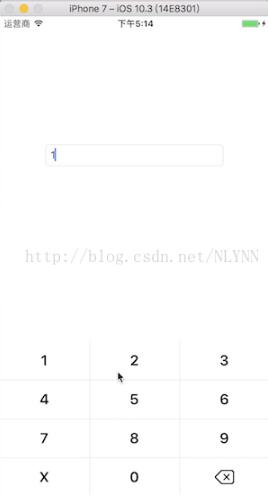本文实例为大家分享了iOS自定义身份证键盘的具体代码,供大家参考,具体内容如下
项目中有需要需要身份证的输入框, 用自带的输入切换很麻烦(如果最后一位带X), 所以自定义一个身份证输入键盘.
自定义键盘的关键: self.textField.inputView = [自定义的view],
支持长按一直删除
demo地址
开始自定义
1. 创建一个集成自UIView的视图 (NYLIDKeyBoard)
NYLIDKeyBoard.h
// // NYLIDKeyBoard.h // lqz // // Created by 聂银龙 on 2017/9/7. // Copyright © 2017年 lqz. All rights reserved. // 身份证键盘 #import@class NYLIDKeyBoard; @protocol NYKIDKeyBoardDelegate @optional /** 点击按钮代理回调 @param idKeyboard 本类 @param inputString 点击按钮拼接后的字符串 */ - (void)idKeyboard:(NYLIDKeyBoard *)idKeyboard inputSring:(NSMutableString *)inputString; @end @interface NYLIDKeyBoard : UIView @property(nonatomic, assign) id delegate; // 输入的字符串 @property(nonatomic, strong) NSMutableString *inputString; @end
NYLIDKeyBoard.m
//
// NYLIDKeyBoard.m
// lqz
//
// Created by 聂银龙 on 2017/9/7.
// Copyright © 2017年 lqz. All rights reserved.
//
#import "NYLIDKeyBoard.h"
#define RGB(r,g,b) [UIColor colorWithRed:r/255.0 green:g/255.0 blue:b/255.0 alpha:1.0]
// 屏幕高度
#define SCREEN_HEIGHT [[UIScreen mainScreen] bounds].size.height
// 屏幕宽度
#define SCREEN_WIDTH [[UIScreen mainScreen] bounds].size.width
#define GETSIZE(num) (SCREEN_WIDTH/375*num)
@implementation NYLIDKeyBoard
/*
// Only override drawRect: if you perform custom drawing.
// An empty implementation adversely affects performance during animation.
- (void)drawRect:(CGRect)rect {
// Drawing code
}
*/
- (instancetype)initWithFrame:(CGRect)frame
{
self = [super initWithFrame:frame];
if (self) {
self.inputString = [NSMutableString string];
[self initViewFrame:frame];
}
return self;
}
- (void)initViewFrame:(CGRect)frame {
self.userInteractionEnabled = YES;
CGFloat width = frame.size.width;
CGFloat height = frame.size.height;
//
// UIView *topBgView = nil;
// topBgView = [[UIView alloc] initWithFrame:CGRectMake(-1, 0, width +2, 40)];
// topBgView.backgroundColor = RGB(249, 249, 249);//[UIColor colorWithWhite:0.92 alpha:0.92];
// topBgView.userInteractionEnabled = YES;
// topBgView.layer.borderColor = RGB(214, 213, 214).CGColor;
// topBgView.layer.borderWidth = 0.6;
// topBgView.alpha = 0.99;
// [self addSubview:topBgView];
//
// UIButton *okBtn = [UIButton buttonWithType:(UIButtonTypeCustom)];
// okBtn.frame = CGRectMake(SCREEN_WIDTH-50-4, 0, 50, 40);
// [okBtn setTitle:@"完成" forState:(UIControlStateNormal)];
// [okBtn setTitleColor:BASE_BACKGROUNG_BLUE_COLOR forState:(UIControlStateNormal)];
// [okBtn setTitleColor:[UIColor blueColor] forState:(UIControlStateHighlighted)];
// [topBgView addSubview:okBtn];
// [okBtn addTarget:self action:@selector(okbtnClick) forControlEvents:(UIControlEventTouchUpInside)];
NSInteger totalColumns = 3; // 总列数
CGFloat cellW = width/3; // 每个格子的宽度
CGFloat cellH = GETSIZE(54); // 格子高度
NSArray *titles = @[@"1", @"2", @"3", @"4", @"5", @"6", @"7", @"8", @"9", @"X", @"0", @""];
for (int i = 0; i < titles.count ; i++) {
int row = i / totalColumns; // 行
int col = i % totalColumns; // 列
//根据行号和列号来确定 子控件的坐标
CGFloat cellX = col * cellW;
CGFloat cellY = row * cellH;
UIButton *btn = [UIButton buttonWithType:(UIButtonTypeCustom)];
btn.frame = CGRectMake(cellX, cellY, cellW, cellH);
[btn setTitle:titles[i] forState:(UIControlStateNormal)];
btn.titleLabel.font = [UIFont boldSystemFontOfSize:20];
[btn setTitleColor:[UIColor blackColor] forState:(UIControlStateNormal)];
[btn setBackgroundImage:[UIImage imageNamed:@"nyl_keyboard_white"] forState:(UIControlStateNormal)];
[btn setBackgroundImage:[UIImage imageNamed:@"nyl_keyboard"] forState:(UIControlStateHighlighted)];
[self addSubview:btn];
btn.tag = 100 + i;
//NSLog(@"%.2f === %.2f == %.2f", btn.left, cellX, btn.bottom);
[btn addTarget:self action:@selector(actionBtnClick:) forControlEvents:(UIControlEventTouchUpInside)];
if (btn.tag == 111) { // 删除按钮
//button长按事件
UILongPressGestureRecognizer *longPress = [[UILongPressGestureRecognizer alloc] initWithTarget:self action:@selector(btnLong:)];
//longPress.minimumPressDuration = ; //定义按的时间
[btn addGestureRecognizer:longPress];
// 删除按钮上面加图片
UIImageView *delImageV = [[UIImageView alloc] init];
delImageV.image = [UIImage imageNamed:@"nylKeyBoard_del"];
CGFloat img_width = cellW / 4.6;
CGFloat img_height = img_width * 30 / 40; // 比例高度
delImageV.frame = CGRectMake( (cellW - img_width) / 2, (cellH - img_height) / 2, img_width, img_height);
[btn addSubview:delImageV];
}
}
//CGFloat topBottom = topBgView.bottom;
// 竖线
for (int i = 0; i < 2; i++) {
UIView *line = [[UIView alloc] initWithFrame:CGRectMake(cellW + i * (cellW), 0, 0.5, height)];
line.backgroundColor = RGB(214, 213, 214);
[self addSubview:line];
}
// 横线
for (int i = 0; i < 3; i++) {
UIView *line = [[UIView alloc] initWithFrame:CGRectMake(0, cellH+ i * cellH, width, 0.5)];
line.backgroundColor = RGB(214, 213, 214);
[self addSubview:line];
}
}
- (void)okbtnClick {
[self removeFromSuperview];
if (_delegate && [_delegate respondsToSelector:@selector(idKeyboard:inputSring:)]) {
[_delegate idKeyboard:self inputSring:self.inputString];
}
}
- (void)actionBtnClick:(UIButton *)btn {
NSLog(@"自定义键盘按钮方法===== %@", btn.titleLabel.text);
if (btn.tag == 111 && self.inputString.length > 0) {
[self.inputString deleteCharactersInRange:NSMakeRange(self.inputString.length-1, 1)];
} else {
if (btn.tag != 111) {
[self.inputString appendString:btn.titleLabel.text];
}
}
if (_delegate && [_delegate respondsToSelector:@selector(idKeyboard:inputSring:)]) {
[_delegate idKeyboard:self inputSring:self.inputString];
}
}
#pragma mark - 长按钮删除
-(void)btnLong:(UILongPressGestureRecognizer *)gestureRecognizer{
if (self.inputString.length > 0) {
[self.inputString deleteCharactersInRange:NSMakeRange(self.inputString.length-1, 1)];
NSLog(@"长按==== %@", self.inputString);
if (_delegate && [_delegate respondsToSelector:@selector(idKeyboard:inputSring:)]) {
[_delegate idKeyboard:self inputSring:self.inputString];
}
}
}
@end
在controller中使用
// // ViewController.m // NYL_IDCardKeyBoard // // Created by 聂银龙 on 2017/9/8. // Copyright © 2017年 聂银龙. All rights reserved. // #import "ViewController.h" #import "NYLIDKeyBoard.h" // 屏幕高度 #define SCREEN_HEIGHT [[UIScreen mainScreen] bounds].size.height // 屏幕宽度 #define SCREEN_WIDTH [[UIScreen mainScreen] bounds].size.width #define GETSIZE(num) (SCREEN_WIDTH/375*num) @interface ViewController ()@property (weak, nonatomic) IBOutlet UITextField *textField; @property(nonatomic, strong) NYLIDKeyBoard *idKeyBoard; @end @implementation ViewController - (void)viewDidLoad { [super viewDidLoad]; // 设置自定义键盘 self.textField.inputView = self.idKeyBoard; } #pragma mark - 输入代理回调 - (void)idKeyboard:(NYLIDKeyBoard *)idKeyboard inputSring:(NSMutableString *)inputString { _textField.text = inputString; } - (void)touchesEnded:(NSSet *)touches withEvent:(UIEvent *)event { [self.textField resignFirstResponder]; } // 身份证键盘 - (NYLIDKeyBoard *)idKeyBoard { if (!_idKeyBoard) { _idKeyBoard = [[NYLIDKeyBoard alloc] initWithFrame:CGRectMake(0, SCREEN_HEIGHT - GETSIZE(216), SCREEN_WIDTH, GETSIZE(216) )]; _idKeyBoard.delegate = self; } return _idKeyBoard; } - (void)didReceiveMemoryWarning { [super didReceiveMemoryWarning]; // Dispose of any resources that can be recreated. } @end
以上就是本文的全部内容,希望对大家的学习有所帮助,也希望大家多多支持脚本之家。