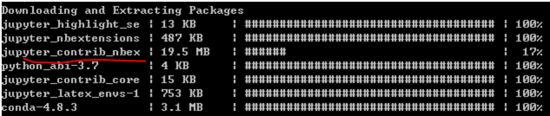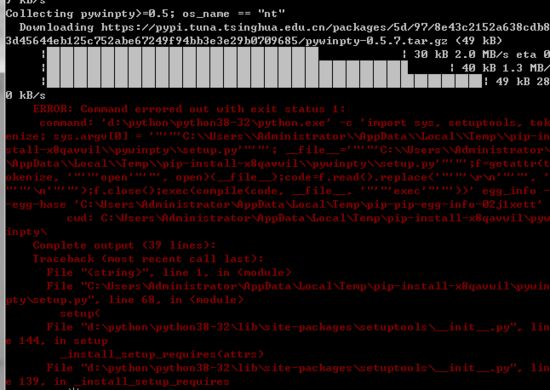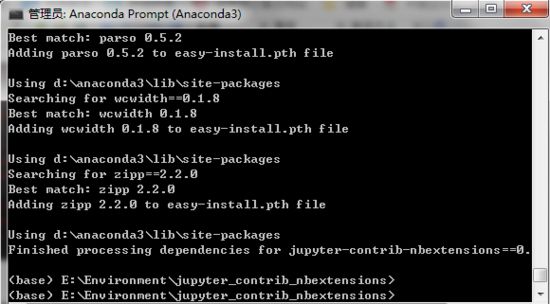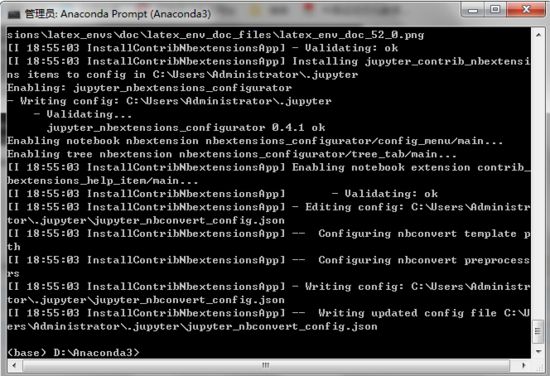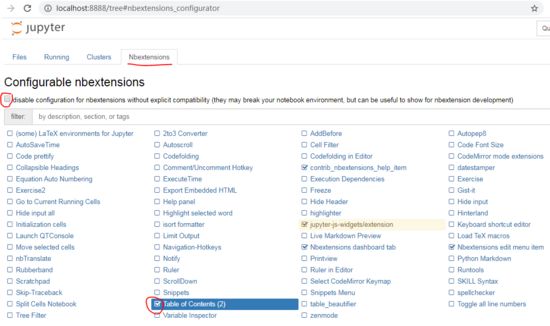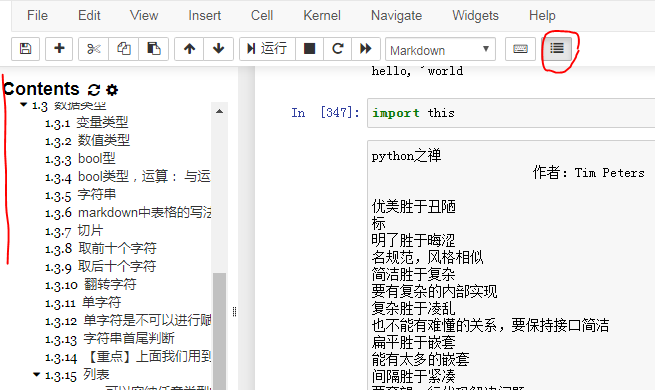学习python和人工智能的相关课程时安装了Anaconda3,想在Jupyter notebook中归纳整理笔记,为了方便日后查找想安装目录(Table of Contents, TOC)插件,查找了安装方法,但在 jupyter_contrib_nbextensions插件安装过程中遇到很多问题,
版本信息:Anaconda3-2020.02(python3.7),本人操作系统Win7旗舰版 64bit
尝试多种安装方法,整理如下:
步骤一、安装Jupyter notebook extensions
方法一:使用conda安装
conda install -c conda-forge jupyter_contrib_nbextensions
修改了安装源:
1)conda config --add channels https://mirrors.tuna.tsinghua.edu.cn/anaconda/cloud/msy/
2)conda config --add channels https://mirrors.tuna.tsinghua.edu.cn/anaconda/cloud/con /
3)conda config --add channels https://mirrors.tuna.tsinghua.edu.cn/anaconda/pkgs/free/
4)conda config --add channels https://mirrors.tuna.tsinghua.edu.cn/anaconda/cloud/pty/
conda config --set show_channel_urls yes conda config --show-sources #查看当前使用源
重新执行命令,反复安装剩下的一项很多次,仍然失败,进度始终在10%--50%左右。
(剩下一项反复安装失败,进度始终在 10%--50%左右,更换另一种方法。)
方法二:使用pip3安装
pip3 --default-timeout=100 install jupyter_contrib_nbextensions -i https://pypi.tuna.tsinghua.edu.cn/simple/
分别通过豆瓣、清华源下载安装,总是卡在下图这个地方超时。
于是更换第三种方法。
方法三:从下面网站下载了jupyter_contrib_nbextensions的 tar.gz包,安装
https://github.com/ipython-contrib/jupyter_contrib_nbextensions/tarball/master
1、进入安装包目录下,执行 D:\Anaconda3\python.exe setup.py install ,终于安装成功了,我太不容易了 。。。。
上述三种方法只是安装完Jupyter notebook extensions,还没有结束,需要继续后面的几步操作。
步骤二、执行 Jupyter contrib nbextension install --user
步骤三、重新启动Jupyter Notebook,可以看到插件的Tab签,
Table of Contents 左侧显示目录结构
Collapsible Headings 标题可折叠
步骤四、打开notebook文档,工具栏右侧多了一个显示目录树的按钮,点击后可以查看到左侧的标题显示,标题可以折叠。
到此这篇关于Anaconda3中的Jupyter notebook添加目录插件的实现的文章就介绍到这了,更多相关Anaconda3 Jupyter notebook添加目录 内容请搜索脚本之家以前的文章或继续浏览下面的相关文章希望大家以后多多支持脚本之家!