超全面的.NET GDI+图形图像编程教程
本篇主题内容是.NET GDI+图形图像编程系列的教程,不要被这个滚动条吓到,为了查找方便,我没有分开写,上面加了目录了,而且很多都是源码和图片~
(*^_^*) 本人也为了学习深刻,另一方面也是为了分享给大家,纯手工码了好几天的字,喜欢的表忘了点赞哦~给点小小的动力~
目录:
《GDI+绘图基础》
1 GDI+概述
2.1 Graphics类的方法成员
2.2 引用命名空间
3 常用画图对象
3.1 Pen类
3.2 Color结构
3.3 Font类
3.4 Brush类
3.5 Rectangle类
4 基本图形绘制举例
4.1 画一个矩形
4.2 画一个弧
4.3 画线
4.4 画椭圆
4.5 输出文本
4.6 填充路径
5 画刷和画刷类型
5.1 SolidBrush(单色画刷)
5.2 HatchBrush(阴影画刷)
5.4 LinearGradientBrush 和 PathGradientBrush(渐变笔刷)
5.4.1 LinearGradientBrush类
5.4.2 PathGradientBrush类
GDI+绘图基础
编写图形程序时需要使用GDI(Graphics Device Interface,图形设备接口)。
从程序设计的角度看,GDI包括两部分:GDI对象和GDI函数。GDI对象定义了GDI函数使用的工具和环境变量;而GDI函数使用GDI对象绘制各种图形。
在C#中,进行图形程序编写时用到的是GDI+(Graphics Device Interface Plus,图形设备接口)版本,GDI+是GDI的进一步扩展,它使我们编程更加方便。
1 GDI+概述
GDI+是微软在Windows 2000以后操作系统中提供的新的图形设备接口,其通过一套部署为托管代码的类来实现,这套类被称为GDI+的“托管类接口”。
GDI+主要提供了一下三类服务:
-
- 二维矢量图形:GDI+提供了存储图形基元自身信息的类(或结构体)、存储图形基元绘制方式信息的类以及实际进行绘制的类。
- 图像处理:大多数图片都难以划定为直线和曲线的集合,无法使用二维矢量图形方式进行处理。因此,GDI+为我们提供了Bitmap、Image等类,它们可用于显示、操作和奥村BMP、JPG、GIF等图像格式。
- 文字显示:GDI+支持使用各种字体、字号和样式来显示文本。
我们要进行图形编程,就必须先讲解Graphics类,同时我们还必须掌握Pen、Brush和Rectangle这几种类。
GDI+比GDI优越主要表现在两个方面:
-
- GDI+通过提供新功能(例如:渐变画笔和Alpha混合)扩展了GDI的功能;
- 修订了编程模型,是图形编程更加简易灵活。
2 Graphics类
Graphics类封装一个GDI+绘图图面,提供将对象绘制到现实设备的方法,Graphics与特定的设备上下文关联。
画图方法都被包括在Graphics类中国,在画任何对象(例如:Circle Rectangle)时,我们首先要创建一个Graphics类实例,这个实例相当于建立了一块画布,有了画布才可以用各种画图方法进行绘图。
绘图程序的设计过程一般分为两个步骤:1.创建Graphics;2.使用Graphics对象的方法绘图、显示文本或处理图像。
通常我们使用下述三种方法来创建一个Graphics对象:
方法一:利用控件或窗体的Paint事件中的PaintEventArgs
在窗体或控件的Paint事件中接受对图形对象的引用,作为PaintEventArgs(PaintEventArgs指定绘制控件所用的Graphics)的一部分,在为控件创建绘制代码时,通常会使用此方法来获取对图形对象的引用。例如:

1 // 窗体的Paint事件的响应方法 2 private void Frm_Demo_Paint(object sender, PaintEventArgs e) 3 { 4 Graphics _Graphics = e.Graphics; 5 } 6 7 // 也可以直接重载控件或窗体的OnPaint方法 8 protected override void OnPaint(PaintEventArgs e) 9 { 10 Graphics _Graphics = e.Graphics; 11 }
Paint事件在重绘控件时发生。
方法二:调用某控件或窗体的CreateGraphics方法
调用某控件或窗体的CreateGraphics方法以获取对Graphics对象的引用,该对象表示该控件或窗体的绘图图面。
如果想在已存在的窗体或控件上绘图,通常会使用此方法,例如:
1 Graphics _Graphics = this.CreateGraphics(); // 在当前窗体上创建Graphics对象
方法三:调用Graphics类的FromImage静态方法
由从Image集成的任何对象创建Graphics对象。在需要更改已存在的图像时,通常会使用此方法。例如:

1 Image img = Image.FromFile("孤影.jpg"); // 建立Image对象 2 Graphics _Graphics = Graphics.FromImage(img); // 创建Graphics对象
2.1 Graphics类的方法成员
有了一个Graphics的对象引用后,就可以利用该对象的成员进行各种各样图形的绘制,下面表格列出了Graphics类的常用方法成员:
| 名称 | 说明 | 名称 | 说明 |
| DrawArc | 画弧 | DrawBezier | 画立体的贝尔塞曲线 |
| DrawBeziers | 画连续立体的贝尔塞曲线 | DrawClosedCurve | 画闭合曲线 |
| DrawCurve | 画曲线 | DrawEllipse | 画椭圆 |
| DrawImage | 画图像 | DrawLine | 画线 |
| DrawPath | 通过路径画线和曲线 | DrawPie | 画饼形 |
| DrawPolygon | 画多边形 | DrawRectangle | 画矩形 |
| DrawString | 绘制文字 | FillEllipse | 填充椭圆 |
| FillPath | 填充路径 | FillPie | 填充饼图 |
| FillPolygon | 填充多边形 | FillRectangle | 填充矩形 |
| FillRectangles | 填充矩形组 | FillRegion | 填充区域 |
在.NET中,GDI+的所有绘图功能都包括在System、System.Drawimg、System.Drawimg.Imaging、System.Drawimg.Drawimg2D和System.Drawimg.Text等命名空间中,因此开始用GDI+类之前,需要先引用相应的命名空间。
2.2 引用命名空间
在C#应用程序中使用using命令引用给定的命名空间或类,下面是一个C#应用程序引用命名空间的例子:

1 using System; 2 using System.Collections.Generic; 3 using System.Data; 4 using System.ComponentModel; 5 using System.Drawing; 6 using System.Drawing.Drawing2D; 7 using System.Drawing.Imaging;
3 常用画图对象
在创建了Graphics对象后,就可以用它开始绘图了,可以画线、填充图形、显示文本等等,其中主要用到的对象还有:
- Pen:用来用patterns、colors或者bitmaps进行填充
- Color:用来画线和多边形,包括矩形、圆和饼形
- Font:用来给文字设置字体格式
- Brush:用来描述颜色
- Rectangle:矩形结构通常用来在窗体上画矩形
- Point:描述一对有序的x,y两个坐标值
3.1 Pen类
Pen类用来绘制指定宽度和样式的直线。使用DashStyle属性绘制几种虚线,可以使用各种各样填充样式(包括纯色和纹理)来填充Pen绘制的直线,填充模式取决于画笔或用作填充对象的纹理。
使用画笔时,需要先实例化一个画笔对象,主要有以下几种方法:

1 // 用指定的颜色实例化一只画笔 2 public Pen(Color); 3 4 // 用指定的画刷实例化一只画笔 5 public Pen(Brush); 6 7 // 用指定的画刷和宽度实例化一只画笔 8 public Pen(Brush, float); 9 10 // 用指定的颜色和宽度实例化一只画笔 11 public Pen(Color, float); 12 13 // 实例化画笔格式如下: 14 Pen pen = new Pen(Color.Blue); 15 // 或者: 16 Pen pen = new Pen(Color.Blue, 100);
Pen常用的属性如下:
| 名称 | 说明 | 名称 | 说明 |
| Alignment | 获得或者设置画笔的对齐方式 | Brush | 获得或者设置画笔的属性 |
| Color | 获得或者设置画笔的颜色 | Width | 获得或者设置画笔的宽度 |
3.2 Color结构
在自然界中,颜色大都由透明度(A)和三基色(R,G,B)所组成。在GDI+中,通过Color结构封装对颜色的定义,Color结构中,除了提供(A,R,G,B)以外,还提供许多系统定义的颜色,如Pink(粉色)。另外,还提供许多静态成员,用户对颜色进行操作。
Color结构的基本属性如下表:
| 名称 | 说明 |
| A | 获取此Color结构的Alpha分量值,取值(0~255) |
| R | 获取此Color结构的红色分量值,取值(0~255) |
| G | 获取此Color结构的绿色分量值,取值(0~255) |
| B | 获取此Color结构的蓝色分量值,取值(0~255) |
| Name | 获取此Color结构的名称,这将返回用户定义的颜色的名称或已知颜色的名称(如果该颜色是从某个名称创建的)。 对于自定义的颜色,这将返回RGB值。 |
Color结构的基本(静态)方法如下表:
| 名称 | 说明 |
| FromArgb | 从四个8位的ARGB分量(Alpha、红色、绿色和蓝色)值创建Color结构 |
| FromKnowColor | 从指定饿预定义颜色创建一个Color结构 |
| FromName | 从预定义颜色的指定名称创建一个Color结构。 |
Color结构变量可以通过已有颜色构造,也可以通过RGB建立,例如:

1 Color color1 = Color.FromArgb(96, 06, 25); 2 Color color2 = Color.FromKnownColor(KnownColor.Blue); // KnowColor为枚举类型 3 Color color3 = Color.FromName("LightBlue");
在图像处理中一般需要获取或设置像素的颜色值,获取一幅图像的某个像素颜色值得具体步骤如下:
- 定义Bitmap
Bitmap bitmap = new Bitmap("D:\\孤影\\LonelyShadow.bmp"); - 定义一个颜色变量,把在指定位置所取得的像素值存入颜色变量中
1 Color color = new Color(); 2 color = bitmap.GetPixel(10, 10); // 获取此Bitmap中指定像素的颜色
- 将颜色值分解出单色分量值
1 int r, g, b; 2 r = color.R; 3 g = color.G; 4 b = color.B;
3.3 Font类
Font类定义特定文本格式,包括字体、字号和字形属性。Font类的常用构造函数是:
public Font(string 字体名, float 字号, FontStyle 字形){} 其中字号和字体为可选项
public Font(string 字体名, float 字号) 其中字体名为Font的FontFamily的字符串表示形式
下面是定义一个F哦你团队相爱难过的示例代码:
1 FontFamily fontFamily = new FontFamily("Arial"); 2 Font font = new Font(fontFamily, 16, FontStyle.Regular, GraphicsUnit.Pixel);
字体常用属性如下表:
| 名称 | 说明 | 名称 | 说明 |
| Bold | 是否为粗体 | FontFamily | 字体成员 |
| Height | 字体高 | Italic | 是否为斜体 |
| Name | 字体名称 | Size | 字体尺寸 |
| SizeInPoints | 获取此Font对象的字号,以磅为单位 | Strikeout | 是否有删除线 |
| Style | 字体类型 | Underline | Unit |
| Unit | 字体尺寸单位 |
3.4 Brush类
Brush类是一个抽象的基类,因此它不能被实例化,我们总是用它的派生类进行实例化一个画刷的对象,当我们对图形内部进行填充操作时就会用到画刷,关于画刷在 [1.5] 中有详细的讲解。
3.5 Rectangle结构
存储一组整数,共四个,表示一个矩形的位置和大小。
矩形结构通常用来在窗体上画矩形,除了利用它的构造函数矩形对象外,还可以利用Rectangle结构的属性成员,其属性成员如下表:
| 名称 | 说明 | 名称 | 索命 |
| Bottom | 底端坐标 | Height | 矩形高 |
| IsEmpty | 测试矩形宽和高是否为0 | Left | 矩形左边坐标 |
| Location | 矩形的位置 | Right | 矩形右边坐标 |
| Size | 矩形尺寸 | Top | 矩形顶端坐标 |
| Width | 矩形宽 | X | 矩形左上角顶点X坐标 |
| Y | 矩形左上角顶点Y坐标 |
Rectangle结构的构造函数有以下两个:

1 // 用指定的位置和大小初始化Rectangle类的新实例 2 public Rectangle(Point, Size); // Size结构存储一个有序整数对,通常为矩形的宽度和高度 3 public Rectangle(int, int, int, int);
1.3.6 Point结构
用指定坐标初始化Point类的新实例,这个结构很像C++的Point结构,它描述了一对有序的x,y两个坐标值,其构造函数为:
public Point(int x, int y); 其中x为该点的水平位置;y为该点的垂直位置。
下面是构造Point对象的示例代码:
1 Point pt1 = new Point(30, 30); 2 Point pt2 = new Point(110, 110);
4 基本图形绘制举例
4.1 画一个矩形
建一个C#.NET WinForms窗体应用程序,通过在窗体的OnPaint事件中绘制一个填充的渐变矩形:
填充矩形方法FillRectangle()的语法帮助定义如下:

1 // 2 // 摘要: 3 // 填充 System.Drawing.Rectangle 结构指定的矩形的内部。 4 // 5 // 参数: 6 // brush: 7 // 确定填充特性的 System.Drawing.Brush。 8 // 9 // rect: 10 // System.Drawing.Rectangle 结构,它表示要填充的矩形。 11 // 12 // 异常: 13 // System.ArgumentNullException: 14 // brush 为 null。 15 public void FillRectangle(Brush brush, Rectangle rect); 16 // 17 // 摘要: 18 // 填充 System.Drawing.RectangleF 结构指定的矩形的内部。 19 // 20 // 参数: 21 // brush: 22 // 确定填充特性的 System.Drawing.Brush。 23 // 24 // rect: 25 // System.Drawing.RectangleF 结构,它表示要填充的矩形。 26 // 27 // 异常: 28 // System.ArgumentNullException: 29 // brush 为 null。 30 public void FillRectangle(Brush brush, RectangleF rect); 31 // 32 // 摘要: 33 // 填充由一对坐标、一个宽度和一个高度指定的矩形的内部。 34 // 35 // 参数: 36 // brush: 37 // 确定填充特性的 System.Drawing.Brush。 38 // 39 // x: 40 // 要填充的矩形的左上角的 x 坐标。 41 // 42 // y: 43 // 要填充的矩形的左上角的 y 坐标。 44 // 45 // width: 46 // 要填充的矩形的宽度。 47 // 48 // height: 49 // 要填充的矩形的高度。 50 // 51 // 异常: 52 // System.ArgumentNullException: 53 // brush 为 null。 54 public void FillRectangle(Brush brush, float x, float y, float width, float height); 55 // 56 // 摘要: 57 // 填充由一对坐标、一个宽度和一个高度指定的矩形的内部。 58 // 59 // 参数: 60 // brush: 61 // 确定填充特性的 System.Drawing.Brush。 62 // 63 // x: 64 // 要填充的矩形的左上角的 x 坐标。 65 // 66 // y: 67 // 要填充的矩形的左上角的 y 坐标。 68 // 69 // width: 70 // 要填充的矩形的宽度。 71 // 72 // height: 73 // 要填充的矩形的高度。 74 // 75 // 异常: 76 // System.ArgumentNullException: 77 // brush 为 null。 78 public void FillRectangle(Brush brush, int x, int y, int width, int height);
我们在这里只使用第一种定义,演示填充矩形,示例代码如下:

1 /// <summary> 2 /// 窗体的Paint事件的响应方法 3 /// </summary> 4 /// <param name="sender">当前事件触发者(当前窗体)</param> 5 /// <param name="e">附带的事件参数</param> 6 private void Frm_Demo_Paint(object sender, PaintEventArgs e) 7 { 8 Graphics g = e.Graphics; // 创建当前窗体的Graphics对象 9 Rectangle rect = new Rectangle(50, 30, 100, 100); // 创建一个矩形(x,y,width,height) 10 // 创建线性渐变画刷(画刷界限, 起始颜色, 结束颜色, 渐变角度) 11 LinearGradientBrush lBrush = new LinearGradientBrush(rect, Color.Purple, Color.LightBlue, LinearGradientMode.BackwardDiagonal); 12 g.FillRectangle(lBrush, rect); // 走起~ 13 }
上述代码运行效果如下:
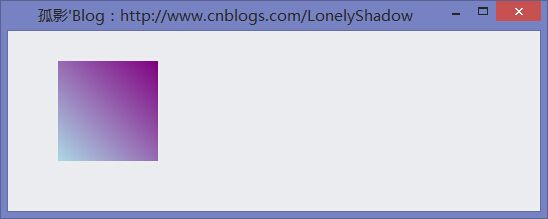
4.2 画一个弧
画弧线的语法定义如下:

1 // 2 // 摘要: 3 // 绘制一段弧线,它表示 System.Drawing.Rectangle 结构指定的椭圆的一部分。 4 // 5 // 参数: 6 // pen: 7 // System.Drawing.Pen,它确定弧线的颜色、宽度和样式。 8 // 9 // rect: 10 // System.Drawing.RectangleF 结构,它定义椭圆的边界。 11 // 12 // startAngle: 13 // 从 x 轴到弧线的起始点沿顺时针方向度量的角(以度为单位)。 14 // 15 // sweepAngle: 16 // 从 startAngle 参数到弧线的结束点沿顺时针方向度量的角(以度为单位)。 17 // 18 // 异常: 19 // System.ArgumentNullException: 20 // pen 为 null。 21 public void DrawArc(Pen pen, Rectangle rect, float startAngle, float sweepAngle);
参照定义的帮助,可写出如下画弧线的代码:

1 /// <summary> 2 /// 窗体的Paint事件的响应方法 3 /// </summary> 4 /// <param name="sender">当前事件触发者(当前窗体)</param> 5 /// <param name="e">附带的事件参数</param> 6 private void Frm_Demo_Paint(object sender, PaintEventArgs e) 7 { 8 Graphics graphics = e.Graphics; 9 Pen pen = new Pen(Color.Blue); 10 Rectangle rect = new Rectangle(50,50,200,100); 11 graphics.DrawArc(pen, rect, 12, 84); 12 }
上述代码运行结果如下:
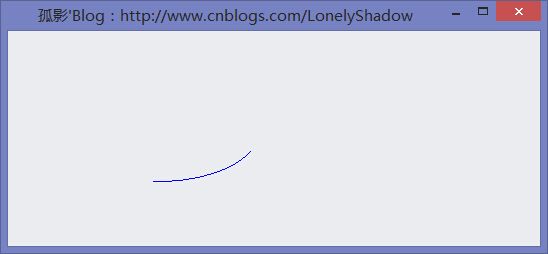
4.3 画线
画线DrawLine()方法的语法定义如下:

1 // 2 // 摘要: 3 // 绘制一条连接两个 System.Drawing.Point 结构的线。 4 // 5 // 参数: 6 // pen: 7 // System.Drawing.Pen,它确定线条的颜色、宽度和样式。 8 // 9 // pt1: 10 // System.Drawing.Point 结构,它表示要连接的第一个点。 11 // 12 // pt2: 13 // System.Drawing.Point 结构,它表示要连接的第二个点。 14 // 15 // 异常: 16 // System.ArgumentNullException: 17 // pen 为 null。 18 public void DrawLine(Pen pen, Point pt1, Point pt2); 19 // 20 // 摘要: 21 // 绘制一条连接两个 System.Drawing.PointF 结构的线。 22 // 23 // 参数: 24 // pen: 25 // System.Drawing.Pen,它确定线条的颜色、宽度和样式。 26 // 27 // pt1: 28 // System.Drawing.PointF 结构,它表示要连接的第一个点。 29 // 30 // pt2: 31 // System.Drawing.PointF 结构,它表示要连接的第二个点。 32 // 33 // 异常: 34 // System.ArgumentNullException: 35 // pen 为 null。 36 public void DrawLine(Pen pen, PointF pt1, PointF pt2); 37 // 38 // 摘要: 39 // 绘制一条连接由坐标对指定的两个点的线条。 40 // 41 // 参数: 42 // pen: 43 // System.Drawing.Pen,它确定线条的颜色、宽度和样式。 44 // 45 // x1: 46 // 第一个点的 x 坐标。 47 // 48 // y1: 49 // 第一个点的 y 坐标。 50 // 51 // x2: 52 // 第二个点的 x 坐标。 53 // 54 // y2: 55 // 第二个点的 y 坐标。 56 // 57 // 异常: 58 // System.ArgumentNullException: 59 // pen 为 null。 60 public void DrawLine(Pen pen, float x1, float y1, float x2, float y2); 61 // 62 // 摘要: 63 // 绘制一条连接由坐标对指定的两个点的线条。 64 // 65 // 参数: 66 // pen: 67 // System.Drawing.Pen,它确定线条的颜色、宽度和样式。 68 // 69 // x1: 70 // 第一个点的 x 坐标。 71 // 72 // y1: 73 // 第一个点的 y 坐标。 74 // 75 // x2: 76 // 第二个点的 x 坐标。 77 // 78 // y2: 79 // 第二个点的 y 坐标。 80 // 81 // 异常: 82 // System.ArgumentNullException: 83 // pen 为 null。 84 public void DrawLine(Pen pen, int x1, int y1, int x2, int y2);
根据定义的帮助,我们以第一种语法 可以写出如下示例代码:

1 /// <summary> 2 /// 窗体的Paint事件的响应方法 3 /// </summary> 4 /// <param name="sender">当前事件触发者(当前窗体)</param> 5 /// <param name="e">附带的事件参数</param> 6 private void Frm_Demo_Paint(object sender, PaintEventArgs e) 7 { 8 Graphics graphics = e.Graphics; // 创建当前窗体的Graphics对象 9 Pen pen = new Pen(Color.Blue); // 创建蓝色画笔对象 10 Point pointStart = new Point(30, 30); // 创建起始点 11 Point pointEnd = new Point(150, 150); // 创建结束点 12 graphics.DrawLine(pen, pointStart, pointEnd); // 画线 13 }
上述代码运行效果图如下:
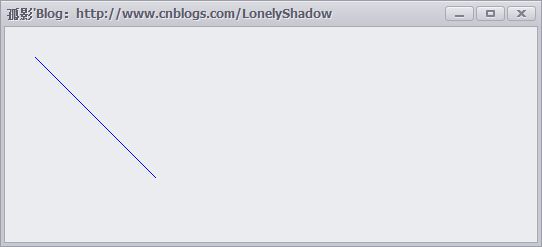
4.4 画椭圆
还是先看一下DrawEllipse()画椭圆的语法定义:

1 // 2 // 摘要: 3 // 绘制边界 System.Drawing.Rectangle 结构指定的椭圆。 4 // 5 // 参数: 6 // pen: 7 // System.Drawing.Pen,它确定曲线的颜色、宽度和样式。 8 // 9 // rect: 10 // System.Drawing.Rectangle 结构,它定义椭圆的边界。 11 // 12 // 异常: 13 // System.ArgumentNullException: 14 // pen 为 null。 15 public void DrawEllipse(Pen pen, Rectangle rect); 16 // 17 // 摘要: 18 // 绘制边界 System.Drawing.RectangleF 定义的椭圆。 19 // 20 // 参数: 21 // pen: 22 // System.Drawing.Pen,它确定曲线的颜色、宽度和样式。 23 // 24 // rect: 25 // System.Drawing.RectangleF 结构,它定义椭圆的边界。 26 // 27 // 异常: 28 // System.ArgumentNullException: 29 // pen 为 null。 30 public void DrawEllipse(Pen pen, RectangleF rect); 31 // 32 // 摘要: 33 // 绘制一个由边框(该边框由一对坐标、高度和宽度指定)定义的椭圆。 34 // 35 // 参数: 36 // pen: 37 // System.Drawing.Pen,它确定曲线的颜色、宽度和样式。 38 // 39 // x: 40 // 定义椭圆的边框的左上角的 X 坐标。 41 // 42 // y: 43 // 定义椭圆的边框的左上角的 Y 坐标。 44 // 45 // width: 46 // 定义椭圆的边框的宽度。 47 // 48 // height: 49 // 定义椭圆的边框的高度。 50 // 51 // 异常: 52 // System.ArgumentNullException: 53 // pen 为 null。 54 public void DrawEllipse(Pen pen, float x, float y, float width, float height); 55 // 56 // 摘要: 57 // 绘制一个由边框定义的椭圆,该边框由矩形的左上角坐标、高度和宽度指定。 58 // 59 // 参数: 60 // pen: 61 // System.Drawing.Pen,它确定曲线的颜色、宽度和样式。 62 // 63 // x: 64 // 定义椭圆的边框的左上角的 X 坐标。 65 // 66 // y: 67 // 定义椭圆的边框的左上角的 Y 坐标。 68 // 69 // width: 70 // 定义椭圆的边框的宽度。 71 // 72 // height: 73 // 定义椭圆的边框的高度。 74 // 75 // 异常: 76 // System.ArgumentNullException: 77 // pen 为 null。 78 public void DrawEllipse(Pen pen, int x, int y, int width, int height);
参照上面的语法定义,我们根据第一种语法,可以写出如下示例代码:

1 /// <summary> 2 /// 窗体的Paint事件的响应方法 3 /// </summary> 4 /// <param name="sender">当前事件触发者(当前窗体)</param> 5 /// <param name="e">附带的事件参数</param> 6 private void Frm_Demo_Paint(object sender, PaintEventArgs e) 7 { 8 Graphics graphics = e.Graphics; // 创建当前窗体的Graphics对象 9 Pen pen = new Pen(Color.Blue, 100); // 创建蓝色 粗细为100的画笔对象 10 Rectangle rect = new Rectangle(50, 50, 200, 100); // 创建椭圆所在的矩形范围 11 graphics.DrawEllipse(pen, rect); // 在指定的范围内画椭圆 12 }
上述代码运行结果如下:
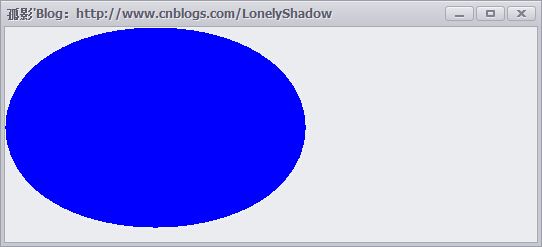
4.5 输出文本
输出文本用到的是Graphics对象的DrawString()方法,语法定义如下:

1 // 2 // 摘要: 3 // 在指定位置并且用指定的 System.Drawing.Brush 和 System.Drawing.Font 对象绘制指定的文本字符串。 4 // 5 // 参数: 6 // s: 7 // 要绘制的字符串。 8 // 9 // font: 10 // System.Drawing.Font,它定义字符串的文本格式。 11 // 12 // brush: 13 // System.Drawing.Brush,它确定所绘制文本的颜色和纹理。 14 // 15 // point: 16 // System.Drawing.PointF 结构,它指定所绘制文本的左上角。 17 // 18 // 异常: 19 // System.ArgumentNullException: 20 // brush 为 null。 - 或 - s 为 null。 21 public void DrawString(string s, Font font, Brush brush, PointF point); 22 // 23 // 摘要: 24 // 在指定矩形并且用指定的 System.Drawing.Brush 和 System.Drawing.Font 对象绘制指定的文本字符串。 25 // 26 // 参数: 27 // s: 28 // 要绘制的字符串。 29 // 30 // font: 31 // System.Drawing.Font,它定义字符串的文本格式。 32 // 33 // brush: 34 // System.Drawing.Brush,它确定所绘制文本的颜色和纹理。 35 // 36 // layoutRectangle: 37 // System.Drawing.RectangleF 结构,它指定所绘制文本的位置。 38 // 39 // 异常: 40 // System.ArgumentNullException: 41 // brush 为 null。 - 或 - s 为 null。 42 public void DrawString(string s, Font font, Brush brush, RectangleF layoutRectangle); 43 // 44 // 摘要: 45 // 在指定位置并且用指定的 System.Drawing.Brush 和 System.Drawing.Font 对象绘制指定的文本字符串。 46 // 47 // 参数: 48 // s: 49 // 要绘制的字符串。 50 // 51 // font: 52 // System.Drawing.Font,它定义字符串的文本格式。 53 // 54 // brush: 55 // System.Drawing.Brush,它确定所绘制文本的颜色和纹理。 56 // 57 // x: 58 // 所绘制文本的左上角的 x 坐标。 59 // 60 // y: 61 // 所绘制文本的左上角的 y 坐标。 62 // 63 // 异常: 64 // System.ArgumentNullException: 65 // brush 为 null。 - 或 - s 为 null。 66 public void DrawString(string s, Font font, Brush brush, float x, float y); 67 // 68 // 摘要: 69 // 使用指定 System.Drawing.StringFormat 的格式化特性,用指定的 System.Drawing.Brush 和 System.Drawing.Font 70 // 对象在指定的位置绘制指定的文本字符串。 71 // 72 // 参数: 73 // s: 74 // 要绘制的字符串。 75 // 76 // font: 77 // System.Drawing.Font,它定义字符串的文本格式。 78 // 79 // brush: 80 // System.Drawing.Brush,它确定所绘制文本的颜色和纹理。 81 // 82 // point: 83 // System.Drawing.PointF 结构,它指定所绘制文本的左上角。 84 // 85 // format: 86 // System.Drawing.StringFormat,它指定应用于所绘制文本的格式化特性(如行距和对齐方式)。 87 // 88 // 异常: 89 // System.ArgumentNullException: 90 // brush 为 null。 - 或 - s 为 null。 91 public void DrawString(string s, Font font, Brush brush, PointF point, StringFormat format); 92 // 93 // 摘要: 94 // 使用指定 System.Drawing.StringFormat 的格式化特性,用指定的 System.Drawing.Brush 和 System.Drawing.Font 95 // 对象在指定的矩形绘制指定的文本字符串。 96 // 97 // 参数: 98 // s: 99 // 要绘制的字符串。 100 // 101 // font: 102 // System.Drawing.Font,它定义字符串的文本格式。 103 // 104 // brush: 105 // System.Drawing.Brush,它确定所绘制文本的颜色和纹理。 106 // 107 // layoutRectangle: 108 // System.Drawing.RectangleF 结构,它指定所绘制文本的位置。 109 // 110 // format: 111 // System.Drawing.StringFormat,它指定应用于所绘制文本的格式化特性(如行距和对齐方式)。 112 // 113 // 异常: 114 // System.ArgumentNullException: 115 // brush 为 null。 - 或 - s 为 null。 116 public void DrawString(string s, Font font, Brush brush, RectangleF layoutRectangle, StringFormat format); 117 // 118 // 摘要: 119 // 使用指定 System.Drawing.StringFormat 的格式化特性,用指定的 System.Drawing.Brush 和 System.Drawing.Font 120 // 对象在指定的位置绘制指定的文本字符串。 121 // 122 // 参数: 123 // s: 124 // 要绘制的字符串。 125 // 126 // font: 127 // System.Drawing.Font,它定义字符串的文本格式。 128 // 129 // brush: 130 // System.Drawing.Brush,它确定所绘制文本的颜色和纹理。 131 // 132 // x: 133 // 所绘制文本的左上角的 x 坐标。 134 // 135 // y: 136 // 所绘制文本的左上角的 y 坐标。 137 // 138 // format: 139 // System.Drawing.StringFormat,它指定应用于所绘制文本的格式化特性(如行距和对齐方式)。 140 // 141 // 异常: 142 // System.ArgumentNullException: 143 // brush 为 null。 - 或 - s 为 null。 144 public void DrawString(string s, Font font, Brush brush, float x, float y, StringFormat format);
根据上述定义,我们以 public void DrawString(string s, Font font, Brush brush, float x, float y); 语法可以写出如下示例代码:

1 /// <summary> 2 /// 窗体的Paint事件的响应方法 3 /// </summary> 4 /// <param name="sender">当前事件触发者(当前窗体)</param> 5 /// <param name="e">附带的事件参数</param> 6 private void Frm_Demo_Paint(object sender, PaintEventArgs e) 7 { 8 Font font = new Font("华文行楷", 40); // 创建Font字体对象 9 Graphics graphics = e.Graphics; // 创建当前窗体的Graphics对象 10 graphics.DrawString("孤影'Blog 欢迎您!", font, new SolidBrush(Color.Black), 30, 60); 11 }
上述代码运行结果如下:

4.6 填充路径
填充路径的语法定义如下:

1 // 2 // 摘要: 3 // 填充 System.Drawing.Drawing2D.GraphicsPath 的内部。 4 // 5 // 参数: 6 // brush: 7 // 确定填充特性的 System.Drawing.Brush。 8 // 9 // path: 10 // System.Drawing.Drawing2D.GraphicsPath,它表示要填充的路径。 11 // 12 // 异常: 13 // System.ArgumentNullException: 14 // brush 为 null。 - 或 - path 为 null。 15 public void FillPath(Brush brush, GraphicsPath path);
根据上述语法定义,可写出如下示例代码:

1 /// <summary> 2 /// 窗体的Paint事件的响应方法 3 /// </summary> 4 /// <param name="sender">当前事件触发者(当前窗体)</param> 5 /// <param name="e">附带的事件参数</param> 6 private void Frm_Demo_Paint(object sender, PaintEventArgs e) 7 { 8 Graphics graphics = e.Graphics; // 创建当前窗体的Graphics对象 9 graphics.FillRectangle(new SolidBrush(Color.White), this.ClientRectangle); // 以白色画刷填充当前窗体 10 // 创建线组 11 GraphicsPath path = new GraphicsPath(new Point[] { 12 new Point(40,140), 13 new Point(275,200), 14 new Point(105,225), 15 new Point(190,300), 16 new Point(50,350), 17 new Point(20,180) 18 }, new byte[] { 19 (byte)PathPointType.Start, 20 (byte)PathPointType.Bezier, 21 (byte)PathPointType.Bezier, 22 (byte)PathPointType.Bezier, 23 (byte)PathPointType.Line, 24 (byte)PathPointType.Line 25 }); 26 // 路径笔刷 27 PathGradientBrush pathGradientBrush = new PathGradientBrush(path); 28 // 设置路径中的点对应的颜色数组 29 pathGradientBrush.SurroundColors = new Color[] { Color.Green, Color.Yellow, Color.Red, Color.Blue, Color.Orange, Color.White }; 30 graphics.FillPath(pathGradientBrush, path); // 填充路径 31 }
上述代码运行结果如下:
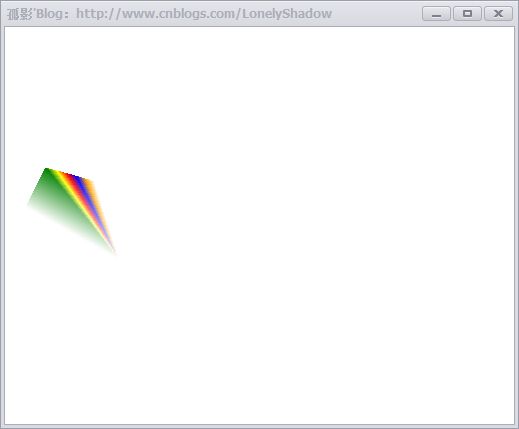
注意:GraphicsPath类位于命名空间“System.Drawimg.Drawimg2D”中,表示一系列相互连接的直线和曲线。
5 画刷和画刷类型
Brush类型是一个抽象类,所以它不能被实例化,也就是不能直接应用,但是我们可以利用他的派生类,如:HatchBrush、SolidBrush和TextureBrush等。
画刷类型一般在“System.Drawing”命名空间中,如果应用HatchBrush和GradientBrush画刷,需要在程序中引入“System.Drawing2D”命名空间。
5.1 SolidBrush(单色画刷)
它是一种一般的画刷,通常只用一种颜色去填充GDI+图形,例如如下示例代码:

1 /// <summary> 2 /// 窗体的Paint事件的响应方法 3 /// </summary> 4 /// <param name="sender">当前事件触发者(当前窗体)</param> 5 /// <param name="e">附带的事件参数</param> 6 private void Frm_Demo_Paint(object sender, PaintEventArgs e) 7 { 8 Graphics graphics = e.Graphics; // 创建当前窗体的Graphics对象 9 SolidBrush solidBrushR = new SolidBrush(Color.Red); // 红色画刷 10 SolidBrush solidBrushG = new SolidBrush(Color.Green); // 绿色画刷 11 SolidBrush solidBrushB = new SolidBrush(Color.Blue); // 蓝色画刷 12 13 graphics.FillEllipse(solidBrushG, 20, 40, 60, 70); // 用绿色画刷填充一个椭圆 14 15 Rectangle rect = new Rectangle(0, 0, 200, 100); // 矩形 16 graphics.FillPie(solidBrushB, 0, 0, 200, 40, 0.0f, 30.0f); // 填充饼图 17 18 // 组成多边形的点 19 PointF point1 = new PointF(50.0f, 250.0f); 20 PointF point2 = new PointF(100.0f, 25.0f); 21 PointF point3 = new PointF(150.0f, 40.0f); 22 PointF point4 = new PointF(200.0f, 50.0f); 23 PointF point5 = new PointF(250.0f, 100.0f); 24 PointF[] curvePoints = { point1, point2, point3, point4, point5 }; 25 graphics.FillPolygon(solidBrushR, curvePoints); // 填充多边形 26 }
运行效果如下:
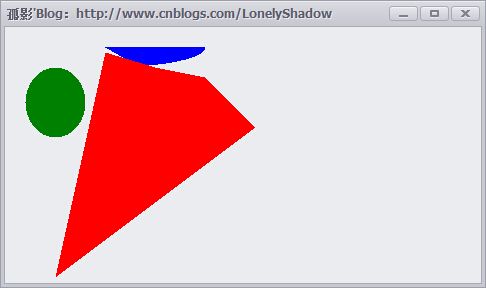
5.2 HatchBrush(阴影画刷)
HatchBrush类位于“System.Drawing.Drawing2D”命名空间中。阴影画刷有两种颜色:前景色和背景色,以及6种阴影。前景色定义线条的颜色,背景色定义线条之间间隙的颜色。
HatchBrush类有两个构造函数:
-
- public HatchBrush(HatchStyle, Color foreColor);
- public HatchBrush(HatchStyle, Color foreColor, Color backColor);
HatchStyle枚举值指定可用于HatchBrush对象的不同图案,主要成员如下:
| 名称 | 说明 | 名称 | 说明 |
| BackwardDiagonal | 从右上到左下的对角线的线条图案 | Cross | 指定交叉的水平线和垂直线 |
| DarkDownwardDiagonal | 指定从顶点到底点向右倾斜的对角线,其两边夹角比ForwardDiagonal小50%,宽度是其两倍。此阴影图案不是锯齿消除的 | DarkHorizontal | 指定水平线的两边夹角比Horizontal小50%,并且宽度是Horizontal的两倍 |
| DarkUpwardDiagonal | 指定从顶点到底点向左倾斜的对角线,其两边夹角比BackwardDiagonal小50%,宽度是其两倍,但这些直线不是锯齿消除的 | DarkVertical | 指定垂直线的两边夹角比Vertical小50%,并且宽度是其两倍 |
| DashedDownwardDiagonal | 指定虚线对角线,这些对角线从顶点到底点向右倾斜 | DashedHorizontal | 指定虚线水平线 |
| DashedUpwardDiagonal | 指定虚线对角线,这些对角线从顶点到底点向左倾斜 | DashedVertical | 指定虚线垂直线 |
| DiagonalBrick | 指定具有分层砖块外观的阴影,它从顶点到底点向左倾斜 | DiagonalCross | 交叉对角线的图案 |
| Divot | 指定具有草皮层外观的阴影 | ForwardDiagonal | 从坐上到右下分层砖块外观的阴影 |
| Horizontal | 水平线的图案 | HorizontalBrick | 指定具有水平分层砖块外观的阴影 |
| LargeGrid | 指定阴影样式Cross | LightHorizontal | 指定水平线,其两边夹角比Horizontal小50% |
| LightVertical | 指定垂直线的两边夹角比Vertical小50% | Max | 指定阴影样式SolidDiamond |
| Min | 指定阴影样式Horizontal | NarrowHorizontal | 指定水平线的两边夹角比阴影样式Horizontal小75%(或者比LightHorizontal小25%) |
| NarrowVertical | 指定垂直线的两边夹角比阴影样式Vertical小75%(或者比LightVertical小25%) | OutlineDiamond | 指定互相交叉的正向对角线和反向对角线,但这些对角线不是锯齿消除的 |
| Percent05 | 指定5%阴影,前景色与背景色的比例为5:100 | Percent90 | 指定90%阴影,前景色与背景色的比例为90:100 |
| Plaid | 指定具有格子花呢材料外观的阴影 | Shingle | 指定带有对角分层鹅卵石外观的阴影,它从顶点到底点向右倾斜 |
| SmallCheckerBoard | 指定带有期盼外观的阴影 | SmallDiamond | 指定具有对角放置的棋盘外观的阴影 |
| Sphere | 指定具有球体彼此相邻放置的外观的阴影 | Trellis | 指定具有格架外观的阴影 |
| Vertical | 垂直线的图案 | Wave | 指定由代字号"~"构成的水平线 |
| Weave | 指定具有织物外观的阴影 |
我们随便挑选三个样式,如下示例代码:

1 /// <summary> 2 /// 窗体的Paint事件的响应方法 3 /// </summary> 4 /// <param name="sender">当前事件触发者(当前窗体)</param> 5 /// <param name="e">附带的事件参数</param> 6 private void Frm_Demo_Paint(object sender, PaintEventArgs e) 7 { 8 Graphics graphics = e.Graphics; // 创建当前窗体的Graphics对象 9 // 创建用于画三种不同样式图形的阴影画笔 10 HatchBrush hatchBrushR = new HatchBrush(HatchStyle.DiagonalCross, Color.Chocolate, Color.Red); 11 HatchBrush hatchBrushG = new HatchBrush(HatchStyle.DashedHorizontal, Color.Green, Color.Black); 12 HatchBrush hatchBrushB = new HatchBrush(HatchStyle.Weave, Color.BlueViolet, Color.Blue); 13 14 graphics.FillEllipse(hatchBrushR, 20, 80, 60, 20); // 填充椭圆 15 16 // 填充饼图 17 Rectangle rect = new Rectangle(0, 0, 200, 100); 18 graphics.FillPie(hatchBrushB, 0, 0, 200, 40, 0.0f, 30.0f); 19 20 // 填充自定义图形 21 PointF point1 = new PointF(50.0f, 250.0f); 22 PointF point2 = new PointF(100.0f, 25.0f); 23 PointF point3 = new PointF(150.0f, 40.0f); 24 PointF point4 = new PointF(250.0f, 50.0f); 25 PointF point5 = new PointF(300.0f, 100.0f); 26 PointF[] curvePoints = { point1, point2, point3, point4, point5 }; 27 graphics.FillPolygon(hatchBrushG, curvePoints); 28 }
上述代码运行结果如下:
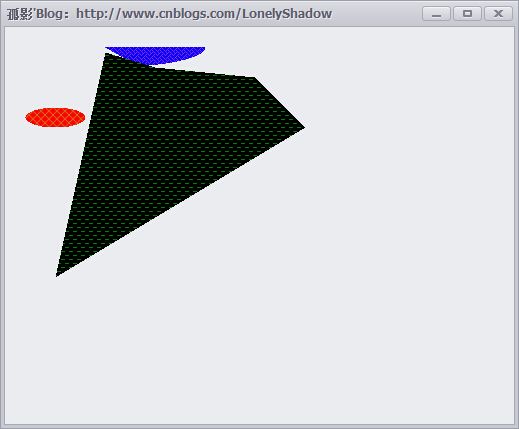
5.3 TextureBrush(纹理画刷)
纹理画刷拥有图案,并且通常使用它来填充封闭的图形。为了对它初始化,可以使用一个已经存在的别人设计好了的图案,或使用常用的设计程序设计的自己的图案,同时应该使图案存储为常用图形文件格式,如BMP格式文件,这有一个设计好的位图:“LonelyShadow.bmp”文件,纹理画刷使用的示例代码如下:

1 /// <summary> 2 /// 窗体的Paint事件的响应方法 3 /// </summary> 4 /// <param name="sender">当前事件触发者(当前窗体)</param> 5 /// <param name="e">附带的事件参数</param> 6 private void Frm_Demo_Paint(object sender, PaintEventArgs e) 7 { 8 Graphics graphics = e.Graphics; // 创建当前窗体的Graphics对象 9 Bitmap bitmap = new Bitmap("LonelyShadow.bmp"); // 根据文件创建原始大小的Bitmap对象 10 bitmap = new Bitmap(bitmap, this.ClientRectangle.Size); // 缩放到窗体大小 11 TextureBrush textureBrush = new TextureBrush(bitmap); 12 graphics.FillEllipse(textureBrush, this.ClientRectangle); 13 }
上述代码运行效果如下:
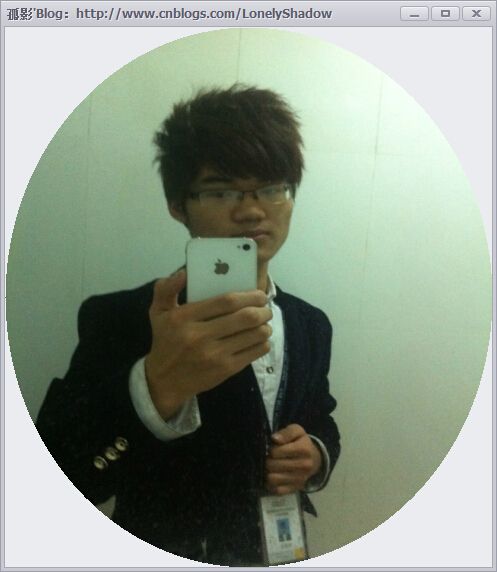
5.4 LinearGradientBrush 和 PathGradientBrush(渐变画刷)
渐变画刷类似于实心画刷,因为他也是基于颜色的,与实心画刷不同的是:渐变画刷使用两种颜色,它的主要特点是:在使用过程中,一种颜色在一段,而另外一种颜色在另一端,在中间,两种颜色融合产生过度或衰减的效果。
渐变画刷有两种:线性画刷和路径画刷(LinearGradientBrush 和 PathGradientBrush)。
其中LinearGradientBrush可以显示线性渐变效果,而PathGradientBrush是路径渐变的可以显示比较具有弹性的渐变效果。
5.4.1 LinearGradientBrush类
LinearGradientBrush类构造函数如下:

1 public LinerGradientBrush(Point point1, Point point2, Color color1, Color color2) 2 3 // point1: 表示线性渐变的起始点的Point结构 4 5 // point2: 表示线性渐变的终结点的Point结构 6 7 // color1: 表示线性渐变的起始颜色的Color结构 8 9 // color2: 表示线性渐变的结束颜色的Color结构
我们可以写出如下示例代码:

1 /// <summary> 2 /// 窗体的Paint事件的响应方法 3 /// </summary> 4 /// <param name="sender">当前事件触发者(当前窗体)</param> 5 /// <param name="e">附带的事件参数</param> 6 private void Frm_Demo_Paint(object sender, PaintEventArgs e) 7 { 8 Graphics graphics = e.Graphics; // 创建当前窗体的Graphics对象 9 LinearGradientBrush linearGradientBrush = new LinearGradientBrush(this.ClientRectangle, Color.White, Color.Blue, LinearGradientMode.Vertical); 10 graphics.FillRectangle(linearGradientBrush, this.ClientRectangle); 11 }
上述代码运行效果如下:
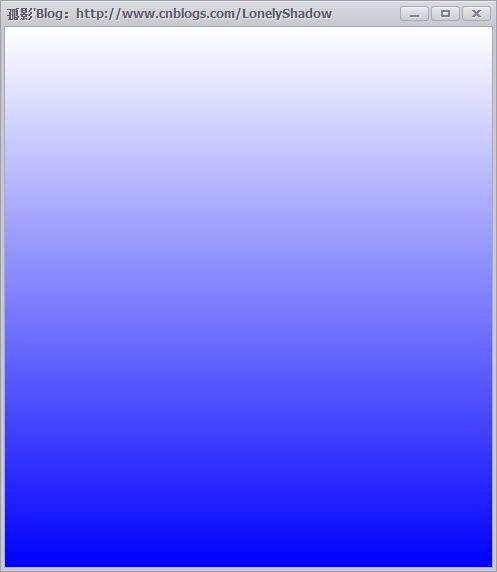
5.4.2 PathGradientBrush类
PathGradientBrush类的构造函数如下:public PathGradientBrush(GraphicsPath path); // path: GraphicsPath,定义此PathGradientBrush填充区域
PathGradientBrush使用的示例代码如下:

1 /// <summary> 2 /// 窗体的Paint事件的响应方法 3 /// </summary> 4 /// <param name="sender">当前事件触发者(当前窗体)</param> 5 /// <param name="e">附带的事件参数</param> 6 private void Frm_Demo_Paint(object sender, PaintEventArgs e) 7 { 8 Graphics graphics = e.Graphics; // 创建当前窗体的Graphics对象 9 Point centerPoint = new Point(150, 100); 10 int R = 60; 11 GraphicsPath path = new GraphicsPath(); 12 path.AddEllipse(centerPoint.X - R, centerPoint.Y - R, R * 2, R * 2); 13 PathGradientBrush brush = new PathGradientBrush(path); 14 brush.CenterPoint = centerPoint; // 指定路径中心点 15 brush.CenterColor = Color.Red; // 指定路径中心的颜色 16 brush.SurroundColors = new Color[] { Color.Plum }; 17 graphics.FillEllipse(brush, centerPoint.X - R, centerPoint.Y - R, R * 2, R * 2); 18 centerPoint = new Point(350, 100); 19 R = 20; 20 path = new GraphicsPath(); 21 path.AddEllipse(centerPoint.X - R, centerPoint.Y - R, R * 2, R * 2); 22 path.AddEllipse(centerPoint.X - R * 2, centerPoint.Y - R * 2, R * 4, R * 4); 23 path.AddEllipse(centerPoint.X - R * 3, centerPoint.Y - R * 3, R * 6, R * 6); 24 brush = new PathGradientBrush(path); 25 brush.CenterPoint = centerPoint; 26 brush.CenterColor = Color.Red; 27 brush.SurroundColors = new Color[] { Color.Black, Color.Blue, Color.Green }; 28 graphics.FillPath(brush, path); 29 }
上述代码运行效果图如下:
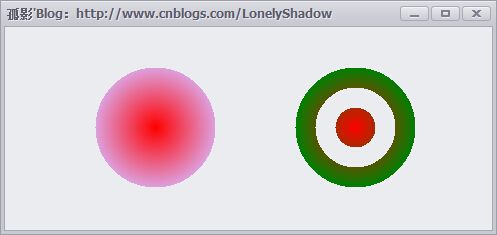
哈哈,看到这里,本篇的内容也就讲完了,文章看似很长,其实内容主题也就是GDI+绘图编程了,只是示例代码多了一点点。
这段时间码字真的很累的。觉得还不错的,请留言或点个赞支持我一下~
亲们也可以点击关注我,博客大部分都是原创,后期我还会发GDI+示例文章,经常来我的博客哦~
有什么问题或建议也可以留言哦~谢谢亲们的支持。mua~
