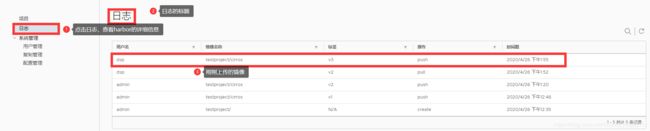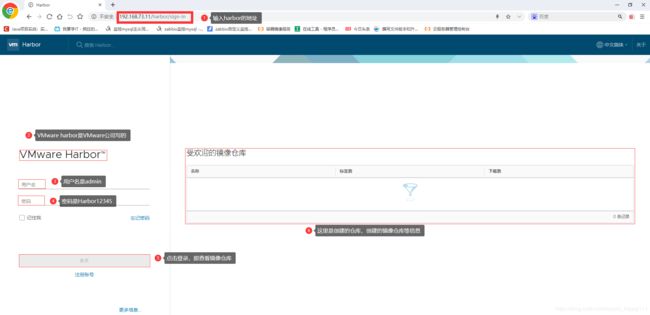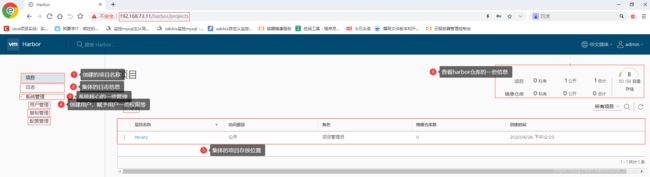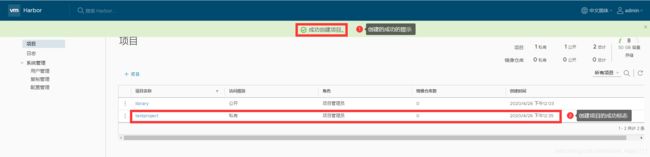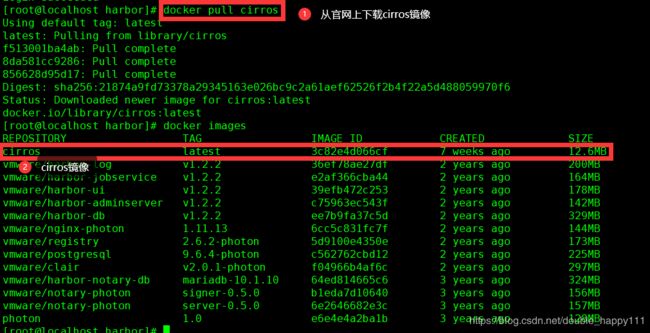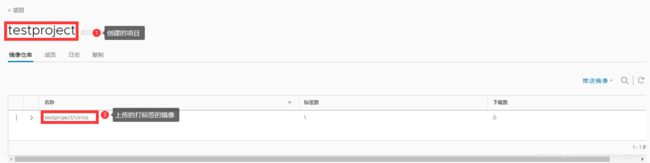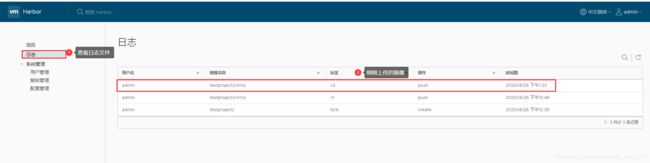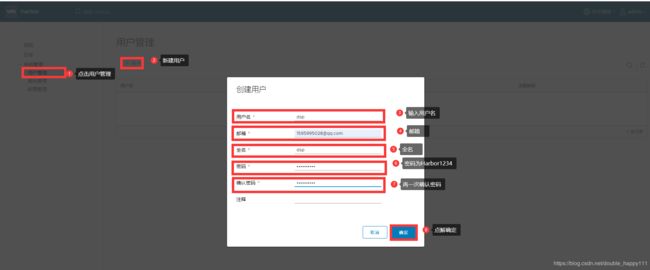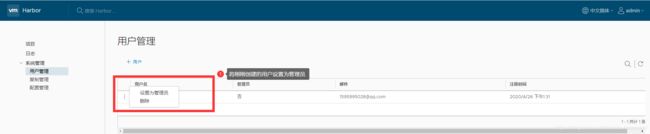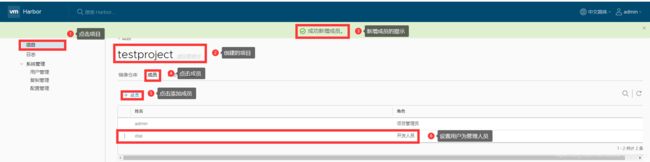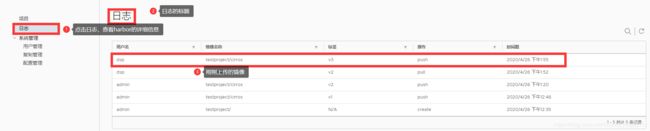Docker harbor私有仓库的搭建
文章目录
- Docker harbor私有仓库的搭建
- 1.docker的环境
- 2.docker harbor
1.docker的环境
| 服务器 |
IP地址 |
| docker harbor服务器 |
192.168.73.11 |
| docker客户端 |
192.168.73.12 |
2.docker harbor
- docker环境的部署(两个docker服务器都要装)
####docker的环境部署####
yum -y install yum-utils device-mapper-persistent-data lvm2
yum-config-manager --add-repo https://mirrors.aliyun.com/docker-ce/linux/centos/docker-ce.repo
yum -y install docker-ce
#启动docker
systemctl restart docker
systemctl enable docker
#配置镜像加速
tee /etc/docker/daemon.json <<-'EOF'
{
"registry-mirrors":["https://v8z6yng7.mirror.aliyuncs.com"]
}
EOF
#重启docker
systemctl daemon-reload
systemctl restart docker
#网络优化
vim /etc/sysctl.conf
net.ipv4.ip_forward=1
sysctl -p
systemctl restart network
systemctl restart docker
- docker-compose的安装(此处仅harbor服务器装)
#docker-compose的启动
cp -p docker-compose /usr/local/bin/
chmod +x /usr/local/bin/docker-compose
#查看docker-compose是否安装成功
docker-compose -v
#1.下载harbor安装程序
wget http:// harbor.orientsoft.cn/harbor-1.2.2/harbor-offline-installer-v1.2.2.tgz
tar zxvf harbor-offline-installer-v1.2.2.tgz -C /usr/local/
tar -zxvf harbor.v1.2.2.tar.gz
#2.配置harbor参数文件
vim /usr/local/harbor/harbor.cfg
//5 hostname = 192.168.73.11
关于 Harbor.cfg 配置文件中有两类参数:所需参数和可选参数
(1)所需参数 这些参数需要在配置文件 Harbor.cfg 中设置。
如果用户更新它们并运行 install.sh脚本重新安装 Harbour,
参数将生效。具体参数如下:
hostname:用于访问用户界面和 register 服务。它应该是目标机器的 IP 地址或完全限 定的域名(FQDN)
例如 192.168.195.128 或 hub.kgc.cn。不要使用 localhost 或 127.0.0.1 为主机名。
ui_url_protocol:(http 或 https,默认为 http)用于访问 UI 和令牌/通知服务的协议。如果公证处于启用状态,则此参数必须为 https。
max_job_workers:镜像复制作业线程。
db_password:用于db_auth 的MySQL数据库root 用户的密码。
customize_crt:该属性可设置为打开或关闭,默认打开。打开此属性时,准备脚本创建私钥和根证书,用于生成/验证注册表令牌。
当由外部来源提供密钥和根证书时,将此属性设置为 off。
ssl_cert:SSL 证书的路径,仅当协议设置为 https 时才应用。
ssl_cert_key:SSL 密钥的路径,仅当协议设置为 https 时才应用。
secretkey_path:用于在复制策略中加密或解密远程 register 密码的密钥路径。
(2)可选参数
这些参数对于更新是可选的,即用户可以将其保留为默认值,并在启动 Harbor 后在 Web UI 上进行更新。
如果进入 Harbor.cfg,只会在第一次启动 Harbor 时生效,随后对这些参数 的更新,Harbor.cfg 将被忽略。
注意:如果选择通过UI设置这些参数,请确保在启动Harbour后立即执行此操作。具体来说,必须在注册或在 Harbor 中创建任何新用户之前设置所需的
auth_mode。当系统中有用户时(除了默认的 admin 用户),auth_mode 不能被修改。具体参数如下:
Email:Harbor需要该参数才能向用户发送“密码重置”电子邮件,并且只有在需要该功能时才需要。
请注意,在默认情况下SSL连接时没有启用。如果SMTP服务器需要SSL,但不支持STARTTLS,那么应该通过设置启用SSL email_ssl = TRUE。
harbour_admin_password:管理员的初始密码,只在Harbour第一次启动时生效。之后,此设置将被忽略,并且应 UI中设置管理员的密码。
请注意,默认的用户名/密码是 admin/Harbor12345。
auth_mode:使用的认证类型,默认情况下,它是 db_auth,即凭据存储在数据库中。对于LDAP身份验证,请将其设置为 ldap_auth。
self_registration:启用/禁用用户注册功能。禁用时,新用户只能由 Admin 用户创建,只有管理员用户可以在 Harbour中创建新用户。
注意:当 auth_mode 设置为 ldap_auth 时,自注册功能将始终处于禁用状态,并且该标志被忽略。
Token_expiration:由令牌服务创建的令牌的到期时间(分钟),默认为 30 分钟。
project_creation_restriction:用于控制哪些用户有权创建项目的标志。默认情况下, 每个人都可以创建一个项目。
如果将其值设置为“adminonly”,那么只有 admin 可以创建项目。
verify_remote_cert:打开或关闭,默认打开。此标志决定了当Harbor与远程 register 实例通信时是否验证 SSL/TLS 证书。
将此属性设置为 off 将绕过 SSL/TLS 验证,这在远程实例具有自签名或不可信证书时经常使用。
另外,默认情况下,Harbour 将镜像存储在本地文件系统上。在生产环境中,可以考虑 使用其他存储后端而不是本地文件系统,
如 S3、Openstack Swif、Ceph 等。但需要更新 common/templates/registry/config.yml 文件。
#3.启动harbor
sh /usr/local/harbor/install.sh
[Step 0]: checking installation environment ...
Note: docker version: 19.03.8
Note: docker-compose version: 1.21.1
[Step 1]: loading Harbor images ...
dd60b611baaa: Loading layer 133.2MB/133.2MB
abf0579c40fd: Loading layer 1.536kB/1.536kB
ea1fc7bed9c5: Loading layer 22.48MB/22.48MB
1d6671367c69: Loading layer 7.168kB/7.168kB
b322bb3e4765: Loading layer 5.339MB/5.339MB
0cf512d418ac: Loading layer 9.728kB/9.728kB
4a7cdc0b1a2b: Loading layer 2.56kB/2.56kB
ef1130526636: Loading layer 22.48MB/22.48MB
Loaded image: vmware/harbor-ui:v1.2.2
4a050fccec52: Loading layer 12.16MB/12.16MB
d918d73369ec: Loading layer 17.3MB/17.3MB
22898836924e: Loading layer 15.87kB/15.87kB
Loaded image: vmware/notary-photon:server-0.5.0
76c156eab077: Loading layer 134MB/134MB
1eae6563289a: Loading layer 16.42MB/16.42MB
Loaded image: vmware/nginx-photon:1.11.13
2e814f7ef645: Loading layer 2.048kB/2.048kB
bc5742b580db: Loading layer 2.048kB/2.048kB
5413bcdb81b0: Loading layer 2.56kB/2.56kB
c4e2be066795: Loading layer 3.584kB/3.584kB
a4ea62be60b0: Loading layer 22.8MB/22.8MB
800a351ae5da: Loading layer 22.8MB/22.8MB
Loaded image: vmware/registry:2.6.2-photon
Loaded image: photon:1.0
a39bd6a7f897: Loading layer 10.95MB/10.95MB
6f79b8337a1f: Loading layer 17.3MB/17.3MB
74bbd0e81dd0: Loading layer 15.87kB/15.87kB
Loaded image: vmware/notary-photon:signer-0.5.0
2202528221a2: Loading layer 7.07MB/7.07MB
4fe250d3c912: Loading layer 7.07MB/7.07MB
Loaded image: vmware/harbor-adminserver:v1.2.2
9463fb852970: Loading layer 75.37MB/75.37MB
d2c9a2a395d9: Loading layer 3.584kB/3.584kB
b08aea2a8a82: Loading layer 3.072kB/3.072kB
103e65a1013b: Loading layer 3.072kB/3.072kB
Loaded image: vmware/harbor-log:v1.2.2
5d6cbe0dbcf9: Loading layer 129.2MB/129.2MB
435f2dfbd884: Loading layer 344.6kB/344.6kB
814d7b59f0cc: Loading layer 4.657MB/4.657MB
aae399245bd0: Loading layer 1.536kB/1.536kB
21e2ae955f72: Loading layer 33.84MB/33.84MB
a2d0f7b84059: Loading layer 25.09kB/25.09kB
819fa6af55b8: Loading layer 3.584kB/3.584kB
78914c99a468: Loading layer 167.7MB/167.7MB
36e79c658afb: Loading layer 6.144kB/6.144kB
f73503aca003: Loading layer 9.216kB/9.216kB
a21b39f6da59: Loading layer 1.536kB/1.536kB
ef81eb7c77b3: Loading layer 8.704kB/8.704kB
08d0cfe60b0d: Loading layer 4.608kB/4.608kB
0864dda8f611: Loading layer 4.608kB/4.608kB
Loaded image: vmware/harbor-db:v1.2.2
29d1f4ae97dd: Loading layer 18.31MB/18.31MB
7caf936e1402: Loading layer 18.31MB/18.31MB
Loaded image: vmware/harbor-jobservice:v1.2.2
78dbfa5b7cbc: Loading layer 130.9MB/130.9MB
5f70bf18a086: Loading layer 1.024kB/1.024kB
8deec01122be: Loading layer 344.6kB/344.6kB
574ab36807f2: Loading layer 1.536kB/1.536kB
d8f2cde2eef8: Loading layer 20.48kB/20.48kB
eaa3924b054e: Loading layer 5.12kB/5.12kB
8aa2c772121c: Loading layer 184.3MB/184.3MB
c3014bbccb0b: Loading layer 8.704kB/8.704kB
978a35efaa8c: Loading layer 4.608kB/4.608kB
c2385ae7d6e5: Loading layer 16.6MB/16.6MB
Loaded image: vmware/harbor-notary-db:mariadb-10.1.10
c192a34d4ff4: Loading layer 155.2MB/155.2MB
d012a9276a83: Loading layer 10.75MB/10.75MB
b8befd881cb5: Loading layer 10.75MB/10.75MB
Loaded image: vmware/clair:v2.0.1-photon
bbda1562018e: Loading layer 101.6MB/101.6MB
1171ab08cc04: Loading layer 6.656kB/6.656kB
6df81d3a0683: Loading layer 6.656kB/6.656kB
Loaded image: vmware/postgresql:9.6.4-photon
[Step 2]: preparing environment ...
Generated and saved secret to file: /data/secretkey
Generated configuration file: ./common/config/nginx/nginx.conf
Generated configuration file: ./common/config/adminserver/env
Generated configuration file: ./common/config/ui/env
Generated configuration file: ./common/config/registry/config.yml
Generated configuration file: ./common/config/db/env
Generated configuration file: ./common/config/jobservice/env
Generated configuration file: ./common/config/jobservice/app.conf
Generated configuration file: ./common/config/ui/app.conf
Generated certificate, key file: ./common/config/ui/private_key.pem, cert file: ./common/config/registry/root.crt
The configuration files are ready, please use docker-compose to start the service.
[Step 3]: checking existing instance of Harbor ...
[Step 4]: starting Harbor ...
Creating network "harbor_harbor" with the default driver
Creating harbor-log ... done
Creating registry ... done
Creating harbor-adminserver ... done
Creating harbor-db ... done
Creating harbor-ui ... done
Creating harbor-jobservice ... done
Creating nginx ... done
? ----Harbor has been installed and started successfully.----
Now you should be able to visit the admin portal at http://192.168.73.11.
For more details, please visit https://github.com/vmware/harbor .
[root@localhost harbor]# docker images
REPOSITORY TAG IMAGE ID CREATED SIZE
vmware/harbor-log v1.2.2 36ef78ae27df 2 years ago 200MB
vmware/harbor-jobservice v1.2.2 e2af366cba44 2 years ago 164MB
vmware/harbor-ui v1.2.2 39efb472c253 2 years ago 178MB
vmware/harbor-adminserver v1.2.2 c75963ec543f 2 years ago 142MB
vmware/harbor-db v1.2.2 ee7b9fa37c5d 2 years ago 329MB
vmware/nginx-photon 1.11.13 6cc5c831fc7f 2 years ago 144MB
vmware/registry 2.6.2-photon 5d9100e4350e 2 years ago 173MB
vmware/postgresql 9.6.4-photon c562762cbd12 2 years ago 225MB
vmware/clair v2.0.1-photon f04966b4af6c 2 years ago 297MB
vmware/harbor-notary-db mariadb-10.1.10 64ed814665c6 3 years ago 324MB
vmware/notary-photon signer-0.5.0 b1eda7d10640 3 years ago 156MB
vmware/notary-photon server-0.5.0 6e2646682e3c 3 years ago 157MB
photon 1.0 e6e4e4a2ba1b 3 years ago 128MB
[root@localhost harbor]# docker ps -a
CONTAINER ID IMAGE COMMAND CREATED STATUS PORTS NAMES
b88094e8616f vmware/nginx-photon:1.11.13 "nginx -g 'daemon of…" 6 minutes ago Up 6 minutes 0.0.0.0:80->80/tcp, 0.0.0.0:443->443/tcp, 0.0.0.0:4443->4443/tcp nginx
42b742af93a5 vmware/harbor-jobservice:v1.2.2 "/harbor/harbor_jobs…" 6 minutes ago Up 6 minutes harbor-jobservice
a3cc2aa0274a vmware/harbor-ui:v1.2.2 "/harbor/harbor_ui" 6 minutes ago Up 6 minutes harbor-ui
6c2055159736 vmware/harbor-db:v1.2.2 "docker-entrypoint.s…" 6 minutes ago Up 6 minutes 3306/tcp harbor-db
d5c7e33e9514 vmware/registry:2.6.2-photon "/entrypoint.sh serv…" 6 minutes ago Up 6 minutes 5000/tcp registry
58fd1d2a4c89 vmware/harbor-adminserver:v1.2.2 "/harbor/harbor_admi…" 6 minutes ago Up 6 minutes harbor-adminserver
caca5edaf5b7 vmware/harbor-log:v1.2.2 "/bin/sh -c 'crond &…" 7 minutes ago Up 6 minutes 127.0.0.1:1514->514/tcp harbor-log
[root@localhost harbor]# docker-compose ps
Name Command State Ports
-----------------------------------------------------------------------------------------------------
harbor-adminserver /harbor/harbor_adminserver Up
harbor-db docker-entrypoint.sh mysqld Up 3306/tcp
harbor-jobservice /harbor/harbor_jobservice Up
harbor-log /bin/sh -c crond && rm -f ... Up 127.0.0.1:1514->514/tcp
harbor-ui /harbor/harbor_ui Up
nginx nginx -g daemon off; Up 0.0.0.0:443->443/tcp,
0.0.0.0:4443->4443/tcp,
0.0.0.0:80->80/tcp
registry /entrypoint.sh serve /etc/ ... Up 5000/tcp
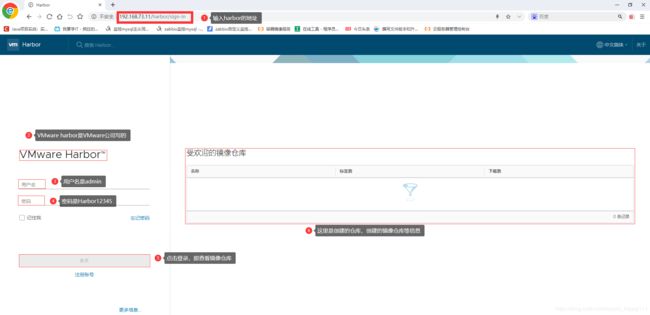
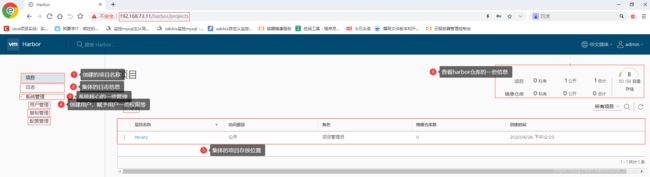

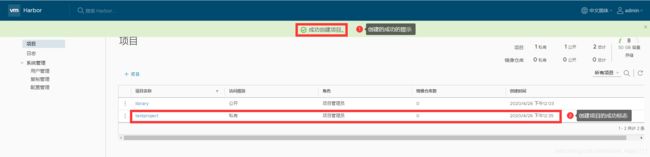
[root@localhost harbor]# docker login -u admin -p Harbor12345 http://127.0.0.1
WARNING! Using --password via the CLI is insecure. Use --password-stdin.
WARNING! Your password will be stored unencrypted in /root/.docker/config.json.
Configure a credential helper to remove this warning. See
https://docs.docker.com/engine/reference/commandline/login/#credentials-store
Login Succeeded
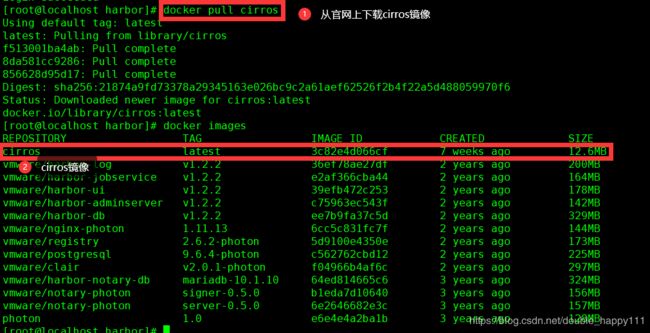

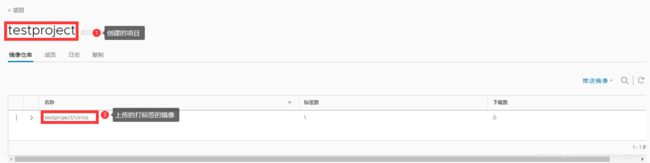
[root@localhost ~]# docker login -u root -p Harbor12345 http://192.168.73.11
WARNING! Using --password via the CLI is insecure. Use --password-stdin.
Error response from daemon: Get https://192.168.73.11/v2/: dial tcp 192.168.73.11:443: connect: connection refused
Docker Registry 交互默认使用的是 HTTPS,但是搭建私有镜 像默认使用的是 HTTP 服务,所以与私有镜像交互时出现以下错误。
vim /usr/lib/systemd/system/docker.service
ExecStart=/usr/bin/dockerd -H fd:// --insecure-registry 192.168.73.11 --containerd=/run/containerd/containerd.sock
systemctl daemon-reload
systemctl restart docker

[root@localhost ~]# docker pull cirros
Using default tag: latest
latest: Pulling from library/cirros
f513001ba4ab: Pull complete
8da581cc9286: Pull complete
856628d95d17: Pull complete
Digest: sha256:21874a9fd73378a29345163e026bc9c2a61aef62526f2b4f22a5d488059970f6
Status: Downloaded newer image for cirros:latest
docker.io/library/cirros:latest
[root@localhost ~]# docker images
REPOSITORY TAG IMAGE ID CREATED SIZE
cirros latest 3c82e4d066cf 7 weeks ago 12.6MB
[root@localhost ~]# docker tag cirros 192.168.73.11/testproject/cirros:v2
[root@localhost ~]# docker images
REPOSITORY TAG IMAGE ID CREATED SIZE
cirros latest 3c82e4d066cf 7 weeks ago 12.6MB
192.168.73.11/testproject/cirros v2 3c82e4d066cf 7 weeks ago 12.6MB
[root@localhost ~]# docker push 192.168.73.11/testproject/cirros:v2
The push refers to repository [192.168.73.11/testproject/cirros]
858d98ac4893: Layer already exists
aa107a407592: Layer already exists
b993cfcfd8fd: Layer already exists
v2: digest: sha256:c7d58d6d463247a2540b8c10ff012c34fd443426462e891b13119a9c66dfd28a size: 943
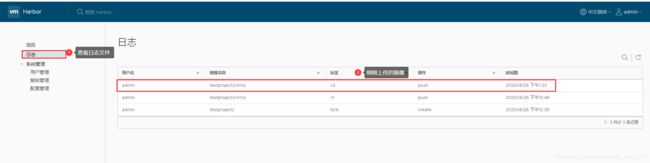
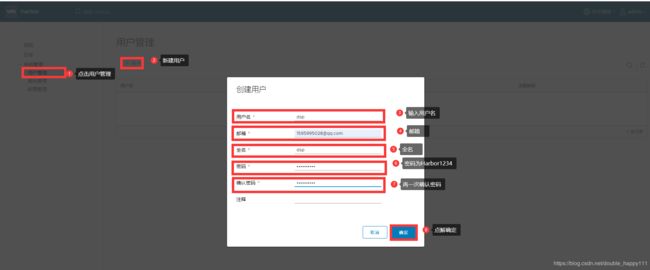

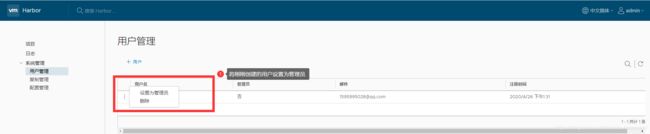
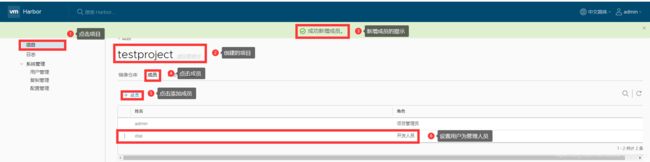
[root@localhost ~]# docker rmi 192.168.73.11/testproject/cirros:v2
Untagged: 192.168.73.11/testproject/cirros:v2
Untagged: 192.168.73.11/testproject/cirros@sha256:c7d58d6d463247a2540b8c10ff012c34fd443426462e891b13119a9c66dfd28a
[root@localhost ~]# docker logout 192.168.73.11
Removing login credentials for 192.168.73.11
[root@localhost ~]# docker login 192.168.73.11
Username: dsp
Password:
WARNING! Your password will be stored unencrypted in /root/.docker/config.json.
Configure a credential helper to remove this warning. See
https://docs.docker.com/engine/reference/commandline/login/#credentials-store
Login Succeeded
[root@localhost ~]# docker pull 192.168.73.11/testproject/cirros:v2
v2: Pulling from testproject/cirros
Digest: sha256:c7d58d6d463247a2540b8c10ff012c34fd443426462e891b13119a9c66dfd28a
Status: Downloaded newer image for 192.168.73.11/testproject/cirros:v2
192.168.73.11/testproject/cirros:v2
[root@localhost ~]# docker images
REPOSITORY TAG IMAGE ID CREATED SIZE
192.168.73.11/testproject/cirros v2 3c82e4d066cf 7 weeks ago 12.6MB
cirros latest 3c82e4d066cf 7 weeks ago
[root@localhost ~]# docker tag cirros 192.168.73.11/testproject/cirros:v3
[root@localhost ~]# docker push 192.168.73.11/testproject/cirros:v3
The push refers to repository [192.168.73.11/testproject/cirros]
858d98ac4893: Layer already exists
aa107a407592: Layer already exists
b993cfcfd8fd: Layer already exists
v3: digest: sha256:c7d58d6d463247a2540b8c10ff012c34fd443426462e891b13119a9c66dfd28a size: 943