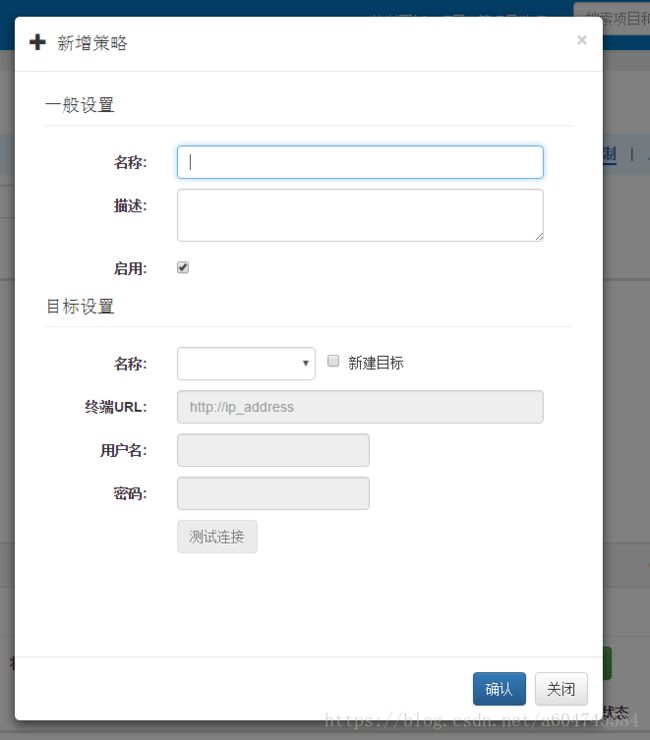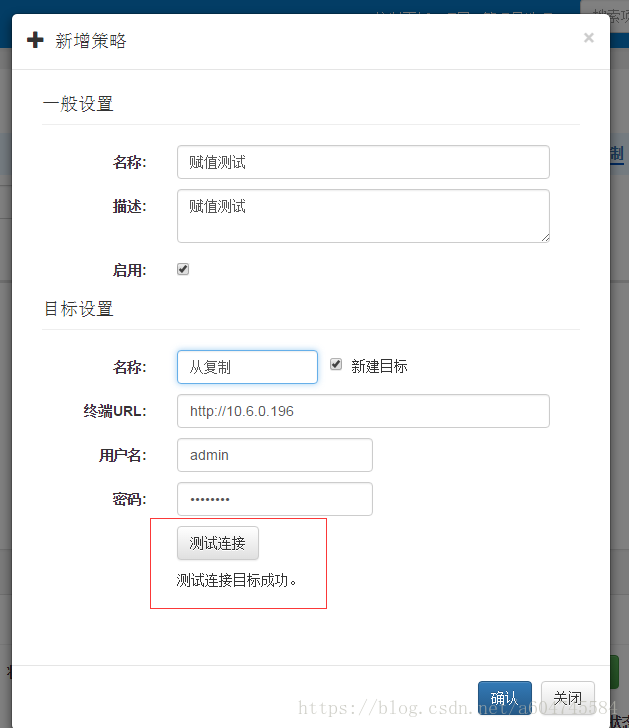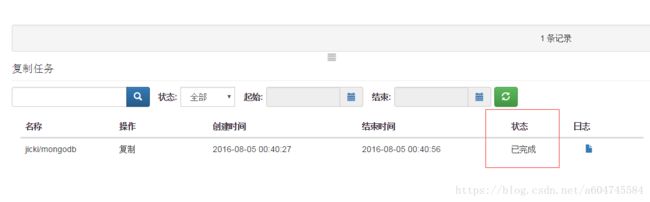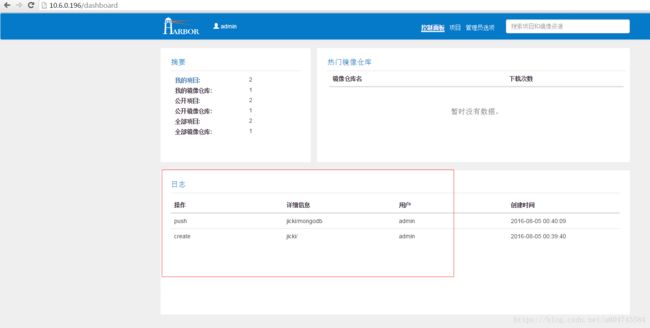Docker 镜像仓库 Harbor 部署 及 跨数据复制
Docker 镜像仓库 Harbor 部署 及 跨数据复制
注: 由于 Harbor 是基于 Docker Registry V2 版本,所以Docker version 17.05.0-ce, build 89658be
开源项目地址:https://github.com/vmware/harbor
一、使用docker、docker-compose 快速部署:
1.安装docker-ce
sudo yum install -y yum-utils device-mapper-persistent-data lvm2
sudo yum-config-manager --add-repo https://download.docker.com/linux/centos/docker-ce.repo
sudo yum install docker-ce
sudo systemctl start docker
sudo systemctl enable docker2.安装docker-compose
wget --no-check-certificate https://pypi.python.org/packages/source/s/setuptools/setuptools-1.4.2.tar.gz
tar -vxf setuptools-1.4.2.tar.gz
cd setuptools-1.4.2
python2.7 setup.py install
easy_install-2.7 pip
pip install docker-compose
docker-compose --version
二、下载安装Harbor
##下载离线安装包
wget https://storage.googleapis.com/harbor-releases/release-1.5.0/harbor-offline-installer-v1.5.1.tgz
tar -xvf harbor-offline-installer-v1.5.1.tgz
cd harbor
##
修改配置文件harbor.cfg
## Configuration file of Harbor
#This attribute is for migrator to detect the version of the .cfg file, DO NOT MODIFY!
_version = 1.5.0
#The IP address or hostname to access admin UI and registry service.
#DO NOT use localhost or 127.0.0.1, because Harbor needs to be accessed by external clients.
hostname = registry.yoyi.tv
#The protocol for accessing the UI and token/notification service, by default it is http.
#It can be set to https if ssl is enabled on nginx.
ui_url_protocol = https
#Maximum number of job workers in job service
max_job_workers = 50
#Determine whether or not to generate certificate for the registry's token.
#If the value is on, the prepare script creates new root cert and private key
#for generating token to access the registry. If the value is off the default key/cert will be used.
#This flag also controls the creation of the notary signer's cert.
customize_crt = off
#The path of cert and key files for nginx, they are applied only the protocol is set to https
ssl_cert = /data/cert/yoyi.tv.cer #修改这里
ssl_cert_key = /data/cert/yoyi.tv.key #修改这里
#The path of secretkey storage
secretkey_path = /data
#Admiral's url, comment this attribute, or set its value to NA when Harbor is standalone
admiral_url = NA
#Log files are rotated log_rotate_count times before being removed. If count is 0, old versions are removed rather than rotated.
log_rotate_count = 50
#Log files are rotated only if they grow bigger than log_rotate_size bytes. If size is followed by k, the size is assumed to be in kilobytes.
#If the M is used, the size is in megabytes, and if G is used, the size is in gigabytes. So size 100, size 100k, size 100M and size 100G
#are all valid.
log_rotate_size = 200M
#Config http proxy for Clair, e.g. http://my.proxy.com:3128
#Clair doesn't need to connect to harbor ui container via http proxy.
http_proxy =
https_proxy =
no_proxy = 127.0.0.1,localhost,ui
#NOTES: The properties between BEGIN INITIAL PROPERTIES and END INITIAL PROPERTIES
#only take effect in the first boot, the subsequent changes of these properties
#should be performed on web ui
#************************BEGIN INITIAL PROPERTIES************************
#Email account settings for sending out password resetting emails.
#Email server uses the given username and password to authenticate on TLS connections to host and act as identity.
#Identity left blank to act as username.
email_identity =
email_server = smtp.mydomain.com
email_server_port = 25
email_username = [email protected]
email_password = abc
email_from = admin
email_ssl = false
email_insecure = false
##The initial password of Harbor admin, only works for the first time when Harbor starts.
#It has no effect after the first launch of Harbor.
#Change the admin password from UI after launching Harbor.
harbor_admin_password = Harbor12345 #设置密码
##By default the auth mode is db_auth, i.e. the credentials are stored in a local database.
#Set it to ldap_auth if you want to verify a user's credentials against an LDAP server.
auth_mode = db_auth
#The url for an ldap endpoint.
ldap_url = ldaps://ldap.mydomain.com
#A user's DN who has the permission to search the LDAP/AD server.
#If your LDAP/AD server does not support anonymous search, you should configure this DN and ldap_search_pwd.
#ldap_searchdn = uid=searchuser,ou=people,dc=mydomain,dc=com
#the password of the ldap_searchdn
#ldap_search_pwd = password
#The base DN from which to look up a user in LDAP/AD
ldap_basedn = ou=people,dc=mydomain,dc=com
#Search filter for LDAP/AD, make sure the syntax of the filter is correct.
#ldap_filter = (objectClass=person)
# The attribute used in a search to match a user, it could be uid, cn, email, sAMAccountName or other attributes depending on your LDAP/AD
ldap_uid = uid
#the scope to search for users, 0-LDAP_SCOPE_BASE, 1-LDAP_SCOPE_ONELEVEL, 2-LDAP_SCOPE_SUBTREE
ldap_scope = 2
#Timeout (in seconds) when connecting to an LDAP Server. The default value (and most reasonable) is 5 seconds.
ldap_timeout = 5
#Verify certificate from LDAP server
ldap_verify_cert = true
#The base dn from which to lookup a group in LDAP/AD
ldap_group_basedn = ou=group,dc=mydomain,dc=com
#filter to search LDAP/AD group
ldap_group_filter = objectclass=group
#The attribute used to name a LDAP/AD group, it could be cn, name
ldap_group_gid = cn
#The scope to search for ldap groups. 0-LDAP_SCOPE_BASE, 1-LDAP_SCOPE_ONELEVEL, 2-LDAP_SCOPE_SUBTREE
ldap_group_scope = 2
#Turn on or off the self-registration feature
self_registration = on
#The expiration time (in minute) of token created by token service, default is 30 minutes
token_expiration = 30
#The flag to control what users have permission to create projects
#The default value "everyone" allows everyone to creates a project.
#Set to "adminonly" so that only admin user can create project.
project_creation_restriction = everyone
#************************END INITIAL PROPERTIES************************
#######Harbor DB configuration section#######
#The address of the Harbor database. Only need to change when using external db.
db_host = mysql
#The password for the root user of Harbor DB. Change this before any production use.
db_password = root123
#The port of Harbor database host
db_port = 3306
#The user name of Harbor database
db_user = root
##### End of Harbor DB configuration#######
#The redis server address. Only needed in HA installation.
#address:port[,weight,password,db_index]
redis_url = redis:6379
##########Clair DB configuration############
#Clair DB host address. Only change it when using an exteral DB.
clair_db_host = postgres
#The password of the Clair's postgres database. Only effective when Harbor is deployed with Clair.
#Please update it before deployment. Subsequent update will cause Clair's API server and Harbor unable to access Clair's database.
clair_db_password = password
#Clair DB connect port
clair_db_port = 5432
#Clair DB username
clair_db_username = postgres
#Clair default database
clair_db = postgres
##########End of Clair DB configuration############
#The following attributes only need to be set when auth mode is uaa_auth
uaa_endpoint = uaa.mydomain.org
uaa_clientid = id
uaa_clientsecret = secret
uaa_verify_cert = true
uaa_ca_cert = /path/to/ca.pem
### Docker Registry setting ###
#registry_storage_provider can be: filesystem, s3, gcs, azure, etc.
registry_storage_provider_name = filesystem
#registry_storage_provider_config is a comma separated "key: value" pairs, e.g. "key1: value, key2: value2".
#Refer to https://docs.docker.com/registry/configuration/#storage for all available configuration.
registry_storage_provider_config =
安装Harbor
cd /opt/harbor
./install.sh
docker ps -a
完成以后,使用 http://userIP/ 访问 Harbor
使用 帐号 admin, 密码为 配置文件中 harbor_admin_password = Harbor12345 的密码 登陆
二、 配置Docker 镜像复制。
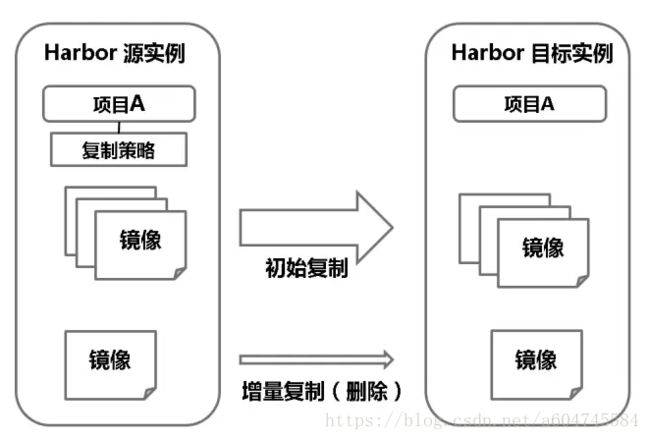

配置 2个 Harbor
IP 1 = 10.6.0.192
IP 2 = 10.6.0.196
在 10.6.0.192 上面我们已经push 了一个 镜像,所以我们将这台当作 主节点,10.6.0.196 为从复制节点。
进入 WEB UI 选择 项目, 选择项目为 jicki , 然后选择 复制 选项。
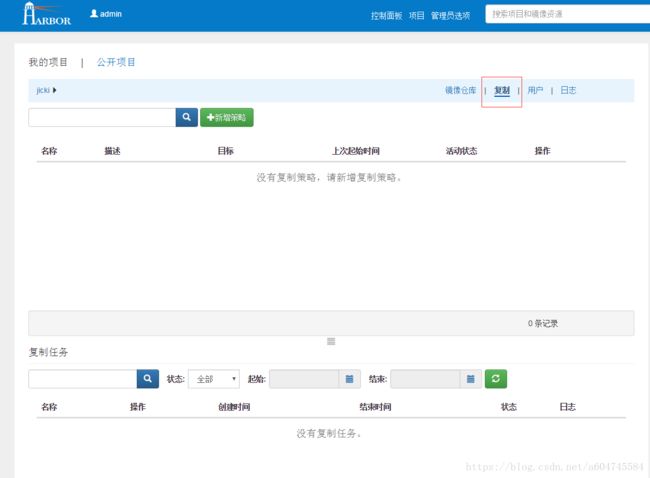
创建完毕以后,我们可以看 复制策略 已经有一栏。
我们可以看到, 镜像已经复制过来。而且连 日志操作 也会复制过来。