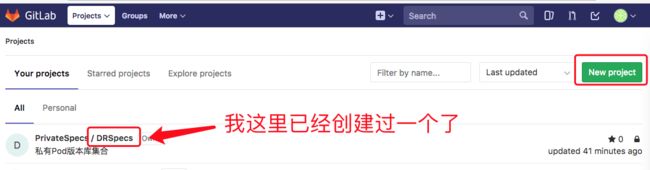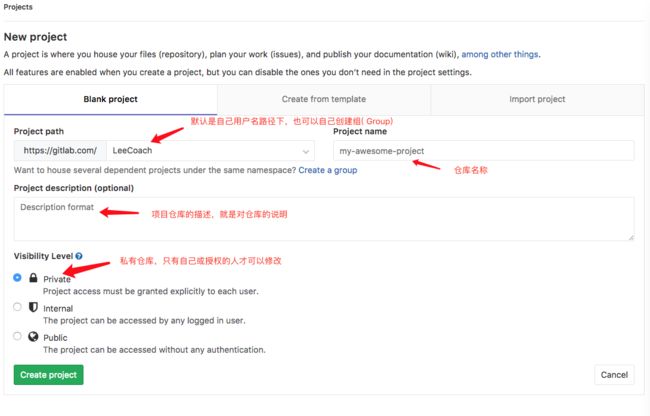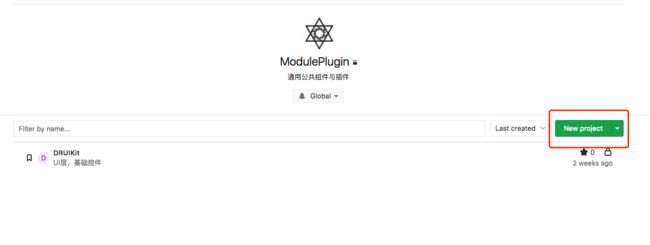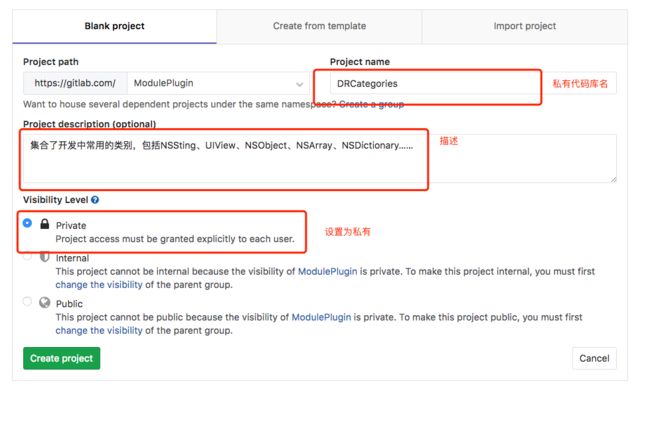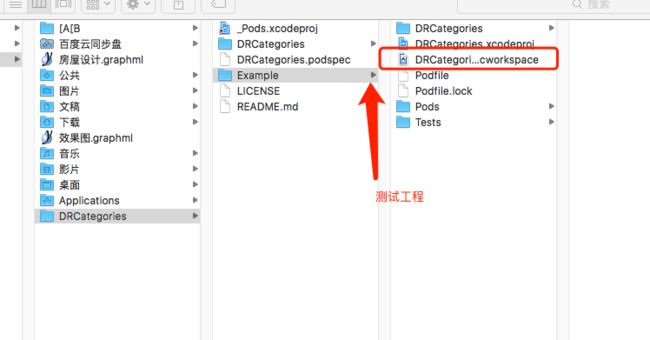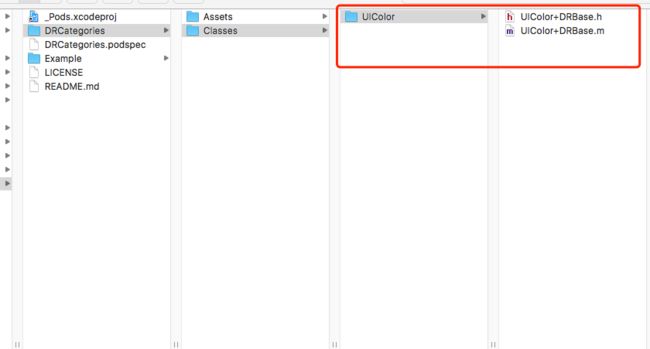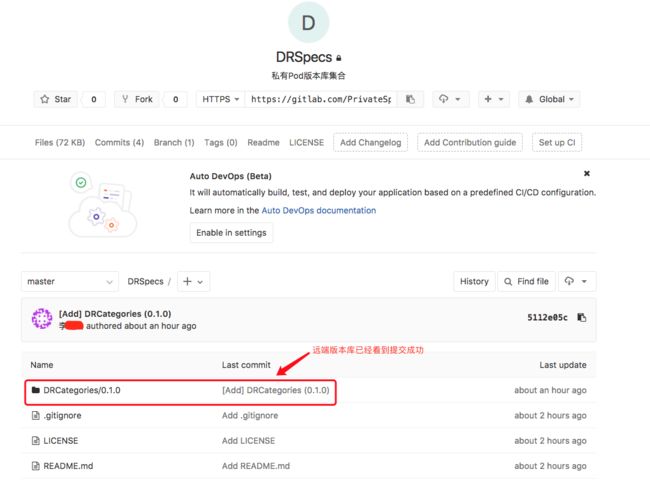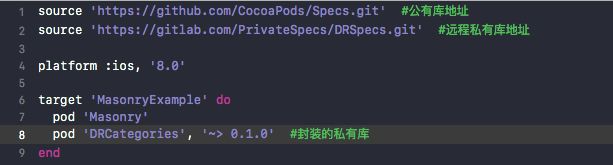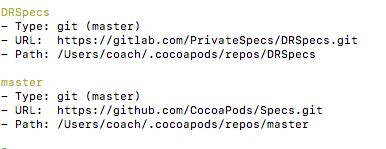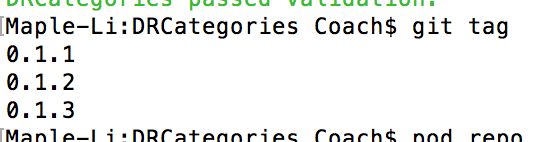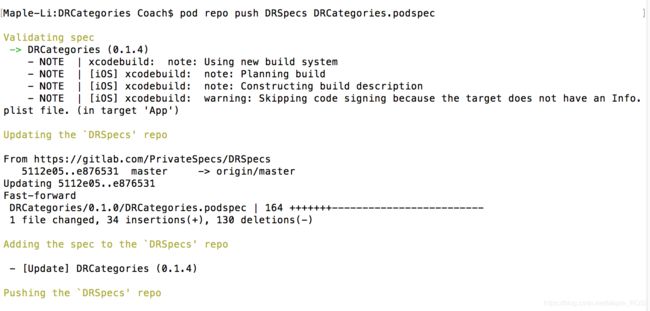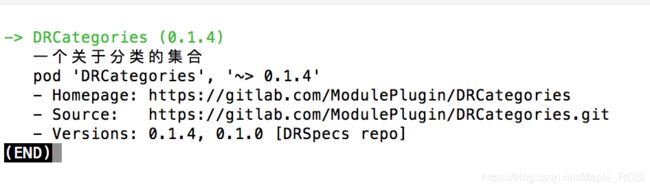CocoaPods 创建私有仓库,使用和维护(2019更新)
前方
随着项目的业务发展扩大,公司决定另外开一个APP,但是会用到现在的一些公共组件,照搬过去用当然没问题,但是有一个问题,如果以后维护公共组件那还不得几个APP都去修改,所以想到了封装成私有库便于维护。
准备工作
1、CocoaPods,Cocoapods是出色的一个iOS依赖管理工具,使用它可以方便的管理和更新项目中所使用到的第三方库,以及将自己的项目中的公共组件交由它去管理。
2、Git版本控制管理,项目中使用的是gitlab,注册或使用现有的账号。
一、创建
1)、创建私有索引库
1、首页创建一个存放版本描述文件的git仓库,去https://gitlab.com/创建一个远程私有仓库(免费)
2、在终端把远程的私有索引库添加到本地索引
$ pod repo add DRSpecs https://gitlab.com/PrivateSpecs/DRSpecs.git
$ pod repo

在 Finder 目录 ~/.cocoapods/repos,master是cocoaPods上版本库的列表

2)、创建代码库
1、这里我是把代码与版本描述文件分离,这样结构就比较清晰
代码库创建与版本库创建是一样的,不同之处就是多了项目工程文件,这里的项目工程是编辑我们的私有版本库文件
先cd到要创建项目的目录合适位置然后执行
$ pod lib create DRCategories
之后它会问你5个问题:
What language do you want to use?? [ Swift / ObjC ]
Would you like to include a demo application with your library? [ Yes / No ]
Which testing frameworks will you use? [ Specta / Kiwi / None ]
Would you like to do view based testing? [ Yes / No ]
What is your class prefix?
1.你用什么语言?
2.是否需要一个例子工程;
3.选择一个测试框架;
4.是否基于View测试;
5.类的前缀;
5个问题的具体介绍可以去看官方文档,我这里选择的是1.ObjC; 2.yes; 3.Specta/Expecta; 4.yes; 5.DR。 问完这4个问题他会自动执行pod install命令创建项目并生成依赖。
提供给外部使用的文件都放在这里,可供外部使用的文件全部放在Classes文件夹中
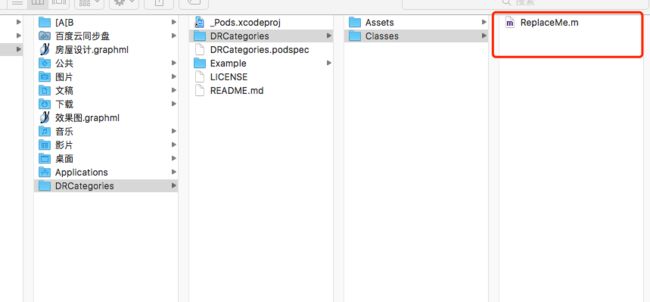
如果前面的步骤里面选择了添加demo,模板库已经默认帮我们在Podfile中指定了DRCategories.podspec的位置
pod ‘DRCategories’, :path => ‘…/’
那么在Example路径下,执行pod install操作,使得可以安装和测试我们的代码
$ cd /Users/maple_li/DRCategories/Example
$ pod install
到这里,我们可以在模板测试工程中进行修改和操作!如果测试没什么问题,就可以将podspec文件上传到私有索引库,在此之前需要对spec修改。
2、编辑podspec文件,直接双击DRCategories.podspec文件,用Xcode打开进行编辑
Pod::Spec.new do |s|
# ――― Spec Metadata ―――――――――――――――――――――――――――――――――――――――――――――――――――――――――― #
#
# These will help people to find your library, and whilst it
# can feel like a chore to fill in it's definitely to your advantage. The
# summary should be tweet-length, and the description more in depth.
#
s.name = "DRCategories" #名称
s.version = "0.1.0" #版本
s.summary = "常用类别" #简介
# This description is used to generate tags and improve search results.
# * Think: What does it do? Why did you write it? What is the focus?
# * Try to keep it short, snappy and to the point.
# * Write the description between the DESC delimiters below.
# * Finally, don't worry about the indent, CocoaPods strips it!
s.description = "集合了开发中常用的类别,包括NSSting、UIView、NSObject、NSArray、NSDictionary……" #详细描述
s.homepage = "https://gitlab.com/ModulePlugin/DRCategories" #主页地址
# s.screenshots = "www.example.com/screenshots_1.gif", "www.example.com/screenshots_2.gif" #截图地址
# ――― Spec License ――――――――――――――――――――――――――――――――――――――――――――――――――――――――――― #
#
# Licensing your code is important. See http://choosealicense.com for more info.
# CocoaPods will detect a license file if there is a named LICENSE*
# Popular ones are 'MIT', 'BSD' and 'Apache License, Version 2.0'.
#
s.license = { :type => 'MIT', :file => 'LICENSE' } #开源协议
# s.license = { :type => "MIT", :file => "FILE_LICENSE" }
# ――― Author Metadata ――――――――――――――――――――――――――――――――――――――――――――――――――――――――― #
#
# Specify the authors of the library, with email addresses. Email addresses
# of the authors are extracted from the SCM log. E.g. $ git log. CocoaPods also
# accepts just a name if you'd rather not provide an email address.
#
# Specify a social_media_url where others can refer to, for example a twitter
# profile URL.
#
s.author = { "LeeCoach" => "********@yeah.net" } #作者
# Or just: s.author = "LeeCoach"
# s.authors = { "LeeCoach" => "DRCategories" }
# s.social_media_url = "http://twitter.com/XXX"
# ――― Platform Specifics ――――――――――――――――――――――――――――――――――――――――――――――――――――――― #
#
# If this Pod runs only on iOS or OS X, then specify the platform and
# the deployment target. You can optionally include the target after the platform.
#
# s.platform = :ios
s.platform = :ios, "8.0" #支持的平台及版本
# When using multiple platforms
# s.ios.deployment_target = "5.0"
# s.osx.deployment_target = "10.7"
# s.watchos.deployment_target = "2.0"
# s.tvos.deployment_target = "9.0"
# ――― Source Location ―――――――――――――――――――――――――――――――――――――――――――――――――――――――――― #
#
# Specify the location from where the source should be retrieved.
# Supports git, hg, bzr, svn and HTTP.
#
s.source = { :git => "https://gitlab.com/ModulePlugin/DRCategories.git", :tag => s.version.to_s } #代码地址
# ――― Source Code ―――――――――――――――――――――――――――――――――――――――――――――――――――――――――――――― #
#
# CocoaPods is smart about how it includes source code. For source files
# giving a folder will include any swift, h, m, mm, c & cpp files.
# For header files it will include any header in the folder.
# Not including the public_header_files will make all headers public.
#
s.source_files = "DRCategories", "DRCategories/**/*.{h,m}" #代码源文件地址,**/*表示Classes目录及其子目录下所有文件,如果有多个目录下则用逗号分开,如果需要在项目中分组显示,这里也要做相应的设置
s.exclude_files = "DRCategories/Exclude"
# s.public_header_files = "Classes/**/*.h"
# ――― Resources ―――――――――――――――――――――――――――――――――――――――――――――――――――――――――――――――― #
#
# A list of resources included with the Pod. These are copied into the
# target bundle with a build phase script. Anything else will be cleaned.
# You can preserve files from being cleaned, please don't preserve
# non-essential files like tests, examples and documentation.
#
# s.resource = "icon.png" #资源路径
# s.resources = "Resources/*.png"
# s.preserve_paths = "FilesToSave", "MoreFilesToSave"
# ――― Project Linking ―――――――――――――――――――――――――――――――――――――――――――――――――――――――――― #
#
# Link your library with frameworks, or libraries. Libraries do not include
# the lib prefix of their name.
#
s.framework = "UIKit" #使用到的系统库
# s.frameworks = "SomeFramework", "AnotherFramework"
# s.library = "iconv"
# s.libraries = "iconv", "xml2"
# ――― Project Settings ――――――――――――――――――――――――――――――――――――――――――――――――――――――――― #
#
# If your library depends on compiler flags you can set them in the xcconfig hash
# where they will only apply to your library. If you depend on other Podspecs
# you can include multiple dependencies to ensure it works.
s.requires_arc = true #是否使用ARC,如果指定具体文件,则具体的问题使用ARC
# s.xcconfig = { "HEADER_SEARCH_PATHS" => "$(SDKROOT)/usr/include/libxml2" }
# s.dependency "JSONKit", "~> 1.4" #依赖关系,该项目所依赖的其他库,如果有多个需要填写多个s.dependency
3、编辑完podspec文件后,需要验证一下这个文件是否可用,如果有任何WARNING或者ERROR都是不可以的,它就不能被添加到Spec Repo中,不过xcode的WARNING是可以存在的,验证需要执行一下命令
$ pod lib lint
当你看到
-> DRCategories (0.1.0)
DRCategories passed validation.
时,说明验证通过了
4、因为podspec文件中获取Git版本控制的项目还需要tag号,所以我们要打上一个tag
$ git status
$ git add .
$ git commit -m '编辑spec文件'
$ git remote add origin https://gitlab.com/ModulePlugin/DRCategories.git #添加远端仓库
$ git push origin master #提交到远端
$ git tag -m "first release" "0.1.0" (要与DRCategories.podspec文件中的tag值保持一致)
$ git push --tags #推送tag到远端仓库
5、向Spec Repo提交podspec
向Spec Repo提交podspec需要完成两点一个是podspec必须通过验证无误,在一个就是删掉无用的注释(这个不是必须的,为了规范还是删掉吧)。 向我们的私有Spec Repo提交podspec只需要一个命令
$ pod repo push DRSpecs DRCategories.podspec
执行后,当出现下面这样才算是成功了
Validating spec
-> DRCategories (0.1.0)
Updating the `DRSpecs' repo
From https://gitlab.com/PrivateSpecs/DRSpecs
* [new branch] master -> origin/master
Adding the spec to the `DRSpecs' repo
- [Add] DRCategories (0.1.0)
Pushing the `DRSpecs' repo
二、私有库的使用
2、添加私有库索引到本地,先$ cd 到项目路径,然后执行下面语句
$ pod install
加载完成可以看到代码已经整合到我们的项目中了
3、查看本地的pod库索引
$ pod repo
通过$ pod search DRCategories 可以查询到自己维护的私有库
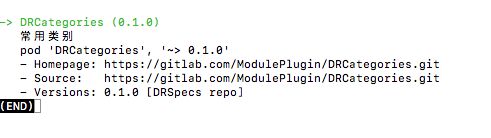
4、使用与其它第三方库一样,只是私有库版本更新维护是自己处理
三、私有库维护
1.添加新文件,还是依然放在Classes文件夹下
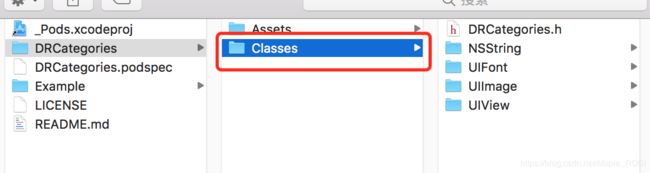
2. cd 到 Example文件夹下,即测试的demo目录位置,执行
$ pod install
进行测试代码有无问题
3.修改podspec文件,最重新的版本号
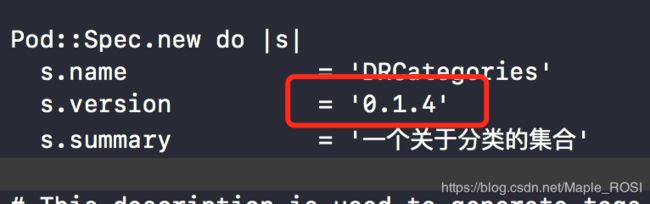
4.校验podspec文件,本地难文件有效性
$ pod lib lint
或加上代码库名
$ pod lib lint DRCategories.podspec
若要忽略警告
$ pod lib lint DRCategories.podspec --allow-warnings
$ git add .
$ git commit -m “更新提交”
//$ git pull origin master //如果是多人协同工作,先拉一下
$ git push origin master
6.打标签
$ git tag -m “更新版本标签” -a 0.1.4
$ git push --tags
7.验证本地和远程文件有效性 ,忽略警告可加--allow-warnings
$ pod spec lint --allow-warnings
验证如果成功如下:
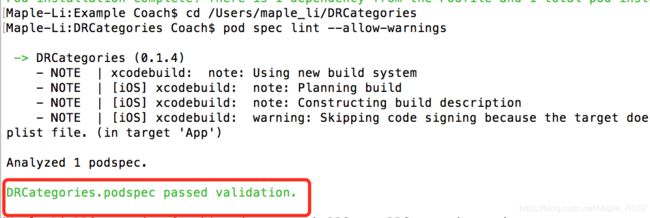
8.向私有的spec repo远程仓库提交podspec
$ pod repo push DRSpecs DRCategories.podspec
9.查看是否已经成功
$ pod search DRCategories
10.验证podspec报错
- WARN | summary: The summary is not meaningful.
- ERROR | [iOS] xcodebuild: Returned an unsuccessful exit code. You can use--verbosefor more information.
- NOTE | xcodebuild: note: Using new build system
- NOTE | [iOS] xcodebuild: note: Planning build
- NOTE | [iOS] xcodebuild: note: Constructing build description
- NOTE | [iOS] xcodebuild: warning: Skipping code signing because the target does not have an Info.plist file. (in target ‘App’)
- NOTE | [iOS] xcodebuild: fatal error: ‘UIFont+DRFont.h’ file not found
- NOTE | [iOS] xcodebuild: Headers/Public/DRCategories/DRCategories.h:12:9: fatal error: ‘UIFont+DRFont.h’ file not found
一般都podspec配置没改好,根据提示修改,再验证