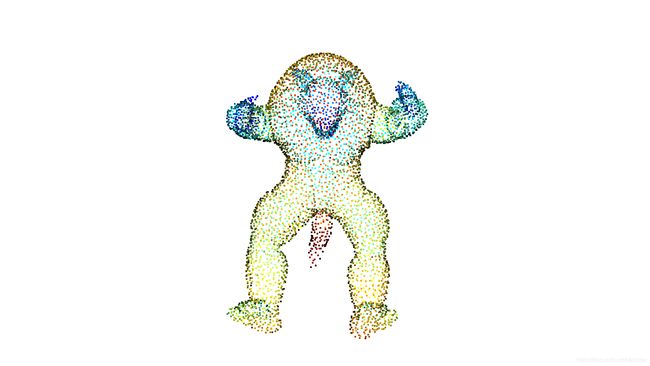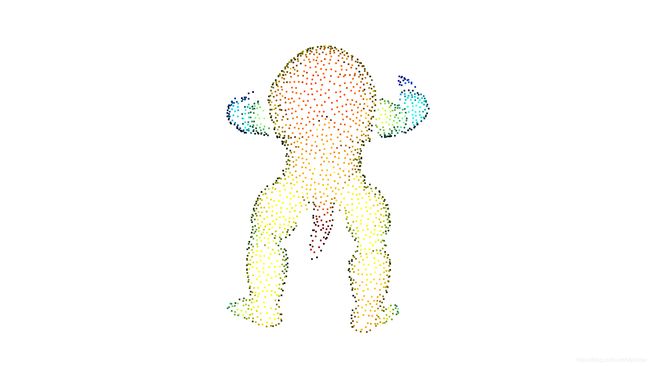深度图+点云常用工具汇总
1. PCL (Point Cloud Library)
| 库名 | 最小版本 | 描述 |
|---|---|---|
| Eigen | 3.0 | 高层次的C ++库,有效支持线性代数,矩阵和矢量运算,数值分析及其相关的算法,功能列表: Core:Matrix和Array类,基础的线性代数运算和数组操作 Geometry:旋转、平移、缩放、2D/3D旋转(Quanternion, AngleAxis) LU:求逆、行列式和LU分解 Cholesky:LLT和LDLT Cholesky分解 SVD:SVD分解(JacobiSVD) QR:QR分解 Eigenvalues:求特征值和特征向量 |
| FLANN | 1.7.1 | Fast Library for Approximate Nearest Neighbors (近似近邻快速库) 一个在高维空间中执行快速近似近邻搜索的库 最适合最近邻搜索的算法,以及一个根据数据集自动选择最佳算法和最佳参数的系统 |
| Boost | 1.40 (without OpenNI) 1.47 (with OpenNI) |
为C++语言标准库提供扩展的一些C++程序库的总称 Boost库是一个可移植、提供源代码的C++库,作为标准库的后备,是C++标准化进程的开发引擎之一 现有的 Boost 包含大约150种不同的函数库 |
| VTK | 5.6 | PCL使用的可视化工具 (Visualization Toolkit) 支持3D渲染、3D交互 |
- PCL编译
# flann库
sudo apt-get install libflann1.8 libflann-dev
# eigen库
sudo apt-get install libeigen3-dev
# boost库
sudo apt-get install libboost-all-dev
# VTK
sudo apt-get install libvtk5.10-qt4 libvtk5.10 libvtk5-dev
# 下载PCL
git clone https://github.com/PointCloudLibrary/pcl.git
#编译
cd pcl
mkdir build
cd build
cmake -DCMAKE_BUILD_TYPE=Release -DCMAKE_INSTALL_PREFIX=/usr -DBUILD_apps=ON ..
make -j4
# install
sudo make install
# test
pcl_viewer model.pcd
1.1 基于pcl::visualization::PCLVisualizer 实时显示点云流的代码
include <pcl/point_types.h>
#include - 或
int main()
{
pcl::visualization::PCLVisualizer viewer(“Cloud”);
pcl::PointCloud::Ptr cloud(new pcl::PointCloud);
int frame=0;
while(1)
{
char buf[233];
if (frame != 0)
{
sprintf(buf, “frame%d”, frame);
viewer.removePointCloud(buf);
}
sprintf(buf, “frame%d”, ++frame);
viewer.addPointCloud(cloud, buf);
viewer.spinOnce();
}
return 0;
}
2. Open3D
- Open3D是Intel继OpenCV又一开源巨作
- 官方文档
- 主要特点
- 天生支持最爱的Python
- 采用Google Filament作为渲染引擎,可在Android, Linux, MacOS和Windows上运行
- 聚焦可视化和渲染
2.1 编译环境
- Ubuntu 18.04+: GCC 5+, Clang 7+
- macOS 10.14+: XCode 8.0+
- Windows 10 (64-bit): Visual Studio 2019+
2.2 编译过程 (Ubuntu 18.04)
- 下载代码
git clone --recursive https://github.com/intel-isl/Open3D
- 安装依赖
sudo apt install nasm
util/scripts/install-deps-ubuntu.sh
2.3 设置Python绑定环境 (pybind11)
- 设置正确的Python执行文件
# Ubuntu 18.04默认安装了 Python 3.6.9
# 检查python版本
which python3
python3 -V
# 在CMake中增加
-DPYTHON_EXECUTABLE=/usr/bin/python3
- 支持Jupyter可视化
# 安装npm
sudo apt install nodejs
sudo apt install npm
#check npm
node -v
npm -v
2.4 编译过程
mkdir build; cd build
- Ubuntu 和 MacOS
cmake -DCMAKE_INSTALL_PREFIX=/usr/local/open3d -DGLIBCXX_USE_CXX11_ABI=OFF -DPYTHON_EXECUTABLE=/usr/bin/python3 ..
- Windows
cmake -DCMAKE_INSTALL_PREFIX=/usr/local/open3d \
-DGLIBCXX_USE_CXX11_ABI=OFF \
-DPYTHON_EXECUTABLE=/usr/bin/python3 \
-DBUILD_EIGEN3=ON \
-DBUILD_FLANN=ON \
-DBUILD_GLEW=ON \
-DBUILD_GLFW=ON \
-DBUILD_PNG=ON \
..
- 执行编译
make -j4
- 安装和卸载C++库
# 安装
sudo make install
# 卸载
sudo make uninstall
- 安装和卸载Python包
# Create Python package in build/lib/python_package
make python-package
# Create pip wheel in build/lib/python_package/pip_package
make pip-package
# Create conda package in build/lib/python_package/conda_package
make conda-package
# Install pip wheel
sudo make install-pip-package
- 测试导入Open3D
python -c "import open3d"
2.5 阻塞和非阻塞示例代码
# -*-coding: utf-8 -*-
import open3d
import numpy as np
import cv2
# 绘制open3d坐标系
axis_pcd = open3d.create_mesh_coordinate_frame(size=0.5, origin=[0, 0, 0])
# 在3D坐标上绘制点:坐标点[x,y,z]对应R,G,B颜色
points = np.array([[0.1, 0.1, 0.1], [1, 0, 0], [0, 1, 0], [0, 0, 1]])
colors = [[1, 1, 1], [1, 0, 0], [0, 1, 0], [0, 0, 1]]
test_pcd = open3d.geometry.PointCloud() # 定义点云
# 方法1(非阻塞显示)
vis = open3d.Visualizer()
vis.create_window(window_name="Open3D1")
vis.get_render_option().point_size = 3
first_loop = True
# 先把点云对象添加给Visualizer
vis.add_geometry(axis_pcd)
vis.add_geometry(test_pcd)
while True:
# 给点云添加显示的数据
points -= 0.001
test_pcd.points = open3d.utility.Vector3dVector(points) # 定义点云坐标位置
test_pcd.colors = open3d.Vector3dVector(colors) # 定义点云的颜色
# update_renderer显示当前的数据
vis.update_geometry()
vis.poll_events()
vis.update_renderer()
cv2.waitKey(100)
# 方法2(阻塞显示):调用draw_geometries直接把需要显示点云数据
test_pcd.points = open3d.utility.Vector3dVector(points) # 定义点云坐标位置
test_pcd.colors = open3d.Vector3dVector(colors) # 定义点云的颜色
open3d.visualization.draw_geometries([test_pcd] + [axis_pcd], window_name="Open3D2")
2.6 添加自定义的 draw_geometries 函数
import os
import numpy as np
from open3d import *
points = np.random.rand(10000, 3)
point_cloud = PointCloud()
point_cloud.points = Vector3dVector(points)
draw_geometries([point_cloud])
# or
def custom_draw_geometry_with_key_callback(pcd):
def change_background_to_black(vis):
opt = vis.get_render_option()
opt.background_color = np.asarray([0, 0, 0])
return False
def load_render_option(vis):
vis.get_render_option().load_from_json(
"../../TestData/renderoption.json")
return False
def capture_depth(vis):
depth = vis.capture_depth_float_buffer()
plt.imshow(np.asarray(depth))
plt.show()
return False
def capture_image(vis):
image = vis.capture_screen_float_buffer()
plt.imshow(np.asarray(image))
plt.show()
return False
key_to_callback = {}
key_to_callback[ord("K")] = change_background_to_black
key_to_callback[ord("R")] = load_render_option
key_to_callback[ord(",")] = capture_depth
key_to_callback[ord(".")] = capture_image
draw_geometries_with_key_callbacks([pcd], key_to_callback)
custom_draw_geometry_with_key_callback(point_cloud)
2.7 体素下采样 (Voxel downsampling)
print("Downsample the point cloud with a voxel of 0.05")
downpcd = pcd.voxel_down_sample(voxel_size=0.05)
o3d.visualization.draw_geometries([downpcd], zoom=0.3412,
front=[0.4257, -0.2125, -0.8795],
lookat=[2.6172, 2.0475, 1.532],
up=[-0.0694, -0.9768, 0.2024])
2.8 平面分割 (Plane segmentation)
- 使用RANSAC进行平面分割
pcd = o3d.io.read_point_cloud("../../TestData/fragment.pcd")
plane_model, inliers = pcd.segment_plane(distance_threshold=0.01,
ransac_n=3,
num_iterations=1000)
[a, b, c, d] = plane_model
print(f"Plane equation: {a:.2f}x + {b:.2f}y + {c:.2f}z + {d:.2f} = 0")
inlier_cloud = pcd.select_by_index(inliers)
inlier_cloud.paint_uniform_color([1.0, 0, 0])
outlier_cloud = pcd.select_by_index(inliers, invert=True)
o3d.visualization.draw_geometries([inlier_cloud, outlier_cloud], zoom=0.8,
front=[-0.4999, -0.1659, -0.8499],
lookat=[2.1813, 2.0619, 2.0999],
up=[0.1204, -0.9852, 0.1215])
2.9 删除隐藏点
print("Convert mesh to a point cloud and estimate dimensions")
pcd = o3dtut.get_armadillo_mesh().sample_points_poisson_disk(5000)
diameter = np.linalg.norm(np.asarray(pcd.get_max_bound()) - np.asarray(pcd.get_min_bound()))
o3d.visualization.draw_geometries([pcd])
print("Define parameters used for hidden_point_removal")
camera = [0, 0, diameter]
radius = diameter * 100
print("Get all points that are visible from given view point")
_, pt_map = pcd.hidden_point_removal(camera, radius)
print("Visualize result")
pcd = pcd.select_by_index(pt_map)
o3d.visualization.draw_geometries([pcd])
3. 安装cmake 3.12.2或更高版本
# 删除已经安装的CMake旧版本(非必需项):
apt-get autoremove cmake1
#下载cmake-3.12.2-Linux-x86_64.tar.gz安装包:
wget https://cmake.org/files/v3.12/cmake-3.12.2-Linux-x86_64.tar.gz
# 解压请运行以下命令:
tar zxvf cmake-3.12.2-Linux-x86_64.tar.gz
# 创建软链接
# 注: 文件路径是可以指定的,一般选择在/opt或者是/usr路径下,这里选择/opt:
mv cmake-3.12.2-Linux-x86_64 /opt/cmake-3.12.2
ln -sf /opt/cmake-3.12.2/bin/* /usr/bin/
# 然后执行命令检查一下:
cmake --version
# cmake gui
cmake-gui