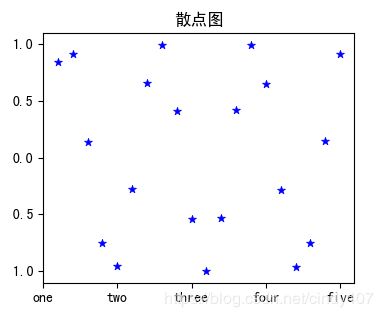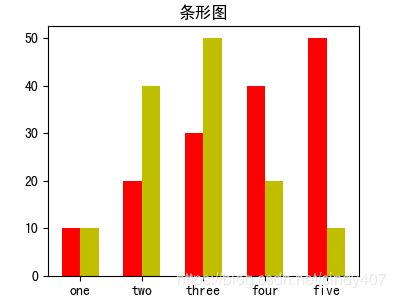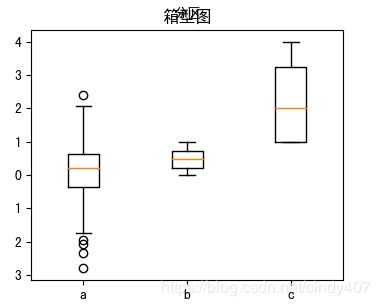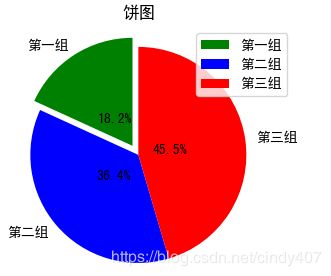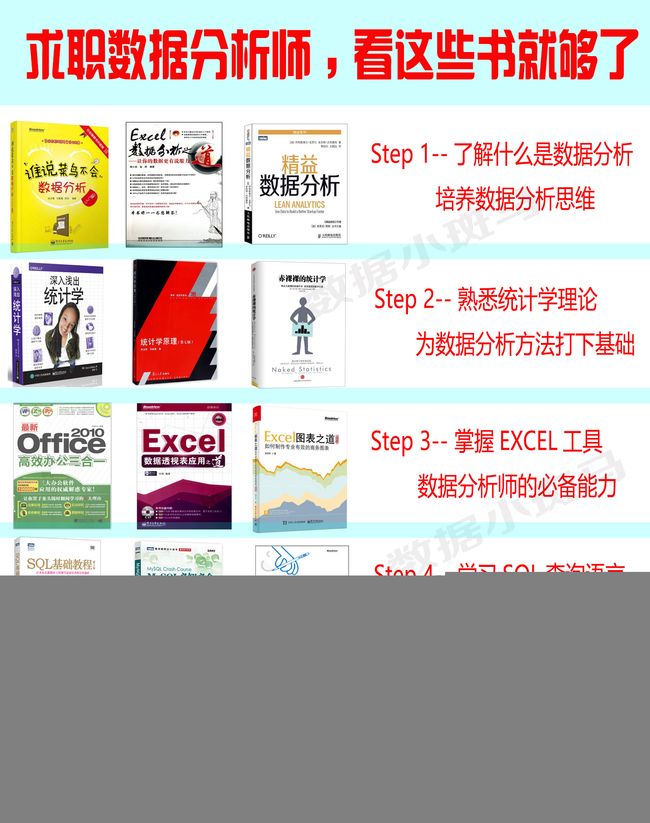Matplotlib可视化①——二维图表绘制(折线图&直方图&散点图&条形图&箱形图&饼图&面积图)
数据可视化系列汇总:
Matplotlib可视化②——3D绘制散点图&曲面图&折线图&等高线图
Seaborn做图系列①——直方图&箱型图&散点图&回归图&热力图&条形图
Excel数据分析高级技巧①——动态图表制作(offset,vlookup,控件…)
Excel高级图表制作①——电池图/KPI完成情况对比图/重合柱形图
Excel高级图表制作②——帕累托图
Excel高级图表制作③——漏斗图/转化路径图
Matplotlib是python中非常底层的绘图工具,今天就整理了以下7种Excel中常用的图表的制作方法
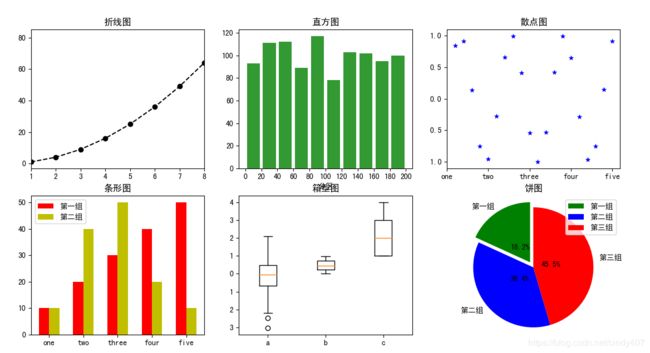
一、折线图
import matplotlib.pyplot as plt
import numpy as np
import pandas as pd
x = np.arange(1,10,1)
y = x*x # 创建数据
fig= plt.figure(figsize=(20,40)) # 创建图片
ax1 = fig.add_subplot(2,3,1) # 创建子图
plt.plot(x,y,'ko--') # 在子图上画折线图,k是黑色,o是标记是圈,--是虚线
plt.title('折线图')
plt.xlim([1,8]) # 设置X刻度范围
print(plt.ylim()) # 获取Y刻度范围
plt.rcParams['font.sans-serif'] = ['SimHei']
plt.rcParams['font.serif'] = ['SimHei'] # 设置正常显示中文
plt.show()
二、直方图
'''调用的方法
matplotlib.pyplot.hist(
x,
bins=None, #区间范围,如bins=[1, 2, 3, 4],则第一个区间为[1,2),第二个区间为[2,3)...依次类推
range=None,
density=None,
weights=None,
cumulative=False,
bottom=None, #改变纵坐标基数,原纵坐标数值全部加上该基数
histtype='bar', #{'bar','barstacked','step','stepfilled'},可选
align='mid',
orientation='vertical', #方向 {'horizontal','vertical'}
rwidth=None, #矩形的宽度占区间的百分比,最大为1
log=False, #如果为True,则直方图轴将被设置为对数刻度
color=None, #直方图的颜色
label=None, #直方图代表的名称
stacked=False, #堆叠
normed=None, #如果normed=True,则纵坐标数值会变,全部的矩形面积之和为1;
hold=None,
data=None,
**kwargs
!'''
--------------------------------------
ax2 = fig.add_subplot(2,3,2)
y = np.random.randint(1,200,1000) # 随机生成1-199之间的1000个数
bins = [0,20,40,60,80,100,120,140,160,180,200] # 分区间
plt.hist(y,bins=bins,rwidth=0.8,alpha=0.8,histtype='bar',color='g') # bins是可以自己定区间,rwidth是宽度占的百分比
plt.xlabel('分区')
plt.xticks(bins)
plt.title('直方图')
plt.show()
'''
matplotlib.pyplot.scatter(
x,
y,
s=None,
c=None,
marker=None,
cmap=None,
norm=None,
vmin=None,
vmax=None,
alpha=None,
linewidths=None,
verts=None,
edgecolors=None,
hold=None,
data=None,
**kwargs
'''
--------------------------------------------------------
x = np.linspace(1,20,20) # 按20/20为步长,生成1-20之间20个数
y = np.sin(x)
ax3 = fig.add_subplot(2,3,3)
plt.scatter(x,y,linewidths=0.5,marker='*',color='b')
ax3.set_xticks([0,5,10,15,20]) # 设置刻度
ax3.set_xticklabels(['one','two','three','four','five']) #设置刻度展示
plt.title('散点图')
plt.show()
四、条形图
'''
bar(x, height, *, align='center', **kwargs)
bar(x, height, width, *, align='center', **kwargs)
bar(x, height, width, bottom, *, align='center', **kwargs)
'''
-------------------------------------------
y1 = [10,20,30,40,50]
y2 = [10,40,50,20,10]
x=[1,2,3,4,5]
bar_width=0.3 # 这个特别重要,可以确保两个条形图能仅仅挨在一起
ax4 = fig.add_subplot(2,3,4)
plt.bar(x=x, height=y1,label='第一组',color='r',width=bar_width)
plt.bar(x=[i+bar_width for i in x], height=y2,label='第二组',width=bar_width,color='y') # x默认是在条形图的中间,加上bar_width/2就到了两个条形图的中间
plt.xticks([i+bar_width/2 for i in x],['one','two','three','four','five']) # 刻度也是一样调整到中间
plt.title('条形图')
plt.legend(loc='best')
plt.show()
五、箱型图
ax5 = fig.add_subplot(2,3,5)
y1 = np.random.randn(100)
y2= np.random.random(100)
y3 = np.random.randint(1,5,100)
plt.boxplot((y1,y2,y3),labels=['a','b','c'])
plt.title('箱型图')
plt.show()
六、饼图
''' matplotlib.pyplot.pie(
x,
explode=None, #突出的部分
labels=None, #含义
colors=None, #颜色
autopct=None,
pctdistance=0.6,
shadow=False, #阴影
labeldistance=1.1,
startangle=None, #开始的角度
radius=None, #饼图半径
counterclock=True,
wedgeprops=None,
textprops=None,
center=(0, 0),
frame=False,
hold=None,
data=None ) '''
---------------------------------
ax = fig.add_subplot(2,3,6)
size = [20,40,50]
lables=['第一组','第二组','第三组']
colors=['green','blue','red']
explode=[0.1,0,0]
plt.pie(size,explode=explode,labels=lables,labeldistance=1.1,autopct='%1.1f%%',colors=colors,shadow=False,startangle=90,pctdistance=0.3)
plt.legend(loc='best')
plt.axis('equal') # 坐标一致,才能是圆形
plt.title('饼图')
plt.show()
七、面积图
'''
stackplot(x, y) # where y is MxN(2d array of dimension MxN)
stackplot(x, y1, y2, y3, y4) # where y1, y2, y3, y4, are all 1xNm
stackplot(x, y1, y2, y3, y4, labels=[], colors=[])
'''
------------------------------------------------
plt.figure()
x = [1,2,3,4,5]
y1 = [12,34,54,23,54]
y2 = [56,23,12,54,2]
y3 = [12,43,54,23,54]
plt.stackplot(x,y1,y2,y3,labels=['第一组','第二组','第三组','第四组'],colors=['r','g','k','y'])
plt.title('面积图')
plt.show()
本人互联网数据分析师,目前已出Excel,SQL,Pandas,Matplotlib,Seaborn,机器学习,统计学,个性推荐,关联算法,工作总结系列。
微信搜索并关注 " 数据小斑马" 公众号,回复“数据分析”可以免费获取下方15本数据分析师必备学习书籍一套