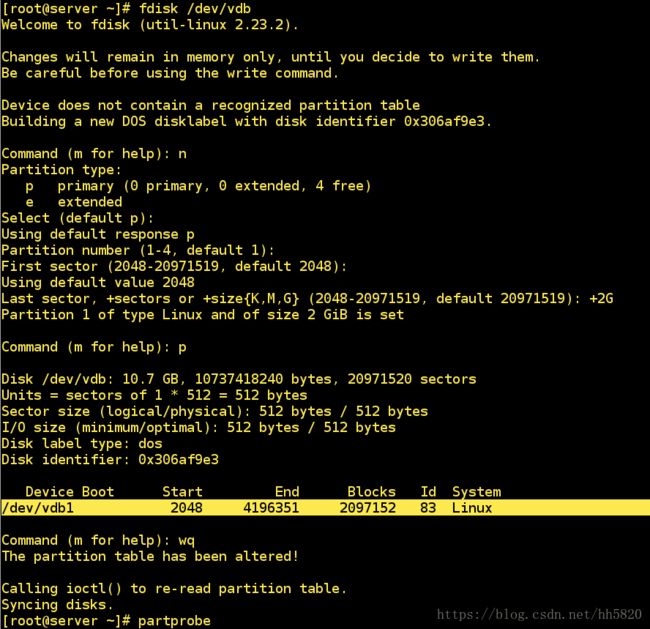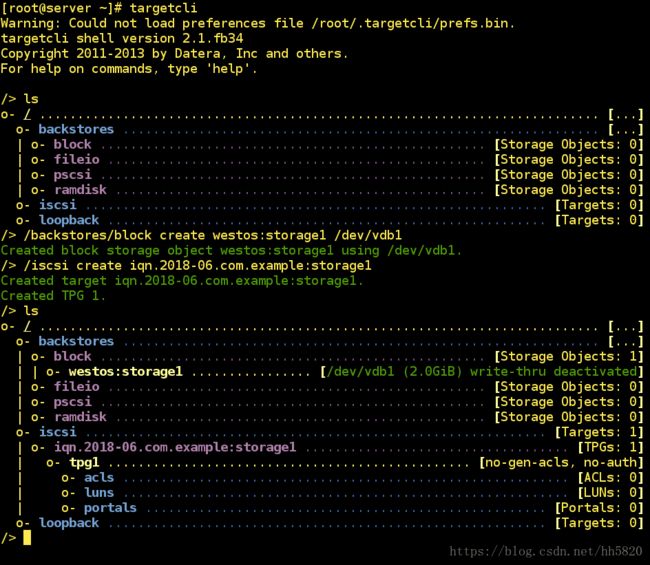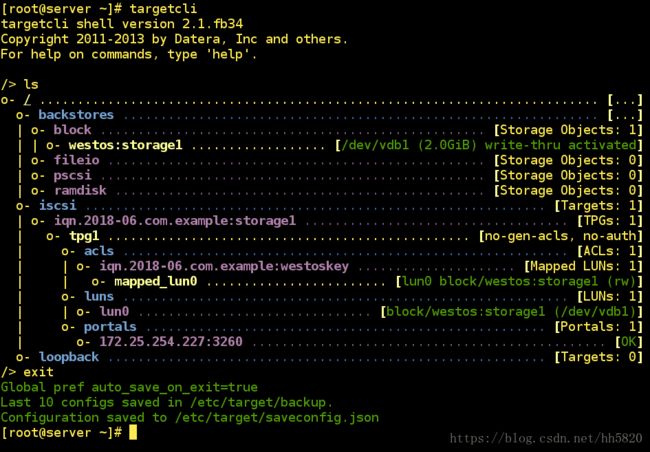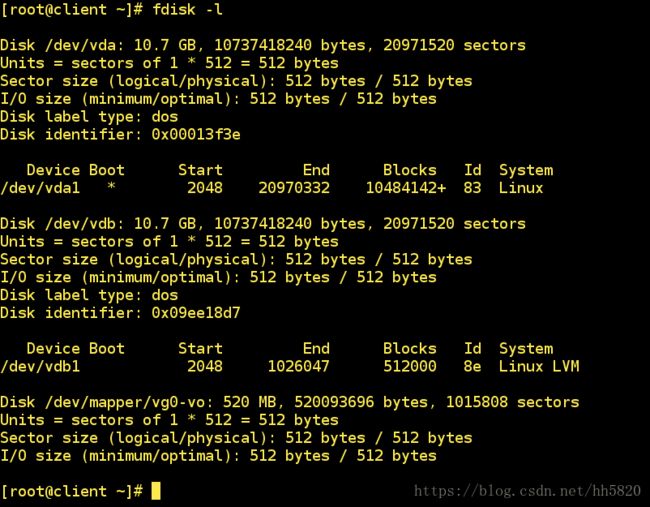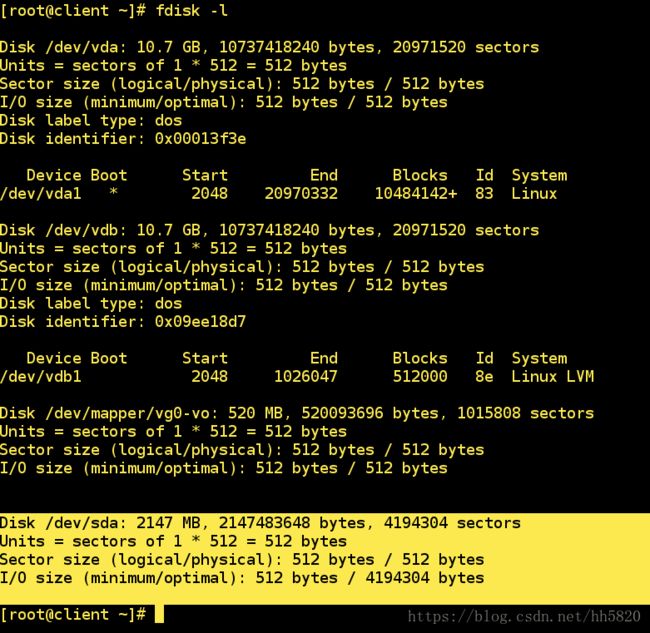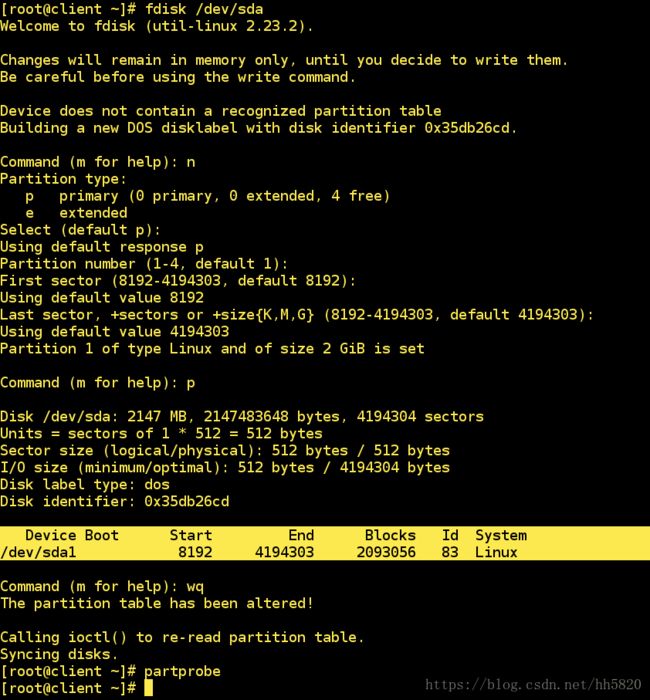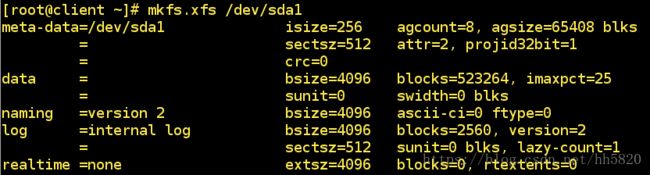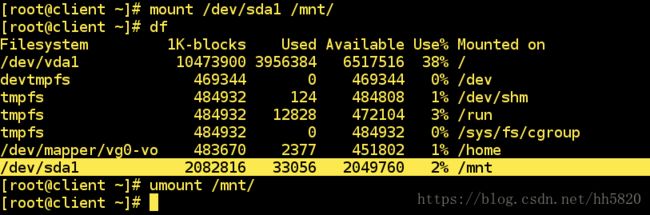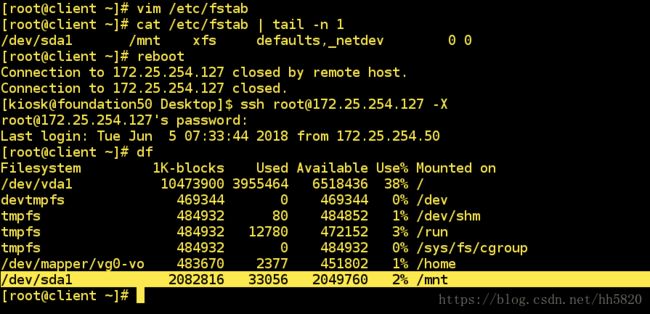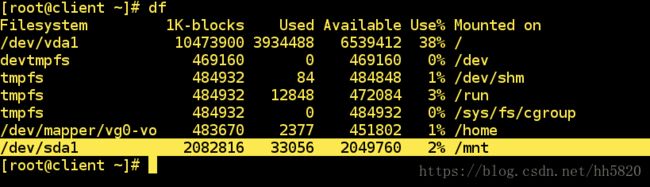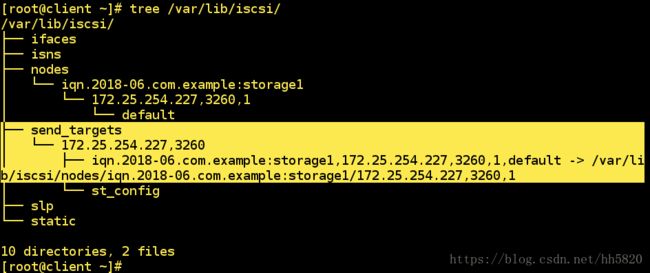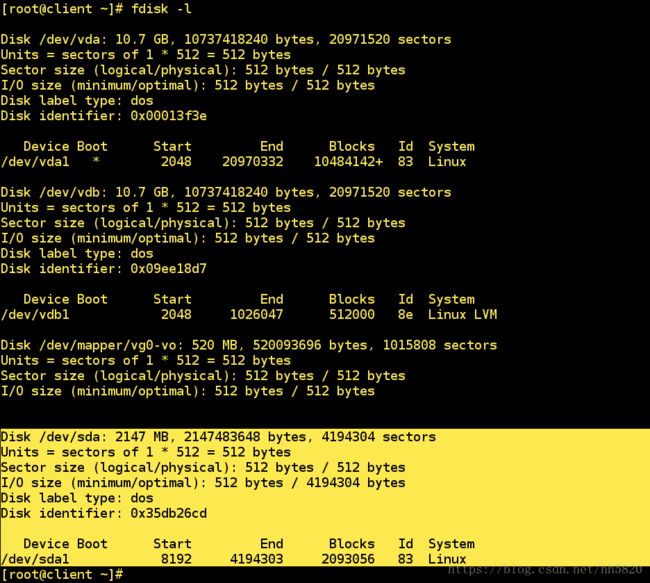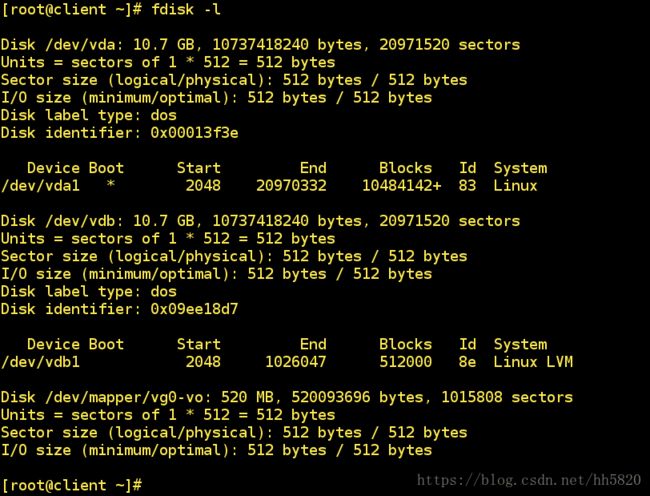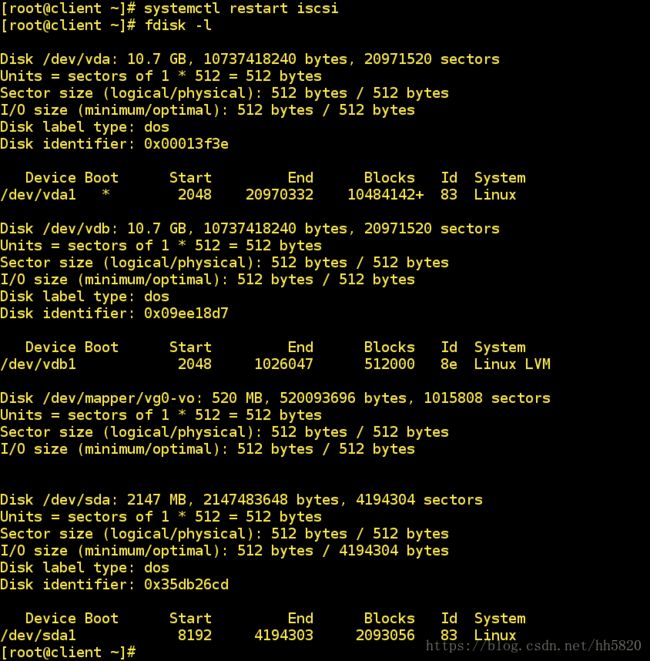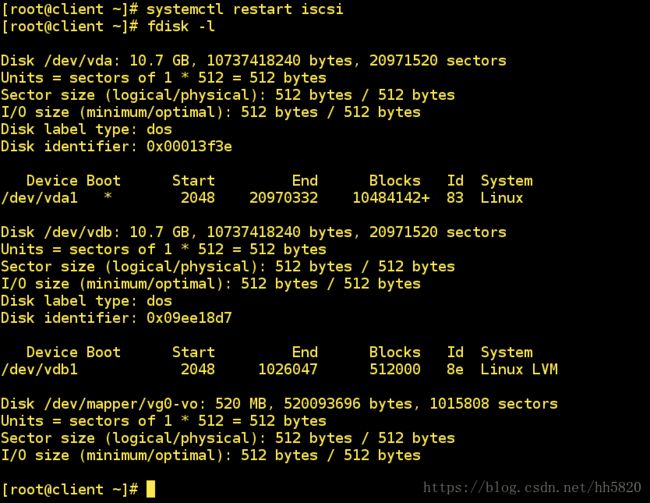linux——ISCSI 网络磁盘共享
ISCSI
ISCSI技术实现了物理硬盘设备与TCP/TP网络传输协议的相互结合,使得用户可以通过互联网方便的获取到远程机房提供的共享存储资源
- ISCSI target:就是储存设备端,存放磁盘或 RAID 的设备,目前也能够将 Linux 主机仿真成 iSCSI target 了!目的在提供其他主机使用的『磁盘』
- ISCSI initiator:就是能够使用 target 的客户端,通常是服务器。 也就是说,想要连接到 iSCSI target 的服务器,也必须要安装 iSCSI initiator 的相关功能后才能够使用 iSCSI target 提供的磁盘就是了
一、软件安装(客户端、服务端)
yum install targetcli -y——服务端软件安装yum install iscsi-initiator-utils -y——客户端软件安装
二、服务端配置
[root@server ~]# systemctl start target
[root@server ~]# systemctl enable target
[root@server ~]# - 建立一个块存储
westos:storage1(名称westos:storage1可自定义),/dev/sdb1为上面新建的分区名称
/backstores/block create westos:storage1 /dev/vdb1- 配置ISCSITarget命名
命名在同一子网内确保是唯一的,命名格式为:iqn.yyyy-mm.<主机名反写>:自定义名称(自定义名称内不能有下划线)
/iscsi create iqn.2018-06.com.example:storage1- 创建ACL允许ISCSI客户机连接
iqn.2018-06.com.example:storage1为客户机ISCSI名称
/iscsi/iqn.2018-06.com.example:storage1/tpg1/acls create iqn.2018-06.com.example:westoskey- 创建lun(target块设备的逻辑单元)
/iscsi/iqn.2018-06.com.example:storage1/tpg1/luns create /backstores/block/westos:storage1- 创建ip与端口
/iscsi/iqn.2018-06.com.example:storage1/tpg1/portals create 172.25.254.227- 查看配置信息,并退出
ls
exit三、客户端配置
[root@client ~]# systemctl start iscsi- 配置客户端名称
[root@client ~]# vim /etc/iscsi/initiatorname.iscsi
[root@client ~]# cat /etc/iscsi/initiatorname.iscsi
InitiatorName=iqn.2018-06.com.example:westoskey- 发现设备以及登陆设备
[root@client ~]# iscsiadm -m discovery -t st -p 172.25.254.227
[root@client ~]# iscsiadm -m node -T iqn.2018-06.com.example:storage1 -p 172.25.254.227 -l
##登入节点,其中iqn.2018-06.com.example:storage1是目标名[root@client ~]# systemctl restart iscsid
[root@client ~]# systemctl restart iscsi
[root@client ~]# mkfs.xfs /dev/sda1
[root@client ~]# df
[root@client ~]# mount /dev/sda1 /mnt/
[root@client ~]# df
[root@client ~]# umount /mnt- 系统文件挂载之开机自动挂载
- 方法一
defaults,_netdev ,这是为了在启动时让网络在分区前启动,否则会启动不起来
[root@client ~]# vim /etc/fstab
[root@client ~]# cat /etc/fstab | tail -n 1
/dev/sda1 /mnt xfs defaults,_netdev 0 0
[root@client ~]# reboot
[root@client ~]# df- 方法二
将 defaults,_netdev 改为 defaults 后,启动不起来的挽救方法
[root@client ~]# vim /etc/fstab
[root@client ~]# cat /etc/fstab | tail -n 1
/dev/sda1 /mnt xfs defaults 0 0
[root@client ~]# reboot
Connection to 172.25.254.127 closed by remote host.
Connection to 172.25.254.127 closed.
[kiosk@foundation50 Desktop]$ rht-vmctl view desktop[kiosk@foundation50 Desktop]$ rht-vmctl poweroff desktop
Powering off desktop..
[kiosk@foundation50 Desktop]$ rht-vmctl start desktop
Starting desktop.
[kiosk@foundation50 Desktop]$ rht-vmctl view desktop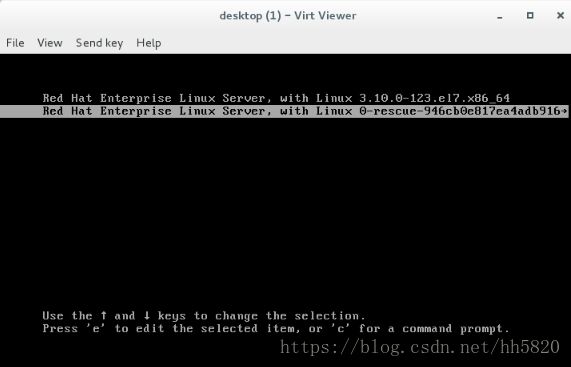
出现上界面时,按 e 键 —> 如下图修改(倒数第5行:rw rd.break) —> ctrl + x
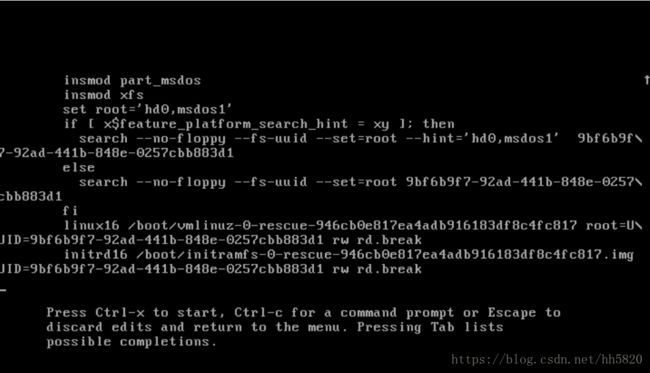
启动后,进入下面的模式,执行 chroot /sysroot/ —> vim /etc/fstab(进入后,编辑如图) —> exit —> exit

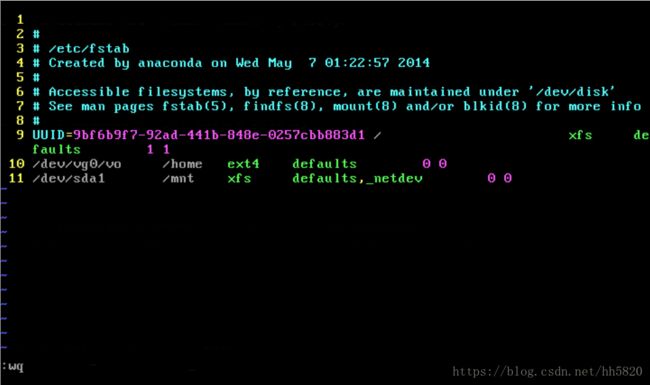

[root@client ~]# df- 系统文件卸载
[root@client ~]# umount /mnt/
[root@client ~]# vim /etc/fstab ##删除最后一行
[root@client ~]# yum install tree -y ##安装树形工具
[root@client ~]# tree /var/lib/iscsi/[root@client ~]# fdisk -l[root@client ~]# iscsiadm -m node -T iqn.2018-06.com.example:storage1 -p 172.25.254.227 -u
##退出节点,
[root@client ~]# fdisk -l ##/dev/sda 不存在了[root@client ~]# tree /var/lib/iscsi/[root@client ~]# systemctl restart iscsi
[root@client ~]# fdisk -l
##因为只是退出登陆,没有将相关文件删除,所以重启服务后,/dev/sda仍然存在[root@client ~]# iscsiadm -m node -T iqn.2018-06.com.example:storage1 -p 172.25.254.227 -u
[root@client ~]# iscsiadm -m node -T iqn.2018-06.com.example:storage1 -p 172.25.254.227 -o delete
##退出登陆后,删除相关文件
[root@client ~]# tree /var/lib/iscsi/[root@client ~]# systemctl restart iscsi
[root@client ~]# fdisk -l
##退出登陆后,已经将相关文件删除,所以重启服务后,/dev/sda不会存在了