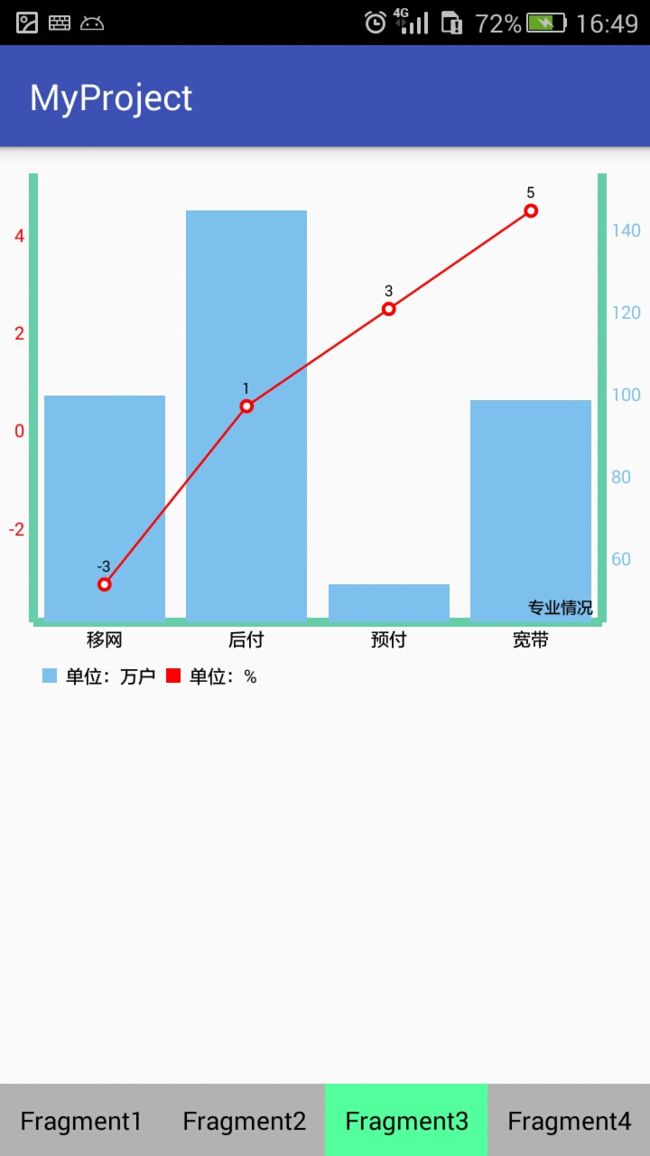MPAndroidChart的使用技巧
前言
因为在之前的一些项目用到图表的次数较多,如果由自己一步步来画的话,目前的水平和效果或者完成不了需求。而且现在网上的关于图表的“轮子”也是比较丰富的,所以决定要找个“轮子”来玩玩。方便以后要是再需要用到图表这样的情况下,自己能熟悉地运用到。
打开github,在输入框上输入Android Charts就罗列出了一大堆比较火的图表开源项目。在一一浏览之下,最后我选择了一个叫hellocharts-android的项目(–!,为什么标题还写MPAndroidChart)。在折腾一两天之后,发现丫的这个项目最后的一些效果不太符合我想要的那种效果,就弃用了。最后就选择了这次我要写的这个开源项目MPAndroidChart。(这个故事教训我们,怎样在网上搜索适合的资源也是一门学问,如果选错了,多浪费时间和精力啊!)好了,说了这么多废话,现在言归正传吧。
使用教程
- 获取依赖
一般我们想要用上github上的开源项目时,都是直接在app模块下的build.gradle文件里直接compile。但这次我是直接把项目下载下来,再把MPChartLib导入到自己的项目中,方便以后直接拿过来用。(PS:在这里我把MPChartLib改名为JNChartLib了,因为我在其中做了一些简单的封装)
导入JNChart依赖包
File-> New->Import Moudle,在路径上选择JNChartLib。
打开setting.gradle文件
include ':JNChartLib'打开app模块下的build.gradle文件
compile project (':JNChartLib')
图表控件(以折线图为例)
在这个项目中我的基础显示布局采用的是RadioButton+Fragment实现底部导航栏 (感兴趣的可以戳进入看看哦!)嗯,一般我学习新的技术点需要敲代码练练手都是用这样的布局。所以这次的图表控件都放在Fragment的布局上。
<LinearLayout xmlns:android="http://schemas.android.com/apk/res/android"
android:orientation="vertical"
android:layout_width="match_parent"
android:layout_height="match_parent">
<com.jn.chart.charts.LineChart
android:id="@+id/lineChart"
android:layout_width="match_parent"
android:layout_height="300dp"/>
LinearLayout>- 在Fragment上初始化图表控件,设置数据等
public class Fragment1 extends android.support.v4.app.Fragment {
private LineChart mLineChart;
private Context context;
@Nullable
@Override
public View onCreateView(LayoutInflater inflater, @Nullable ViewGroup container, @Nullable Bundle savedInstanceState) {
View view = inflater.inflate(R.layout.fragment1_layout, container, false);
this.context = getActivity();
mLineChart = (LineChart) view.findViewById(R.id.lineChart);
//设置图表的描述
mLineChart.setDescription("全省移网");
//设置x轴的数据
ArrayList xValues = new ArrayList<>();
for (int i = 0; i < 15; i++) {
xValues.add("" + i);
}
//设置y轴的数据
ArrayList yValue = new ArrayList<>();
yValue.add(new Entry(13, 1));
yValue.add(new Entry(6, 2));
yValue.add(new Entry(3, 3));
yValue.add(new Entry(7, 4));
yValue.add(new Entry(2, 5));
yValue.add(new Entry(5, 6));
yValue.add(new Entry(12, 7));
//设置折线的名称
LineChartManager.setLineName("当月值");
//创建一条折线的图表
//LineChartManager.initSingleLineChart(context,mLineChart,xValues,yValue);
//设置第二条折线y轴的数据
ArrayList yValue1 = new ArrayList<>();
yValue1.add(new Entry(17, 1));
yValue1.add(new Entry(3, 2));
yValue1.add(new Entry(5, 3));
yValue1.add(new Entry(4, 4));
yValue1.add(new Entry(3, 5));
yValue1.add(new Entry(7, 6));
yValue1.add(new Entry(10, 7));
LineChartManager.setLineName1("上月值");
//创建两条折线的图表
LineChartManager.initDoubleLineChart(context,mLineChart,xValues,yValue,yValue1);
return view;
}
} 代码中的LineChartManager类就是我把图表的创建,图表的样式,坐标轴的样式的一个封装类,这样我们只需要在Activity中或Fragment中直接设置好图表的数据,图表的描述等就行,无须关心其他属性的设定,从代码中的注释相信大家应该都能看懂吧。当然,如果你想把图表定制成你想要的样子,可以直接在LineChartManager这个封装类中修改。下面来看看这个类吧。
public class LineChartManager {
private static String lineName = null;
private static String lineName1 = null;
/**
* @Description:创建两条折线
* @param context 上下文
* @param mLineChart 折线图控件
* @param xValues 折线在x轴的值
* @param yValue 折线在y轴的值
*/
public static void initSingleLineChart(Context context, LineChart mLineChart, ArrayList xValues,
ArrayList yValue) {
initDataStyle(context,mLineChart);
//设置折线的样式
LineDataSet dataSet = new LineDataSet(yValue, lineName);
dataSet.setColor(Color.RED);
dataSet.setCircleColor(Color.RED);
dataSet.setDrawValues(false);
// dataSet.setValueFormatter(new PercentFormatter(new DecimalFormat("%").format()));
ArrayList dataSets = new ArrayList<>();
dataSets.add(dataSet);
//构建一个LineData 将dataSets放入
LineData lineData = new LineData(xValues, dataSets);
//将数据插入
mLineChart.setData(lineData);
//设置动画效果
mLineChart.animateY(2000, Easing.EasingOption.Linear);
mLineChart.animateX(2000, Easing.EasingOption.Linear);
mLineChart.invalidate();
}
/**
* @Description:创建两条折线
* @param context 上下文
* @param mLineChart 折线图控件
* @param xValues 折线在x轴的值
* @param yValue 折线在y轴的值
* @param yValue1 另一条折线在y轴的值
*/
public static void initDoubleLineChart(Context context, LineChart mLineChart, ArrayList xValues,
ArrayList yValue, ArrayList yValue1) {
initDataStyle(context,mLineChart);
LineDataSet dataSet = new LineDataSet(yValue, lineName);
dataSet.setColor(Color.RED);
dataSet.setCircleColor(Color.RED);
dataSet.setDrawValues(false);
LineDataSet dataSet1 = new LineDataSet(yValue1, lineName1);
dataSet1.enableDashedLine(10f, 10f, 0f);//将折线设置为曲线
dataSet1.setColor(Color.parseColor("#66CDAA"));
dataSet1.setCircleColor(Color.parseColor("#66CDAA"));
dataSet1.setDrawValues(false);
//构建一个类型为LineDataSet的ArrayList 用来存放所有 y的LineDataSet 他是构建最终加入LineChart数据集所需要的参数
ArrayList dataSets = new ArrayList<>();
//将数据加入dataSets
dataSets.add(dataSet);
dataSets.add(dataSet1);
//构建一个LineData 将dataSets放入
LineData lineData = new LineData(xValues, dataSets);
//将数据插入
mLineChart.setData(lineData);
//设置动画效果
mLineChart.animateY(2000, Easing.EasingOption.Linear);
mLineChart.animateX(2000, Easing.EasingOption.Linear);
mLineChart.invalidate();
}
/**
* @Description:初始化图表的样式
* @param context
* @param mLineChart
*/
private static void initDataStyle(Context context, LineChart mLineChart) {
//设置图表是否支持触控操作
mLineChart.setTouchEnabled(true);
mLineChart.setScaleEnabled(false);
//设置点击折线点时,显示其数值
// MyMakerView mv = new MyMakerView(context, R.layout.item_mark_layout);
// mLineChart.setMarkerView(mv);
//设置折线的描述的样式(默认在图表的左下角)
Legend title = mLineChart.getLegend();
title.setForm(Legend.LegendForm.LINE);
//设置x轴的样式
XAxis xAxis = mLineChart.getXAxis();
xAxis.setPosition(XAxis.XAxisPosition.BOTTOM);
xAxis.setAxisLineColor(Color.parseColor("#66CDAA"));
xAxis.setAxisLineWidth(5);
xAxis.setDrawGridLines(false);
//设置是否显示x轴
xAxis.setEnabled(true);
//设置左边y轴的样式
YAxis yAxisLeft = mLineChart.getAxisLeft();
yAxisLeft.setAxisLineColor(Color.parseColor("#66CDAA"));
yAxisLeft.setAxisLineWidth(5);
yAxisLeft.setDrawGridLines(false);
//设置右边y轴的样式
YAxis yAxisRight = mLineChart.getAxisRight();
yAxisRight.setEnabled(false);
}
/**
* @Description:设置折线的名称
* @param name
*/
public static void setLineName(String name){
lineName = name;
}
/**
* @Description:设置另一条折线的名称
* @param name
*/
public static void setLineName1(String name){
lineName1 = name;
}
} - 备注
在这次案例中,在代码上我只封装了折线图,柱状图和折线柱状混合图这三种图表,上面讲解了折线图的用法,其他两种图表的用法也很相似。柱状图的创建封装在了BarChartManager类中,混合图的创建封装在了CombinedChartManager类中。更多具体用法我就不贴代码了,可直接去我的github上直接clone下来参考。其中我还重写了MarkView类,作用是当点击折线点或柱状图时,会弹出一个视图显示其数值。要使用这个效果,就必须单独创建一个只有textview的布局界面,然后再需要用到的管理类中调用,如下:
//设置点击折线点时,显示其数值
MyMakerView mv = new MyMakerView(context, R.layout.item_mark_layout);
mLineChart.setMarkerView(mv);- API
这个项目的具体的API调用,可参考文档
https://jitpack.io/com/github/PhilJay/MPAndroidChart/v3.0.0-beta1/javadoc/
我还找到一个简洁版的(不过是繁体字)
https://github.com/25sprout/ChartLib-Demo-Android#ValueFormatter
- 案例代码的github地址
JNChartDemo