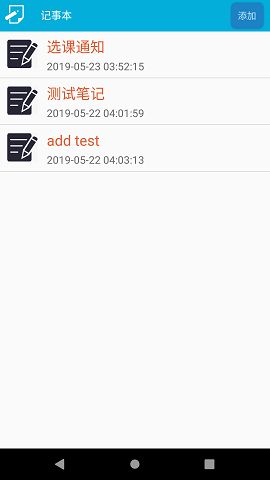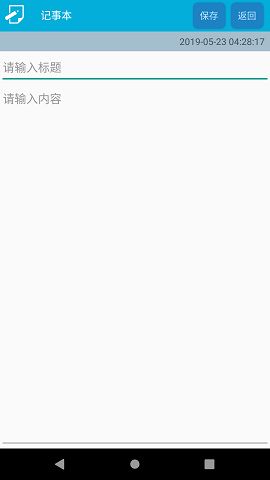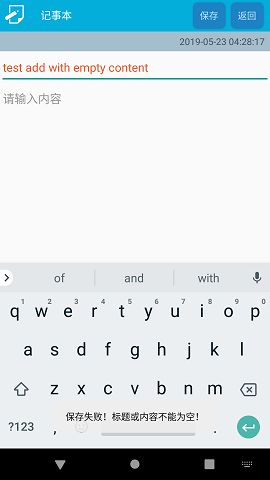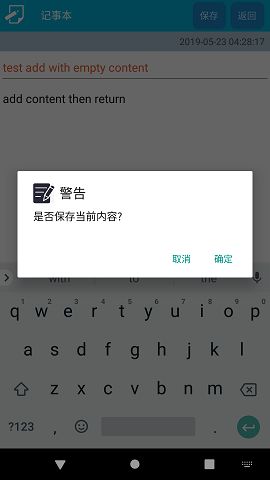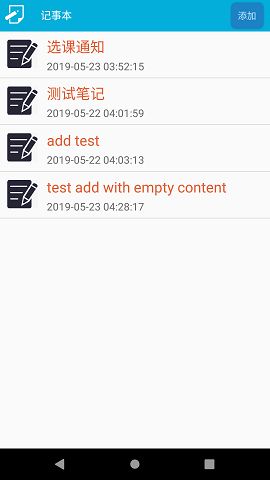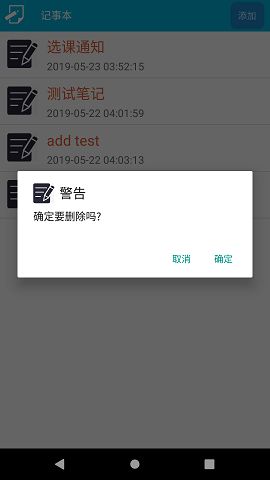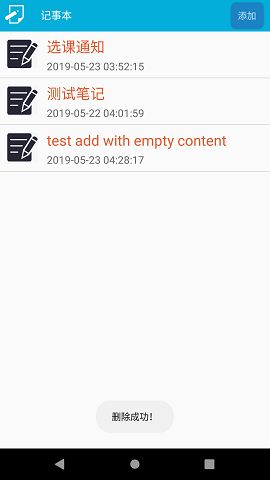Android实战:利用SQLite实现简单的记事本(笔记本)
目录
- 新建工程(Android Studio)
- 添加、编辑资源文件
- 新建一个Activity,EditActivity作为笔记编辑、浏览界面
- 编辑、添加布局文件
- 新建NoteInfo类,用于封装一条笔记的信息
- 新建SQLite数据库辅助类NoteDataBaseHelper
- 新建Note类实现创建表以及对表的增删改查操作
- 新建适配器类ListAdapter
- 编辑主界面MainActivity
- 编辑浏览、更新界面EditActivity
- 测试、运行
新建工程(Android Studio)
略。
添加、编辑资源文件
- 编辑
res->values->strings.xml文件,内容如下:
<resources>
<string name="app_name">MyNoteBookstring>
<string name="title">记事本string>
<string name="btn_confirm">确定string>
<string name="btn_cancel">取消string>
<string name="btn_add">添加string>
<string name="btn_save">保存string>
<string name="btn_return">返回string>
<string name="save_succ">保存成功!string>
<string name="save_fail">保存失败!标题或内容不能为空!string>
resources>
- 在
res->drawable目录下添加shape.xml文件用于实现按钮的圆角效果,内容如下:
<shape xmlns:android="http://schemas.android.com/apk/res/android"
android:shape="rectangle" >
<solid android:color="#1C82C4"/>
<corners android:radius="8dip" />
<padding
android:bottom="2dp"
android:left="2dp"
android:right="2dp"
android:top="2dp" />
shape>
- 编辑
res->values->style.xml文件,在其中定义全屏风格,美化界面。内容如下:
<resources>
<style name="AppTheme" parent="Theme.AppCompat.Light.DarkActionBar">
- "colorPrimary"
>@color/colorPrimary
- "colorPrimaryDark">@color/colorPrimaryDark
- "colorAccent">@color/colorAccent
style>
<style name="FullTheme" parent="Theme.AppCompat.Light.NoActionBar">
- "android:windowNoTitle"
>true
- "windowActionBar"
>false
- "android:windowFullscreen">true
- "android:windowContentOverlay">@null
style>
resources>
- 在
AndroidManifest.xml文件中应用全屏风格。更改application元素的android:theme属性即可。
<manifest xmlns:android="http://schemas.android.com/apk/res/android"
package="com.zys.mynotebook">
<application
android:allowBackup="true"
android:icon="@mipmap/ic_launcher"
android:label="@string/app_name"
android:roundIcon="@mipmap/ic_launcher_round"
android:supportsRtl="true"
android:theme="@style/FullTheme">
<activity android:name=".EditActivity">activity>
<activity android:name=".MainActivity">
<intent-filter>
<action android:name="android.intent.action.MAIN" />
<category android:name="android.intent.category.LAUNCHER" />
intent-filter>
activity>
application>
manifest>
- 更改程序图标。
略。
新建一个Activity,EditActivity作为笔记编辑、浏览界面
先保留自动生成的布局文件activity_edit.xml文件。
编辑、添加布局文件
- 编辑
res->layout路径下的主界面布局文件activity_main.xml,主要利用ListView来显示所有笔记的标题和事件,内容如下:
<LinearLayout xmlns:android="http://schemas.android.com/apk/res/android"
xmlns:tools="http://schemas.android.com/tools"
android:layout_width="match_parent"
android:layout_height="match_parent"
android:orientation="vertical"
tools:context=".MainActivity">
<LinearLayout
android:layout_width="match_parent"
android:layout_height="48dp"
android:background="#03AEDA"
android:orientation="horizontal">
<ImageView
android:src="@drawable/note_icon"
android:layout_width="40dp"
android:layout_height="40dp"
android:layout_margin="2dp"/>
<TextView
android:id="@+id/music_list_title"
android:layout_width="wrap_content"
android:layout_height="40dp"
android:layout_marginBottom="6dp"
android:text="@string/title"
android:textSize="16dp"
android:textColor="#FFFFFF"
android:paddingLeft="10dp"
android:layout_marginLeft="8dp"
android:layout_marginTop="3dp"
android:gravity="center_vertical" />
<LinearLayout
android:layout_width="fill_parent"
android:layout_height="fill_parent"
android:orientation="vertical"
android:padding="2dp">
<Button
android:id="@+id/btn_add"
android:layout_width="50dp"
android:layout_height="40dp"
android:text="@string/btn_add"
android:background="@drawable/shape"
android:textColor="#B9E3FD"
android:layout_gravity="right"
android:layout_marginRight="8dp"
android:layout_marginTop="2dp" />
LinearLayout>
LinearLayout>
<ListView
android:id="@+id/note_list"
android:layout_width="match_parent"
android:layout_height="0dp"
android:layout_weight="1" />
LinearLayout>
- 添加在
res->layout目录下添加布局文件item_layout.xml文件,作为主界面中ListView的每个item的布局,内容如下:
<LinearLayout
xmlns:android="http://schemas.android.com/apk/res/android"
android:layout_width="match_parent"
android:layout_height="70dp"
android:padding="5dp"
android:orientation="horizontal">
<ImageView
android:id="@+id/rand_icon"
android:layout_width="50dp"
android:layout_height="50dp"
android:padding="2dp"
android:layout_margin="4dp"/>
<LinearLayout
android:layout_width="match_parent"
android:layout_height="60dp"
android:layout_marginLeft="8dp"
android:orientation="vertical">
<TextView
android:id="@+id/item_note_title"
android:layout_width="match_parent"
android:layout_height="0dp"
android:layout_weight="1.5"
android:textSize="22sp"
android:textColor="#E3633A"
android:gravity="center_vertical"
android:singleLine="true"/>
<TextView
android:id="@+id/item_note_date"
android:layout_width="match_parent"
android:layout_height="0dp"
android:layout_weight="1"
android:textSize="16sp"
android:gravity="center_vertical"
android:singleLine="true"/>
LinearLayout>
LinearLayout>
- 编辑EditActivity的布局文件
activity_edit.xml,内容如下:
<LinearLayout
xmlns:android="http://schemas.android.com/apk/res/android"
xmlns:tools="http://schemas.android.com/tools"
android:layout_width="match_parent"
android:layout_height="match_parent"
android:orientation="vertical"
tools:context=".EditActivity">
<LinearLayout
android:layout_width="match_parent"
android:layout_height="48dp"
android:background="#03AEDA"
android:orientation="horizontal">
<ImageView
android:src="@drawable/note_icon"
android:layout_width="40dp"
android:layout_height="40dp"
android:layout_margin="2dp"/>
<TextView
android:id="@+id/music_list_title"
android:layout_width="wrap_content"
android:layout_height="40dp"
android:layout_marginBottom="6dp"
android:text="@string/title"
android:textSize="16dp"
android:textColor="#FFFFFF"
android:paddingLeft="10dp"
android:layout_marginLeft="8dp"
android:layout_marginTop="3dp"
android:gravity="center_vertical" />
<LinearLayout
android:layout_width="fill_parent"
android:layout_height="fill_parent"
android:orientation="vertical">
<LinearLayout
android:layout_width="wrap_content"
android:layout_height="match_parent"
android:orientation="horizontal"
android:padding="2dp"
android:layout_gravity="right">
<Button
android:id="@+id/btn_save"
android:layout_width="50dp"
android:layout_height="40dp"
android:text="@string/btn_save"
android:background="@drawable/shape"
android:textColor="#B9E3FD"
android:layout_marginRight="8dp"
android:layout_marginTop="2dp"/>
<Button
android:id="@+id/btn_return"
android:layout_width="50dp"
android:layout_height="40dp"
android:text="@string/btn_return"
android:background="@drawable/shape"
android:textColor="#B9E3FD"
android:layout_marginRight="8dp"
android:layout_marginTop="2dp"/>
LinearLayout>
LinearLayout>
LinearLayout>
<TextView
android:id="@+id/tv_now"
android:layout_width="match_parent"
android:layout_height="30dp"
android:background="#A5BECE"
android:textAlignment="textEnd"
android:gravity="end|center_vertical"
android:paddingRight="8dp"/>
<EditText
android:id="@+id/edit_title"
android:layout_width="match_parent"
android:layout_height="50dp"
android:hint="请输入标题"
android:paddingLeft="4dp"
android:textColor="#E3633A">
<requestFocus/>
EditText>
<EditText
android:id="@+id/edit_content"
android:layout_width="match_parent"
android:layout_height="match_parent"
android:inputType="textMultiLine"
android:minLines="6"
android:hint="请输入内容"
android:gravity="left|top"
android:paddingLeft="4dp"
android:shadowColor="#209B90"/>
LinearLayout>
新建NoteInfo类,用于封装一条笔记的信息
NoteInfo需要实现Serializable接口,因为会使用Intent、Bundle来传输此类的实例。内容如下:
package com.zys.mynotebook;
import java.io.Serializable;
public class NoteInfo implements Serializable {
private String id;
private String title;
private String content;
private String date;
//getter and setter
}
新建SQLite数据库辅助类NoteDataBaseHelper
NoteDataBaseHelper类继承SQLiteOpenHelper(抽象)类,用来管理数据库的创建和版本的管理。内容如下:
package com.zys.mynotebook;
import android.content.Context;
import android.database.sqlite.SQLiteDatabase;
import android.database.sqlite.SQLiteOpenHelper;
public class NoteDataBaseHelper extends SQLiteOpenHelper {
public NoteDataBaseHelper(Context context, String name, SQLiteDatabase.CursorFactory factory, int version) {
super(context, name, factory, version);
}
//表创建接口 有多张表时 方便统一调用
public static interface TableCreateInterface {
//创建表
public void onCreate( SQLiteDatabase db );
//更新表
public void onUpgrade( SQLiteDatabase db, int oldVersion, int newVersion );
}
@Override
public void onCreate(SQLiteDatabase db) {
//具体表的创建
Note.getInstance().onCreate(db);
}
@Override
public void onUpgrade(SQLiteDatabase db, int oldVersion, int newVersion) {
//具体表的更新
Note.getInstance().onUpgrade(db,oldVersion,newVersion);
}
}
新建Note类实现创建表以及对表的增删改查操作
Note类实现了前面NoteDataBaseHelper中的TableCreateInterface接口。内容如下:
package com.zys.mynotebook;
import android.content.ContentValues;
import android.database.Cursor;
import android.database.sqlite.SQLiteDatabase;
import java.util.HashMap;
public class Note implements NoteDataBaseHelper.TableCreateInterface {
// 定义表名
public static String tableName = "Note";
// 定义各字段名
public static String _id = "_id"; // _id是SQLite中自动生成的主键,用语标识唯一的记录,为了方便使用,此处定义对应字段名
public static String title = "title"; // 标题
public static String content = "content"; // 内容
public static String time = "date"; // 时间
//私有化构造方法
private Note(){}
//初始化实例
private static Note note = new Note();
//只提供一个实例
public static Note getInstance(){
return note;
}
//实现表的创建
@Override
public void onCreate(SQLiteDatabase db) {
String sql = "CREATE TABLE "
+ Note.tableName
+ " ( "
+ "_id integer primary key autoincrement, "
+ Note.title + " TEXT, "
+ Note.content + " TEXT, "
+ Note.time + " TEXT "
+ ");";
db.execSQL( sql );
}
//实现表的更新
@Override
public void onUpgrade(SQLiteDatabase db, int oldVersion, int newVersion) {
if ( oldVersion < newVersion ) {
String sql = "DROP TABLE IF EXISTS " + Note.tableName;
db.execSQL( sql );
this.onCreate( db );
}
}
// 插入
public static void insertNote( NoteDataBaseHelper dbHelper, ContentValues userValues ) {
SQLiteDatabase db = dbHelper.getWritableDatabase();
db.insert( Note.tableName, null, userValues );
db.close();
}
// 删除一条笔记
public static void deleteNote( NoteDataBaseHelper dbHelper, int _id ) {
SQLiteDatabase db = dbHelper.getWritableDatabase();
db.delete( Note.tableName, Note._id + "=?",new String[] { _id + "" } );
db.close();
}
// 删除所有笔记
public static void deleteAllNote( NoteDataBaseHelper dbHelper ) {
SQLiteDatabase db = dbHelper.getWritableDatabase();
db.delete( Note.tableName, null, null );
db.close();
}
// 修改
public static void updateNote( NoteDataBaseHelper dbHelper, int _id, ContentValues infoValues ) {
SQLiteDatabase db = dbHelper.getWritableDatabase();
db.update(Note.tableName, infoValues, Note._id + " =? ", new String[]{ _id + "" });
db.close();
}
// 以HashMap键值对的形式获取一条信息
public static HashMap<String, Object> getNote(NoteDataBaseHelper dbHelper, int _id ){
SQLiteDatabase db = dbHelper.getReadableDatabase();
HashMap<String, Object> NoteMap = new HashMap<String, Object>();
// 此处要求查询Note._id为传入参数_id的对应记录,使游标指向此记录
Cursor cursor = db.query( Note.tableName, null, Note._id + " =? ", new String[]{ _id + "" }, null, null, null);
cursor.moveToFirst();
NoteMap.put(Note.title, cursor.getLong(cursor.getColumnIndex(Note.title)));
NoteMap.put(Note.content, cursor.getString(cursor.getColumnIndex(Note.content)));
NoteMap.put(Note.time, cursor.getString(cursor.getColumnIndex(Note.time)));
return NoteMap;
}
// 获得查询指向Note表的游标
public static Cursor getAllNotes(NoteDataBaseHelper dbHelper) {
SQLiteDatabase db = dbHelper.getReadableDatabase();
Cursor cursor = db.query(Note.tableName, null, null, null, null, null, null);
cursor.moveToFirst();
return cursor;
}
}
新建适配器类ListAdapter
为主界面的ListView创建一个适配器类,实现自定义视图。内容如下:
package com.zys.mynotebook;
import android.content.Context;
import android.graphics.BitmapFactory;
import android.view.LayoutInflater;
import android.view.View;
import android.view.ViewGroup;
import android.widget.BaseAdapter;
import android.widget.ImageView;
import android.widget.TextView;
import java.util.List;
//item中所有的控件
class ViewHolder{
public ImageView itemIcon;
public TextView itemNoteTitle;
public TextView itemNoteDate;
View itemView;
public ViewHolder(View itemView) {
if (itemView == null){
throw new IllegalArgumentException("item View can not be null!");
}
this.itemView = itemView;
itemIcon = itemView.findViewById(R.id.rand_icon);
itemNoteTitle = itemView.findViewById(R.id.item_note_title);
itemNoteDate = itemView.findViewById(R.id.item_note_date);
}
}
public class ListAdapter extends BaseAdapter {
private List<NoteInfo> noteList;
private LayoutInflater layoutInflater;
private Context context;
private ViewHolder holder = null;
public ListAdapter(Context context,List<NoteInfo> noteList) {
this.noteList = noteList;
this.context = context;
layoutInflater = LayoutInflater.from(context);
}
@Override
public int getCount() {
return noteList.size();
}
@Override
public Object getItem(int position) {
return noteList.get(position).getTitle();
}
@Override
public long getItemId(int position) {
return Long.parseLong(noteList.get(position).getId());
}
public void remove(int index){
noteList.remove(index);
}
public void refreshDataSet(){
notifyDataSetChanged();
}
@Override
public View getView(int position, View convertView, ViewGroup parent) {
if (convertView == null){
convertView = layoutInflater.inflate(R.layout.item_layout,null);
holder = new ViewHolder(convertView);
convertView.setTag(holder);
}
else {
holder = (ViewHolder)convertView.getTag();
}
//如果每个item的图片一样的话可以直接在布局文件中固定设置
holder.itemIcon.setImageBitmap(BitmapFactory.decodeResource(
context.getResources(),R.drawable.note));
holder.itemNoteTitle.setText(noteList.get(position).getTitle());
holder.itemNoteDate.setText(noteList.get(position).getDate());
return convertView;
}
}
编辑主界面MainActivity
在MainActivity的onCreate方法中实现初始化视图、设置监听器、为ListView设置适配器、创建数据库等操作。内容如下:
package com.zys.mynotebook;
import android.app.AlertDialog;
import android.content.ContentValues;
import android.content.DialogInterface;
import android.content.Intent;
import android.database.Cursor;
import android.support.v7.app.AppCompatActivity;
import android.os.Bundle;
import android.view.View;
import android.widget.AdapterView;
import android.widget.Button;
import android.widget.ListView;
import android.widget.Toast;
import java.io.Serializable;
import java.text.SimpleDateFormat;
import java.util.ArrayList;
import java.util.Date;
import java.util.List;
public class MainActivity extends AppCompatActivity {
private ListView noteListView;
private Button addBtn;
private List<NoteInfo> noteList = new ArrayList<>();
private ListAdapter mListAdapter;
private static NoteDataBaseHelper dbHelper;
@Override
protected void onCreate(Bundle savedInstanceState) {
super.onCreate(savedInstanceState);
setContentView(R.layout.activity_main);
dbHelper = new NoteDataBaseHelper(this,"MyNote.db",null,1);
//先测试添加一条数据
/*ContentValues values = new ContentValues();
values.put(Note.title,"测试笔记");
values.put(Note.content,"以下为测试内容!!!");
Date date = new Date();
SimpleDateFormat sdf = new SimpleDateFormat("yyyy-MM-dd hh:mm:ss");
values.put(Note.time,sdf.format(date));
Note.insertNote(dbHelper,values);*/
initView();
setListener();
//跳转回主界面 刷新列表
Intent intent = getIntent();
if (intent != null){
getNoteList();
mListAdapter.refreshDataSet();
}
}
//初始化视图
private void initView(){
noteListView = findViewById(R.id.note_list);
addBtn = findViewById(R.id.btn_add);
//获取noteList
getNoteList();
mListAdapter = new ListAdapter(MainActivity.this,noteList);
noteListView.setAdapter(mListAdapter);
}
//设置监听器
private void setListener(){
addBtn.setOnClickListener(new View.OnClickListener() {
@Override
public void onClick(View v) {
Intent intent = new Intent(MainActivity.this,EditActivity.class);
startActivity(intent);
}
});
noteListView.setOnItemClickListener(new AdapterView.OnItemClickListener() {
@Override
public void onItemClick(AdapterView<?> parent, View view, int position, long id) {
NoteInfo noteInfo = noteList.get(position);
Intent intent = new Intent();
Bundle bundle = new Bundle();
bundle.putSerializable("noteInfo",(Serializable)noteInfo);
intent.putExtras(bundle);
intent.setClass(MainActivity.this, EditActivity.class);
startActivity(intent);
}
});
noteListView.setOnItemLongClickListener(new AdapterView.OnItemLongClickListener() {
@Override
public boolean onItemLongClick(AdapterView<?> parent, View view, final int position, long id) {
final NoteInfo noteInfo = noteList.get(position);
String title = "警告";
new AlertDialog.Builder(MainActivity.this)
.setIcon(R.drawable.note)
.setTitle(title)
.setMessage("确定要删除吗?")
.setPositiveButton(R.string.btn_confirm, new DialogInterface.OnClickListener() {
@Override
public void onClick(DialogInterface dialog, int which) {
Note.deleteNote(dbHelper,Integer.parseInt(noteInfo.getId()));
noteList.remove(position);
mListAdapter.refreshDataSet();
Toast.makeText(MainActivity.this,"删除成功!",Toast.LENGTH_LONG).show();
}
})
.setNegativeButton(R.string.btn_cancel, new DialogInterface.OnClickListener() {
@Override
public void onClick(DialogInterface dialog, int which) {
}
}).create().show();
return true;
}
});
}
//从数据库中读取所有笔记 封装成List编辑浏览、更新界面EditActivity
在浏览、更新界面中需要区分是处于插入(添加)状态还是更新状态。可以通过在onCreate方法中获取当前上下文中的Intent和Bundle对象,若Bundle为空,则说明处于插入(添加)状态,否则处于更新状态。内容如下:
package com.zys.mynotebook;
import android.app.AlertDialog;
import android.content.ContentValues;
import android.content.DialogInterface;
import android.content.Intent;
import android.support.v7.app.AppCompatActivity;
import android.os.Bundle;
import android.view.View;
import android.widget.Button;
import android.widget.EditText;
import android.widget.TextView;
import android.widget.Toast;
import java.text.SimpleDateFormat;
import java.util.Date;
public class EditActivity extends AppCompatActivity {
private Button btn_save;
private Button btn_return;
private TextView tv_now;
private EditText et_title;
private EditText et_content;
//记录当前编辑的笔记对象(用于比对是否改变)
private NoteInfo currentNote;
//记录是否是插入状态 (因为也可能是更新(编辑)状态)
private boolean insertFlag = true;
@Override
protected void onCreate(Bundle savedInstanceState) {
super.onCreate(savedInstanceState);
setContentView(R.layout.activity_edit);
initView();
setListener();
Intent intent = getIntent();
Bundle bundle = intent.getExtras();
//主界面点击ListView中的一个Item跳转时
if(bundle != null){
currentNote = (NoteInfo) bundle.getSerializable("noteInfo");
et_title.setText(currentNote.getTitle());
et_content.setText(currentNote.getContent());
insertFlag = false;
}
}
//初始化视图
private void initView(){
btn_save = findViewById(R.id.btn_save);
btn_return = findViewById(R.id.btn_return);
tv_now = findViewById(R.id.tv_now);
et_content = findViewById(R.id.edit_content);
et_title = findViewById(R.id.edit_title);
Date date = new Date();
SimpleDateFormat sdf = new SimpleDateFormat("yyyy-MM-dd hh:mm:ss");
tv_now.setText(sdf.format(date));
}
//设置监听器
private void setListener(){
btn_return.setOnClickListener(new View.OnClickListener() {
@Override
public void onClick(View v) {
onBackPressed();
}
});
btn_save.setOnClickListener(new View.OnClickListener() {
@Override
public void onClick(View v) {
if ( et_title.getText().toString().equals("") ||
et_content.getText().toString().equals("")){
Toast.makeText(EditActivity.this,R.string.save_fail,Toast.LENGTH_LONG).show();
}else {
saveNote();
Intent intent = new Intent(EditActivity.this,MainActivity.class);
startActivity(intent);
}
}
});
}
//保存笔记到数据库 判断是新建还是更新
private void saveNote(){
NoteDataBaseHelper dbHelper = MainActivity.getDbHelper();
ContentValues values = new ContentValues();
values.put(Note.title,et_title.getText().toString());
values.put(Note.content,et_content.getText().toString());
values.put(Note.time,tv_now.getText().toString());
if (insertFlag){
Note.insertNote(dbHelper,values);
}else{
Note.updateNote(dbHelper,Integer.parseInt(currentNote.getId()),values);
}
}
//重写手机上返回按键处理函数,如果更改了提示保存 否则直接返回主界面
@Override
public void onBackPressed() {
boolean display = false;
if (insertFlag){
if( !et_title.getText().toString().equals("") &&
!et_content.getText().toString().equals("")){
display = true;
}
}else{
if( !et_title.getText().toString().equals(currentNote.getTitle()) ||
!et_content.getText().toString().equals(currentNote.getContent())){
display = true;
}
}
if (display){
String title = "警告";
new AlertDialog.Builder(EditActivity.this)
.setIcon(R.drawable.note)
.setTitle(title)
.setMessage("是否保存当前内容?")
.setPositiveButton(R.string.btn_confirm, new DialogInterface.OnClickListener() {
@Override
public void onClick(DialogInterface dialog, int which) {
saveNote();
Toast.makeText(EditActivity.this,R.string.save_succ,Toast.LENGTH_LONG).show();
//更新当前Note对象的值 防止选择保存后按返回仍显示此警告对话框
currentNote.setTitle(et_title.getText().toString());
currentNote.setContent(et_content.getText().toString());
}
})
.setNegativeButton(R.string.btn_cancel, new DialogInterface.OnClickListener() {
@Override
public void onClick(DialogInterface dialog, int which) {
Intent intent = new Intent(EditActivity.this,MainActivity.class);
startActivity(intent);
}
}).create().show();
}else{
Intent intent = new Intent(EditActivity.this,MainActivity.class);
startActivity(intent);
}
}
}
测试、运行
运行程序后,可以在Android Studio中的Device File Explorer中的data->data->com.zys.mynotebook->databases目录下看到创建的数据库相关文件MyNote.db、MyNote.db-shm、MyNote.db-wal。