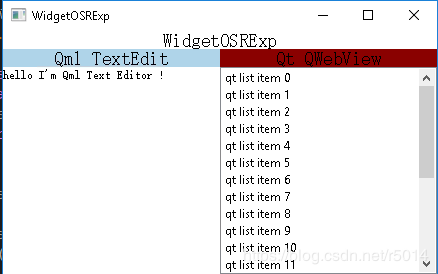将Qt Widgets嵌入到QML界面中的一种示范
*QML离屏渲染Qt Widgets
使用Qml中的控件QQuickPaintedItem来对Qt Widgets进行渲染以达到Wdigets可以很自然的显示在QML界面中.
先简单的讲述一下思路:
就是用QQuickPaintedItem 来将QWidget样子显示到QML页面中,并且把QQuickPaintedItem获得的事件合理的转发给QWidget让QWidget能处理对应的消息。类似于QQuickPaintedItem在QML页面中代理了QWidget
接下来直入主题,首先我们为这个例子建立一个类QmlOSRExpMainWindow:
.h
#ifndef QMLOSREXPMAINWINDOW_H
#define QMLOSREXPMAINWINDOW_H
#include
#include
class QmlOSRExpMainWindow : public QQuickWindow
{
public:
QmlOSRExpMainWindow(QWindow *parent = 0);
~QmlOSRExpMainWindow();
void load(QUrl src);
QQuickItem* rootItem();
private:
static QQmlEngine* gEngine;
static int gWindowCount;
QQmlComponent* mComponent;
QQuickItem* mRootItem;
static void checkInit();
static void checkUnInit();
};
#endif // QMLOSREXPMAINWINDOW_H .cpp
#include "QmlOSRExpMainWindow.h"
#include
#include
#include
#include
#include
#include
QQmlEngine* QmlOSRExpMainWindow::gEngine = 0;
int QmlOSRExpMainWindow::gWindowCount = 0;
QmlOSRExpMainWindow::QmlOSRExpMainWindow(QWindow *parent)
:QQuickWindow(parent)
,mComponent(0)
,mRootItem(0)
{
checkInit();
mComponent = new QQmlComponent(gEngine);
}
QmlOSRExpMainWindow::~QmlOSRExpMainWindow()
{
checkUnInit();
}
void QmlOSRExpMainWindow::load(QUrl src)
{
if(mRootItem)
{
qDebug() << "release root item:" << mRootItem;
delete mRootItem;
mRootItem = NULL;
}
mComponent->loadUrl(src);
if(mComponent->isReady()) //注意,这里可能没准备好,需要巡回检测状态通过才能继续,本例就不提供这个操作了。
{
QObject* root = mComponent->create();
QQuickItem* rootItem = qobject_cast(root);
if(rootItem)
{
rootItem->setParentItem(this->contentItem());
mRootItem = rootItem;
}
else
{
qDebug() << "load error: dosen't suport " << root;
}
}
else
{
qDebug() << "QmlComponent ERROR:" << mComponent->errorString();
}
}
QQuickItem *QmlOSRExpMainWindow::rootItem()
{
return mRootItem;
}
void QmlOSRExpMainWindow::checkInit()
{
//_internal
if(gWindowCount++ == 0)
{
qDebug() << "init qml engine";
gEngine = new QQmlEngine;
}
//
}
void QmlOSRExpMainWindow::checkUnInit()
{
//_internal
if(--gWindowCount == 0)
{
qDebug() << "release qml engie";
delete gEngine;
gEngine = NULL;
}
//
} 以上代码实现了QmlOSRExpMainWindow作为我们本例子的主窗口.
接下来我们继承QQuickPaintedItem来实现一个可以在QML渲染Widgets的控件WidgetOSRItem:
.h
#ifndef WIDGETOSRITEM_H
#define WIDGETOSRITEM_H
#include
class WidgetOSRItem : public QQuickPaintedItem
{
Q_OBJECT
Q_PROPERTY(QVariant osrWidget WRITE setOSRWidget)
public:
WidgetOSRItem();
void setOSRWidget(QVariant w); //* 加入要渲染的widget,不维护这个weiget的生命周期, var -->> QWidget*
virtual void paint(QPainter *painter) override; //重载paint函数
protected:
virtual bool eventFilter(QObject* obj, QEvent* e) override;
//当item改变大小位置的时候在这里同步改变OSRWidget的位置和大小
virtual void geometryChanged(const QRectF & newGeometry, const QRectF & oldGeometry) override;
virtual void hoverEnterEvent(QHoverEvent * e) override;
virtual void hoverLeaveEvent(QHoverEvent * e) override;
virtual void hoverMoveEvent(QHoverEvent * e) override;
virtual bool event(QEvent *e) override; //*只有通过这个函数处理的才会转成对应的Event,在这里过滤消息
private:
QWidget* mOSRWidget;
};
#endif // WIDGETOSRITEM_H .cpp
#include "WidgetOSRItem.h"
#include
#include
#include
WidgetOSRItem::WidgetOSRItem()
:mOSRWidget(0)
{
this->setAcceptHoverEvents(true);
this->setAcceptedMouseButtons(Qt::AllButtons);
setFlag(ItemAcceptsInputMethod, true);
setFlag(ItemIsFocusScope, true);
setFlag(ItemHasContents, true);
}
void WidgetOSRItem::setOSRWidget(QVariant w)
{
mOSRWidget = w.value();
if(mOSRWidget)
{
mOSRWidget->installEventFilter(this);
this->update();
}
}
void WidgetOSRItem::paint(QPainter *painter)
{
painter->save();
if(mOSRWidget == NULL)
{
painter->drawText(this->boundingRect(), Qt::AlignCenter, "painted item");
}
else
{
mOSRWidget->render(painter);
}
painter->restore();
}
bool WidgetOSRItem::eventFilter(QObject *obj, QEvent *e)
{
bool res = QQuickPaintedItem::eventFilter(obj, e);
if(obj == mOSRWidget)
{
switch(e->type())
{
case QEvent::Paint: //当OsrWidget paint的时候也触发自己paint
{
this->update();
}
break;
}
}
return res;
}
void WidgetOSRItem::geometryChanged(const QRectF &newGeometry, const QRectF &oldGeometry)
{
QQuickPaintedItem::geometryChanged(newGeometry, oldGeometry);
if(mOSRWidget)
{
mOSRWidget->setGeometry(newGeometry.toRect());
}
}
void WidgetOSRItem::hoverEnterEvent(QHoverEvent *e)
{
if(!mOSRWidget)
return;
QEnterEvent enterEvent(e->posF(), mapToScene(e->posF()), QCursor::pos());//QEnterEvent(const QPointF & localPos, const QPointF & windowPos, const QPointF & screenPos)
qApp->sendEvent(mOSRWidget, &enterEvent);
}
void WidgetOSRItem::hoverLeaveEvent(QHoverEvent *e)
{
if(!mOSRWidget)
return;
qApp->sendEvent(mOSRWidget, e);
}
void WidgetOSRItem::hoverMoveEvent(QHoverEvent *e)
{
if(!mOSRWidget)
return;
QMouseEvent me(QEvent::MouseMove, e->posF(), mapToScene(e->posF()), QCursor::pos(), Qt::NoButton, Qt::NoButton, 0);
qApp->sendEvent(mOSRWidget, &me);
}
bool WidgetOSRItem::event(QEvent *e)
{
if(!mOSRWidget)
{
e->ignore();
return false;
}
switch(e->type())
{
case QEvent::HoverEnter:
case QEvent::HoverLeave:
case QEvent::HoverMove:
{
return QQuickPaintedItem::event(e);
}
break;
default:
return qApp->sendEvent(mOSRWidget, e);
}
} 以上代码实现了可以在QML中渲染Widget的控件WidgetOSRItem,只要注册到QML中就可以使用这个控件.
主要的部分弄好了,接下来让我们完成这个例子.
首先写一个qml界面文件WidgetOSRExp.qml,这个qml界面左边是一个TextEidt,右边是用来渲染Widgets的WidgetOSRItem控件,
我们可以通过设置osrItem_OSRWidget的值将要渲染的widget设置给WidgetOSRItem控件:
.qml
import QtQuick 2.3
import QtQuick.Window 2.2
import Diy.WidgetOSRItem 1.0
Item
{
id: osrRoot
anchors.fill: parent
property alias osrItem_OSRWidget : osrItem.osrWidget
Text
{
id: expName
text: "WidgetOSRExp"
anchors.left: parent.left
anchors.top: parent.top
anchors.right: parent.right
height: 18
font.pointSize: 14
verticalAlignment: Text.AlignVCenter
horizontalAlignment: Text.AlignHCenter
}
Rectangle
{
id: qmlTitle
Text
{
text: "Qml TextEdit"
anchors.fill: parent
font.pointSize: 14
verticalAlignment: Text.AlignVCenter
horizontalAlignment: Text.AlignHCenter
}
anchors.left: parent.left
anchors.top: expName.bottom
width: parent.width/2
height: 18
color: "lightblue"
}
Rectangle
{
id: qtlTitle
Text
{
text: "Qt QWebView"
anchors.fill: parent
font.pointSize: 14
verticalAlignment: Text.AlignVCenter
horizontalAlignment: Text.AlignHCenter
}
anchors.left: qmlTitle.right
anchors.top: expName.bottom
width: parent.width/2
height: 18
color: "darkred"
}
TextEdit
{
id: qmlTextEdit
anchors.top: qmlTitle.bottom
anchors.left: qmlTitle.left
anchors.right: qmlTitle.right
anchors.bottom: parent.bottom
text:"hello I'm Qml Text Editor !"
}
WidgetOSRItem //OSR ITEM
{
id: osrItem
anchors.top: qtlTitle.bottom
anchors.left: qtlTitle.left
anchors.right: qtlTitle.right
anchors.bottom: parent.bottom
MouseArea//控制osrItem的焦点
{
anchors.fill: parent;
propagateComposedEvents: true
onPressed:
{
mouse.accepted = false
parent.focus = true
}
onReleased: mouse.accepted = false
onMouseXChanged: mouse.accepted = false
onMouseYChanged: mouse.accepted = false
}
}
}在这个文件中import Diy.WidgetOSRItem 1.0 这句话的Diy.WidgetOSRItem 1.0是我注册进去的WidgetOSRItem控件的引用.
控件和qml都准备好了,让我们开始吧:
实现main函数:
main.cpp
#include "mainwindow.h"
#include
#include
#include "QmlOSRExpMainWindow.h"
#include "WidgetOSRItem.h"
int main(int argc, char *argv[])
{
QApplication a(argc, argv);
QApplication::setAttribute(Qt::AA_UseSoftwareOpenGL, true);
//register diy qml tools
qmlRegisterType("Diy.WidgetOSRItem",1,0, "WidgetOSRItem");
QmlOSRExpMainWindow w;
w.show();
w.load(QUrl("qrc:/WidgetOSRExp.qml"));
//新建一个QWebView放入qml osr item中
QWebView osrWebView;
osrWebView.setUrl(QUrl("http://www.baidu.com"));
w.rootItem()->setProperty("osrItem_OSRWidget", QVariant::fromValue(&osrWebView));
int res = a.exec();
return res;
} 这个main函数中我加载了qml界面,并为右边的渲染控件设置了一个QWebView进去.
运行结果(图片太大进行了缩放):
让我们试试渲染一个QListView,运行结果:
至此本例结束,这个方法各位可以尝试一下.