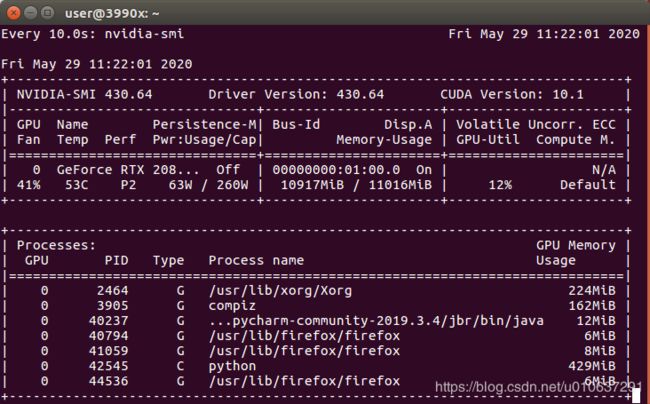Ubuntu Terminal commands
Ubuntu commands
- htop
- nvidia-smi
- git clone
- tar -xvf tar_name
- mv
- mkdir
- reboot
- ls
- mkdir folder_name
- sudo apt-get install/remove package_name
- sudo apt-get update/upgrade
- sudo apt-get install python3-pip/ python3-dev/ python-virtualenv
- virtualenv -p python3.X ~/venv_folder/venv_name
- source ~/venv_folder/venv_name/bin/activate
- python3.X -m pip install --update pip
- python3.X -m pip install package_name
- wget or curl
- make
- echo
- expert
- vim ~/.bashrc
- find
- sh
htop
watch cpu occupatation
Note that you need to install htop before using, i.e., $ sudo apt-get install htop
htop
top
nvidia-smi
watch Gpu occupatation
nvidia-smi
or watch Gpu per 10 seconds
watch -n 10 nvidia-smi
git clone
download sources from github, e.g.,
git clone https://github.com/mozilla/DeepSpeech
tar -xvf tar_name
uncompress, e.g.,
tar -xvf XX.tar.gz
or compress
…
mv
move a file (e.g., myfile.XX) from current folder to another folder (e.g., /another_folder/), e.g.,
mv myfile.XX /another_folder/
or rename a file, e.g.,
mv a.jpg tmp.jpg.bak
mkdir
create a new folder under current dir, e.g.,
mkdir new_folder
reboot
reboot the computer
reboot
ls
watch the existing files and folders in current folder
ls
watch installed python
ls /usr/bin/python*
ls /usr/local/bin/python*
mkdir folder_name
create a new folder in current folder, folder_name is the name of the newly create folder, e.g.,
mkdir tmp
sudo apt-get install/remove package_name
install or uninstall a package for the Ubuntu system, e.g.,
sudo apt-get install vim
sudo apt-get remove vim
sudo apt-get update/upgrade
update or upgrade the Ubuntu system, e.g.,
sudo apt-get update
sudo apt-get upgrade
sudo apt-get install python3-pip/ python3-dev/ python-virtualenv
install pip3 and virtualenv, e,g,m
sudo apt-get install python3-pip python3-dev python-virtualenv
virtualenv -p python3.X ~/venv_folder/venv_name
create a virtualenv for a corresponding project, in venv_folder with venv_name, for python3.X, e.g.,
virtualenv -p python3.5 ~/venv/deepspeech
or
virtualenv --python==python3.5 ~/venv/deepspeech
source ~/venv_folder/venv_name/bin/activate
activate the created existing virtualenv, e.g.,
source ~/venv/deepspeech/bin/activate
python3.X -m pip install --update pip
update pip to the latest version, e.g.,
python3.5 -m pip install --update pip
python3.X -m pip install package_name
install a certain package, e.g., tensorflow
python3.5 -m pip install --upgrade link_or_path_to_tensorflow_whl_file
wget or curl
download …
wget -c …
curl …
make
to generate .bin, e.g.,
make
sudo chmod +x XX.bin
sudo ./XX.bin
echo
watch $PATH, e.g.,
echo $PATH
expert
add an execable bin path to $PATH, e.g.,
expert PATH=/mypath/bin:$PATH
vim ~/.bashrc
add a new path permalently
vim ~/.bashrc
#在最后一行添上:
export PATH=/mypath/bin:$PATH
ps: used operations for vim
i —edit vim
esc —exit edit
:wq —save and close
find
find files, of a certain type (e.g., wav), and create file lists, e.g.,
find XXX_pathfolder -name “*.wav” > filelist.txt
if add content to a filelist file, change > to >>
if list all files and folders under a folder:
ls > filelist.txt
sh
sh ./run.sh
creating sh file for commands is convenient
train_file=filelist.txt
path=/tmp/test
find $path -name “*.wav” > $train_file