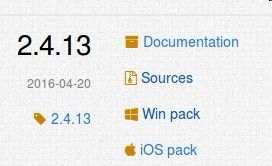ubuntu下安装opencv,cuda9.0下
一、安装Qt5
sudo apt-get install Qt5-default
二、Cmake版本3.8以上
1、移除久版本
sudo apt-get autoremove cmake2、文件下载
wget https://cmake.org/files/v3.9/cmake-3.9.1-Linux-x86_64.tar.gz3、创建软链接
mv cmake-3.9.1-Linux-x86_64 /opt/cmake-3.9.1
ln -sf /opt/cmake-3.9.1/bin/* /usr/bin/ 4、查看版本
cmake --version三、安装opencv
1、安装依赖包
# 安装编译工具
sudo apt-get install build-essential
# 安装依赖包
sudo apt-get install cmake git libgtk2.0-dev pkg-config libavcodec-dev libavformat-dev libswscale-dev
# 安装可选包
sudo apt-get install python-dev python-numpy libtbb2 libtbb-dev libjpeg-dev libpng-dev libtiff-dev libjasper-dev libdc1394-22-dev2、编译安装
下载:https://opencv.org/releases.html
选择source
解压:
unzip opencv-2.4.13.zip
mv opencv-2.4.13 path
# 打开文件夹"opencv-2.4.13":
cd opencv-2.4.13
# 新建一个文件夹用于存放临时文件:
mkdir release
# 切换到该临时文件夹:
cd release
# 开始编译:
cmake -D CMAKE_BUILD_TYPE=RELEASE -D CMAKE_INSTALL_PREFIX=/usr/local ..
make -j4 # 开启线程 按照自己的配置
sudo make install3、常见错误:
(1)在这个过程中,由于是cuda的64位和32位的问题,会出现 no found nppi...的问题(
CMake Error: Variables are set to NOTFOUND)。
解决方法为:https://stackoverflow.com/questions/46584000/cmake-error-variables-are-set-to-notfound
在opencv-2.4.13/cmake下找到FindCUDA.cmake文件,将:
find_cuda_helper_libs(nppi)替换为:
find_cuda_helper_libs(nppial)
find_cuda_helper_libs(nppicc)
find_cuda_helper_libs(nppicom)
find_cuda_helper_libs(nppidei)
find_cuda_helper_libs(nppif)
find_cuda_helper_libs(nppig)
find_cuda_helper_libs(nppim)
find_cuda_helper_libs(nppist)
find_cuda_helper_libs(nppisu)
find_cuda_helper_libs(nppitc)set(CUDA_npp_LIBRARY "${CUDA_nppc_LIBRARY};${CUDA_nppi_LIBRARY};${CUDA_npps_LIBRARY}")替换为:
set(CUDA_npp_LIBRARY "${CUDA_nppc_LIBRARY};${CUDA_nppial_LIBRARY};${CUDA_nppicc_LIBRARY};${CUDA_nppicom_LIBRARY};${CUDA_nppidei_LIBRARY};${CUDA_nppif_LIBRARY};${CUDA_nppig_LIBRARY};${CUDA_nppim_LIBRARY};${CUDA_nppist_LIBRARY};${CUDA_nppisu_LIBRARY};${CUDA_nppitc_LIBRARY};${CUDA_npps_LIBRARY}")
unset(CUDA_nppi_LIBRARY CACHE)替换为:
unset(CUDA_nppial_LIBRARY CACHE)
unset(CUDA_nppicc_LIBRARY CACHE)
unset(CUDA_nppicom_LIBRARY CACHE)
unset(CUDA_nppidei_LIBRARY CACHE)
unset(CUDA_nppif_LIBRARY CACHE)
unset(CUDA_nppig_LIBRARY CACHE)
unset(CUDA_nppim_LIBRARY CACHE)
unset(CUDA_nppist_LIBRARY CACHE)
unset(CUDA_nppisu_LIBRARY CACHE)
unset(CUDA_nppitc_LIBRARY CACHE)同时,由于cuda9.0不支持2.0,所以,在该目录下找到OpenCVDetectCUDA.cmake文件:
...
set(__cuda_arch_ptx "")
if(CUDA_GENERATION STREQUAL "Fermi")
set(__cuda_arch_bin "2.0")
elseif(CUDA_GENERATION STREQUAL "Kepler")
set(__cuda_arch_bin "3.0 3.5 3.7")
...去掉第一个if句,去掉elseif的else
set(__cuda_arch_bin "2.0 3.0 3.5 3.7 5.0 5.2 6.0 6.1") 去掉2.0
(2)如果cmake遇到unsupport “compute_20”
nvcc fatal : Unsupported gpu architecture 'compute_20'
用以下方式编译:
cmake -D CMAKE_BUILD_TYPE=RELEASE -D CUDA_GENERATION=Kepler ..