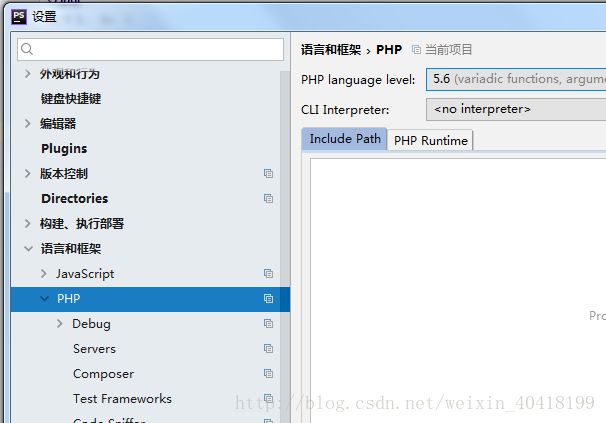phpStudy + PhpStorm + XDebug调试
1、phpStudy配置
phpStudy集成XDebug扩展,所以不用下载XDebug
phpStudy -> 其它选项菜单-> PHP扩展及设置-> PHP扩展 -> Xdebug
2、修改php.ini文件
[XDebug]
xdebug.profiler_append = 0
;效能监测的设置开关
xdebug.profiler_enable = 1
xdebug.profiler_enable_trigger = 0
;profiler_enable设置为1的时候,效能监测信息写入文件所在的目录
xdebug.profiler_output_dir="D:\phpStudy\tmp\xdebug"
;设置的函数调用监测信息的输出路径
xdebug.trace_output_dir="D:\phpStudy\tmp\xdebug"
;生成的效能监测文件的名字
xdebug.profiler_output_name ="cache.out.%t-%s"
; IDE与XDebug协作
xdebug.remote_enable = 1
xdebug.remote_handler = "dbgp"
xdebug.remote_host = "127.0.0.1"
xdebug.remote_port = 9000
xdebug.idekey = phpstorm-xdebug
;.dll文件的路径
zend_extension="D:\phpStudy\php\php-5.4.45-nts\ext\php_xdebug.dll"
3、phpstorm配置
1)选择PHP版本
文件 ->设置 –>语言和框架 –> PHP
2)Debug端口
“Debug port”与php.ini中xdebug.remote_port值一致
3)配置host端口
IDE key与 php.ini中xdebug. idekey值一致
Port与 php.ini中xdebug.remote_port值一致
4)设置服务器
5)运行 -> 编辑配置–> PHP Web Application
4、开始XDebug调试
在phpStorm里打开监听,就是一个电话一样的按钮,点击变为绿色,在程序代码点前点击,设置程序段点,点击绿色的debug爬虫按钮,chrome浏览器打开xdebug页,phpStorm出现debug窗口,并获取到variables值