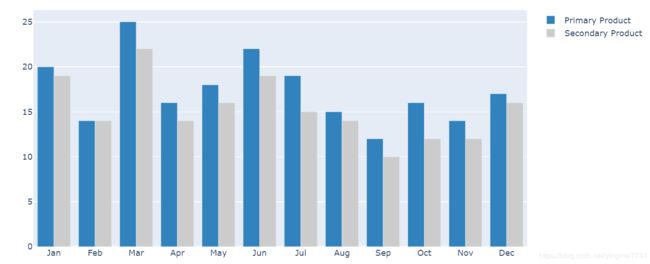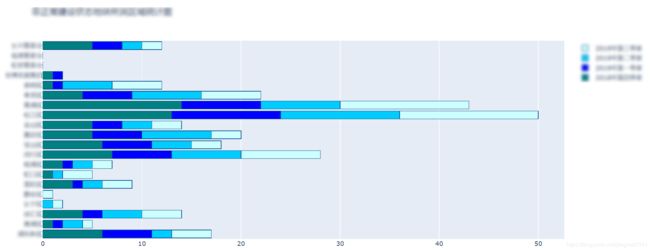python数据可视化——plotly篇(学习Python 第12天)
最近在**院实习,需要撰写土地全生命周期的年报,今年多期的数据需要可视化。以前的图片样式太过普通,领导想要一些样式精美的图表,无意发现了python的plotly库,可以绘制十分精美的图表。
学习资源:
1、官网在这里
2、plotly绘图说明,这篇博客讲解十分详细
3、本文参考这篇文章(可视化神器–Plotly)
安装plotly
#win7控制台安装
pip install plotly --user
使用
导入库文件
import plotly
import plotly.graph_objs as go
import numpy as np
import plotly.offline as py
1. 绘制折线图
n=100
rand_x = np.linspace(0,1,n)
rand_y1 = np.random.randn(n)+5
rand_y2 = np.random.randn(n)
rand_y3 = np.random.randn(n)-5
trace1 = go.Scatter(
x = rand_x,
y = rand_y1,
mode = 'markers',
name = 'markers'
)
trace2 = go.Scatter(
x = rand_x,
y = rand_y2,
mode = 'lines+markers',
name = 'lines+markers'
)
trace3 = go.Scatter(
x = rand_x,
y = rand_y3,
mode = 'lines',
name = 'lines'
)
data = [trace1,trace2,trace3]
py.iplot(data)
#
2. 绘制散点图
散点图同1,如下:
trace_markers = go.scatter(
y = np.random.randn(500),
mode = 'markers',
marker = dict(
size = 16,
color = np.random.randn(500),
colorscale = 'Viridis',
showscale = True
)
)
data = [trace_markers]
py.iplot(data)
3. 绘制直方图
trace0 = go.Bar(
x = ['Jan','Feb','Mar','Apr', 'May','Jun',
'Jul','Aug','Sep','Oct','Nov','Dec'],
y = [20,14,25,16,18,22,19,15,12,16,14,17],
name = 'Primary Product',
marker=dict(
color = 'rgb(49,130,189)'
)
)
trace1 = go.Bar(
x = ['Jan','Feb','Mar','Apr', 'May','Jun',
'Jul','Aug','Sep','Oct','Nov','Dec'],
y = [19,14,22,14,16,19,15,14,10,12,12,16],
name = 'Secondary Product',
marker=dict(
color = 'rgb(204,204,204)'
)
)
data = [trace0,trace1]
py.iplot(data)
4. 绘制饼状图
import plotly
import plotly.graph_objs as go
import plotly.offline as py
fig = {
"data": [
{
"values": [16, 15, 12, 6, 5, 4],
"labels": ['A','B','C','D','E','F'],
"domain": {"x": [0, 1]},#图形区域位置(绘制两个或者多个子图需要用到)
"name": "GHG Emissions",
"hoverinfo":"label+percent+name",
"hole": .4,#内圈大小
"type": "pie"
}],
"layout": {
"title":"图例",
"annotations": [
{
"font": {
"size": 20
},
"showarrow": False,
"text": "GHG",
"x": 0.5,
"y": 0.5#内圈文本位置与上面图形位置对应
}
]
}
}
py.iplot(fig, filename='donut')
#coding = utf-8
##############################333333333333333333333333333333333333
import plotly as py
import plotly.graph_objs as go
pyplt = py.offline.plot
trace1 = go.Bar(
y = [],
x = [],
name = '2018年第四季度',
orientation = 'h',
marker = dict(
color = '#008080',
line = dict(
color = '#104E8B',
width = 1)
)
)
trace2 = go.Bar(
y = [],
x = [],
name = '2019年第一季度',
orientation = 'h',
marker = dict(
color = '#0000FF',
line = dict(
color = '#104E8B',
width = 1)
)
)
trace3 = go.Bar(
y = [],
x = [],
name = '2019年第二季度',
orientation = 'h',
marker = dict(
color = '#00CCFF',
line = dict(
color = '#104E8B',
width = 1)
)
)
trace4 = go.Bar(
y = [],
x = [],
name = '2019年第三季度',
orientation = 'h',
marker = dict(
color = '#CCFFFF',
line = dict(
color = '#104E8B',
width = 1)
)
)
data = [trace1, trace2,trace3,trace4]
layout = go.Layout(
title = '非正常建设状态地块所属区域统计图',
barmode='stack'
)
fig = go.Figure(data=data, layout=layout)
pyplt(fig, filename='经营性非正常建设状态地块所属区域统计图.html')
效果还是不错滴。。。