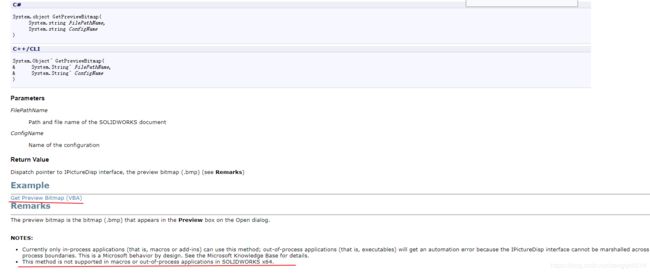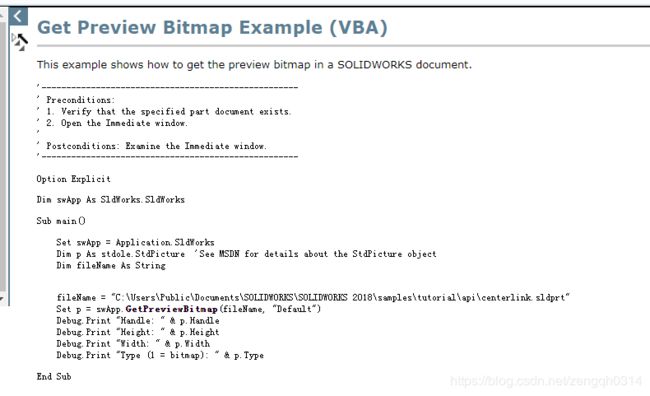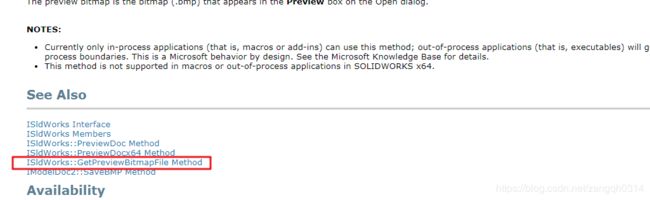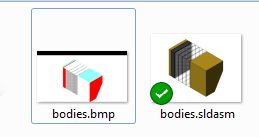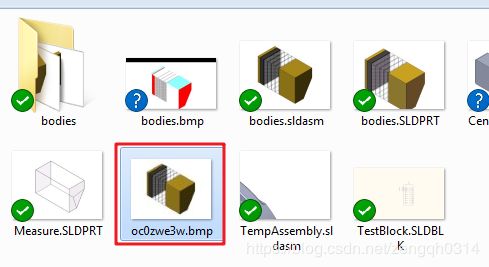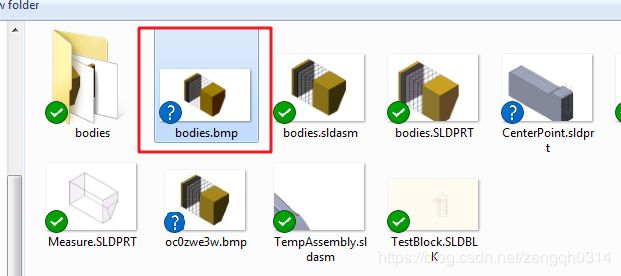- C#中使用split分割字符串
互联网打工人no1
c#
1、用字符串分隔:usingSystem.Text.RegularExpressions;stringstr="aaajsbbbjsccc";string[]sArray=Regex.Split(str,"js",RegexOptions.IgnoreCase);foreach(stringiinsArray)Response.Write(i.ToString()+"");输出结果:aaabbbc
- 你可能遗漏的一些C#/.NET/.NET Core知识点
追逐时光者
C#.NETDotNetGuide编程指南c#.net.netcoremicrosoft
前言在这个快速发展的技术世界中,时常会有一些重要的知识点、信息或细节被忽略或遗漏。《C#/.NET/.NETCore拾遗补漏》专栏我们将探讨一些可能被忽略或遗漏的重要知识点、信息或细节,以帮助大家更全面地了解这些技术栈的特性和发展方向。拾遗补漏GitHub开源地址https://github.com/YSGStudyHards/DotNetGuide/blob/main/docs/DotNet/D
- C#动态加载DLL程序集及使用反射创建实例-简记
不全
C#相关Asp.netWebFormAsp.netMVCc#Assembly反射程序集
Assembly动态加载程序集:分两种情况:1、需要加载的程序集已经在程序中被引用了,则直接从当前程序域中查找即可:Assemblyassembly=AppDomain.CurrentDomain.GetAssemblies().FirstOrDefault(x=>x.GetName().Name.Contains("theAssemblyName"));2、需要加载的程序集未被加载,则使用程序集
- 开发游戏的学习规划
杰克逊的日记
游戏学习
第一阶段:●C#语言快速系统地学习一遍(基础的语法、面向对象、基础的数据结构、基础的设计模式)●Unity的2D和3D部分及UI、动画、物理系统●阶段性测验:需要去用前面所学的这些基础知识来完成一个简单的2d或者3d的案例,将通过一个自制的《Flappybird》游戏案例讲解游戏开发的思想及方法,并将《Flappybird》这个游戏进一步改造成一个横版射击类游戏《Crazybird》以巩固并且升华
- python可以制作大型游戏_python能做游戏吗-python能开发游戏吗
靖dede
python可以制作大型游戏
python可以写游戏,但不适合。下面我们来分析一下具体原因。用锤子能造汽车吗?谁也没法说不能吧?历史上也确实曾经有些汽车,是用锤子造出来的。但一般来说,还是用工业机器人更合适对吗?比较大型的,使用Python的游戏有两个,一个是《EVE》,还有一个是《文明》。但这仅仅是个例,没有广泛意义。一般来说,用来做游戏的语言,有两种。一是C++。。一是C#。。Python理论上,不仅不适合做游戏,而是只要
- 【C#生态园】深度剖析:C#嵌入式开发工具大揭秘
friklogff
C#生态园c#开发语言
C#嵌入式开发:全面了解六大框架与库前言随着物联网和嵌入式系统的快速发展,越来越多的开发者开始关注使用C#语言进行嵌入式开发。本文将介绍几种用于C#的嵌入式开发框架和相关库,以及它们的核心功能、安装配置方法和API概览,帮助读者了解并选择适合自己项目的工具和资源。欢迎订阅专栏:C#生态园文章目录C#嵌入式开发:全面了解六大框架与库前言1.nanoFramework:一个用于C#的嵌入式开发框架1.
- Lua 与 C#交互
z2014z
luac#开发语言
Lua与C#交互前提Lua是一种嵌入式脚本语言,Lua的解释器是用C编写的,因此可以方便的与C/C++进行相互调用。轻量级Lua语言的官方版本只包括一个精简的核心和最基本的库,这使得Lua体积小、启动速度快,也适合嵌入在别的程序里。交互过程C#调用Lua:由C#文件调用Lua解析器底层dll库(由C语言编写),再由dll文件执行相应的Lua文件。Lua调用C#:1、Wrap方式:首先生成C#源文件
- C# 开发教程-入门基础
天马3798
教程系列整理c#开发语言
1.C#简介、环境,程序结构2.C#基本语法,变量,控制局域,数据类型,类型转换3.C#数组、循环,Linq4.C#类,封装,方法5.C#枚举、字符串6.C#面相对象,继承,封装,多态7.C#特性、属性、反射、索引器8.C#委托,事件,集合,泛型9.C#匿名方法10.C#多线程更多:JQuery开发教程入门基础Vue开发基础入门教程Vue开发高级学习教程
- C# 禁止程序重复启动
wiseyao1219
c#
修改:Program.cs[STAThread]staticvoidMain(){Mutexmutex=newMutex(true,"NewGuid123456",outboolisCreatedNew);if(!isCreatedNew){MessageBox.Show(Application.ProductName+"isrunning...");return;}Application.Ena
- C#中判断socket是否已断开的方法
wiseyao1219
c#
代码如下:Sockets=newSocket(..);if(s.Poll(-1,SelectMode.SelectRead)){intnRead=s.Receive();if(nRead==0){//socket连接已断开}}参考:C#中判断socket是否已断开的方法
- C#文件被占用的解决方案
花北城
C#项目文件占用
问题打更新包时,提示文件被占用。System.IO.IOException:文件“D:\RS\RS_CCVI20111210.exe”正由另一进程使用,因此该进程无法访问该文件。在System.IO.__Error.WinIOError(Int32errorCode,StringmaybeFullPath)在System.IO.FileStream.Init(Stringpath,FileMode
- C#实现软件自动升级
BruceEditCode
winform程序相对web程序而言,功能更强大,编程更方便,但软件更新却相当麻烦,要到客户端一台一台地升级,本文结合实际情况,通过软件实现自动升级,弥补了这一缺陷,有较好的参考价值。由于程序在运行时不能用新的版本覆盖自己,因此,我们将登录窗口单独做成一个可执行文件,用户登录时,从网上检测是否有新的主程序,如果有,则从后台下载并覆盖老的版本,用户输入正确的用户名和密码后,通过参数将必要的信息(如用
- C# 自动化
TineAine
C#代码片段自动化c#自动化模拟操作
实现的方法可能很笨,但是确实很好用usingSystem;usingSystem.Collections.Generic;usingSystem.Linq;usingSystem.Runtime.InteropServices;usingSystem.Text;usingSystem.Threading;usingSystem.Threading.Tasks;/******************
- 技术周总结 09.09~09.15周日(C# WinForm WPF)
打破砂锅问到底007
wpfc#WinForm
文章目录一、09.09周一1.1)问题01:Windows桌面开发中,WPF和WinForm的区别和联系?联系:区别:二、09.12周四2.1)问题01:visualstudio的相关快捷键有哪些?通用快捷键编辑导航调试窗口管理2.2)问题02:publicpartialclassChoosePLReason:CommonBaseForm2.3)问题03:介绍WindowsForms中的Syste
- 通过C# 裁剪PDF页面
Eiceblue
C#.NETPDFc#pdf开发语言visualstudio
在处理PDF文档时,有时需要精确地裁剪页面以适应特定需求,比如去除广告、背景信息或者仅仅是为了简化文档内容。本文将指导如何使用免费.NET控件通过C#实现裁剪PDF页面。免费库FreeSpire.PDFfor.NET支持在.NET(C#,VB.NET,ASP.NET,.NETCore)程序中实现创建、操作、转换和打印PDF文档等操作。可以从以下链接下载产品包后手动添加引用,或者直接通过NuGet安
- 【Unity基础】如何选择脚本编译方式Mono和IL2CPP?
tealcwu
Unity基础unity游戏引擎
Edit->ProjectSettings->Player在Unity中,ScriptingBackend决定了项目的脚本编译方式,即如何将C#代码转换为可执行代码。Unity提供了两种主要的ScriptingBackend选项:Mono和IL2CPP。它们之间的区别影响了项目的性能、平台支持、编译时间和调试体验。以下是两者的详细对比:1.Mono简介:Mono是Unity最早使用的脚本后端,基于
- C# Tuple、ValueTuple
語衣
C#知识补充c#
栏目总目录TupleTuple是C#4.0引入的一个新特性,主要用于存储一个固定数量的元素序列,且这些元素可以具有不同的类型。Tuple是一种轻量级的数据结构,非常适合用于临时存储数据,而无需定义完整的类或结构体。优点简便性:可以快速创建一个包含多个不同类型数据的对象,而无需定义新的类或结构体。灵活性:元素数量和类型在编译时确定,但可以在不同上下文中重复使用不同元素的Tuple。缺点性能:作为引用
- C# Linq语句用法大全以及Lambda表达式
一个小码码
c#linq开发语言.net
C#Linq语句用法大全以及Lambda表达式Linq:是一种用于数据查询和操作的语言集成查询(LanguageIntegratedQuery)技术。通过Linq,我们可以使用类似于SQL查询的方式来查询、筛选和操作各种类型的数据集合,包括数组、列表、集合、XML文档、数据库表等等。常见的有:LinqtoObjects:用于操作对象集合,例如数组、列表等。LinqtoXML:用于操作XML数据,支
- C#中的LInq语句
weixin_30588907
c#数据库
语言集成查询(LINQ)是一组技术的名称,这些技术建立在将查询功能直接集成到C#语言(以及VisualBasic和可能的任何其他.NET语言)的基础上。借助于LINQ,查询现在已是高级语言构造,就如同类、方法、事件等等。对于编写查询的开发人员来说,LINQ最明显的“语言集成”部分是查询表达式。查询表达式是使用C#3.0中引入的声明性查询语法编写的。通过使用查询语法,您甚至可以使用最少的代码对数据源
- C#的linq语句
木生火18624
C#开发
/查询表达式必须以form子句开头,以select或者group子句结束,在这两个子句之间,可以使用///where、orderby、join、let和其他的from子句本章要点用列表在对象上执行传统查询扩展方法LINQ查询操作符平行LNQ表达式树本章源代码下载地址(wrox.com)打开网页www.wrox.com/go/procsharp,单击DownloadCode选项卡即可下载本章源代码。
- C# 多线程操作同一个文件,如何避免冲突
FlYFlOWERANDLEAF
c#开发语言
1使用lock经测试,依然存在线程冲突privatestaticobjectlocker=newobject();……lock(locker){stringbText=File.ReadAllText(FPath);returnbText;}……lock(locker){File.WriteAllText(FPath,aContent);}2使用ReaderWriterLockSlim经测试,依然
- C#LINQ常用扩展语句
月落.
C#c#linqsolr
在C#中,LINQ提供了许多扩展方法,这些方法定义在System.Linq命名空间中。以下是一些常用的LINQ扩展方法:Where-过滤数据集合,返回满足条件的元素。varfilteredItems=collection.Where(item=>item.SomeProperty>10);Select-从数据集合中选择数据或创建新的投影。varprojectedItems=collection.S
- source insight4.0中文乱码解决方法
鹿屿二向箔
c语言stm32keilmdk
Sourceinsight是强大、顺手的代码编辑器,它几乎支持所有的语言,包括:C,C++,C#,HTML等等,能够自动创建并维护它自己高性能的符号数据库,包括函数、全局变量、结构、类和工程源文件里定义的其它类型的符号,对于大工程的源码阅读非常方便。但是因为是国外软件,对中文支持不是很好,很多电脑安装使用都会出现注释乱码问题,很让人抓狂。网上很多人遇到类似的问题,也有很多解决方式,也有很多“终极解
- C#基础知识-.NET,变量,容量单位,数据类型
yi碗汤园
c#开发语言
目录1.NET简介2.变量1)定义2)声明3)赋值3.容量单位4.数据类型1)整形(整数)2)非整型(小数)3)非数值型本篇文章来分享一下C#的基础知识,主要讲述一下变量和数据类型的相关知识。1.NET简介.NETdonet是Microsoft新一代多语言的开发平台,用于构建和运行应用程序。Unity借助Mono实现跨平台,核心是.NETFramework框架。2.变量1)什么是变量变量是用来存储
- C# 在WPF中实现图表生成
A_nanda
WPF赏析c#wpf开发语言
在现代应用程序中,数据可视化是一个重要的功能,它可以帮助用户更直观地理解数据。在C#WPF(WindowsPresentationFoundation)中,有多种方式可以生成图表。以下是五种常见的方法,每种方法都有其独特的优势和局限。1.使用System.Windows.Shapes命名空间代码示例:<RectangleWidth="50"Height="50"Fill="Blue"Canva
- C#中关闭窗口清除内容
Vae_Mars
AI对话中的其他知识c#开发语言
1.解释说明-窗口关闭时是可以执行函数的,可以做一部分事件处理-因为删除文件夹的方案不好做,所以改成清空文件夹内的内容2.程序示例publicMainWindow(){InitializeComponent();//检查窗口关闭this.Closing+=MainWindow_Closing;}//执行具体的方法privatevoidMainWindow_Closing(objectsender,
- C#中Invoke的用法()
世界太过浮夸
.netc#
转自:http://www.cnblogs.com/lsgsanxiao/p/5523282.htmlinvoke和begininvoke区别一直对invoke和begininvoke的使用和概念比较混乱,这两天看了些资料,对这两个的用法和原理有了些新的认识和理解。首先说下,invoke和begininvoke的使用有两种情况:control中的invoke、begininvoke。delegra
- .NET常见面试题汇总
.Net Core 爱好者
.netc#
首先,汇总一共分为三部分:一是关于.NET技术的面试问题,二是关于.NET项目中的实际问题,三是历年出现过一些面试题汇总一、.NET技术面试问题请简述.NET中的装箱和拆箱。什么是泛型,以及它在.NET中的用途?请解释一下C#中的委托是什么,以及它们如何工作?什么是事件,如何使用它们?请解释一下C#中的特性(Attributes)及其应用场景。.NET中的异步编程模式有哪些?什么是LINQ,它在.
- c# net8调用vc写的dll
wiseyao1219
c#开发语言dll
dll程序(vc,x86)头文件extern"C"int__declspec(dllexport)WINAPIadd(inta,intb);实现intWINAPIadd(inta,intb){returna+b;}c#/net8函数声明:[DllImport("dll/Dll1.dll",CallingConvention=CallingConvention.StdCall)]publicstat
- c# json使用
wiseyao1219
c#json前端
安装包用NuGet安装包:Newtonsoft.Json对象转为Json字符串publicclassPerson{publicstringName{get;set;}publicintAge{get;set;}}Personperson=newPerson{Name="JohnDoe",Age=30};stringjson2=JsonConvert.SerializeObject(person);
- springmvc 下 freemarker页面枚举的遍历输出
杨白白
enumfreemarker
spring mvc freemarker 中遍历枚举
1枚举类型有一个本地方法叫values(),这个方法可以直接返回枚举数组。所以可以利用这个遍历。
enum
public enum BooleanEnum {
TRUE(Boolean.TRUE, "是"), FALSE(Boolean.FALSE, "否");
- 实习简要总结
byalias
工作
来白虹不知不觉中已经一个多月了,因为项目还在需求分析及项目架构阶段,自己在这段
时间都是在学习相关技术知识,现在对这段时间的工作及学习情况做一个总结:
(1)工作技能方面
大体分为两个阶段,Java Web 基础阶段和Java EE阶段
1)Java Web阶段
在这个阶段,自己主要着重学习了 JSP, Servlet, JDBC, MySQL,这些知识的核心点都过
了一遍,也
- Quartz——DateIntervalTrigger触发器
eksliang
quartz
转载请出自出处:http://eksliang.iteye.com/blog/2208559 一.概述
simpleTrigger 内部实现机制是通过计算间隔时间来计算下次的执行时间,这就导致他有不适合调度的定时任务。例如我们想每天的 1:00AM 执行任务,如果使用 SimpleTrigger,间隔时间就是一天。注意这里就会有一个问题,即当有 misfired 的任务并且恢复执行时,该执行时间
- Unix快捷键
18289753290
unixUnix;快捷键;
复制,删除,粘贴:
dd:删除光标所在的行 &nbs
- 获取Android设备屏幕的相关参数
酷的飞上天空
android
包含屏幕的分辨率 以及 屏幕宽度的最大dp 高度最大dp
TextView text = (TextView)findViewById(R.id.text);
DisplayMetrics dm = new DisplayMetrics();
text.append("getResources().ge
- 要做物联网?先保护好你的数据
蓝儿唯美
数据
根据Beecham Research的说法,那些在行业中希望利用物联网的关键领域需要提供更好的安全性。
在Beecham的物联网安全威胁图谱上,展示了那些可能产生内外部攻击并且需要通过快速发展的物联网行业加以解决的关键领域。
Beecham Research的技术主管Jon Howes说:“之所以我们目前还没有看到与物联网相关的严重安全事件,是因为目前还没有在大型客户和企业应用中进行部署,也就
- Java取模(求余)运算
随便小屋
java
整数之间的取模求余运算很好求,但几乎没有遇到过对负数进行取模求余,直接看下面代码:
/**
*
* @author Logic
*
*/
public class Test {
public static void main(String[] args) {
// TODO A
- SQL注入介绍
aijuans
sql注入
二、SQL注入范例
这里我们根据用户登录页面
<form action="" > 用户名:<input type="text" name="username"><br/> 密 码:<input type="password" name="passwor
- 优雅代码风格
aoyouzi
代码
总结了几点关于优雅代码风格的描述:
代码简单:不隐藏设计者的意图,抽象干净利落,控制语句直截了当。
接口清晰:类型接口表现力直白,字面表达含义,API 相互呼应以增强可测试性。
依赖项少:依赖关系越少越好,依赖少证明内聚程度高,低耦合利于自动测试,便于重构。
没有重复:重复代码意味着某些概念或想法没有在代码中良好的体现,及时重构消除重复。
战术分层:代码分层清晰,隔离明确,
- 布尔数组
百合不是茶
java布尔数组
androi中提到了布尔数组;
布尔数组默认的是false, 并且只会打印false或者是true
布尔数组的例子; 根据字符数组创建布尔数组
char[] c = {'p','u','b','l','i','c'};
//根据字符数组的长度创建布尔数组的个数
boolean[] b = new bool
- web.xml之welcome-file-list、error-page
bijian1013
javaweb.xmlservleterror-page
welcome-file-list
1.定义:
<welcome-file-list>
<welcome-file>login.jsp</welcome>
</welcome-file-list>
2.作用:用来指定WEB应用首页名称。
error-page1.定义:
<error-page&g
- richfaces 4 fileUpload组件删除上传的文件
sunjing
clearRichfaces 4fileupload
页面代码
<h:form id="fileForm"> <rich:
- 技术文章备忘
bit1129
技术文章
Zookeeper
http://wenku.baidu.com/view/bab171ffaef8941ea76e05b8.html
http://wenku.baidu.com/link?url=8thAIwFTnPh2KL2b0p1V7XSgmF9ZEFgw4V_MkIpA9j8BX2rDQMPgK5l3wcs9oBTxeekOnm5P3BK8c6K2DWynq9nfUCkRlTt9uV
- org.hibernate.hql.ast.QuerySyntaxException: unexpected token: on near line 1解决方案
白糖_
Hibernate
文章摘自:http://blog.csdn.net/yangwawa19870921/article/details/7553181
在编写HQL时,可能会出现这种代码:
select a.name,b.age from TableA a left join TableB b on a.id=b.id
如果这是HQL,那么这段代码就是错误的,因为HQL不支持
- sqlserver按照字段内容进行排序
bozch
按照内容排序
在做项目的时候,遇到了这样的一个需求:
从数据库中取出的数据集,首先要将某个数据或者多个数据按照地段内容放到前面显示,例如:从学生表中取出姓李的放到数据集的前面;
select * fro
- 编程珠玑-第一章-位图排序
bylijinnan
java编程珠玑
import java.io.BufferedWriter;
import java.io.File;
import java.io.FileWriter;
import java.io.IOException;
import java.io.Writer;
import java.util.Random;
public class BitMapSearch {
- Java关于==和equals
chenbowen00
java
关于==和equals概念其实很简单,一个是比较内存地址是否相同,一个比较的是值内容是否相同。虽然理解上不难,但是有时存在一些理解误区,如下情况:
1、
String a = "aaa";
a=="aaa";
==> true
2、
new String("aaa")==new String("aaa
- [IT与资本]软件行业需对外界投资热情保持警惕
comsci
it
我还是那个看法,软件行业需要增强内生动力,尽量依靠自有资金和营业收入来进行经营,避免在资本市场上经受各种不同类型的风险,为企业自主研发核心技术和产品提供稳定,温和的外部环境...
如果我们在自己尚未掌握核心技术之前,企图依靠上市来筹集资金,然后使劲往某个领域砸钱,然
- oracle 数据块结构
daizj
oracle块数据块块结构行目录
oracle 数据块是数据库存储的最小单位,一般为操作系统块的N倍。其结构为:
块头--〉空行--〉数据,其实际为纵行结构。
块的标准大小由初始化参数DB_BLOCK_SIZE指定。具有标准大小的块称为标准块(Standard Block)。块的大小和标准块的大小不同的块叫非标准块(Nonstandard Block)。同一数据库中,Oracle9i及以上版本支持同一数据库中同时使用标
- github上一些觉得对自己工作有用的项目收集
dengkane
github
github上一些觉得对自己工作有用的项目收集
技能类
markdown语法中文说明
回到顶部
全文检索
elasticsearch
bigdesk elasticsearch管理插件
回到顶部
nosql
mapdb 支持亿级别map, list, 支持事务. 可考虑做为缓存使用
C
- 初二上学期难记单词二
dcj3sjt126com
englishword
dangerous 危险的
panda 熊猫
lion 狮子
elephant 象
monkey 猴子
tiger 老虎
deer 鹿
snake 蛇
rabbit 兔子
duck 鸭
horse 马
forest 森林
fall 跌倒;落下
climb 爬;攀登
finish 完成;结束
cinema 电影院;电影
seafood 海鲜;海产食品
bank 银行
- 8、mysql外键(FOREIGN KEY)的简单使用
dcj3sjt126com
mysql
一、基本概念
1、MySQL中“键”和“索引”的定义相同,所以外键和主键一样也是索引的一种。不同的是MySQL会自动为所有表的主键进行索引,但是外键字段必须由用户进行明确的索引。用于外键关系的字段必须在所有的参照表中进行明确地索引,InnoDB不能自动地创建索引。
2、外键可以是一对一的,一个表的记录只能与另一个表的一条记录连接,或者是一对多的,一个表的记录与另一个表的多条记录连接。
3、如
- java循环标签 Foreach
shuizhaosi888
标签java循环foreach
1. 简单的for循环
public static void main(String[] args) {
for (int i = 1, y = i + 10; i < 5 && y < 12; i++, y = i * 2) {
System.err.println("i=" + i + " y="
- Spring Security(05)——异常信息本地化
234390216
exceptionSpring Security异常信息本地化
异常信息本地化
Spring Security支持将展现给终端用户看的异常信息本地化,这些信息包括认证失败、访问被拒绝等。而对于展现给开发者看的异常信息和日志信息(如配置错误)则是不能够进行本地化的,它们是以英文硬编码在Spring Security的代码中的。在Spring-Security-core-x
- DUBBO架构服务端告警Failed to send message Response
javamingtingzhao
架构DUBBO
废话不多说,警告日志如下,不知道有哪位遇到过,此异常在服务端抛出(服务器启动第一次运行会有这个警告),后续运行没问题,找了好久真心不知道哪里错了。
WARN 2015-07-18 22:31:15,272 com.alibaba.dubbo.remoting.transport.dispatcher.ChannelEventRunnable.run(84)
- JS中Date对象中几个用法
leeqq
JavaScriptDate最后一天
近来工作中遇到这样的两个需求
1. 给个Date对象,找出该时间所在月的第一天和最后一天
2. 给个Date对象,找出该时间所在周的第一天和最后一天
需求1中的找月第一天很简单,我记得api中有setDate方法可以使用
使用setDate方法前,先看看getDate
var date = new Date();
console.log(date);
// Sat J
- MFC中使用ado技术操作数据库
你不认识的休道人
sqlmfc
1.在stdafx.h中导入ado动态链接库
#import"C:\Program Files\Common Files\System\ado\msado15.dll" no_namespace rename("EOF","end")2.在CTestApp文件的InitInstance()函数中domodal之前写::CoIniti
- Android Studio加速
rensanning
android studio
Android Studio慢、吃内存!启动时后会立即通过Gradle来sync & build工程。
(1)设置Android Studio
a) 禁用插件
File -> Settings... Plugins 去掉一些没有用的插件。
比如:Git Integration、GitHub、Google Cloud Testing、Google Cloud
- 各数据库的批量Update操作
tomcat_oracle
javaoraclesqlmysqlsqlite
MyBatis的update元素的用法与insert元素基本相同,因此本篇不打算重复了。本篇仅记录批量update操作的
sql语句,懂得SQL语句,那么MyBatis部分的操作就简单了。 注意:下列批量更新语句都是作为一个事务整体执行,要不全部成功,要不全部回滚。
MSSQL的SQL语句
WITH R AS(
SELECT 'John' as name, 18 as
- html禁止清除input文本输入缓存
xp9802
input
多数浏览器默认会缓存input的值,只有使用ctl+F5强制刷新的才可以清除缓存记录。如果不想让浏览器缓存input的值,有2种方法:
方法一: 在不想使用缓存的input中添加 autocomplete="off"; eg: <input type="text" autocomplete="off" name
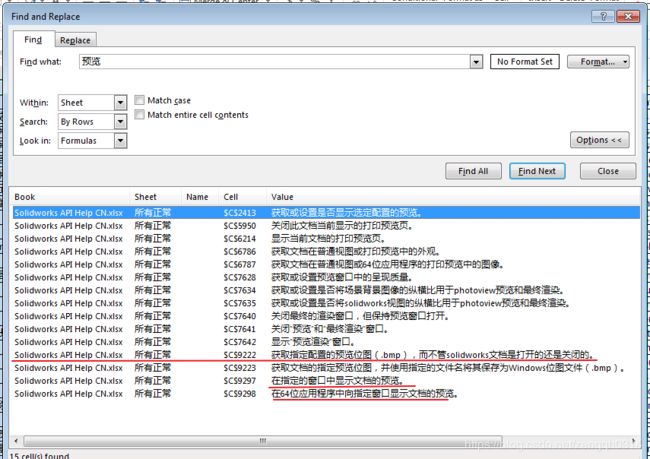
![]()