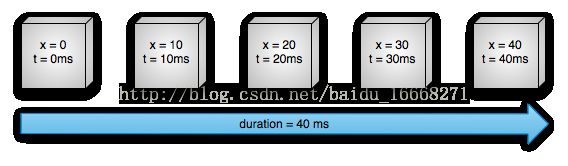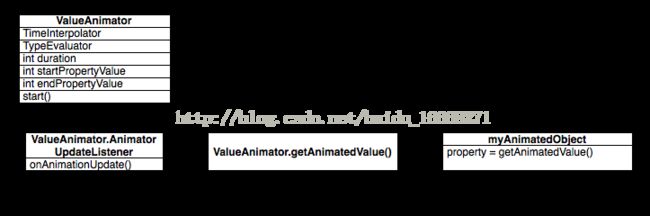Android动画
Android动画
1 Tween动画(补间动画)
View animation,它只是改变了View对象绘制的位置,而没有改变View对象本身。也就是说View大小位置不变,造成所占据的空间还是固定的,只是在既定空间上显示动画。
官方文档有XML形式。
Java调用代码
ImageView spaceshipImage = (ImageView)findViewById(R.id.spaceshipImage);
Animation hyperspaceJumpAnimation=AnimationUtils.loadAnimation(this, R.anim.hyperspace_jump);
spaceshipImage.startAnimation(hyperspaceJumpAnimation);2 Drawable帧动画
多个图片逐帧播放,类似幻灯片
3 属性动画
3.1 基本认知
1 针对一个view对象在屏幕上进行动画显示。
2 属性动画,指的是该动画显示过程中可以修改view的属性,包括大小,位置,透明度。
3 可以实现的效果是,移动位置,三轴旋转,透明度变化,缩放。
3.2 相关属性
1 Duration:动画的持续时间
2 TimeInterpolation:属性值的计算方式,如先快后慢。
API:setInterpolator(TimeInterpolator value)
3 TypeEvaluator:根据属性的开始、结束值与TimeInterpolation计算出的因子计算出当前时间的属性值
可以自定义TypeEvaluator,
4 Repeat Count and behavoir:重复次数与方式,如播放3次、5次、无限循环,可以此动画一直重复,或播放完时再反向播放
API:setRepeatCount(int value)和setRepeatMode(int value)
5 Animation sets:动画集合,即可以同时对一个对象应用几个动画,这些动画可以同时播放也可以对不同动画设置不同开始偏移
API:playTogether,playSequentially
6 Frame refreash delay:多少时间刷新一次,即每隔多少时间计算一次属性值,默认为10ms,最终刷新时间还受系统进程调度与硬件的影响
API:setFrameDelay(long frameDelay)
对于下图的动画,这个对象的X坐标在40ms内从0移动到40 pixel.按默认的10ms刷新一次,这个对象会移动4次,每次移动40/4=10pixel。
也可以改变属性值的改变方法,即设置不同的interpolation,在下图中运动速度先逐渐增大再逐渐减小
下图显示了与上述动画相关的关键对象
ValueAnimator 表示一个动画,包含动画的开始值,结束值,持续时间等属性。
ValueAnimator封装了一个TimeInterpolator,TimeInterpolator定义了属性值在开始值与结束值之间的插值方法。
ValueAnimator还封装了一个TypeAnimator,根据开始、结束值与TimeIniterpolator计算得到的值计算出属性值。
ValueAnimator根据动画已进行的时间跟动画总时间(duration)的比计算出一个时间因子(0~1),然后根据TimeInterpolator计算出另一个因子,最后TypeAnimator通过这个因子计算出属性值
涉及关键类
| java.lang.Object |
|||
| ↳ |
android.animation.Animator |
||
|
|
↳ |
android.animation.ValueAnimator |
|
|
|
|
↳ |
android.animation.ObjectAnimator |
| java.lang.Object |
|||
| ↳ |
android.animation.Animator |
||
|
|
↳ |
android.animation.AnimatorSet |
|
| java.lang.Object |
|||
| ↳ |
android.animation.Keyframe |
||
| java.lang.Object |
|||
| ↳ |
android.animation.PropertyValuesHolder |
||
4 简单例子
例子1
单一操作,使用ObjectAnimator类,使view360度旋转
参数:ObjectAnimator ofFloat (Object target, String propertyName, float... values)
1) View 对象
2) 要操作的属性名,具体见下文
3) 多参数:属性变化过程的指定数值
4) setDuration动画时长
public void viewRotationAnimator(){
//一个简单的动画,非复合动画,直接用ObjectAnimator及可start
ObjectAnimator.ofFloat(MyView, "rotation", 0F, 360F).setDuration(200).start();//360度旋转
}例子2 AnimatorSet 异步操作
复合操作,利用ObjectAnimator和AnimatorSet分别沿着x轴y轴方向移动100px,再回到原位。
public void setSyncTextAnimator(){
ObjectAnimator animX = ObjectAnimator.ofFloat(text_sync, "x", 0f,200f);//这个是相当于父View的最终位置。移动到该位置后再次运行不会动。
ObjectAnimator animscaleY = ObjectAnimator.ofFloat(text_sync, "scaleY", 1f,2f,1f);
AnimatorSet animSetXY = new AnimatorSet();
animSetXY.playSequentially(animX, animscaleY);// playTogether表示异步叠加,还有playSequentially,表示同步执行
animSetXY.setDuration(2000);
animSetXY.start();
}
总结
AnimatorSet方法:同步或异步的执行一系列方法。可以先定义一个Animator的List,然后用如下方法执行。
| 同步执行list |
playSequentially(List |
| 同步执行,多参数 |
playSequentially(Animator... items) |
| 异步执行集合 |
playTogether(Collection |
| 异步执行,多参数 |
playTogether(Animator... items) |
例子4 PropertyValuesHolder和keyFrame的使用
利用PropertyValuesHolder存储多属性,利用Keyframe细化帧。
PropertyValuesHolder包括一系列静态方法,用于存储动画属性,返回一个PropertyValuesHolder对象。
keyFrame是一个 时间/值 对,通过它可以定义一个在特定时间的特定状态,即关键帧,而且在两个keyFrame之间可以定义不同的Interpolator,就好像多个动画的拼接,第一个动画的结束点是第二个动画的开始点。KeyFrame是抽象类,要通过ofInt(),ofFloat(),ofObject()获得适当的KeyFrame,然后通过PropertyValuesHolder.ofKeyframe获得PropertyValuesHolder对象,如以下例子:
| Keyframe静态方法,参数百分比,位置值 |
ofFloat(float fraction, float value) |
| PropertyValuesHolder静态方法 |
ofKeyframe(String propertyName, Keyframe... values) |
| ObjectAnimator静态方法 |
ofPropertyValuesHolder(Object target, PropertyValuesHolder... values) |
public void viewPropertyValuesHolder(){
Keyframe kf0 = Keyframe.ofFloat(0f, 0f);
Keyframe kf1 = Keyframe.ofFloat(0.5f, 180f);
Keyframe kf2 = Keyframe.ofFloat(1f, 360f);
// 用三个关键帧构造PropertyValuesHolder对象,最后装配到ObjectAnimator
PropertyValuesHolder pvhX = PropertyValuesHolder.ofKeyframe(
"rotation", kf0, kf1, kf2);
PropertyValuesHolder moveX = PropertyValuesHolder.ofFloat("translationX",0f,200f,300f,0f);
PropertyValuesHolder scaleX = PropertyValuesHolder.ofFloat("scaleX",1.0f,0.2f,1f);
//ofPropertyValuesHolder是多参数的,每个PropertyValuesHolder相当于动画预设值,这些动画异步执行
ObjectAnimator animator= ObjectAnimator.ofPropertyValuesHolder(text3, moveX).setDuration(3000);
animator.start();
}
例子5 利用addUpdateListener控制view
动画目标:一个图片逐渐显示出来,且整个view逐渐变大,不会留有空白位置。
步骤:
1) 新建Image,设置背景资源
2) 在UNSPECIFIED模式下调用Measure方法计算view实际大小
3) 设置动画属性是translationY从负位置移动到0位置。
4) 调用addUpdateListener方法监听
5) 在绘制每一帧时,重新设置view的位置,并重绘
public void ImageAnimator(){
image1=new ImageView(this);
image1.setBackgroundResource(R.drawable.sample_1);
LinearLayout.LayoutParams layoutParams= new LinearLayout.LayoutParams(LinearLayout.LayoutParams.WRAP_CONTENT,LinearLayout.LayoutParams.WRAP_CONTENT);
image1.setLayoutParams(layoutParams);
layout_image.addView(image1);
//测量方案,先利用UNSPECIFIED模式测量View实际需要的空间大小。
int childHeightSpec = MeasureSpec.makeMeasureSpec(0, MeasureSpec.UNSPECIFIED);
int childWidthSpec = MeasureSpec.makeMeasureSpec(0, MeasureSpec.UNSPECIFIED);
image1.measure(childWidthSpec, childHeightSpec);
final int measuredHeight=-image1.getMeasuredHeight();
Log.i(TAG, "measuredHeight"+measuredHeight);
//目标效果是从上向下,逐步显示出图片,也就是左上角坐标从一个负位置到0位置,负位置大小就是MeasureHeight
PropertyValuesHolder moveX = PropertyValuesHolder.ofFloat("translationY",measuredHeight,0f);
ObjectAnimator animator= ObjectAnimator.ofPropertyValuesHolder(image1,moveX).setDuration(2000);
//该方法用来监听动画绘制过程中的每一帧的改变,通过这个方法,我们可以在动画重绘的过程中,实现自己的逻辑。
animator.addUpdateListener(new AnimatorUpdateListener() {
private int sum=0;
@Override
public void onAnimationUpdate(ValueAnimator animation) {
// TODO Auto-generated method stub
float i=1.0f;
// animation.getInterpolator().getInterpolation(arg0)
//该方法会获取每一帧的“插值”,也就是结束值与开始值之间按照时间区间分割出多个值。
//例如,移动时从Y轴方向view从-200移动到0,会添加-200到0的很多帧代表的数值:-199,-198等等直到0
float ll=(Float) animation.getAnimatedValue();
Log.i(TAG,"比例:::"+ll+"sum: "+sum++);
LinearLayout.LayoutParams params = new LinearLayout.LayoutParams(300,(int) (ll-measuredHeight));
layout_image.setLayoutParams(params);
image1.setLayoutParams(params);
//重绘自身的位置,构成View占用空间由小变大的效果。
image1.requestLayout();
}
});
animator.start();
}
例子6 动画加速,减速
Time interplator定义了属性值变化的方式,如线性均匀改变,开始慢然后逐渐快等。在PropertyAnimation中是TimeInterplator,在ViewAnimation中是Interplator,这两个是一样的,在3.0之前只有Interplator,3.0之后实现代码转移至了TimeInterplator。Interplator继承自TimeInterplator,内部没有任何其他代码。
· AccelerateInterpolator 加速,开始时慢中间加速
· DecelerateInterpolator 减速,开始时快然后减速
· AccelerateDecelerateInterolator 先加速后减速,开始结束时慢,中间加速
· AnticipateInterpolator 反向,先向相反方向改变一段再加速播放
· AnticipateOvershootInterpolator 反向加回弹,先向相反方向改变,再加速播放,会超出目的值然后缓慢移动至目的值
· BounceInterpolator 跳跃,快到目的值时值会跳跃,如目的值100,后面的值可能依次为85,77,70,80,90,100
· CycleIinterpolator 循环,动画循环一定次数,值的改变为一正弦函数:Math.sin(2* mCycles * Math.PI * input)
· LinearInterpolator 线性,线性均匀改变
· OvershottInterpolator 回弹,最后超出目的值然后缓慢改变到目的值
· TimeInterpolator 一个接口,允许你自定义interpolator,以上几个都是实现了这个接口
animator.setInterpolator(new AccelerateInterpolator(this, null));
animator.start();
属性值
参数单位
移动单位是px,也即是像素,旋转的角度是0到350度,缩放的比例是0到1倍。
·translationX and translationY: These properties controlwhere the View is located as adelta from its left and top coordinates whichare set by its layout container.
·rotation, rotationX, and rotationY:These properties control therotation in 2D (rotation property) and 3D around the pivotpoint.
·scaleX and scaleY: These properties control the2D scaling of a View aroundits pivot point.
·pivotX and pivotY: These properties control thelocation of the pivotpoint, around which the rotation and scaling transformsoccur. By default, thepivot point is located at the center of the object.
·x and y: These are simple utilityproperties to describe thefinal location of the View in its container, as asum of the left and top valuesand translationX and translationY values.
·alpha: Represents the alphatransparency on theView. This value is 1 (opaque) by default, with a value of0 representing fulltransparency (not visible).
| translationX translationY |
在自身的Layout中,距离左上角的x方向,y方向的距离。 动画效果是从原位置移动到设定的位置。 |
| Rotation rotationX rotationY |
旋转,Rotation是绕着Z轴旋转,也就是垂直屏幕的轴。 RotationX,RotationY分别是绕着X和Y轴。 |
| scaleX scaleY |
围绕X或Y轴缩放,2D显示控制尺寸大小 ObjectAnimator.ofFloat(myview, "scaleX", 1f,0.5f,1f);//缩小到0.5倍再还原 |
| pivotX pivotY |
旋转或缩放的中心轴的轴点位置。 |
| x y |
在自身的Layout中,距离左上角的x方向,y方向的实际距离。也就是padding值+ translationX 或translationY值 |
| alpha |
透明度,1表示默认显示不透明,0表示全透明,看不见 |