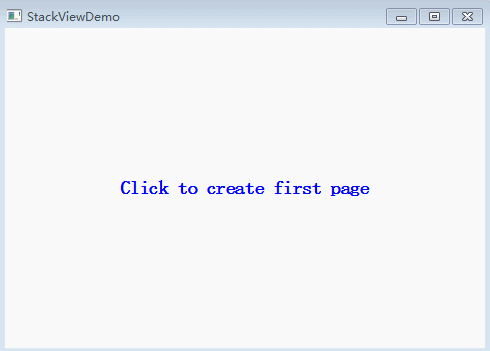Qt Quick之StackView详解(2)
在“StackView详解(1)”中,我们学习了StackView的基本用法,这次呢,我们来讲delegate的定制、被管理的View的生命周期、查找View等主题。
本文还会用到“StackView详解(1)”中的示例,如有需要可以回头看看。
附加属性
首先看看StackView提供的附加属性 Stack(后面会用到):
- Stack.index,index代表当前Item在StackView里的索引,从0开始哦,和StackView.depth不同哦,depth从1开始。
- Stack.status,这是一个枚举值,代表当前Item的状态。
- Stack.view,指向当前Item所属的StackView实例
我们可以在StackView管理的Item里直接访问附加属性,后面会有示例。
查找View
StackView有一个find方法:find(func, onlySearchLoadedItems)。这个方法让我们提供一个比较函数,它会对StackView管理的页面应用指定的func函数,当func返回true时,就认为找到了需要的View,find()会返回这个View。第二个参数onlySearchLoadedItems为true时,说明只查找加载到内存中的Item,为false时,则查找所有Item。
来看一个简单的例子,基于之前的例子修改的,修改的地方我做了标注。
import QtQuick 2.4
import QtQuick.Controls 1.3
import QtQuick.Window 2.2
Window {
title: "StackViewDemo";
width: 480;
height: 320;
visible: true;
StackView {
id: stack;
anchors.fill: parent;
/*
onBusyChanged: {
console.log("busy - " + stack.busy);
}
*/
Text {
text: "Click to create first page";
font.pointSize: 14;
font.bold: true;
color: "blue";
anchors.centerIn: parent;
MouseArea {
anchors.fill: parent;
onClicked: if(stack.depth == 0)stack.push(page);
}
}
}
Component {
id: page;
Rectangle {
color: Qt.rgba(stack.depth*0.1, stack.depth*0.2, stack.depth*0.3);
property alias text: txt.text; //property alias
Text {
id: txt; //new code
anchors.centerIn: parent;
font.pointSize: 24;
font.bold: true;
color: stack.depth <= 4 ? Qt.lighter(parent.color) : Qt.darker(parent.color);
//在onCompleted中为text属性赋值
//避免属性绑定,方便查找。
Component.onCompleted: {
text = "depth - " + stack.depth;
}
}
Button {
id: next;
anchors.right: parent.right;
anchors.bottom: parent.bottom;
anchors.margins: 8;
text: "Next";
width: 70;
height: 30;
onClicked: {
if(stack.depth < 8) stack.push(page);
}
}
Button {
id: back;
anchors.right: next.left;
anchors.top: next.top;
anchors.rightMargin: 8;
text: "Back";
width: 70;
height: 30;
onClicked: {
if(stack.depth > 0) stack.pop();
}
}
Button {
id: home;
anchors.right: back.left;
anchors.top: next.top;
anchors.rightMargin: 8;
text: "Home";
width: 70;
height: 30;
onClicked: {
if(stack.depth > 0)stack.pop(stack.initialItem);
}
}
Button {
id: clear;
anchors.right: home.left;
anchors.top: next.top;
anchors.rightMargin: 8;
text: "Clear";
width: 70;
height: 30;
onClicked: {
if(stack.depth > 0)stack.clear();
}
}
//new code
Button {
id: popTo3;
anchors.right: clear.left;
anchors.top: next.top;
anchors.rightMargin: 8;
text: "PopTo3";
width: 70;
height: 30;
onClicked: {
var resultItem = stack.find(
function(item){
console.log(item.text);
return item.text === "depth - 3" ? true : false;
}
);
if(resultItem !== null)stack.pop(resultItem);
}
}
}
}
}
我给id为page的组件,添加了一个PopTo3的按钮,点击它,会退栈,直到栈的深度为3。
find()方法查找时的顺序,是从栈顶到栈底。如果找不到,则返回null。如果调用pop(null),则会直接退到栈底,即栈深度为1。所以我在代码里做了判断,如果find返回null,就不调用pop。
代码里还有一些变化,为了方便通过文本查找,我给page的Rectangle添加了一个属性别名,指向它内部的Text对象的text属性。
其实如果使用StackView的get(index)方法,PopTo3的onClicked信号处理器还可以重写成下面的样子:
onClicked: {
var resultItem = stack.get(2);
if(resultItem !== null)stack.pop(resultItem);
}
更简单了吧。当然如果坚持用find,也可以结合附加属性做更有效率的查找:
onClicked: {
var resultItem = stack.find(
function(item){
console.log(item.text);
return item.Stack.index == 2;
}
);
if(resultItem !== null)stack.pop(resultItem);
}
生命周期
正如我们前面提到的,StackView管理的页面,通常是动态创建的,那这些动态创建的对象,就需要在合适的时候销毁,否则就内存泄露了,就悲剧了。
StackView会接管它维护的页面对象(View)的生命周期。当我们调用pop时,那些出栈的Item,会被销毁掉。这一点可以通过给page组件内的Rectangle对象添加一个Component.onDestruction信号处理器来验证,代码如下:
Component.onDestruction: console.log("destruction, current depth - " + stack.depth);
当你调用pop(item)或clear()时,就会触发Item的destruction。
OK,搞明白了这一点我们就放心了。
另外,一个Item在StackView里,其实有很多状态:
- instantiation,实例化
- inactive,非活动
- activating,正在激活
- active,活动
- deactivating,正在向非活动状态转变
- inactive,非活动
- destruction,销毁
非栈顶的Item,都处在inactive状态。栈顶的Item,当StackView可见时处于active状态,当StackView不可见时,栈顶的Item处于inactive状态。
更多详情,请参考Qt的帮助吧。
为了检测一个Item的状态变化,可以处理StackView提供的附加属性status的变化处理器。具体的代码是:
Stack.onStatusChanged: console.log("status of item " + Stack.index + ": " + Stack.status);
如你所见,我们用到了Stack.status附加属性,它是一个枚举值,可以取下面的值:
- Stack.Inactive: 0,不可见
- Stack.Activating: 2,正在激活
- Stack.Active: 3,活动状态
- Stack.Deactivating: 1,正变为非激活状态
嗯,有了这些值,就可以对照着日志观察一个Item的状态变化了。
定制过渡动画(StackViewDelegate)
StackView的delegate属性可以定制页面切换时的过渡动画(push、pop、replace),它的类型是StackViewDelegate。
StackViewDelegate有下列属性:
- popTransition ,类型为Component,指定出栈过渡。
- pushTransition ,类型为Component,指定入栈过渡。
- replaceTransition ,类型为Component,指定替换操作的过渡。
一般地,pushTransition应该是StackViewTransition的实例,StackViewTransition是ParallelAnimation的子类,有exitItem和enterItem两个属性,我们可以指定两个动画,分别应用到exitItem和enterItem上,当过渡发生时,这两个动画会同时执行。
更多关于过渡和动画的介绍,参考Qt帮助吧,或者阅读《Qt Quick核心编程》一书的第12章,这章对各种动画元素和用法做了非常详尽的介绍。
StackViewDelegate还有两个方法,经常用到的是 transitionFinished(properties) 方法。
好啦,这里我引用Qt帮助里StackView页面中的一个小示例来讲解一下:
StackView {
delegate: StackViewDelegate {
function transitionFinished(properties)
{
properties.exitItem.opacity = 1
}
pushTransition: StackViewTransition {
PropertyAnimation {
target: enterItem
property: "opacity"
from: 0
to: 1
}
PropertyAnimation {
target: exitItem
property: "opacity"
from: 1
to: 0
}
}
}
}
上面的代码实现了一个简单的渐隐过渡。
如你所见,StackView的delegate属性的值是StackViewDelegate的实例。而StackViewDelegate则只初始化了pushTransition,当我们不指定popTransition和replaceTransition时,它们使用pushTransition指定的过渡动画。
pushTransistion指向StackViewTransition的一个实例。这个实例提供了两个PropertyAnimation动画,改编target的opacity属性。enterItem的opacity从0到1变化,效果是渐显。exitItem的opacity从1到0变化,效果是渐隐。为了让exitItem恢复正常,重写了transitionFinished方法,将exitItem的opactiy重新还原为1。
我们参考这个,把渐隐动画添加到我们的示例中,代码如下:
import QtQuick 2.4
import QtQuick.Controls 1.3
import QtQuick.Window 2.2
Window {
title: "StackViewDemo";
width: 480;
height: 320;
visible: true;
StackView {
id: stack;
anchors.fill: parent;
onBusyChanged: {
console.log("busy - " + stack.busy);
}
Text {
id: clue;
text: "Click to create first page";
font.pointSize: 14;
font.bold: true;
color: "blue";
anchors.centerIn: parent;
MouseArea {
anchors.fill: parent;
onClicked: if(stack.depth == 0){
clue.visible = false;
stack.push(page);
}
}
}
delegate: StackViewDelegate {
function transitionFinished(properties)
{
properties.exitItem.opacity = 1
}
pushTransition: StackViewTransition {
PropertyAnimation {
target: enterItem;
property: "opacity";
from: 0;
to: 1;
duration: 2000;
}
PropertyAnimation {
target: exitItem;
property: "opacity";
from: 1;
to: 0;
duration: 2000;
}
}
}
}
Component {
id: page;
Rectangle {
color: Qt.rgba(stack.depth*0.1, stack.depth*0.2, stack.depth*0.3);
property alias text: txt.text; //property alias
Text {
id: txt;
anchors.centerIn: parent;
font.pointSize: 24;
font.bold: true;
color: stack.depth <= 4 ? Qt.lighter(parent.color) : Qt.darker(parent.color);
Component.onCompleted: {
text = "depth - " + stack.depth;
}
}
Button {
id: next;
anchors.right: parent.right;
anchors.bottom: parent.bottom;
anchors.margins: 8;
text: "Next";
width: 70;
height: 30;
onClicked: {
if(stack.depth < 8) stack.push(page);
}
}
Button {
id: back;
anchors.right: next.left;
anchors.top: next.top;
anchors.rightMargin: 8;
text: "Back";
width: 70;
height: 30;
onClicked: {
if(stack.depth > 0) stack.pop();
}
}
Button {
id: home;
anchors.right: back.left;
anchors.top: next.top;
anchors.rightMargin: 8;
text: "Home";
width: 70;
height: 30;
onClicked: {
if(stack.depth > 0)stack.pop(stack.initialItem);
}
}
Button {
id: clear;
anchors.right: home.left;
anchors.top: next.top;
anchors.rightMargin: 8;
text: "Clear";
width: 70;
height: 30;
onClicked: {
if(stack.depth > 0)stack.clear();
clue.visible = true;
}
}
Button {
id: popTo3;
anchors.right: clear.left;
anchors.top: next.top;
anchors.rightMargin: 8;
text: "PopTo3";
width: 70;
height: 30;
onClicked: {
var resultItem = stack.find(
function(item){
console.log(item.text);
return item.Stack.index == 2;
}
);
if(resultItem !== null)stack.pop(resultItem);
}
}
Component.onDestruction: console.log("destruction, current depth - " + stack.depth);
Stack.onStatusChanged: console.log("status of item " + Stack.index + ": " + Stack.status);
}
}
}
为了更好的演示渐隐动画效果,我将PropertyAnimation的duration属性设置为2000毫秒。好啦,效果如下图所示:
好啦,StackView就介绍到这里。Qt帮助里还有一些内容,大家可以仔细阅读,必有所获。
更多Qt Quick文章请参考我的Qt Quick专栏,想系统学些Qt Quick(QML),请阅读《Qt Quick核心编程》。
我开通了微信订阅号“程序视界”,关注即可第一时间看到我的原创文章以及我推荐的精彩文章:
![]()