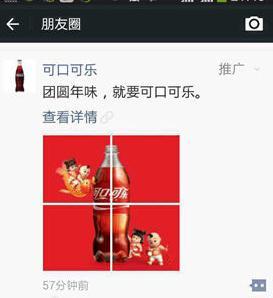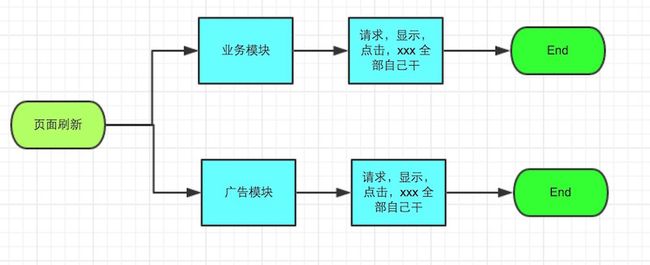如何优雅的插入广告-iOS篇
开始讲故事 《如何优雅的插入广告》
当应用发展到一定阶段,一般都会在feeds流中插入广告,来进行广告的变现,这是每个应用都要进行的过程。 比如微信朋友圈,微博,QQ空间。。。 不列举了,一般有feeds流的都会有广告。
当你的应用也需要在原有的业务上插入广告,你会怎么做? 可能你会直接叫接口把广告跟业务数据合并下,就下发给你。然后你在业务层去各种判断。
曾经这样做的程序猿应该很多,累吗? 这样子的插入,需要去改各种代码,还可能在一个微小的角落 可能直接调用了
- (nullable __kindof UITableViewCell *)cellForRowAtIndexPath:(NSIndexPath *)indexPath; ,然后返回的类型不对,应用直接Crash了
出栏
现在有个新框架来解决这种情况啦,该框架前无古人开源(可能我没搜到),超级一流xxxx(呃,不懂吹啥了,发现不说大一点,都没人敢用,有bug可以提哦。目前公司应用加起来,总用户突破1个亿,日活700W。其实代码的稳定性还是可以放心的。)
要解决的目标:
- 旧代码少改动,或者不改动。
- 业务跟广告模块分离
- 广告模块可以获取真实数据源。
- 上手简单
用法:
我先下载了 YYKit,YYKit作者对代码的极致追求也是我喜欢的。主要原因是因为它里面有Feeds(Twitter,微博)的demo。就像我们以前的业务代码,够复杂,逻辑够多。
开始
我对demo的具体代码是不了解的,但是有了IMYAOPTableView,我已经可以不需要懂内部的实现,就可以对它进行广告的插入。
先找到了初始化 Twitter,微博 的ViewController地方,并且获取TableView的AopUtils。只有3行代码。 哦,还有一个声明。
///只是声明,防止提前释放
@property (nonatomic, strong) IMYAOPDemo* aopDemo;
///插入3行代码的地方
- (void)tableView:(UITableView *)tableView didSelectRowAtIndexPath:(NSIndexPath *)indexPath {
NSString *className = self.classNames[indexPath.row];
Class class = NSClassFromString(className);
if (class) {
UIViewController *ctrl = class.new;
///begin 插入3行代码
self.aopDemo = [IMYAOPDemo new];
UITableView* feedsTableView = [ctrl valueForKey:@"tableView"];
self.aopDemo.aopUtils = feedsTableView.aop_utils;
///end
ctrl.title = _titles[indexPath.row];
self.title = @" ";
[self.navigationController pushViewController:ctrl animated:YES];
}
[self.tableView deselectRowAtIndexPath:indexPath animated:YES];
}
这个时候需要新建一个,维护广告逻辑的类,简单的建立了个IMYAOPDemo文件,核心代码就是设置数据回调,跟选择插入的位置。
- (void)injectTableView
{
[self.aopUtils.tableView registerClass:[UITableViewCell class] forCellReuseIdentifier:@"AD"];
///广告回调,跟TableView的Delegate,DataSource 一样。
self.aopUtils.delegate = self;
self.aopUtils.dataSource = self;
dispatch_async(dispatch_get_main_queue(), ^{
[self insertRows];
});
}
///简单的rows插入
- (void)insertRows
{
NSMutableArray* insertBodys = [NSMutableArray array];
///随机生成了5个要插入的位置
for (int i = 0 ; i< 5; i++) {
NSIndexPath* indexPath = [NSIndexPath indexPathForRow:arc4random()%10 inSection:0];
[insertBodys addObject:[IMYAOPTableViewInsertBody insertBodyWithIndexPath:indexPath]];
}
///清空 旧数据
[self.aopUtils insertWithSections:nil];
[self.aopUtils insertWithIndexPaths:nil];
///插入 新数据, 同一个 row 会按数组的顺序 row 进行 递增
[self.aopUtils insertWithIndexPaths:insertBodys];
///调用tableView的reloadData,进行页面刷新
[self.aopUtils.tableView reloadData];
}
广告的回调,其实看代码,他们也是继承了TableView Delegate,跟DataSource,保持跟TableView回调的一致性,方便把旧的广告代码迁移过来。
@protocol IMYAOPTableViewDelegate <UITableViewDelegate>;
@protocol IMYAOPTableViewDataSource <UITableViewDataSource>接下来就是要实现TableView的广告回调了, 其实下面两个回调是不会调用的,就是返回数据源数量的回调,因为这个是由业务模块决定的。但是没实现xcode会有警告,所以也可以顺手写上。
- (NSInteger)numberOfSectionsInTableView:(UITableView *)tableView;
- (NSInteger)tableView:(UITableView *)tableView numberOfRowsInSection:(NSInteger)section;
-(UITableViewCell *)tableView:(UITableView *)tableView cellForRowAtIndexPath:(NSIndexPath *)indexPath
{
UITableViewCell* cell = [tableView dequeueReusableCellWithIdentifier:@"AD"];
if(cell.contentView.subviews.count == 0) {
CGFloat screenWidth = [UIScreen mainScreen].bounds.size.width;
CGFloat imageHeight = 162 * (screenWidth/320.0f);
UIImageView* imageView = [[UIImageView alloc] initWithFrame:CGRectMake(0, 0, screenWidth, imageHeight)];
imageView.image = [UIImage imageNamed:@"aop_ad_image.jpeg"];
imageView.layer.borderColor = [UIColor blackColor].CGColor;
imageView.layer.borderWidth = 1;
[cell.contentView addSubview:imageView];
UILabel* label = [[UILabel alloc] initWithFrame:CGRectMake(200, 100, 200, 50)];
label.text = @"不要脸的广告!";
[cell.contentView addSubview:label];
}
return cell;
}
-(void)tableView:(UITableView *)tableView willDisplayCell:(UITableViewCell *)cell forRowAtIndexPath:(NSIndexPath *)indexPath
{
NSLog(@"插入的cell要显示啦");
}
- (void)tableView:(UITableView *)tableView didSelectRowAtIndexPath:(NSIndexPath *)indexPath
{
UIAlertView* alertView = [[UIAlertView alloc] initWithTitle:@"被点击了> <" message:[NSString stringWithFormat:@"我的位置: %@",indexPath] delegate:nil cancelButtonTitle:@"哦~滚" otherButtonTitles:nil];
[alertView show];
}
效果图 (GIF , 如不播放,可点击到新页面试试):
如果有兴趣可以看具体的源码:传送门