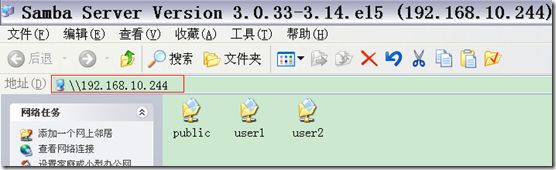一.samba共享服务器
著名的桑巴舞计算机中有一个软件也叫Samba samba是一个能让你的Unix计算机和其它MS Windows计算机相互共享资源的软件。samba提供有关资源共享的三个功能,包括:smbd,执行它可以使Unix能够共享资源给其它的计算机;而smbclient就是让Unix去存取其它计算机的资源;最后一个smbmount,则是类似MS Windwos下“网络磁盘驱动器”的功能,可以让你把其它计算机的资源挂在自己的档案系统下。它们功能虽然简单,但没有samba,Unix和Windows的资源就很难
二.samba服务器搭建
第一步:首先安装必要的软件包
[root@111 ~]# mount /dev/cdrom /mnt/cdrom/
[root@111 ~]# cd /mnt/cdrom/Server/
[root@111 Server]# rpm -qa |grep samba
samba-client-3.0.33-3.14.el5 //默认情况下已经安装的客户端
samba-common-3.0.33-3.14.el5 //生成配置文件的软件包
[root@111 Server]# rpm -ivh samba-3.0.33-3.14.el5.i386.rpm
error: Failed dependencies:
perl(Convert::ASN1) is needed by samba-3.0.33-3.14.el5.i386
[root@111 Server]# rpm -ivh perl-Convert-ASN1-0.20-1.1.noarch.rpm
Preparing... #################################### [100%]
1:perl-Convert-ASN1 ################################# [100%]
[root@111 Server]# rpm -ivh samba-3.0.33-3.14.el5.i386.rpm
Preparing... ########################################### [100%]
1:samba ########################################### [100%]
查看samba服务相关的目录及文件
[root@111 Server]# rpm -ql samba
/etc/pam.d/samba
/etc/rc.d/init.d/smb
/etc/samba/smbusers
/etc/sysconfig/samba
/usr/bin/mksmbpasswd.sh
/usr/bin/smbcontrol
/usr/bin/smbstatus
/usr/bin/tdbbackup
/usr/bin/tdbdump
/usr/bin/tdbtool
/usr/sbin/nmbd
/usr/sbin/smbd
第二步:修改配置文件
[root@111 Server]# vim /etc/samba/smb.conf
80 interfaces = lo eth0 192.168.10.244/24
81 bind interfaces only = yes
82 hosts allow = 127. 192.168.10.
92 log file = /var/log/samba/%m.log
95 max log size = 50
105 security = user
106 passdb backend = tdbsam
添加公共共享
267 [public]
268 comment = this is a public dir
269 path = /abc
270 browseable = yes
271 guest ok = yes
272 writable = no
添加私有目录
273 [user1]
274 comment = this is user1 share
275 path = /home/user1
276 browseable = yes
277 guest ok = no
278 writable = yes
279 valid users = user1
280 valid users = MYDOMAIN\%S
添加私有目录
281 [user2]
282 comment = this is user2 share
283 path = /home/user2
284 browseable = yes
285 guest ok = no
286 writable = yes
287 valid users = user2
288 valid users = MYDOMAIN\%S
重启samba服务
[root@111 Server]# service smb restart
Shutting down SMB services: [FAILED]
Shutting down NMB services: [FAILED]
Starting SMB services: [ OK ]
Starting NMB services: [ OK ]
第三步:向账号库中添加账号
[root@111 Server]# cat /etc/passwd |grep "^user"
user1:x:500:500::/home/user1:/bin/bash
user2:x:501:501::/home/user2:/bin/bash
[root@111 Server]# smbpasswd -a user1
New SMB password:123
Retype new SMB password:123
Added user user1.
[root@111 Server]# smbpasswd -a user2
New SMB password:123
Retype new SMB password:123
Added user user2.
创建公共公共的分享目录
mkdir /abc
touch /abc/f1.public
touch /home/user1/f1.user1
touch /home/user2/f1.user2
[root@111 Server]# chown user1.user1 /home/user1/f1.user1
[root@111 Server]# chown user2.user2 /home/user2/f1.user2
第四步:测试共享
在windows客户端上适应“运行”输入“\\192.168.10.244”
使用user1 账号登陆:
在public中可以下载及查看权限但是没有写入
重命名失败
新建文件失败
上传文件失败
在自己的家目录中
写入,上传及修改的权限
当访问user2的分享时需要账户和密码
第四步:使用linux客户端访问共享
[root@111 Server]# smbclient -L //192.168.10.244 //使用匿名查看网络共享
Password: ENTER
Anonymous login successful
Domain=[MYGROUP] OS=[Unix] Server=[Samba 3.0.33-3.14.el5]
Sharename Type Comment
--------- ---- -------
public Disk this is a public dir
user1 Disk this is user1 share
user2 Disk this is user2 share
IPC$ IPC IPC Service (Samba Server Version 3.0.33-3.14.el5)
Anonymous login successful
Domain=[MYGROUP] OS=[Unix] Server=[Samba 3.0.33-3.14.el5]
Server Comment
--------- -------
111 Samba Server Version 3.0.33-3.14.el5
Workgroup Master
--------- -------
MSHOME DONGHAODONG
MYGROUP 111
[root@111 Server]# smbclient //192.168.10.244/user1 -U user1
Password:
Domain=[111] OS=[Unix] Server=[Samba 3.0.33-3.14.el5]
smb: \> dir
. D 0 Wed Aug 8 12:50:03 2012
.. D 0 Mon Aug 6 20:01:18 2012
mail D 0 Mon Aug 6 20:40:27 2012
.bash_profile H 176 Sat Aug 4 13:09:05 2012
.bashrc H 124 Sat Aug 4 13:09:05 2012
.mozilla DH 0 Sat Aug 4 13:09:05 2012
.bash_history H 13 Mon Aug 6 13:27:20 2012
.kde DH 0 Sat Aug 4 13:09:05 2012
f1.user1 A 0 Wed Aug 8 12:35:58 2012
.bash_logout H 33 Sat Aug 4 13:09:05 2012
.emacs H 515 Sat Aug 4 13:09:05 2012
.zshrc H 658 Sat Aug 4 13:09:05 2012
mbox 544 Mon Aug 6 13:27:11 2012
38752 blocks of size 262144. 23965 blocks available
smb: \> exit
第五步:在linux中远程挂载
手动挂载
[root@111 Server]# mkdir /mnt/smb
[root@111 Server]# mount -t cifs //192.168.10.244/user1 /mnt/smb -o username=user1%123
[root@111 Server]# mount
//192.168.10.244/user1 on /mnt/smb type cifs (rw,mand) //成功挂载
自动挂载
[root@111 Server]# umount /mnt/smb
编辑fstab文件
[root@111 Server]# vim /etc/fstab
8 //192.168.10.244/user1 /mnt/smb cifs defaults,username=user1%123 0 0
[root@111 Server]# mount
//192.168.10.244/user1 on /mnt/smb type cifs (rw,mand)
安全的自动挂载
8 //192.168.10.244/user1 /mnt/smb cifs defaults,credentials=/etc/samba/passwd 0 0
[root@111 Server]# vim /etc/samba/passwd
username=user1
password=123
[root@111 Server]# umount /mnt/smb
[root@111 Server]# mount
//192.168.10.244/user1 on /mnt/smb type cifs (rw,mand) //已经成功挂载
嗯,韩宇说的对!!!