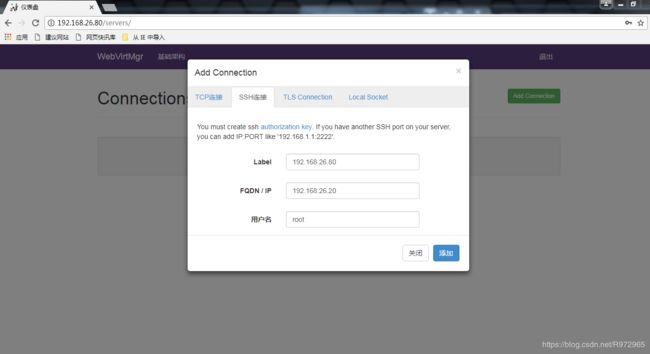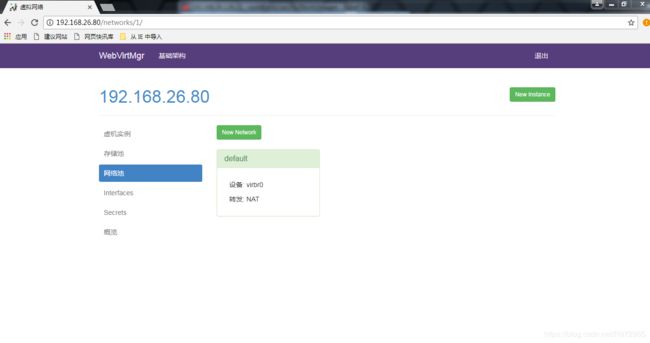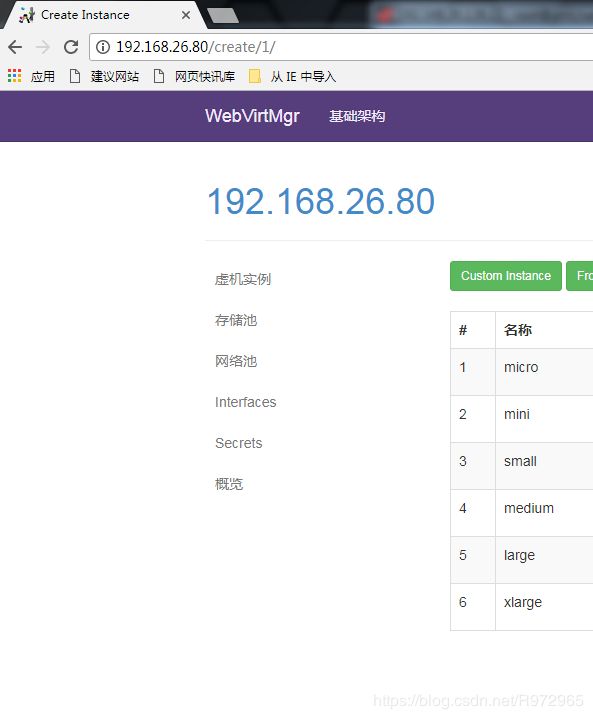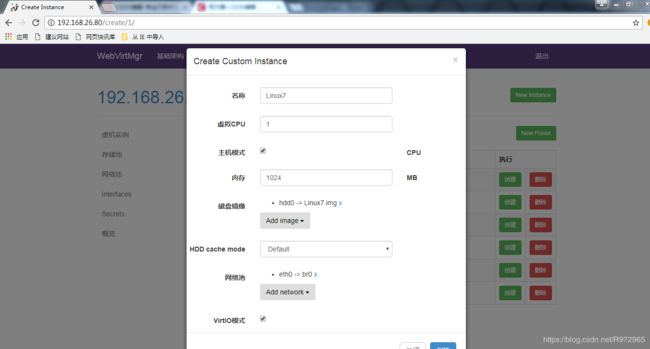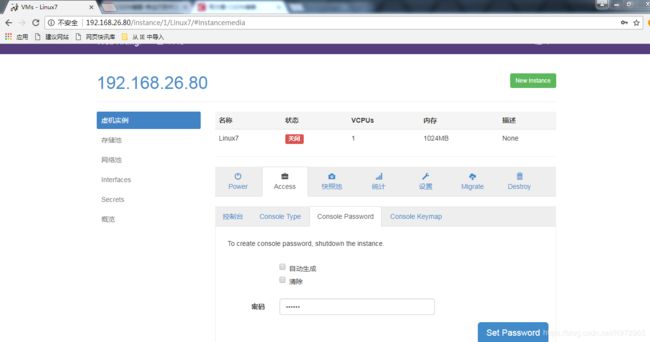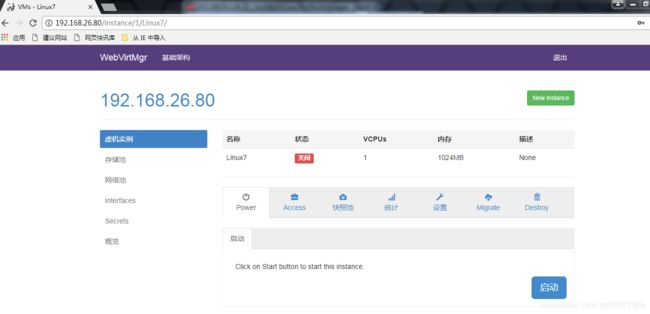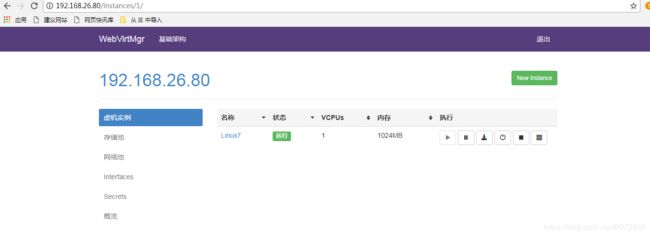kvm虚拟化
kvm虚拟化
- 1. 虚拟化介绍
- 2. kvm介绍
- 3. kvm部署
- 3.1 kvm安装
- 3.2 kvm web管理界面安装
- 3.3 kvm web界面管理
- 3.3.1 kvm连接管理
- 3.3.2 kvm存储管理
- 3.3.3 kvm网络管理
- 3.3.4 实例管理
1. 虚拟化介绍
虚拟化是云计算的基础。简单的说,虚拟化使得在一台物理的服务器上可以跑多台虚拟机,虚拟机共享物理机的 CPU、内存、IO 硬件资源,但逻辑上虚拟机之间是相互隔离的。
物理机我们一般称为宿主机(Host),宿主机上面的虚拟机称为客户机(Guest)。
那么 Host 是如何将自己的硬件资源虚拟化,并提供给 Guest 使用的呢?
这个主要是通过一个叫做 Hypervisor 的程序实现的。
根据 Hypervisor 的实现方式和所处的位置,虚拟化又分为两种:
- 全虚拟化
- 半虚拟化
全虚拟化:
Hypervisor 直接安装在物理机上,多个虚拟机在 Hypervisor 上运行。Hypervisor 实现方式一般是一个特殊定制的 Linux 系统。Xen 和 VMWare 的 ESXi 都属于这个类型
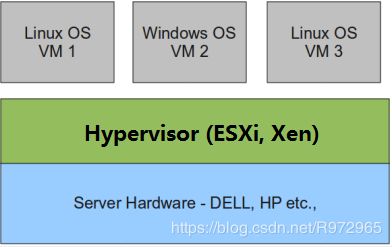
半虚拟化:
物理机上首先安装常规的操作系统,比如 Redhat、Ubuntu 和 Windows。Hypervisor 作为 OS 上的一个程序模块运行,并对管理虚拟机进行管理。KVM、VirtualBox 和 VMWare Workstation 都属于这个类型

理论上讲:
全虚拟化一般对硬件虚拟化功能进行了特别优化,性能上比半虚拟化要高;
半虚拟化因为基于普通的操作系统,会比较灵活,比如支持虚拟机嵌套。嵌套意味着可以在KVM虚拟机中再运行KVM。
2. kvm介绍
kVM 全称是 Kernel-Based Virtual Machine。也就是说 KVM 是基于 Linux 内核实现的。
KVM有一个内核模块叫 kvm.ko,只用于管理虚拟 CPU 和内存。
那 IO 的虚拟化,比如存储和网络设备则是由 Linux 内核与Qemu来实现。
作为一个 Hypervisor,KVM 本身只关注虚拟机调度和内存管理这两个方面。IO 外设的任务交给 Linux 内核和 Qemu。
大家在网上看 KVM 相关文章的时候肯定经常会看到 Libvirt 这个东西。
Libvirt 就是 KVM 的管理工具。
其实,Libvirt 除了能管理 KVM 这种 Hypervisor,还能管理 Xen,VirtualBox 等。
Libvirt 包含 3 个东西:后台 daemon 程序 libvirtd、API 库和命令行工具 virsh
- libvirtd是服务程序,接收和处理 API 请求;
- API 库使得其他人可以开发基于 Libvirt 的高级工具,比如 virt-manager,这是个图形化的 KVM 管理工具;
- virsh 是我们经常要用的 KVM 命令行工具
3. kvm部署
环境说明:
| 系统类型 | IP |
|---|---|
| RHEL7 | 192.168.26.128 |
3.1 kvm安装
部署前请确保你的CPU虚拟化功能已开启。分为两种情况:
//关闭防火墙和selinux
[root@zml ~]# systemctl disable firewalld
Removed symlink /etc/systemd/system/multi-user.target.wants/firewalld.service.
Removed symlink /etc/systemd/system/dbus-org.fedoraproject.FirewallD1.service.
[root@zml ~]# systemctl stop firewalld
[root@zml ~]# sed -ri 's/^(SELINUX=).*/\1disabled/g' /etc/selinux/config
[root@zml ~]# cat /etc/selinux/config
# This file controls the state of SELinux on the system.
# SELINUX= can take one of these three values:
# enforcing - SELinux security policy is enforced.
# permissive - SELinux prints warnings instead of enforcing.
# disabled - No SELinux policy is loaded.
SELINUX=disabled
# SELINUXTYPE= can take one of three two values:
# targeted - Targeted processes are protected,
# minimum - Modification of targeted policy. Only selected processes are protected.
# mls - Multi Level Security protection.
SELINUXTYPE=targeted
[root@zml ~]# reboot
[root@zml ~]# systemctl status firewalld
● firewalld.service - firewalld - dynamic firewall daemon
Loaded: loaded (/usr/lib/systemd/system/firewalld.service; disabled; vendor preset: enabled)
Active: inactive (dead)
Docs: man:firewalld(1)
[root@zml ~]# getenforce
Disabled
//配置网络源
[root@zml ~]# curl -o /etc/yum.repos.d/CentOS7-Base-163.repo http://mirrors.163.com/.help/CentOS7-Base-163.repo
% Total % Received % Xferd Average Speed Time Time Time Current
Dload Upload Total Spent Left Speed
100 1572 100 1572 0 0 1578 0 --:--:-- --:--:-- --:--:-- 1578
[root@zml ~]# sed -i 's/\$releasever/7/g' /etc/yum.repos.d/CentOS7-Base-163.repo
[root@zml ~]# sed -i 's/^enabled=.*/enabled=1/g' /etc/yum.repos.d/CentOS7-Base-163.repo
[root@zml ~]# yum -y install epel-release vim wget net-tools unzip zip gcc gcc-c++
//验证CPU是否支持KVM;如果结果中有vmx(Intel)或svm(AMD)字样,就说明CPU的支持的
[root@zml ~]# egrep -o 'vmx|svm' /proc/cpuinfo
vmx
//kvm安装
[root@zml ~]# yum -y install qemu-kvm qemu-kvm-tools qemu-img virt-manager libvirt libvirt-python libvirt-client virt-install virt-viewer bridge-utils libguestfs-tools
//因为虚拟机中网络,我们一般都是和公司的其他服务器是同一个网段,所以我们需要把 \
KVM服务器的网卡配置成桥接模式。这样的话KVM的虚拟机就可以通过该桥接网卡和公司内部 \
其他服务器处于同一网段
//此处我的网卡是ens33,所以用br0来桥接ens33网卡
[root@zml ~]# cd /etc/sysconfig/network-scripts/
[root@zml network-scripts]# ls
ifcfg-ens33 ifdown-ipv6 ifdown-TeamPort ifup-ippp ifup-routes network-functions
ifcfg-lo ifdown-isdn ifdown-tunnel ifup-ipv6 ifup-sit network-functions-ipv6
ifdown ifdown-post ifup ifup-isdn ifup-Team
ifdown-bnep ifdown-ppp ifup-aliases ifup-plip ifup-TeamPort
ifdown-eth ifdown-routes ifup-bnep ifup-plusb ifup-tunnel
ifdown-ib ifdown-sit ifup-eth ifup-post ifup-wireless
ifdown-ippp ifdown-Team ifup-ib ifup-ppp init.ipv6-global
[root@zml network-scripts]# cp ifcfg-ens33 ifcfg-br0
[root@zml network-scripts]# vim ifcfg-br0
[root@zml network-scripts]# cat ifcfg-br0
TYPE=Bridge
BOOTPROTO=static
NAME=br0
DEVICE=br0
NM_CONTROLLED=no
ONBOOT=yes
IPADDR=192.168.26.80
NETMASK=255.255.255.0
GATEWAY=192.168.26.2
DNS1=114.114.114.114
[root@zml network-scripts]# vim ifcfg-ens33
//重启网络
[root@zml ~]# systemctl restart network
[root@zml ~]# ip a
1: lo: mtu 65536 qdisc noqueue state UNKNOWN qlen 1
link/loopback 00:00:00:00:00:00 brd 00:00:00:00:00:00
inet 127.0.0.1/8 scope host lo
valid_lft forever preferred_lft forever
inet6 ::1/128 scope host
valid_lft forever preferred_lft forever
2: ens33: mtu 1500 qdisc pfifo_fast master br0 state UP qlen 1000
link/ether 00:0c:29:c9:94:ad brd ff:ff:ff:ff:ff:ff
inet6 fe80::20c:29ff:fec9:94ad/64 scope link
valid_lft forever preferred_lft forever
5: br0: mtu 1500 qdisc noqueue state UP qlen 1000
link/ether 00:0c:29:c9:94:ad brd ff:ff:ff:ff:ff:ff
inet 192.168.26.80/24 brd 192.168.26.255 scope global br0
valid_lft forever preferred_lft forever
inet6 fe80::20c:29ff:fec9:94ad/64 scope link
valid_lft forever preferred_lft forever
//启动服务
[root@zml ~]# systemctl start libvirtd
[root@zml ~]# systemctl enable libvirtd
//验证安装结果
[root@zml ~]# lsmod | grep kvm
kvm_intel 170086 0
kvm 566340 1 kvm_intel
irqbypass 13503 1 kvm
//测试并验证安装结果
[root@zml ~]# virsh -c qemu:///system list
Id 名称 状态
----------------------------------------------------
[root@zml ~]# virsh -v
4.5.0
[root@zml ~]# virt-install --version
1.5.0
[root@zml ~]# ln -s /usr/libexec/qemu-kvm /usr/bin/qemu-kvm
[root@zml ~]# ll /usr/bin/qemu-kvm
lrwxrwxrwx 1 root root 21 3月 11 14:28 /usr/bin/qemu-kvm -> /usr/libexec/qemu-kvm
//查看网桥信息
[root@zml ~]# brctl show
bridge name bridge id STP enabled interfaces
br0 8000.000c29c994ad no ens33
virbr0 8000.525400c120a3 yes virbr0-nic
3.2 kvm web管理界面安装
kvm 的 web 管理界面是由 webvirtmgr 程序提供的。
//安装依赖包
[root@zml ~]# yum -y install git python-pip libvirt-python libxml2-python python-websockify supervisor nginx python-devel
//升级pip
[root@zml ~]# pip install --upgrade pip
Collecting pip
Downloading https://files.pythonhosted.org/packages/d8/f3/413bab4ff08e1fc4828dfc59996d721917df8e8583ea85385d51125dceff/pip-19.0.3-py2.py3-none-any.whl (1.4MB)
100% |████████████████████████████████| 1.4MB 129kB/s
Installing collected packages: pip
Found existing installation: pip 8.1.2
Uninstalling pip-8.1.2:
Successfully uninstalled pip-8.1.2
Successfully installed pip-19.0.3
//从github上下载webvirtmgr代码
[root@zml ~]# cd /usr/src/
[root@zml src]# git clone git://github.com/retspen/webvirtmgr.git
正克隆到 'webvirtmgr'...
remote: Enumerating objects: 5614, done.
remote: Total 5614 (delta 0), reused 0 (delta 0), pack-reused 5614
接收对象中: 100% (5614/5614), 2.98 MiB | 398.00 KiB/s, done.
处理 delta 中: 100% (3602/3602), done.
//安装webvirtmgr
[root@zml src]# cd webvirtmgr/
[root@zml webvirtmgr]# pip install -r requirements.txt
DEPRECATION: Python 2.7 will reach the end of its life on January 1st, 2020. Please upgrade your Python as Python 2.7 won't be maintained after that date. A future version of pip will drop support for Python 2.7.
Collecting django==1.5.5 (from -r requirements.txt (line 1))
Retrying (Retry(total=4, connect=None, read=None, redirect=None, status=None)) after connection broken by 'ReadTimeoutError("HTTPSConnectionPool(host='files.pythonhosted.org', port=443): Read timed out. (read timeout=15)",)': /packages/38/49/93511c5d3367b6b21fc2995a0e53399721afc15e4cd6eb57be879ae13ad4/Django-1.5.5.tar.gz
Downloading https://files.pythonhosted.org/packages/38/49/93511c5d3367b6b21fc2995a0e53399721afc15e4cd6eb57be879ae13ad4/Django-1.5.5.tar.gz (8.1MB)
100% |████████████████████████████████| 8.1MB 119kB/s
Collecting gunicorn==19.5.0 (from -r requirements.txt (line 2))
Downloading https://files.pythonhosted.org/packages/f9/4e/f4076a1a57fc1e75edc0828db365cfa9005f9f6b4a51b489ae39a91eb4be/gunicorn-19.5.0-py2.py3-none-any.whl (113kB)
100% |████████████████████████████████| 122kB 159kB/s
Collecting lockfile>=0.9 (from -r requirements.txt (line 5))
Downloading https://files.pythonhosted.org/packages/c8/22/9460e311f340cb62d26a38c419b1381b8593b0bb6b5d1f056938b086d362/lockfile-0.12.2-py2.py3-none-any.whl
Installing collected packages: django, gunicorn, lockfile
Running setup.py install for django ... done
Successfully installed django-1.5.5 gunicorn-19.5.0 lockfile-0.12.2
//检查sqlite3是否安装
[root@zml webvirtmgr]# python
Python 2.7.5 (default, Oct 30 2018, 23:45:53)
[GCC 4.8.5 20150623 (Red Hat 4.8.5-36)] on linux2
Type "help", "copyright", "credits" or "license" for more information.
>>> import sqlite3
>>> exit()
//初始化帐号信息
[root@zml webvirtmgr]# python manage.py syncdb
WARNING:root:No local_settings file found.
Creating tables ...
Creating table auth_permission
Creating table auth_group_permissions
Creating table auth_group
Creating table auth_user_groups
Creating table auth_user_user_permissions
Creating table auth_user
Creating table django_content_type
Creating table django_session
Creating table django_site
Creating table servers_compute
Creating table instance_instance
Creating table create_flavor
You just installed Django's auth system, which means you don't have any superusers defined.
Would you like to create one now? (yes/no): yes //问你是否创建超级管理员帐号
Username (leave blank to use 'root'): //指定超级管理员帐号用户名,默认留空为root
Email address: [email protected] //设置超级管理员邮箱
Password: //设置超级管理员密码
Password (again): //再次输入超级管理员密码
Superuser created successfully.
Installing custom SQL ...
Installing indexes ...
Installed 6 object(s) from 1 fixture(s)
//拷贝web网页至指定目录
[root@zml webvirtmgr]# cp -r webvirtmgr /usr/share/nginx/html/
[root@zml webvirtmgr]# chown -R nginx.nginx /usr/share/nginx/html/webvirtmgr/
//生成密钥
[root@zml ~]# ssh-keygen -t rsa
Generating public/private rsa key pair.
Enter file in which to save the key (/root/.ssh/id_rsa):
Created directory '/root/.ssh'.
Enter passphrase (empty for no passphrase):
Enter same passphrase again:
Your identification has been saved in /root/.ssh/id_rsa.
Your public key has been saved in /root/.ssh/id_rsa.pub.
The key fingerprint is:
SHA256:5QMi/nKBbzK29+YwEqdkK1yptWbPlp2xs++J9P65WvI root@zml
The key's randomart image is:
+---[RSA 2048]----+
| |
| |
| . . . . |
| . + . + |
| X o S o |
| . * O .. . |
| + % Bo.+. . |
| = @++*o = . |
| .oo+=*BoE. |
+----[SHA256]-----+
//由于这里webvirtmgr和kvm服务部署在同一台机器,所以这里本地信任。如果kvm部署在其他机器,那么这个是它的ip
[root@zml ~]# ssh-copy-id 192.168.26.80
/usr/bin/ssh-copy-id: INFO: Source of key(s) to be installed: "/root/.ssh/id_rsa.pub"
The authenticity of host '192.168.26.80 (192.168.26.80)' can't be established.
ECDSA key fingerprint is SHA256:eU9X9hRerspV1bhyHQzXWo1CXBcv7zP/CBSG1iUAano.
ECDSA key fingerprint is MD5:51:4f:fb:23:4b:09:2f:e7:16:2e:b8:b6:30:6c:78:e1.
Are you sure you want to continue connecting (yes/no)? yes
/usr/bin/ssh-copy-id: INFO: attempting to log in with the new key(s), to filter out any that are already installed
/usr/bin/ssh-copy-id: INFO: 1 key(s) remain to be installed -- if you are prompted now it is to install the new keys
[email protected]'s password:
Number of key(s) added: 1
Now try logging into the machine, with: "ssh '192.168.26.80'"
and check to make sure that only the key(s) you wanted were added.
//配置端口转发
[root@zml ~]# ssh 192.168.26.80 -L localhost:8000:localhost:8000 -L localhost:6080:localhost:60
bind: Address already in use
channel_setup_fwd_listener_tcpip: cannot listen to port: 8000
bind: Address already in use
channel_setup_fwd_listener_tcpip: cannot listen to port: 6080
Could not request local forwarding.
Last login: Mon Mar 11 16:05:33 2019 from 192.168.26.1
[root@zml ~]# ss -antl
State Recv-Q Send-Q Local Address:Port Peer Address:Port
LISTEN 0 128 *:111 *:*
LISTEN 0 5 192.168.122.1:53 *:*
LISTEN 0 128 *:22 *:*
LISTEN 0 100 127.0.0.1:25 *:*
LISTEN 0 128 127.0.0.1:6010 *:*
LISTEN 0 128 127.0.0.1:6011 *:*
LISTEN 0 128 127.0.0.1:6080 *:*
LISTEN 0 128 127.0.0.1:8000 *:*
LISTEN 0 128 :::111 :::*
LISTEN 0 128 :::22 :::*
LISTEN 0 100 ::1:25 :::*
LISTEN 0 128 ::1:6010 :::*
LISTEN 0 128 ::1:6011 :::*
LISTEN 0 128 ::1:6080 :::*
LISTEN 0 128 ::1:8000 :::*
//配置nginx
# For more information on configuration, see:
# * Official English Documentation: http://nginx.org/en/docs/
# * Official Russian Documentation: http://nginx.org/ru/docs/
user nginx;
worker_processes auto;
error_log /var/log/nginx/error.log;
pid /run/nginx.pid;
# Load dynamic modules. See /usr/share/nginx/README.dynamic.
include /usr/share/nginx/modules/*.conf;
events {
worker_connections 1024;
}
http {
log_format main '$remote_addr - $remote_user [$time_local] "$request" '
'$status $body_bytes_sent "$http_referer" '
'"$http_user_agent" "$http_x_forwarded_for"';
access_log /var/log/nginx/access.log main;
sendfile on;
tcp_nopush on;
tcp_nodelay on;
keepalive_timeout 65;
types_hash_max_size 2048;
include /etc/nginx/mime.types;
default_type application/octet-stream;
# Load modular configuration files from the /etc/nginx/conf.d directory.
# See http://nginx.org/en/docs/ngx_core_module.html#include
# for more information.
include /etc/nginx/conf.d/*.conf;
server {
listen 80;
server_name localhost;
# root /usr/share/nginx/html;
# Load configuration files for the default server block.
include /etc/nginx/default.d/*.conf;
location / {
root html;
index index.html index.htm;
}
error_page 404 /404.html;
location = /40x.html {
}
error_page 500 502 503 504 /50x.html;
location = /50x.html {
}
}
# Settings for a TLS enabled server.
#
# server {
# listen 443 ssl http2 default_server;
# listen [::]:443 ssl http2 default_server;
# server_name _;
# root /usr/share/nginx/html;
#
# ssl_certificate "/etc/pki/nginx/server.crt";
# ssl_certificate_key "/etc/pki/nginx/private/server.key";
# ssl_session_cache shared:SSL:1m;
# ssl_session_timeout 10m;
# ssl_ciphers HIGH:!aNULL:!MD5;
# ssl_prefer_server_ciphers on;
#
# # Load configuration files for the default server block.
# include /etc/nginx/default.d/*.conf;
#
# location / {
# }
#
# error_page 404 /404.html;
# location = /40x.html {
# }
#
# error_page 500 502 503 504 /50x.html;
# location = /50x.html {
# }
# }
}
[root@zml ~]# vim /etc/nginx/conf.d/webvirtmgr.conf
server {
listen 80 default_server;
server_name $hostname;
#access_log /var/log/nginx/webvirtmgr_access_log;
location /static/ {
root /usr/share/nginx/html/webvirtmgr/webvirtmgr;
expires max;
}
location / {
proxy_pass http://127.0.0.1:8000;
proxy_set_header X-Real-IP $remote_addr;
proxy_set_header X-Forwarded-for $proxy_add_x_forwarded_for;
proxy_set_header Host $host:$server_port;
proxy_set_header X-Forwarded-Proto $remote_addr;
proxy_connect_timeout 600;
proxy_read_timeout 600;
proxy_send_timeout 600;
client_max_body_size 1024M;
}
}
//确保bind绑定的是本机的8000端口
[root@zml ~]# vim /usr/share/nginx/html/webvirtmgr/conf/gunicorn.conf.py
# Must be a positive integer. Generally set in the 64-2048
# range.
#
bind = '0.0.0.0:8000'
backlog = 2048
#
# Worker processes
//重启nginx
[root@zml ~]# systemctl restart nginx
[root@zml ~]# ss -antl
State Recv-Q Send-Q Local Address:Port Peer Address:Port
LISTEN 0 128 *:111 *:*
LISTEN 0 128 *:80 *:*
LISTEN 0 5 192.168.122.1:53 *:*
LISTEN 0 128 *:22 *:*
LISTEN 0 100 127.0.0.1:25 *:*
LISTEN 0 128 127.0.0.1:6010 *:*
LISTEN 0 128 127.0.0.1:6011 *:*
LISTEN 0 128 127.0.0.1:6080 *:*
LISTEN 0 128 127.0.0.1:8000 *:*
LISTEN 0 128 :::111 :::*
LISTEN 0 128 :::22 :::*
LISTEN 0 100 ::1:25 :::*
LISTEN 0 128 ::1:6010 :::*
LISTEN 0 128 ::1:6011 :::*
LISTEN 0 128 ::1:6080 :::*
LISTEN 0 128 ::1:8000 :::*
//设置supervisor
[root@zml ~]# vim /etc/supervisord.conf
....此处省略上面的内容,在文件最后加上以下内容
[program:webvirtmgr]
command=/usr/bin/python2 /usr/share/nginx/html/webvirtmgr/manage.py run_gunicorn -c /usr/share/nginx/html/webvirtmgr/conf/gunicorn.conf.py
directory=/usr/share/nginx/html/webvirtmgr
autostart=true
autorestart=true
logfile=/var/log/supervisor/webvirtmgr.log
log_stderr=true
user=nginx
[program:webvirtmgr-console]
command=/usr/bin/python2 /usr/share/nginx/html/webvirtmgr/console/webvirtmgr-console
directory=/usr/share/nginx/html/webvirtmgr
autostart=true
autorestart=true
stdout_logfile=/var/log/supervisor/webvirtmgr-console.log
redirect_stderr=true
user=nginx
//启动supervisor并设置开机自启
[root@zml ~]# systemctl start supervisord
[root@zml ~]# systemctl enable supervisord
Created symlink from /etc/systemd/system/multi-user.target.wants/supervisord.service to /usr/lib/systemd/system/supervisord.service.
[root@zml ~]# systemctl status supervisord
● supervisord.service - Process Monitoring and Control Daemon
Loaded: loaded (/usr/lib/systemd/system/supervisord.service; enabled; vendor preset: disabled)
Active: active (running) since 一 2019-03-11 16:30:02 CST; 19s ago
Main PID: 21119 (supervisord)
CGroup: /system.slice/supervisord.service
├─21119 /usr/bin/python /usr/bin/supervisord -c /etc/supervisord.conf
└─21158 /usr/bin/python2 /usr/share/nginx/html/webvirtmgr/manage.py run_gunicorn -c /usr/share/nginx/html/webvirtmgr/conf/gunicorn.co...
3月 11 16:30:02 zml systemd[1]: Starting Process Monitoring and Control Daemon...
3月 11 16:30:02 zml systemd[1]: Started Process Monitoring and Control Daemon.
[root@zml ~]# ss -antl
State Recv-Q Send-Q Local Address:Port Peer Address:Port
LISTEN 0 128 *:111 *:*
LISTEN 0 128 *:80 *:*
LISTEN 0 5 192.168.122.1:53 *:*
LISTEN 0 128 *:22 *:*
LISTEN 0 100 127.0.0.1:25 *:*
LISTEN 0 128 127.0.0.1:6010 *:*
LISTEN 0 128 127.0.0.1:6011 *:*
LISTEN 0 128 127.0.0.1:6080 *:*
LISTEN 0 128 127.0.0.1:8000 *:*
LISTEN 0 128 :::111 :::*
LISTEN 0 128 :::22 :::*
LISTEN 0 100 ::1:25 :::*
LISTEN 0 128 ::1:6010 :::*
LISTEN 0 128 ::1:6011 :::*
LISTEN 0 128 ::1:6080 :::*
LISTEN 0 128 ::1:8000 :::*
//配置nginx用户
[root@zml ~]# cd /home/
[root@zml home]# mkdir nginx
[root@zml home]# chown -R nginx.nginx nginx/
[root@zml home]# chmod -R 700 nginx/
[root@zml home]# su - nginx -s /bin/bash
-bash-4.2$ ssh-keygen -t rsa
Generating public/private rsa key pair.
Enter file in which to save the key (/var/lib/nginx/.ssh/id_rsa):
Created directory '/var/lib/nginx/.ssh'.
Enter passphrase (empty for no passphrase):
Enter same passphrase again:
Your identification has been saved in /var/lib/nginx/.ssh/id_rsa.
Your public key has been saved in /var/lib/nginx/.ssh/id_rsa.pub.
The key fingerprint is:
SHA256:9UOeSQneDb1D9XCb3sbf/94NHvj/c76VizRkwh4pd0k nginx@zml
The key's randomart image is:
+---[RSA 2048]----+
| . ....o|
| . o +oo+|
| o =E.+.|
| ..=oo=..|
| S. **= o+|
| + *o .+|
| ..oo.+|
| .oo+B|
| .o*/|
+----[SHA256]-----+
-bash-4.2$
-bash-4.2$ touch ~/.ssh/config && echo -e "StrictHostKeyChecking=no\nUserKnownHostsFile=/dev/null" >> ~/.ssh/config
-bash-4.2$ chmod 0600 ~/.ssh/config
-bash-4.2$ ssh-copy-id [email protected]
/bin/ssh-copy-id: INFO: Source of key(s) to be installed: "/var/lib/nginx/.ssh/id_rsa.pub"
/bin/ssh-copy-id: INFO: attempting to log in with the new key(s), to filter out any that are already installed
/bin/ssh-copy-id: INFO: 1 key(s) remain to be installed -- if you are prompted now it is to install the new keys
Warning: Permanently added '192.168.26.80' (ECDSA) to the list of known hosts.
[email protected]'s password:
Number of key(s) added: 1
Now try logging into the machine, with: "ssh '[email protected]'"
and check to make sure that only the key(s) you wanted were added.
-bash-4.2$ exit
登出
[root@zml ~]# vim /etc/polkit-1/localauthority/50-local.d/50-libvirt-remote-access.pkla
[root@zml ~]# cat /etc/polkit-1/localauthority/50-local.d/50-libvirt-remote-access.pkla
[Remote libvirt SSH access]
Identity=unix-user:root
Action=org.libvirt.unix.manage
ResultAny=yes
ResultInactive=yes
ResultActive=yes
[root@zml ~]# chown -R root.root /etc/polkit-1/localauthority/50-local.d/50-libvirt-remote-access.pkla
[root@zml ~]# systemctl restart nginx
[root@zml ~]# systemctl restart libvirtd
3.3 kvm web界面管理
通过ip地址在浏览器上访问kvm,例如我这里就是:http://192.168.26.80

3.3.1 kvm连接管理
3.3.2 kvm存储管理
创建存储:
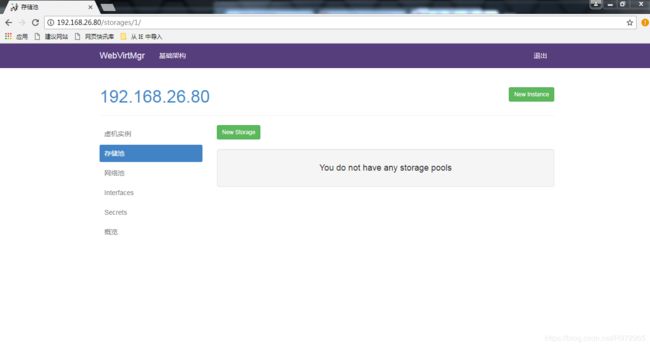

进入存储:

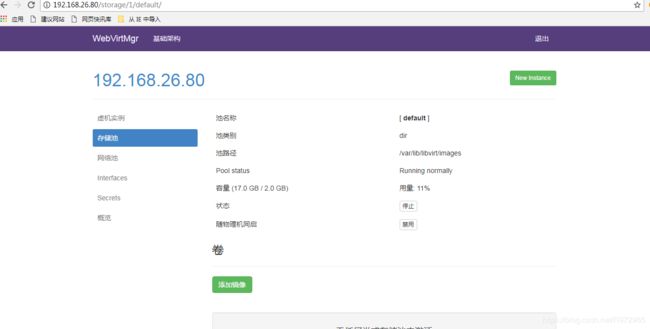
通过远程连接软件上传ISO镜像文件至存储目录/var/lib/libvirt/images/
[root@zml ~]# cd /var/lib/libvirt/images/
[root@zml images]# ll
总用量 3963904
-rw-r--r-- 1 root root 4059037696 3月 11 18:42 rhel-server-7.4-x86_64-dvd.iso
在 web 界面查看ISO镜像是否存在
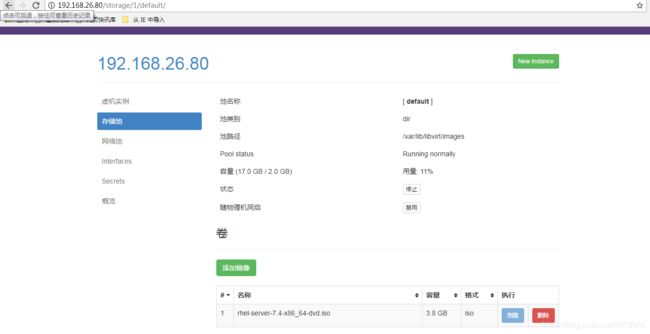
创建系统安装镜像

添加成功如下图所示