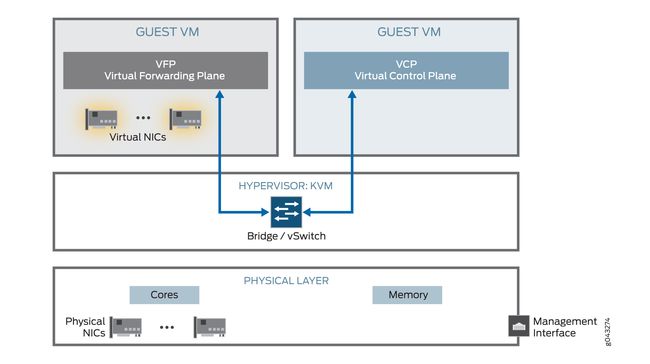How to setup Juniper vMX environment
The vMX is a virtual MX Series Router that is optimized to run as software on x86 servers. Like other MX routers, it runs Junos, and Trio has been compiled for x86! This means the sophisticated L2, L2.5 and L3 forwarding features we are used to on the MX are present on the vMX.
The figure below illustrates the architecture of a single vMX instance. Understanding this architecture can help you plan your vMX configuration and choose configuration values for the orchestration script. As with many networking architectures, the vMX architecture is organized in layers:
- The vMX router at the top
- Linux, third-party software, and the hypervisor like KVM or VMware Esxi in the middle layer
- The x86 server in the physical layer at the bottom
The server at the physical layer contains the physical NICs, CPUs, memory, and Ethernet management port. The middle layer contains the Linux operating system, applicable third-party software, and the hypervisor. The physical and middle layers form the host.
The vMX instance at the top layer contains two separate VMs for the virtual forwarding plane (VFP) and the virtual control plane (VCP). TheVFP VM runs the virtual Trio forwarding plane software and theVCP VM runsJunos OS.
We can follow the instructions from the documents attached to build up the environment on Vmware Esxi platform.
http://download.csdn.net/download/lixiang100824/10168041
Images can be downloaded from the link below.
VCP_17.1R1.8.OVA https://downace.com/idiQ
VFPC_17.1R1.8.OVA https://downace.com/idiS
Something we need to take care when building the environment.
1.VCP and VFP need to communicate with the each other under the internal network interface, run the command below to make sure they are able to communicate with each other from the VCP box.
2. Make sure we meet the minimum hardware and software requirements as below otherwise the VFP or VCP won't work properly.
Description
Value
Number of cores
Note: Performance mode is the default mode and the minimum value is based on one port.
To calculate the minimum number of vCPUs needed by VFP for performance mode:
(4 * number-of-ports) + 3For performance mode: Minimum of 8
- 1 for VCP
- 7 for VFP
For lite mode: Minimum of 4
- 1 for VCP
- 3 for VFP
Memory
Note: Performance mode is the default mode.
For performance mode: Minimum of 16 GB
- 4 GB for VCP
- 12 GB for VFP
For lite mode: Minimum of 10 GB
- 2 GB for VCP
- 8 GB for VFP
Storage
Local or NAS
Suggest to run in Lite mode in lab testing environment if we are short of hardware resource.
https://www.juniper.net/documentation/en_US/vmx17.1/topics/task/configuration/vmx-chassis-flow-caching-enabling.html
3. Add virtual network interfaces to the VFP vm (not the VCP vm, the vNIC added to the VCP vm is not able to configure), we should see some GE-* interfaces like below and then we can configure against these GE-* interfaces.
by running command "show chassis hardware" and "show chassis fpc pic-status" we should see the PIC 0 appeared. If not appeard , we need to check the syslog on VFP vm located at/var/log/messages.
lx@junos-176-98> show chassis hardware Hardware inventory: Item Version Part number Serial number Description Chassis VM59BE840987 VMX Midplane Routing Engine 0 RE-VMX CB 0 VMX SCB CB 1 VMX SCB FPC 0 Virtual FPC CPU Rev. 1.0 RIOT 123XYZ987 MIC 0 Virtual PIC 0 BUILTIN BUILTIN Virtual