vue基于ECharts的股票行情分时图绘制
vue中ECharts分时图的绘制
应需求绘制分时图,这里用到的接口是和讯网的,之前也有用到新浪的,区别并不是很大,有的是http有的是https,按需求选择,之后处理数据即可。
先上效果图,有不足欢迎大家指出
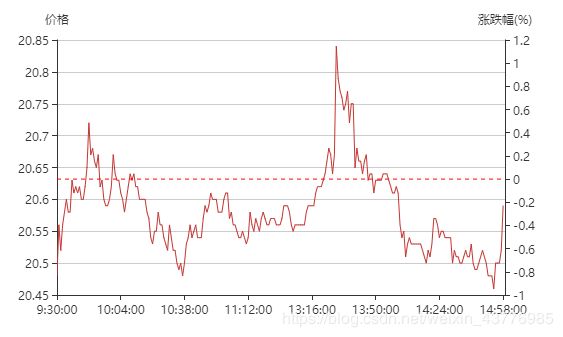
echarts图例手册
找到一篇很不错的图例手册,安利给大家echarts图例手册
可自行收藏
各种接口股票接口
这里找到了大佬整理的股票接口 腾讯股票接口、和讯网股票接口、新浪股票接口、雪球股票数据、网易股票数据 有需要可以直接使用
和讯接口 http://webstock.quote.hermes.hexun.com/a/minute?code=sse600000&start=20181026000000&number=500
html部分
这里用到了ref,vue中不推荐直接操作dom,所以最好不要使用document.getElementById的方式
<template>
<div>
<div ref="chartMin" style="width:540px;height:300px">div>
div>
template>
js部分
export default {
data() {
return{
a: 'sh600000',
data1: [],
data2: [],
data3: [],
}
},
methods: {
getChart() {
this.code = (this.a).slice(2);
if (this.code[0] == 6) {
this.type = 'sse';
} else {
this.type = 'szse';
}
// 第三方接口,需要实时刷新用的定时器,并未做websocket的处理,有需要可以自己加
// this.timer = setInterval(() => {
// vue项目中为了规范,跨域请求封装了jsonp的方法
jsonp('http://webstock.quote.hermes.hexun.com/a/minute?code='
+ this.type + this.code + '&start=20181026000000&number=500&callback=chart2', {fn: 'chart2'}).then((res) => {
const total = res.Data[0];
for (const j of Object.keys(total)) {
const time = total[j][0] + '';
const year = time.slice(0, 4);
const month = time.slice(4, 6);
const day = time.slice(6, 8);
const hour = time.slice(8, 10);
const minute = time.slice(10, 12);
const second = time.slice(12, 14);
const yeartwo = year + '-' + month + '-' + day;
const timetwo = hour + ':' + minute + ':' + second;
this.data1.push(timetwo);
const chartprice = total[j][1] / 100;
this.data2.push(chartprice);
//昨收价是从另一个接口获取的
const chg = parseFloat(Number((chartprice - this.yes) / this.yes * 100)).toFixed(2);
this.data3.push(chg);
}
this.chart.setOption({
// 图相对于容器的位置
grid: {
left: '10%',
right: '10%',
bottom: '10%',
},
tooltip : {
trigger: 'axis',
axisPointer: {
type: 'cross',
animation: false,
label: {
backgroundColor: '#505765',
},
},
},
// 下方滑块
// dataZoom: [
// {
// show: true,
// realtime: true,
// },
// {
// type: 'inside',
// realtime: true,
// },
// ],
xAxis: [
{
type : 'category',
boundaryGap : false,
axisLine: {onZero: false},
data : this.data1
.map((str) => {
return str.replace(' ', '\n');
}),
},
],
yAxis: [
{
name: '价格',
type: 'value',
scale: true,
splitNumber: 4,
},
{
name: '涨跌幅(%)',
type: 'value',
scale: true,
splitNumber: 4,
splitLine: false,
},
],
series: [
{
name: '价格',
type: 'line',
animation: false,
symbol: 'none',
lineStyle: {
width: 1,
},
data: this.data2,
},
{
name: '涨跌幅',
type: 'line',
yAxisIndex: 1,
animation: false,
symbol: 'none',
lineStyle: {
width: 1,
color: 'transparent',
},
markLine: {
silent: true,
// 去掉箭头
symbol: 'none',
data: [{
yAxis: 0,
}],
lineStyle: {
normal: {
type: 'dashed',
color: 'red',
},
},
label: {
formatter: '',
},
},
data: this.data3,
},
],
});
});
// },3000);
},
},
initchart() {
this.chart = echarts.init(this.$refs.chartMin);
},
mounted () {
this.initchart();
},
}
以上就是Vue中Echarts的分时图绘制,下次会带来k线图的绘制,有必要的话会加上KDJ,MACD,ENE,BOLL,RSI等技术指标,敬请期待吧!