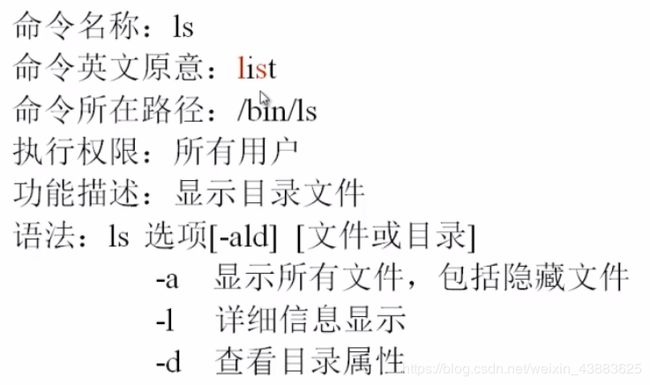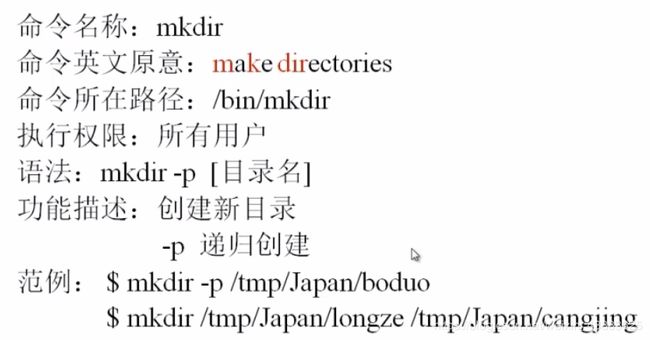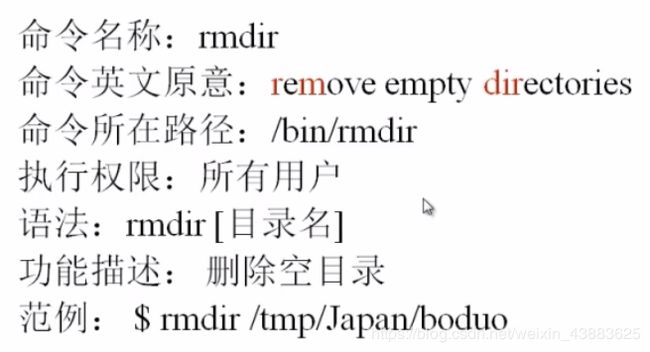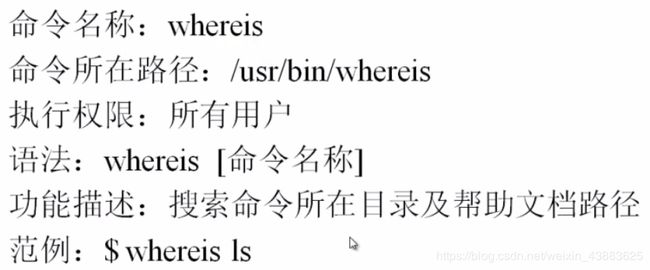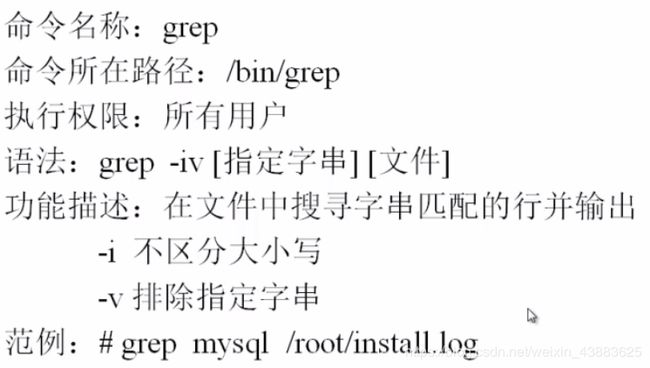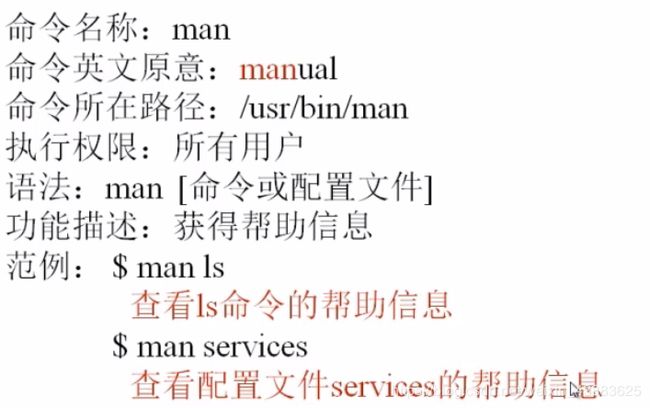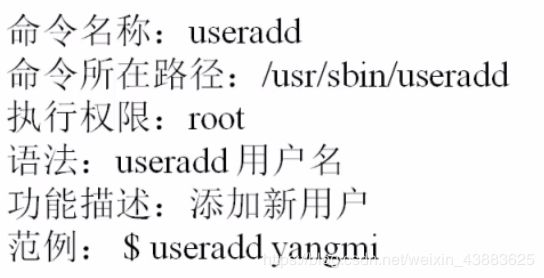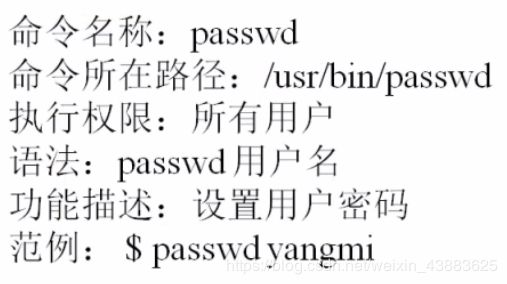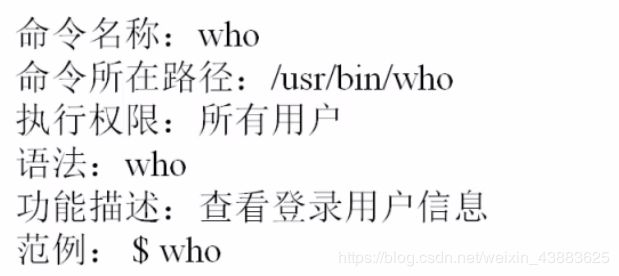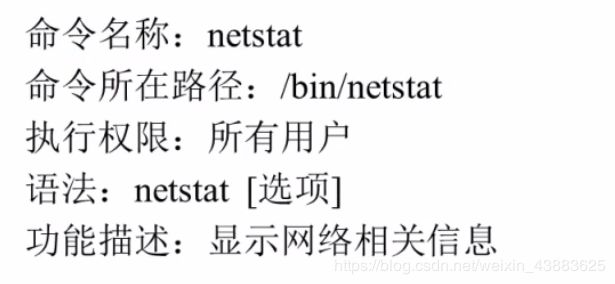Linux文件处理命令
命令格式
1、目录处理命令
[root@localhost tmp]# mkdir -p dry1/dry2
[root@localhost tmp]# mkdir dry1/dry3 dry1/dry4
[root@localhost tmp]# rmdir dry1/dry2/
[root@localhost dry1]# cp -rp dry3/test1.txt dry4/
[root@localhost dry1]# ls dry4/
test1.txt test2.txt
[root@localhost dry1]# mkdir dry5
[root@localhost dry1]# ls
dry3 dry4 dry5
[root@localhost dry1]# cp -rp dry5/ dry3/
[root@localhost dry1]# ls dry3
dry5 test1.txt
[root@localhost dry1]#
复制的同时改名
[root@localhost dry1]# cp -r dry3/test1.txt dry4/test4.txt
[root@localhost dry1]# ls dry4/
test1.txt test2.txt test4.txt
Crtl+L清屏
[root@localhost dry1]# touch test.txt
[root@localhost dry1]# ls
dry3 dry4 dry5 test.txt
[root@localhost dry1]# mv test.txt test_copy.txt
[root@localhost dry1]# ls
dry3 dry4 dry5 test_copy.txt
[root@localhost dry1]# mv dry3/test1.txt dry4/test5.txt
[root@localhost dry1]# ls dry3/
dry5
[root@localhost dry1]# ls dry4/
test1.txt test2.txt test4.txt test5.txt
[root@localhost dry1]#
[root@localhost dry1]# ls
dry3 dry4 dry5 test_copy.txt
[root@localhost dry1]# rm -rf test_copy.txt
[root@localhost dry1]# ls
dry3 dry4 dry5
[root@localhost dry1]# rm -rf dry5/
[root@localhost dry1]# ls
dry3 dry4
[root@localhost dry1]#
[root@localhost dry1]# touch test.txt
[root@localhost dry1]# ls
dry3 dry4 test.txt
[root@localhost dry1]#
[root@localhost dry1]# cat test.txt -n
1 hello helli
2
3
4 hello
5 bkshfka
6 bfkabkja
[root@localhost dry1]#
[root@localhost dry1]# tac test.txt
bfkabkja
bkshfka
hello
hello helli
[root@localhost dry1]#
[root@localhost dry1]# more /etc/services
[root@localhost dry1]# less /etc/services
[root@localhost dry1]# head -n 20 /etc/services
[root@localhost dry1]# tail -n 20 /etc/services
[root@localhost dry1]# ln -s /etc/issue /tmp/issue.sooft
[root@localhost dry1]# ls /tmp/issue.sooft
/tmp/issue.sooft
[root@localhost dry1]# ln /etc/issue /tmp/issue.hard
[root@localhost dry1]# ls /tmp/issue.hard
/tmp/issue.hard
[root@localhost dry1]#
[root@localhost dry1]# ls
dry3 dry4 dry test test.txt test.txt1 test.txt_hard
[root@localhost dry1]# ls -i test.txt test.txt1 test.txt_hard
262272 test.txt 262283 test.txt1 262272 test.txt_hard
chmod命令
[root@localhost dry1]# ll test.txt
-rw-r--r--. 2 root root 38 May 25 19:31 test.txt
[root@localhost dry1]# chmod u+x test.txt
[root@localhost dry1]# ll test.txt
-rwxr--r--. 2 root root 38 May 25 19:31 test.txt
[root@localhost dry1]#
添加多个权限
[root@localhost dry1]# ll test.txt
-rwxr--r--. 2 root root 38 May 25 19:31 test.txt
[root@localhost dry1]# chmod g+w,o-r test.txt
[root@localhost dry1]# ll test.txt
-rwxrw----. 2 root root 38 May 25 19:31 test.txt
[root@localhost dry1]# chmod o=rwx test.txt
[root@localhost dry1]# ll test.txt
-rwxrw-rwx. 2 root root 38 May 25 19:31 test.txt
[root@localhost dry1]#
[root@localhost dry1]# chmod 777 test.txt
[root@localhost dry1]# ll test.txt
-rwxrwxrwx. 2 root root 38 May 25 19:31 test.txt
[root@localhost dry1]#
[root@localhost ~]# touch test
[root@localhost ~]# ls
1.sh abc Desktop hello.sh Pictures test
2020-05-23.log abc1 Documents install.log Public test.txt
2.sh access_log.2020 Downloads install.log.syslog shtest Videos
3.sh anaconda-ks.cfg dry Music Templates
[root@localhost ~]# ll test
-rw-r--r--. 1 root root 0 May 26 02:25 test
[root@localhost ~]# useradd test
[root@localhost ~]# chown test test
[root@localhost ~]# ll test
-rw-r--r--. 1 test root 0 May 26 02:25 test
[root@localhost ~]#
[root@localhost ~]# ll test
-rw-r--r--. 1 test root 0 May 26 02:25 test
[root@localhost ~]# groupadd dry1
[root@localhost ~]# chgrp dry1 test
[root@localhost ~]# ll test
-rw-r--r--. 1 test dry1 0 May 26 02:25 test
[root@localhost ~]#
[root@localhost ~]# mkdir dd
[root@localhost ~]# ls -ld dd
drwxr-xr-x. 2 root root 4096 May 26 02:34 dd
[root@localhost ~]# touch dd.txt
[root@localhost ~]# ll dd.txt
-rw-r--r--. 1 root root 0 May 26 02:35 dd.txt
[root@localhost ~]# find /etc -name init
/etc/kdump-adv-conf/kdump_initscripts/init
/etc/init
/etc/sysconfig/init
[root@localhost ~]# find /etc -name *init*
/etc/selinux/targeted/contexts/initrc_context
/etc/rc.sysinit
/etc/festival/siteinit.scm
/etc/init.conf
[root@localhost ~]# find /etc -name init*
[root@localhost ~]# find /etc -name init???
/etc/inittab
[root@localhost ~]#
[root@localhost ~]# find -user test
./test
[root@localhost ~]#
[root@localhost ~]# find / -size +204800
[root@localhost ~]# find /etc -cmin -6
[root@localhost ~]# find /etc/ -size +163840 -a -size -204800
[root@localhost ~]# find /etc/ -size +163840 -o -size -204800
[root@localhost ~]# find /etc/ -name inittab -exec ls -l {} \;
[root@localhost ~]# find /etc/ -name init* -a -type d
/etc/init
/etc/rc.d/init.d
[root@localhost ~]#
[root@localhost ~]# ls -i
144158 1.sh 144592 anaconda-ks.cfg 144170 dry 144092 shtest
144118 2020-05-23.log 144249 dd 144136 hello.sh 144653 Templates
144157 2.sh 144117 dd dd 131075 install.log 144169 test
144174 3.sh 144263 dd.txt 131076 install.log.syslog 144139 test.txt
144119 abc 144651 Desktop 144656 Music 272526 Videos
144125 abc1 144655 Documents 272525 Pictures
136757 access_log.2020 144652 Downloads 144654 Public
[root@localhost ~]# find . -inum 144117 -exec rm {} \;
[root@localhost ~]# ls -i
144158 1.sh 144592 anaconda-ks.cfg 144136 hello.sh 144653 Templates
144118 2020-05-23.log 144249 dd 131075 install.log 144169 test
144157 2.sh 144263 dd.txt 131076 install.log.syslog 144139 test.txt
144174 3.sh 144651 Desktop 144656 Music 272526 Videos
144119 abc 144655 Documents 272525 Pictures
144125 abc1 144652 Downloads 144654 Public
136757 access_log.2020 144170 dry 144092 shtest
[root@localhost ~]#
[root@localhost ~]# locate inittab
/etc/inittab
/usr/share/augeas/lenses/dist/inittab.aug
/usr/share/man/man5/inittab.5.gz
/usr/share/vim/vim74/syntax/inittab.vim
[root@localhost ~]#
[root@localhost ~]# updatedb 更新文件资料库
[root@localhost ~]# which ls
alias ls='ls --color=auto'
/bin/ls
[root@localhost ~]#
[root@localhost ~]# whereis ls
ls: /bin/ls /usr/share/man/man1p/ls.1p.gz /usr/share/man/man1/ls.1.gz
[root@localhost ~]# whereis useradd
useradd: /usr/sbin/useradd /usr/share/man/man8/useradd.8.gz
[root@localhost ~]#
[root@localhost ~]# more /etc/inittab
[root@localhost ~]# grep reboot /etc/inittab
# 6 - reboot (Do NOT set initdefault to this)
[root@localhost ~]#
[root@localhost ~]# grep -v ^# /etc/inittab
id:5:initdefault:
[root@localhost ~]#
man命令
[root@localhost ~]# man ls
[root@localhost ~]# man services
[root@localhost ~]# help umask
[root@localhost ~]# useradd xiaocui
[root@localhost ~]# passwd xiaocui
Changing password for user xiaocui.
New password:
BAD PASSWORD: it is based on a dictionary word
BAD PASSWORD: is too simple
Retype new password:
passwd: all authentication tokens updated successfully.
[root@localhost ~]#
[xiaocui@localhost root]$ passwd 修改用户密码
[root@localhost ~]# w
04:02:42 up 4 days, 18:56, 5 users, load average: 0.00, 0.00, 0.00
USER TTY FROM LOGIN@ IDLE JCPU PCPU WHAT
root tty1 :0 Thu09 4days 28.28s 28.28s /usr/bin/Xorg :0 -br -verbose
root pts/0 192.168.137.1 18:48 7:50m 0.23s 0.23s -bash
root pts/1 :0.0 Thu09 4days 0.02s 0.02s bash
root pts/2 192.168.137.1 02:23 0.00s 0.63s 0.21s w
root pts/3 192.168.137.1 02:24 2:40 0.02s 0.02s -bash
[root@localhost ~]# uptime
04:03:56 up 4 days, 18:57, 5 users, load average: 0.00, 0.00, 0.00
[root@localhost ~]#
[root@localhost tmp]# touch test.txt
[root@localhost tmp]# gzip test.txt
[root@localhost tmp]# gunzip test.txt.gz
[root@localhost tmp]# tar -zcf test1.tar test.txt
[root@localhost tmp]# tar -zcf test1.tar.gz test.txt
[root@localhost tmp]# tar -zxvf test1.tar.gz
test.txt
[root@localhost tmp]# zip test.zip test.txt
[root@localhost tmp]# zip -r test.zip test
[root@localhost tmp]# unzip test.zip
bzip2命令

bunzip命令
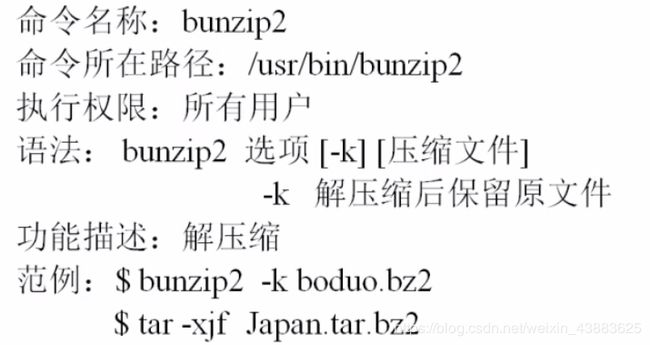
write命令

last命令

lastlog命令
[root@localhost tmp]# lastlog
[root@localhost tmp]# traceroute www.baidu.com