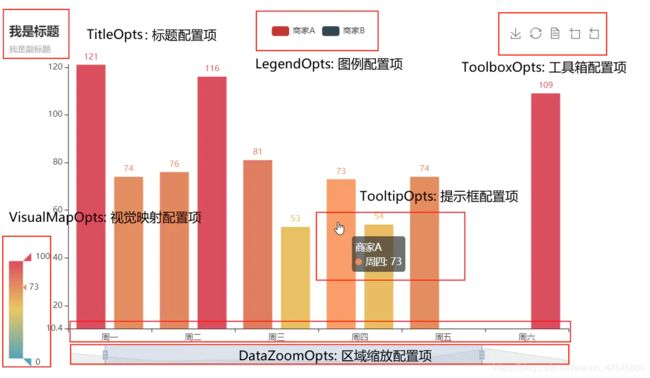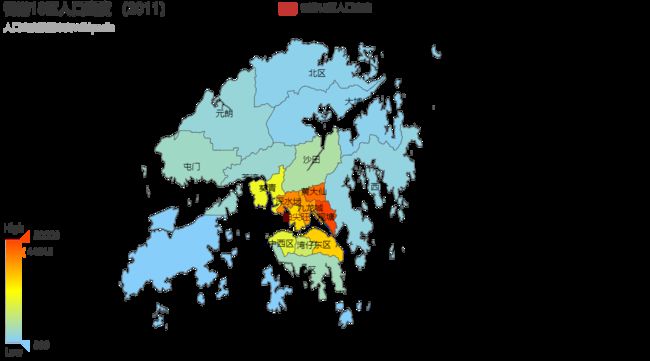pyecharts数据可视化
参考连接: https://www.jianshu.com/p/52dbe714d2f6
pyecharts绘图准备
- pyecharts的安装:
首先现需要安装完毕pyecharts库:pip install pyecharts
- 导入相关模块:
pyecharts库中负责地理坐标系的模块是 Geo,负责地图的模块是 Map,负责百度地图的模块是 BMap,负责图表配置的模块是 options。在 pyecharts 中,图表的一切皆通过 options 来修饰调整。
- 图像显示与输出
在pyecharts中,图表完成制作后通过 render() 函数输出为html文件,你可以在 render(path) 中传递输出地址参数,将html文件保存到自定义的位置。
如果想在notebook中直接展示图表,需要调用 render_notebook() 函数(使用tab有时会显示不出来)。
- 链式调用
链式调用原理:就是作用域链;实现需要做的工作(连续调用)
eg:
Student student = new Student().setStudentName("jhon") //必须先实例化对象.
.seAge(18)
.setSex("M")
.setNumber("11011010");
对象方法的处理:处理完成返回对象的引用(操作对象)
链式实现的方式:
<1> this的作用域链,jQuery的实现方式;【示例1】
<2> 返回对象本身, 同this的区别就是显示返回链式对象;【示例2】
<3> 闭包返回对象通过调用覆盖valueOf方法实现,副作用获取结果需要调用valueOf;(此种方法适用于操作方法有相互依赖的情况下使用)【示例3】
示例一:
person.set(10).get(); // 我还是个少年
var Person = function() {};
Person.prototype.set = function (age){
this.age = 10;
return this; //this调用位置决定其词法作用域
}
Person.prototype.get = function (){
var age = this.age;
if(age < 6){
return '我还是个宝宝';
}else if(age < 18){
return '我还是个少年';
}else{
//……
}
}
var person = new Person();
person.set(10).get(); // '我还是个少年'
示例二:
var person = {
set: function (age){
this.age = 10; //this调用位置决定其词法作用域
return person;
},
get: function (){
var age = this.age;
if(age < 6){
return '我还是个宝宝';
}else if(age < 18){
return '我还是个少年';
}else{
//……
}
}
}
示例三:
wordschain('胸有成竹')('竹报平安')('安富尊荣').valueOf()
function wordschain(word){
var words = word;
function chain(word){
words += ' -> ' + word;
return chain; //操作对象本身
}
// valueOf 对象原始值chain [了解更多][5]
chain.valueOf = function(){
return words;
}
return chain;
}
地理图表显示
文档实例:https://gallery.pyecharts.org/#/EffectScatter/effectscatter_base
中文文档:http://pyecharts.org/#/zh-cn/
英文文档:http://pyecharts.org/#/en-us/
Geo模块
常用的五个函数:
add_schema() :控制地图类型、视角中心点等
add():用于 tooltip 的显示的系列名称、传入数据集、选择geo图类型(scatter, effectScatter, heatmap, lines四种)、调整图例等
set_series_opts() :系列配置项,可配置图元样式、文字样式、标签样式、点线样式等
set_global_opts() : 全局配置项,可配置标题、动画、坐标轴、图例等
render_notebook() : 在notebook中渲染显示图表
from pyecharts import options as opts
from pyecharts.charts import Geo
from pyecharts.faker import Faker
from pyecharts.globals import ChartType
(
Map(init_opts=opts.InitOpts(width="1400px", height="800px"))
.add_js_funcs("echarts.registerMap('HK', {});".format(data))##添加js代码
.add(
series_name="香港18区人口密度",
maptype="HK",
data_pair=MAP_DATA,
name_map=NAME_MAP_DATA,
is_map_symbol_show=False,
)
.set_global_opts(
title_opts=opts.TitleOpts(
title="香港18区人口密度 (2011)",
subtitle="人口密度数据来自Wikipedia",
subtitle_link=WIKI_LINK,
),
tooltip_opts=opts.TooltipOpts(
trigger="item", formatter="{b}
{c} (p / km2)"
),
visualmap_opts=opts.VisualMapOpts(
min_=800,
max_=50000,
range_text=["High", "Low"],
is_calculable=True,
range_color=["lightskyblue", "yellow", "orangered"],
),
)
.render("population_density_of_HongKong.html")
)
bar显示
add_yaxis():新增y轴数据,
add_xaxis():新增x轴数据
set_series_opts() :系列配置项,可配置图元样式、文字样式、标签样式、点线样式等
set_global_opts() : 全局配置项,可配置标题、动画、坐标轴、图例等
hubei_data=[]
for item in data['results']:
if item['provinceShortName'] == '湖北':
hubei_data=item['cities']
bar = (
Bar(init_opts=opts.InitOpts(theme='dark', width='400'))
.add_xaxis([x['cityName'] for x in hubei_data])
.add_yaxis("累计确诊人数", [x['confirmedCount']+0 for x in hubei_data])
.add_yaxis("当前确诊人数", [x['currentConfirmedCount']+0 for x in hubei_data])
.set_series_opts(label_opts=opts.LabelOpts(is_show=False))
.set_global_opts(
title_opts=opts.TitleOpts(title="新型冠状病毒湖北省内确诊情况",
subtitle="更新日期:{}".format(update_date)),
xaxis_opts=opts.AxisOpts(axislabel_opts=opts.LabelOpts(rotate=45)),
legend_opts=opts.LegendOpts(is_show=True),
graphic_opts=[
opts.GraphicGroup(
graphic_item=opts.GraphicItem(
bounding="raw",
right=200,
top=120
),
children=[
opts.GraphicRect(
graphic_item=opts.GraphicItem(
left="center", top="center"
),
graphic_shape_opts=opts.GraphicShapeOpts(
width=200, height=60
),
graphic_basicstyle_opts=opts.GraphicBasicStyleOpts(
fill="rgba(0,0,0,0.3)"
),
),
opts.GraphicText(
graphic_item=opts.GraphicItem(
left="center", top="center", z=1
),
graphic_textstyle_opts=opts.GraphicTextStyleOpts(
text=JsCode("['当前确诊人数:', '','累计确诊人数-死亡人数-治愈人数'].join('\\n')"),
font="bold 12px Microsoft YaHei",
graphic_basicstyle_opts=opts.GraphicBasicStyleOpts(
fill="#fff"
),
),
),
],
)
],
)
)
词云图
略,见参考文档
案例:
tl = Timeline(init_opts=opts.InitOpts(theme='dark', width='400'))##运用时间线,可以通过说明文档查询
tl.add_schema(axis_type='time', is_auto_play=True, is_timeline_show=False)
for day in time_range: ##循环时间
geo = (
Geo(init_opts=opts.InitOpts(theme='dark'))
.add_schema(maptype="china", zoom=1)
.add("累计确诊人数",
[(key_, value_['confirmedCount']) for key_, value_, in format_data[day].items()
if key_ in pyecharts.datasets.COORDINATES.keys() and value_['is_city']==1],
type_='heatmap',
symbol_size=3,
progressive=50)
.set_series_opts(label_opts=opts.LabelOpts(is_show=False))
.set_global_opts(
title_opts=opts.TitleOpts(title="新型冠状病毒全国疫情热力图【自动轮播】",
subtitle="更新日期:{}".format(update_date)),
legend_opts=opts.LegendOpts(is_show=False),
visualmap_opts=opts.VisualMapOpts(max_=50000, is_show=False,
is_piecewise=True,
pieces=[{"min": 50000},
{"min": 5000, "max": 50000},
{"min": 500, "max": 5000},
{"min": 10, "max": 500},
{"max": 10} ],
range_color=['blue', 'green', 'green', 'yellow', 'red']),
graphic_opts=[opts.GraphicGroup(
graphic_item=opts.GraphicItem(
rotation=JsCode("Math.PI / 4"),
bounding="raw",
right=110,
bottom=110,
z=100,
),
children=[
opts.GraphicRect(
graphic_item=opts.GraphicItem(
left="center", top="center", z=100
),
graphic_shape_opts=opts.GraphicShapeOpts(
width=400, height=50
),
graphic_basicstyle_opts=opts.GraphicBasicStyleOpts(
fill="rgba(0,0,0,0.3)"
),
),
opts.GraphicText(
graphic_item=opts.GraphicItem(
left="center", top="center", z=100
),
graphic_textstyle_opts=opts.GraphicTextStyleOpts(
text=day,
font="bold 26px Microsoft YaHei",
graphic_basicstyle_opts=opts.GraphicBasicStyleOpts(
fill="#fff"
),
),
),
],
)
],
)
)
tl.add(geo, day)##实现与时间相关
tl.render_notebook()
若有不足,请多多指教。