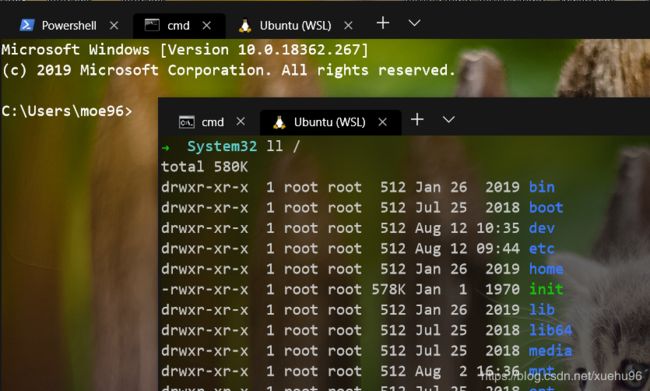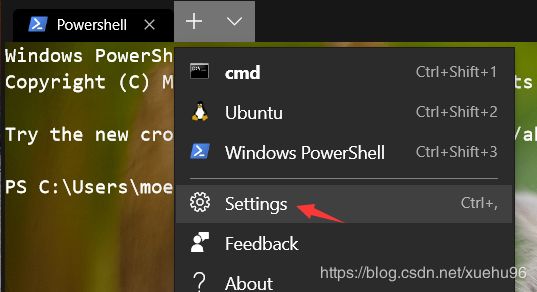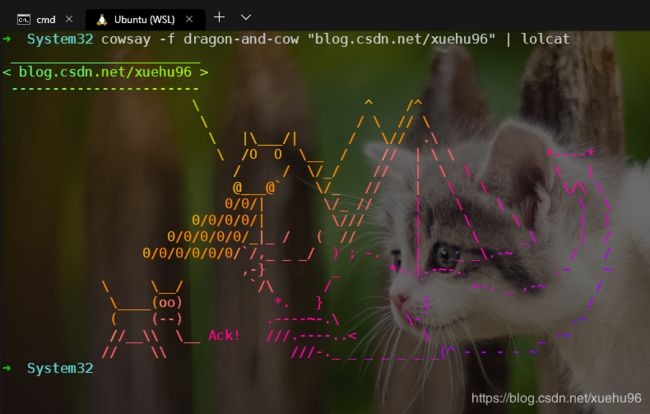Windows Terminal新版终端 美化设置背景图片和标题
Windows Terminal
是微软在 2019 年 5 月的 Build Developer 会议上宣布并于 6 月份推出的一款开源终端应用程序。
Windows Terminal 包含命令提示符和 PowerShell 的所有优点,其主要功能之一是能够打开多个选项卡,每个选项卡都支持自己的 shell。
在 Windows Terminal 中,可以运行 PowerShell、命令提示符和 Linux 终端(如 Ubuntu),只需一个点击就可以在它们之间切换。它还支持自定义主题、样式、Unicode 等。
安装
在应用商店直接搜索 Windows Terminal
自定义选项卡标题
默认的Tab很长,不好看
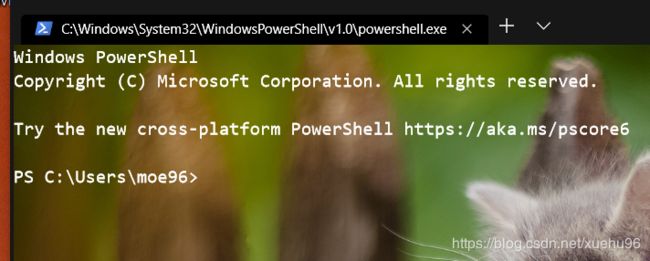
可以通过修改"tabTitle" : "Powershell"修改Tab的名称(修改的方法在后面),修改结果如下
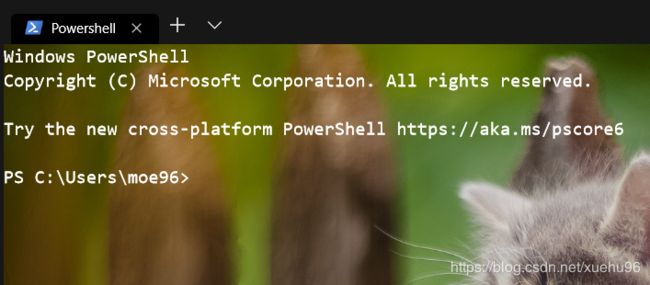
自定义背景图片和颜色
"backgroundImage" : "T://2.jpg", # 背景图片地址
"backgroundImageOpacity" : 0.9 #透明度
配置修改方法
1.修改cmd
#开头的是注释,不要复制进去,配置文件不带注释!!
也不要全文复制,guid可能每台电脑都不一样
{
"acrylicOpacity" : 0.75,
"backgroundImage" : "T://2.jpg", # 图片地址
"backgroundImageOpacity" : 0.9,
"closeOnExit" : true,
"colorScheme" : "CMD",# 配色方案
"commandline" : "cmd.exe",
"cursorColor" : "#FFFFFF",
"cursorShape" : "bar",
"fontFace" : "Consolas",
"fontSize" : 12, #字体大小
"guid" : "{0caa0dad-35be-5f56-a8ff-afceeeaa6101}", #这个不要复制
"historySize" : 9001,
"icon" : "ms-appx:///ProfileIcons/{0caa0dad-35be-5f56-a8ff-afceeeaa6101}.png",
"name" : "cmd",
"padding" : "0, 0, 0, 0",
"snapOnInput" : true,
"startingDirectory" : "%USERPROFILE%",
"tabTitle" : "cmd",
"useAcrylic" : false # 毛玻璃 关掉
},
2.修改ubuntu
{
"acrylicOpacity" : 0.5,
"backgroundImage" : "T://2.jpg", # 图片地址
"backgroundImageOpacity" : 0.4, # 透明度
"closeOnExit" : true,
"colorScheme" : "Campbell",
"commandline" : "wsl.exe -d Ubuntu",
"cursorColor" : "#FFFFFF",
"cursorShape" : "bar",
"fontFace" : "Consolas",
"fontSize" : 12,
"guid" : "{2c4de342-38b7-51cf-b940-2309a097f518}",
"historySize" : 9001,
"icon" : "ms-appx:///ProfileIcons/{9acb9455-ca41-5af7-950f-6bca1bc9722f}.png",
"name" : "Ubuntu",
"padding" : "0, 0, 0, 0",
"snapOnInput" : true,
"tabTitle" : "Ubuntu (WSL)",
"useAcrylic" : false
},
3.修改powershell
{
"acrylicOpacity" : 0.5,
"background" : "#000000", # 背景颜色 因为ps默认是蓝底,这个和cmd ubuntu不一样
"backgroundImage" : "T://2.jpg", # 图片地址
"backgroundImageOpacity" : 0.9, # 透明度
"closeOnExit" : true,
"colorScheme" : "CMD", # 配色方案
"commandline" : "powershell.exe",
"cursorColor" : "#FFFFFF",
"cursorShape" : "bar",
"fontFace" : "Consolas",
"fontSize" : 12,
"guid" : "{61c54bbd-c2c6-5271-96e7-009a87ff44bf}", #这个不要复制
"historySize" : 9001,
"icon" : "ms-appx:///ProfileIcons/{61c54bbd-c2c6-5271-96e7-009a87ff44bf}.png",
"name" : "Windows PowerShell",
"padding" : "0, 0, 0, 0",
"snapOnInput" : true,
"startingDirectory" : "%USERPROFILE%",
"tabTitle" : "Powershell", #tab名称
"useAcrylic" : false # 毛玻璃 关掉
}
4.修改schemes
{
"background" : "#000000", #背景纯黑色
"black" : "#0C0C0C",
"blue" : "#0037DA",
"brightBlack" : "#767676",
"brightBlue" : "#3B78FF",
"brightCyan" : "#61D6D6",
"brightGreen" : "#16C60C",
"brightPurple" : "#B4009E",
"brightRed" : "#E74856",
"brightWhite" : "#F2F2F2",
"brightYellow" : "#F9F1A5",
"cyan" : "#3A96DD",
"foreground" : "#FFFFFF", # 字体纯白色
"green" : "#13A10E",
"name" : "CMD", #配置的名字
"purple" : "#881798",
"red" : "#C50F1F",
"white" : "#CCCCCC",
"yellow" : "#C19C00"
},