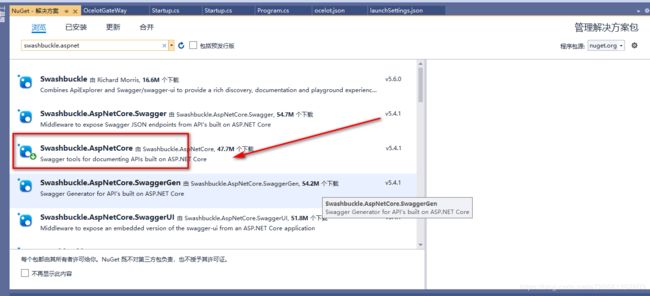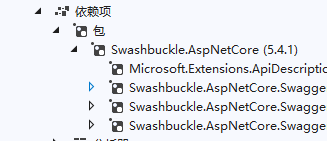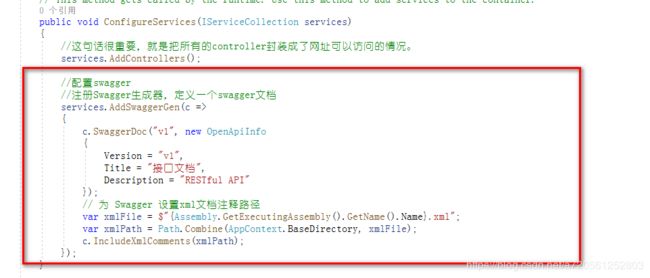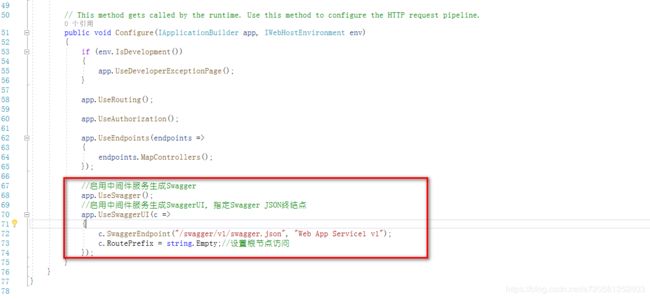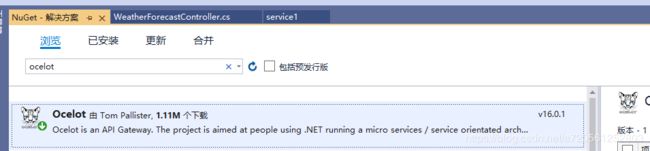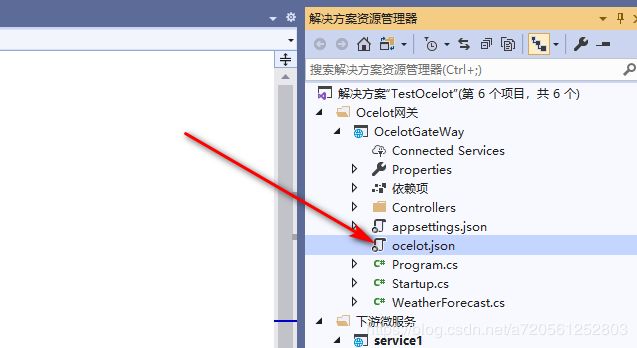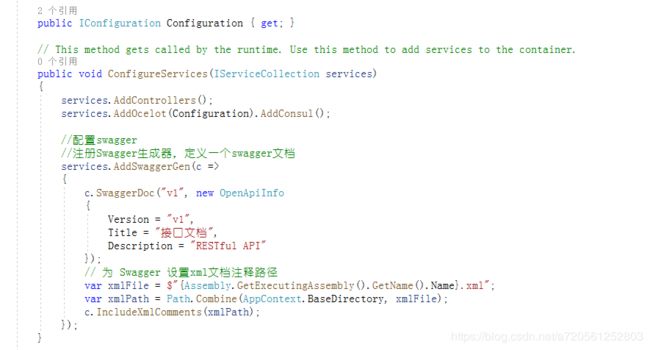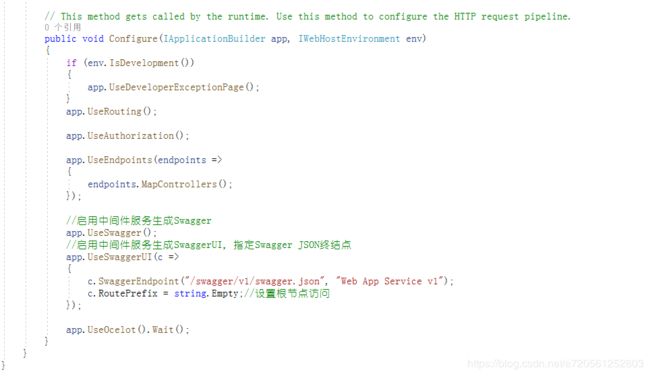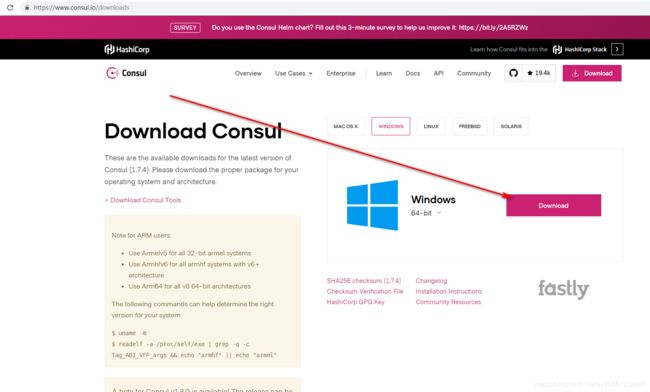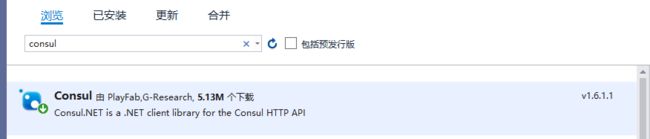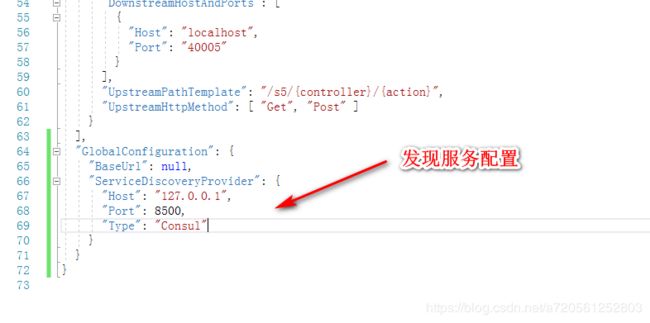.net core结合ocelot+consul+swagger实现网关跳转+负载均衡以及接口管理+过滤失效接口+发现服务
第一步:创建6个项目
前提:.net core 3.1
项目结构如下:
注意(全部是.net core api webapi项目)

第二步:实现web api的swagger管理
1.安装swashbuckle.aspnetcore项目(多个dll)
2.修改startup.cs文件
//配置swagger
//注册Swagger生成器,定义一个swagger文档
services.AddSwaggerGen(c =>
{
c.SwaggerDoc("v1", new OpenApiInfo
{
Version = "v1",
Title = "接口文档",
Description = "RESTful API"
});
// 为 Swagger 设置xml文档注释路径
var xmlFile = $"{Assembly.GetExecutingAssembly().GetName().Name}.xml";
var xmlPath = Path.Combine(AppContext.BaseDirectory, xmlFile);
c.IncludeXmlComments(xmlPath);
});
//启用中间件服务生成Swagger
app.UseSwagger();
//启用中间件服务生成SwaggerUI,指定Swagger JSON终结点
app.UseSwaggerUI(c =>
{
c.SwaggerEndpoint("/swagger/v1/swagger.json", "Web App Service1 v1");
c.RoutePrefix = string.Empty;//设置根节点访问
});
3.修改项目属性

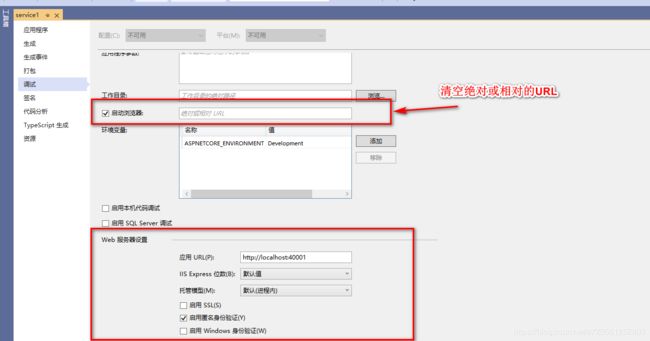
最后修改下controller的route [Route("[controller]/[action]")]
4.效果
其他的webapi全部都是一样的
第三步:ocelot项目集合下游的API项目
1.在ocelotgateway项目安装
2.创建配置文件ocelot.json文件,注册服务
{
"Routes": [
{
"DownstreamPathTemplate": "/{controller}/{action}",
"DownstreamScheme": "http",
"LoadBalancerOptions": {
"Type": "LeastConnection"
},
"DownstreamHostAndPorts": [
{
"Host": "localhost",
"Port": "40001"
},
{
"Host": "localhost",
"Port": "40002"
}
],
"UpstreamPathTemplate": "/s/{controller}/{action}",
"UpstreamHttpMethod": [ "Get", "Post" ]
},
{
"DownstreamPathTemplate": "/{controller}/{action}",
"DownstreamScheme": "http",
"LoadBalancerOptions": {
"Type": "LeastConnection"
},
"DownstreamHostAndPorts": [
{
"Host": "localhost",
"Port": "40003"
}
],
"UpstreamPathTemplate": "/s3/{controller}/{action}",
"UpstreamHttpMethod": [ "Get", "Post" ]
},
{
"DownstreamPathTemplate": "/{controller}/{action}",
"DownstreamScheme": "http",
"DownstreamHostAndPorts": [
{
"Host": "localhost",
"Port": "40004"
}
],
"UpstreamPathTemplate": "/s4/{controller}/{action}",
"UpstreamHttpMethod": [ "Get", "Post" ]
},
{
"DownstreamPathTemplate": "/{controller}/{action}",
"DownstreamScheme": "http",
"DownstreamHostAndPorts": [
{
"Host": "localhost",
"Port": "40005"
}
],
"UpstreamPathTemplate": "/s5/{controller}/{action}",
"UpstreamHttpMethod": [ "Get", "Post" ]
}
]
}
其中把service 40001 和service 40002 配置在一个服务中是为了实现均衡负载测试
3.修改网关项目的program项目
public class Program
{
public static void Main(string[] args)
{
CreateWebHostBuilder(args).Build()
.Run();
}
public static IWebHostBuilder CreateWebHostBuilder(string[] args) =>
WebHost.CreateDefaultBuilder(args)
.ConfigureAppConfiguration((host, config) =>
{
config.AddJsonFile("ocelot.json");
})
.UseStartup<Startup>();
}
4.修改网关项目的startup文件
services.AddOcelot(Configuration);
app.UseOcelot().Wait();
5.效果
实现了暴露给客户的只有localhost:54321.


等等
第四步:下载安装consul
1.下载
2.安装
解压到对应的文件夹下面

注意,只有consul.exe是下载的,后面的都是我自己添加的
3.启动看效果
启动命名 consul agent -dev,如果没有配置path路径,需要到对应的文件夹去启动
官网启动命令
consul agent -dev -enable-script-checks -config-dir=./conf
正式的启动命令
consul agent -server -ui -bootstrap-expect=3 -data-dir=./data -node=consul-1 -client=0.0.0.0 -bind=0.0.0.0 -datacenter=dc1 -config-dir=./conf
还是老问题,加载不出ui
由于正式启动命令ui最近有问题,暂时用官网命名启动
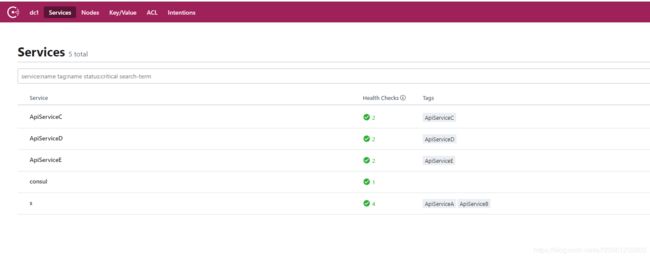
我这是添加了一些服务,最初的启动只有consul
第五步:给consul配置下游服务(注册服务)
为了方便实现服务配置
创建如下文件结构

启动,conf里面放配置文件,data是运行后的数据,startup.bat启动命名,方便启动
配置service.json,(文件名字可以随便取)
{
"encrypt": "7TnJPB4lKtjEcCWWjN6jSA==",
"services": [
{
"id": "ApiServiceA",
"name": "s",
"tags": [ "ApiServiceA" ],
"address": "localhost",
"port": 40001,
"checks": [
{
"id": "ApiServiceA_Check",
"name": "ApiServiceA_Check",
"http": "http://localhost:40001/weatherforecast/get",
"interval": "10s",
"tls_skip_verify": false,
"method": "GET",
"timeout": "1s"
}
]
},
{
"id": "ApiServiceB",
"name": "s",
"tags": [ "ApiServiceB" ],
"address": "localhost",
"port": 40002,
"checks": [
{
"id": "ApiServiceB_Check",
"name": "ApiServiceB_Check",
"http": "http://localhost:40002/weatherforecast/get",
"interval": "10s",
"tls_skip_verify": false,
"method": "GET",
"timeout": "1s"
}
]
},
{
"id": "ApiServiceC",
"name": "ApiServiceC",
"tags": [ "ApiServiceC" ],
"address": "localhost",
"port": 40003,
"checks": [
{
"id": "ApiServiceC_Check",
"name": "ApiServiceC_Check",
"http": "http://localhost:40003/weatherforecast/get",
"interval": "10s",
"tls_skip_verify": false,
"method": "GET",
"timeout": "1s"
}
]
},
{
"id": "ApiServiceD",
"name": "ApiServiceD",
"tags": [ "ApiServiceD" ],
"address": "localhost",
"port": 40004,
"checks": [
{
"id": "ApiServiceD_Check",
"name": "ApiServiceD_Check",
"http": "http://localhost:40004/weatherforecast/get",
"interval": "10s",
"tls_skip_verify": false,
"method": "GET",
"timeout": "1s"
}
]
},
{
"id": "ApiServiceE",
"name": "ApiServiceE",
"tags": [ "ApiServiceE" ],
"address": "localhost",
"port": 40005,
"checks": [
{
"id": "ApiServiceE_Check",
"name": "ApiServiceE_Check",
"http": "http://localhost:40005/weatherforecast/get",
"interval": "10s",
"tls_skip_verify": false,
"method": "GET",
"timeout": "1s"
}
]
}
]
}
启动效果就是上去截取的一样,就不重复截取了。
第六步:consul+ocelot
1.安装dll
2.修改ocelot项目的ocelot文件
"GlobalConfiguration": {
"BaseUrl": null,
"ServiceDiscoveryProvider": {
"Host": "127.0.0.1",
"Port": 8500,
"Type": "Consul"
}
}
3.修改ocelot项目的startup文件
第七步:最终效果图

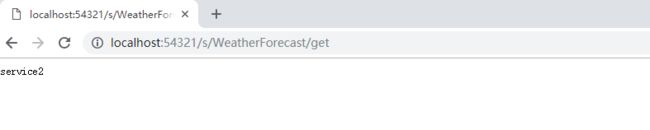
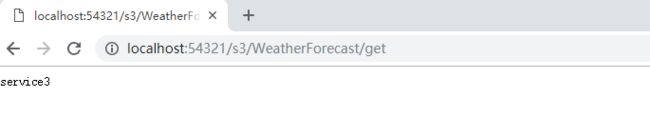


后记:如果此时service2断开,那么在访问统一网关http://localhost:54321/s/WeatherForecast/get
是consul的监控将会识别到service2已断开,次数不会再有service2.直接走service1.