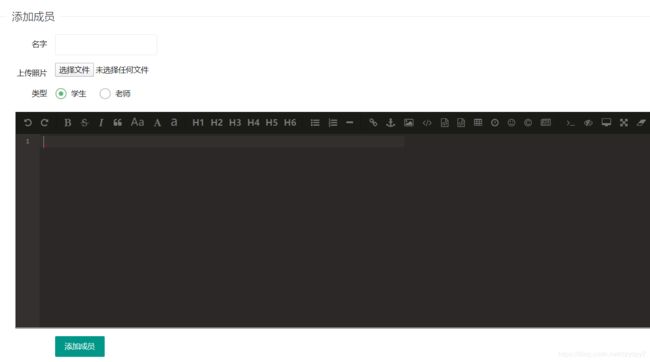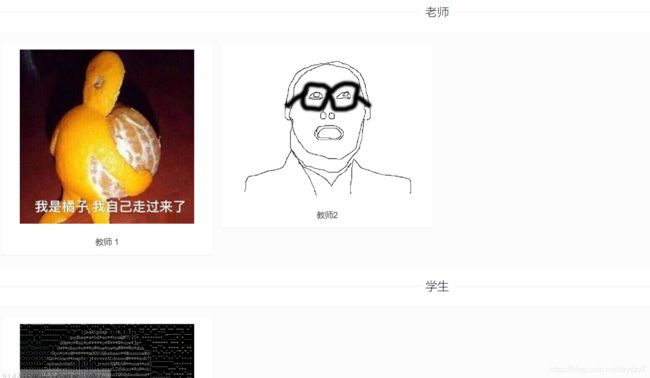springboot整合editormd并完成完整的crud
写在前面:
本篇博客较长,主要解决的editormd的编辑,填充初始内容,文中图片居中,讲的是完整的crud。
这次的任务是展示人员。
首先集成editormd,官网文档https://pandao.github.io/editor.md/examples/index.html
下载源码并放到项目的static文件夹下
首先完成增:
前端页面speople.html如下:
<html class="x-admin-sm" lang="zh" xmlns:th="http://www.thymeleaf.org">
<head>
<meta charset="UTF-8">
<meta name="renderer" content="webkit">
<meta http-equiv="X-UA-Compatible" content="IE=edge,chrome=1">
<meta name="viewport"
content="width=device-width,user-scalable=yes, minimum-scale=0.4, initial-scale=0.8,target-densitydpi=low-dpi"/>
<title>后台管理测试title>
<link th:href="@{/layui/css/layui.css}" rel="stylesheet">
<link rel="stylesheet" th:href="@{/editormd/css/editormd.css}"/>
<link rel="shortcut icon" href="https://pandao.github.io/editor.md/favicon.ico" type="image/x-icon"/>
head>
<body>
<div th:replace="common/SHeader::sheader">div>
<fieldset class="layui-elem-field layui-field-title" style="margin-top: 20px;">
<legend>添加成员legend>
fieldset>
<form class="layui-form" name="mdEditorForm" th:action="@{/settings/addPeople}" method="post" enctype="multipart/form-data">
<div class="layui-form-item">
<label for="name" class="layui-form-label">名字label>
<div class="layui-input-inline">
<input type="text" name="name" id="name" class="layui-input">
div>
div>
<label for="a-pic" class="layui-form-label">上传照片label>
<input type="file" name="picture" id="a-pic">
<div class="layui-form-item">
<label class="layui-form-label">类型label>
<div class="layui-input-block">
<input type="radio" name="type" value="S" title="学生" checked="">
<input type="radio" name="type" value="T" title="老师">
div>
div>
<div id="article-content">
<textarea name="text" id="content" style="display:none;" > textarea>
div>
<div class="layui-form-item">
<div class="layui-input-block">
<button type="submit" class="layui-btn">添加成员button>
div>
div>
form>
<script th:src="@{/layui/layui.js}">script>
<script th:src="@{/editormd/examples/js/jquery.min.js}">script>
<script th:src="@{/editormd/editormd.js}">script>
<script>
$(function () {
testEditor = editormd("article-content", {
width: "95%",
height: 400,
syncScrolling: "single",
path: "../editormd/lib/",
saveHTMLToTextarea: true, // 保存 HTML 到 Textarea
emoji: true,
theme: "dark",//工具栏主题
previewTheme: "dark",//预览主题
editorTheme: "pastel-on-dark",//编辑主题
tex: true, // 开启科学公式TeX语言支持,默认关闭
flowChart: true, // 开启流程图支持,默认关闭
sequenceDiagram: true, // 开启时序/序列图支持,默认关闭,
//图片上传
imageUpload: true,
imageFormats: ["jpg", "jpeg", "gif", "png", "bmp", "webp"],
imageUploadURL: "/settings/imageInText",
onload: function () {
console.log('onload', this);
},
/*指定需要显示的功能按钮*/
toolbarIcons: function () {
return ["undo", "redo", "|",
"bold", "del", "italic", "quote", "ucwords", "uppercase", "lowercase", "|",
"h1", "h2", "h3", "h4", "h5", "h6", "|",
"list-ul", "list-ol", "hr", "|",
"link", "reference-link", "image", "code", "preformatted-text",
"code-block", "table", "datetime", "emoji", "html-entities", "pagebreak", "|",
"goto-line", "watch", "preview", "fullscreen", "clear", "search", "|",
"help", "info"]
},
toolbarIconTexts: {
},
toolbarHandlers: {
}
});
});
layui.use('jquery', function () {
var $ = layui.jquery;
});
//JavaScript代码区域
layui.use('element', function () {
var element = layui.element;
});
layui.use('form', function(){
var form = layui.form; //只有执行了这一步,部分表单元素才会自动修饰成功
form.render();
});
script>
body>
html>
这样一个表单就做好了,包括姓名、照片、是学生还是老师,详情页的富文本,大概就是这样的:
action绑定的/settings/addPeople:
@PostMapping(value = "/addPeople")
public String addPeople(String name, MultipartFile picture, String type, String text) {
String filename = "";
if (!picture.isEmpty()) {
String path = programUtils.getPicFolder();
filename = "p-" + UUID.randomUUID().toString().replaceAll("-", "");
File file = new File(path, filename);
if (!file.getParentFile().exists()) {
file.getParentFile().mkdirs();
}
try {
picture.transferTo(new File(path + File.separator + filename));
} catch (IOException e) {
e.printStackTrace();
}
}
// service 里会自动生成主键id
peopleService.addPeople(name, filename, type, text);
return "redirect:/LidarSet/people";
}
上传富文本中的图片所需的/settings/imageInText:
@RequestMapping("/imageInText")
@ResponseBody
public JSONObject fileUPload(@RequestParam(value = "editormd-image-file", required = true) MultipartFile file, HttpServletRequest request) throws IOException {
String path = programUtils.getPicFolder();
File realPath = new File(path);
if (!realPath.exists()) {
realPath.mkdir();
}
//解决文件名字问题:我们使用uuid;
String filename = "ks-" + UUID.randomUUID().toString().replaceAll("-", "");
//通过CommonsMultipartFile的方法直接写文件(注意这个时候)
file.transferTo(new File(realPath + "/" + filename));
//给editormd进行回调
JSONObject res = new JSONObject();
// res.put("url","/upload/"+month+"/"+ filename);
res.put("url", "/pic/" + filename);
res.put("success", 1);
res.put("message", "upload success!");
return res;
}
然后做修改和删除:
跟添加做到同一个页面,就在添加的表单后面跟个表格
<fieldset class="layui-elem-field layui-field-title" style="margin-top: 20px;">
<legend>已有成员legend>
fieldset>
<div class="layui-form">
<table class="layui-table">
<thead>
<tr>
<td>姓名td><td>照片td><td>类型(T教师S学生)td><td>操作td>
tr>
thead>
<tbody>
<tr th:each="t: ${ts}">
<td th:text="${t.name}">td>
<td><img style="width: 150px; height: 200px; max-width: 300px" th:src="@{'/pic/' + ${t.picture}}" alt="tupian">td>
<td th:text="${t.type}">td>
<td>
<a th:href="@{'/settings/updPeople/' + ${t.id} }">修改a>
<a th:href="@{'/settings/delPeople/' + ${t.id} }">删除a>
td>
tr>
<tr th:each="s: ${ss}">
<td th:text="${s.name}">td>
<td><img style="width: 150px; height: 200px; max-width: 300px" th:src="@{'/pic/' + ${s.picture}}" alt="tupian">td>
<td th:text="${s.type}">td>
<td>
<a th:href="@{'/settings/updPeople/' + ${s.id} }">修改a>
<a th:href="@{'/settings/delPeople/' + ${s.id} }">删除a>
td>
tr>
tbody>
table>
div>
页面大概是这样的:
这里使用了thymeleaf模板引擎传参,所以转向这个页面的controller如下:
@RequestMapping("/people")
public String peoplePage(Model model) {
model.addAttribute("ts", peopleService.getAllTeacher());
model.addAttribute("ss", peopleService.getAllStudent());
return "speople";
}
处理表格中的修改键的controller如下:
@RequestMapping("/updPeople/{id}")
public String updPeople(@PathVariable int id, Model model) {
People people = peopleService.getPeopleById(id);
model.addAttribute("pp", people);
return "speopleUpd";
}
也就是转到了另一个页面speopleUpd.html,而它的样式和添加类似,只是把原有的内容填到了输入框里,方便修改,代码如下:
<!DOCTYPE html>
<html class="x-admin-sm" lang="zh" xmlns:th="http://www.thymeleaf.org">
<head>
<meta charset="UTF-8">
<meta name="renderer" content="webkit">
<meta http-equiv="X-UA-Compatible" content="IE=edge,chrome=1">
<meta name="viewport"
content="width=device-width,user-scalable=yes, minimum-scale=0.4, initial-scale=0.8,target-densitydpi=low-dpi"/>
<title>后台管理测试</title>
<link th:href="@{/layui/css/layui.css}" rel="stylesheet">
<link rel="stylesheet" th:href="@{/editormd/css/editormd.css}"/>
<link rel="shortcut icon" href="https://pandao.github.io/editor.md/favicon.ico" type="image/x-icon"/>
</head>
<body>
<div th:replace="common/SHeader::sheader"></div>
<fieldset class="layui-elem-field layui-field-title" style="margin-top: 20px;">
<legend>修改成员</legend>
</fieldset>
<p style="color: red;padding-left: 20px">注:如果不需要修改照片,就不用上传照片</p>
<!--博客表单-->
<form class="layui-form" name="mdEditorForm" th:action="@{'/settings/peopleUpd/' + ${pp.id}}" method="post" enctype="multipart/form-data">
<div class="layui-form-item">
<label for="name" class="layui-form-label">名字</label>
<div class="layui-input-inline">
<input type="text" name="name" id="name" class="layui-input" th:value="${pp.name}">
</div>
</div>
<label for="a-pic" class="layui-form-label">上传照片</label>
<input type="file" name="picture" id="a-pic">
<div class="layui-form-item">
<label class="layui-form-label">类型</label>
<div class="layui-input-block">
<input type="radio" name="type" value="S" title="学生" th:checked="${pp.type == 'S'} ? true : false">
<input type="radio" name="type" value="T" title="老师" th:checked="${pp.type == 'T'} ? true : false">
</div>
</div>
<div id="article-content">
<textarea name="text" id="content" style="display:none;" >[[${pp.detail}]] </textarea>
</div>
<div class="layui-form-item">
<div class="layui-input-block">
<button type="submit" class="layui-btn">提交修改</button>
</div>
</div>
</form>
<script th:src="@{/layui/layui.js}"></script>
<script th:src="@{/editormd/examples/js/jquery.min.js}"></script>
<script th:src="@{/editormd/editormd.js}"></script>
<script>
$(function () {
testEditor = editormd("article-content", {
width: "95%",
height: 640,
syncScrolling: "single",
path: "../../editormd/lib/",
saveHTMLToTextarea: true, // 保存 HTML 到 Textarea
emoji: true,
theme: "dark",//工具栏主题
previewTheme: "dark",//预览主题
editorTheme: "pastel-on-dark",//编辑主题
tex: true, // 开启科学公式TeX语言支持,默认关闭
flowChart: true, // 开启流程图支持,默认关闭
sequenceDiagram: true, // 开启时序/序列图支持,默认关闭,
//图片上传
imageUpload: true,
imageFormats: ["jpg", "jpeg", "gif", "png", "bmp", "webp"],
imageUploadURL: "/settings/imageInText",
onload: function () {
console.log('onload', this);
},
/*指定需要显示的功能按钮*/
toolbarIcons: function () {
return ["undo", "redo", "|",
"bold", "del", "italic", "quote", "ucwords", "uppercase", "lowercase", "|",
"h1", "h2", "h3", "h4", "h5", "h6", "|",
"list-ul", "list-ol", "hr", "|",
"link", "reference-link", "image", "code", "preformatted-text",
"code-block", "table", "datetime", "emoji", "html-entities", "pagebreak", "|",
"goto-line", "watch", "preview", "fullscreen", "clear", "search", "|",
"help", "info"]
},
toolbarIconTexts: {
},
/*给自定义按钮指定回调函数*/
toolbarHandlers: {
}
});
});
layui.use('jquery', function () {
var $ = layui.jquery;
});
//JavaScript代码区域
layui.use('element', function () {
var element = layui.element;
});
layui.use('form', function(){
var form = layui.form; //只有执行了这一步,部分表单元素才会自动修饰成功
form.render();
});
</script>
</body>
</html>
修改的内容提交到这个controller:
@RequestMapping("/peopleUpd/{id}")
public String peopleUdp(@PathVariable int id, String name, MultipartFile picture, String type, String text) {
String filename = null;
if (!picture.isEmpty()) {
String path = programUtils.getPicFolder();
filename = "p-" + UUID.randomUUID().toString().replaceAll("-", "");
File file = new File(path, filename);
if (!file.getParentFile().exists()) {
file.getParentFile().mkdirs();
}
try {
picture.transferTo(new File(path + File.separator + filename));
} catch (IOException e) {
e.printStackTrace();
}
}
People p = new People();
p.setId(id);
p.setName(name);
p.setPicture(filename);
p.setType(type);
p.setDetail(text);
peopleService.updatePeopleById(p);
return "redirect:/LidarSet/people";
}
这样修改就完成了。
然后做删除,删除就简单多了,按照id删除就行了,这里就不说了。
至此,后台管理页面就完成了,然后我们要把这些内容呈现给用户,首先使用layui的卡片面板显示照片和姓名,people.html如下:
<html lang="en" xmlns:th="http://www.thymeleaf.org">
<head>
<meta charset="UTF-8">
<meta name="viewport" content="width=device-width, initial-scale=1, maximum-scale=1">
<title>测试页面title>
<link th:href="@{/layui/css/layui.css}" rel="stylesheet">
<link th:href="@{/styles/headerStyle.css}" rel="stylesheet" media="screen and (min-width: 1180px)">
<link th:href="@{/styles/headerMobile.css}" rel="stylesheet" media="screen and (max-width: 1179px)">
head>
<body>
<div th:replace="common/header::header">div>
<h1 align="center" style="padding-top: 60px">peopleh1>
<fieldset class="layui-elem-field layui-field-title" style="margin-top: 20px;text-align: center">
<legend>老师legend>
fieldset>
<div style="padding: 20px; background-color: #fcfcfc;">
<div class="layui-row layui-col-space15">
<div class="layui-col-md3" th:each="teacher :${teachers}">
<a th:href="@{'/LidarLab/people/' + ${teacher.id}}">
<div class="layui-card">
<div class="layui-card-body" style="text-align: center">
<div align="center" class="stu-photo" style="width: 90%; margin: 0 auto; padding: 0;">
<img th:src="@{'/pic/' + ${teacher.picture}}" style="width: 100%; height: 100%">
div>
div>
<div class="layui-card-header">
<p th:text='${teacher.name}' style="text-align: center">p>
div>
div>
a>
div>
div>
div>
<fieldset class="layui-elem-field layui-field-title" style="margin-top: 20px;text-align: center">
<legend>学生legend>
fieldset>
<div style="padding: 20px; background-color: #fcfcfc;">
<div class="layui-row layui-col-space15">
<div class="layui-col-md3" th:each="student :${students}">
<a th:href="@{'/LidarLab/people/' + ${student.id}}">
<div class="layui-card">
<div class="layui-card-body" style="text-align: center">
<div align="center" class="stu-photo" style="width: 90%; margin: 0 auto; padding: 0;">
<img th:src="@{'/pic/' + ${student.picture}}" style="width: 100%; height: 100%">
div>
div>
<div class="layui-card-header">
<p th:text='${student.name}' style="text-align: center">p>
div>
div>
a>
div>
div>
div>
<script th:src="@{/layui/layui.js}">script>
<script>
layui.use('jquery', function () {
var $ = layui.jquery;
$(".stu-photo").css("height", $(".stu-photo").width() * 4 / 3 + 'px');
console.log($("img").width() + 'px');
console.log($("img").height() + 'px');
});
//JavaScript代码区域
layui.use('element', function () {
var element = layui.element;
});
script>
body>
html>
效果大概是这样的:
转到这个页面的controller如下:
@RequestMapping("/people")
public String peoplePage(Model model) {
model.addAttribute("teachers", peopleService.getAllTeacher());
model.addAttribute("students", peopleService.getAllStudent());
return "people";
}
点击卡片,显示详情页的controller代码如下:
@RequestMapping("/people/{id}")
public String peopleDetail(@PathVariable("id") int id, Model model) {
People people = peopleService.getPeopleById(id);
model.addAttribute("people", people);
return "peopleDetail";
}
详情页peopleDetail.html的前端代码如下:
<html lang="en" xmlns:th="http://www.thymeleaf.org">
<head>
<meta charset="UTF-8">
<meta name="viewport" content="width=device-width, initial-scale=1, maximum-scale=1">
<title th:text="${people.name}">title>
<link th:href="@{/layui/css/layui.css}" rel="stylesheet">
<link th:href="@{/styles/headerStyle.css}" rel="stylesheet" media="screen and (min-width: 1180px)">
<link th:href="@{/styles/headerMobile.css}" rel="stylesheet" media="screen and (max-width: 1179px)">
<link rel="stylesheet" th:href="@{/editormd/css/editormd.preview.css}" />
head>
<body>
<div th:replace="common/header::header">div>
<h1 align="center" style="padding-top: 60px" th:text="${people.name}">h1>
<div>
<div id="doc-content">
<textarea style="display:none;" placeholder="markdown" th:text="${people.detail}">textarea>
div>
div>
<script th:src="@{/layui/layui.js}">script>
<script th:src="@{/editormd/examples/js/jquery.min.js}">script>
<script th:src="@{/editormd/lib/marked.min.js}">script>
<script th:src="@{/editormd/lib/prettify.min.js}">script>
<script th:src="@{/editormd/lib/raphael.min.js}">script>
<script th:src="@{/editormd/lib/underscore.min.js}">script>
<script th:src="@{/editormd/lib/sequence-diagram.min.js}">script>
<script th:src="@{/editormd/lib/flowchart.min.js}">script>
<script th:src="@{/editormd/lib/jquery.flowchart.min.js}">script>
<script th:src="@{/editormd/editormd.js}">script>
<script>
layui.use('jquery',function() {
var $= layui.jquery;
var testEditor;
$(function () {
testEditor = editormd.markdownToHTML("doc-content", {//注意:这里是上面DIV的id
htmlDecode: "style,script,iframe",
emoji: true,
taskList: true,
tocm: true,
tex: true, // 默认不解析
flowChart: true, // 默认不解析
sequenceDiagram: true, // 默认不解析
codeFold: true
});
});
$("#doc-content").css("width", "80%").css("padding-left", "10%");
$(function () {
$("#doc-content").find("img").each(function () {
$(this).css("max-width", "60%");
// 这一句使得图片居中,editormd本身没有居中功能
$(this).wrap("");
});
})
});
//JavaScript代码区域
layui.use('element', function() {
var element = layui.element;
});
script>
body>
html>
显示出来的正文中的图片就是居中显示的:
这样完整的关于editormd的crud就做好了~