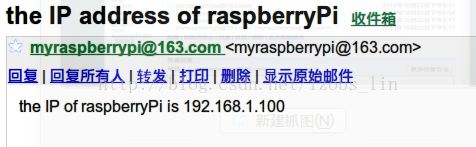交叉编译Raspberry Pi 内核记
Raspberry Pi 内核编译记
前言
手中的红色树莓派已经买来许久,但还没怎么玩。最近想学习内核的知识,所以开始拿出手中的Pi。从内核编译开始,于是有了这篇文章。内核的编译主要参考这篇博客古作坊和官方教程。下面是根据回忆记录,有错误请指出。
准备工作
1.确定你手中已经有了张烧好系统的SD卡(我烧的是wheezy-raspbian)
2.不可缺少的工具:git
3.一条网线,一台路由(ssh登录)或是USB转串口器和杜邦线。
开始内核编译
1.获取linux内核代码和工具包
打开termial,mkdir git-version,然后分别用git clone
$ git clone git://github.com/raspberrypi/firmware.git firmware
$ git clone git://github.com/raspberrypi/linux.git linux
$ git clone git://github.com/raspberrypi/tools.git tool
用ssh或是串口的方式登录到你raspberry pi中,
假如是ssh,把你pi中的/proc/config.gz到PC中
raspberry-pi $ scp [email protected]:/proc/config.gz
假如使用串口,raspberry pi是没有装rz和sz命令的。所以要先在raspberry pi中先安装lrzsz.这样才能使用rz命令上文件
在PC中,将.configz移到用git拉下来的linux目录中:
izobs$ gunzip config.gz
izobs$ mv config .config
izobs$ cp .config ../linuxizobs$ make ARCH=arm CROSS_COMPILE=../tools/arm-bcm2708/arm-bcm2708hardfp-linux-gnueabi/bin/arm-bcm2708hardfp-linux-gnueabi- oldconfigizobs$ make ARCH=arm CROSS_COMPILE=../tools/arm-bcm2708/arm-bcm2708hardfp-linux-gnueabi/bin/arm-bcm2708hardfp-linux-gnueabi- menuconfigizobs$ make ARCH=arm CROSS_COMPILE=../tools/arm-bcm2708/arm-bcm2708hardfp-linux-gnueabi/bin/arm-bcm2708hardfp-linux-gnueabi- -j4izobs$ cd git-version/tool/mkimage
izobs$ ./imagetool-uncompressed.py ../../linux/arch/arm/boot/zImage
接下来需要编译新的moudle和lib,
izobs$ cd ../git-version
izobs$ mkdir modules
izobs$ cd git-verison/linux
izobs$ make modules_install ARCH=arm CROSS_COMPILE=../tools/arm-bcm2708/arm-bcm2708hardfp-linux-gnueabi/bin/arm-bcm2708hardfp-linux-gnueabi- INSTALL_MOD_PATH=../modules安装新内核和升级Firmware,lib
将装有旧系统的SD卡插到你的PC中,打开termial:$ df -h:
文件系统 容量 已用 可用 已用% 挂载点
/dev/sda6 19G 11G 7.6G 58% /
none 4.0K 0 4.0K 0% /sys/fs/cgroup
udev 1.9G 4.0K 1.9G 1% /dev
tmpfs 376M 948K 375M 1% /run
none 5.0M 0 5.0M 0% /run/lock
none 1.9G 3.0M 1.9G 1% /run/shm
none 100M 16K 100M 1% /run/user
/dev/sda8 45G 39G 4.0G 91% /home
/dev/sda4 9.1G 7.5G 1.6G 83% /media/izobs/zob
/dev/sda3 21G 19G 2.5G 89% /media/izobs/zob2
/dev/sda1 51G 37G 14G 73% /media/izobs/26608333608308AF
/dev/sda5 140G 126G 14G 91% /media/izobs/软件
/dev/mmcblk0p1 56M 18M 39M 31% /media/izobs/boot
/dev/mmcblk0p2 7.3G 1.8G 5.2G 26% /media/izobs/41cd5baa-7a62-4706-b8e8-02c43ccee8d9
挂载这后面的两个盘吧。
/dev/mmcblk0p1 里是/boot的内容,
izobs-HP# cd /media/izobs/boot
izobs-HP# ls
bootcode.bin fixup_cd.dat issue.txt kernel_new.img
cmdline.txt fixup.dat kernel_emergency.img start.elf
config.txt fixup_x.dat kernel.img
izobs-HP# izobs$ mv *.elf *.bin将前面编译把的kernel.im 改名成kernel_new.img移到此处, vim config.txt(这里等号处不能有空格 = =!不然启动不了) :
+kernel=kernel_new.img
# uncomment if you get no picture on HDMI for a default "safe" mode
#hdmi_safe=1
# uncomment this if your display has a black border of unused pixels visible
# and your display can output without overscan
#disable_overscan=1
# uncomment the following to adjust overscan. Use positive numbers if console
# goes off screen, and negative if there is too much border
#overscan_left=16
#overscan_right=16
#overscan_top=16
#overscan_bottom=16
izobs$ cp /home/izobs/workspace/Ra-Pi/git-version/firmware/boot bootcode.bin fixup.dat fixup_cd.dat start.elf
将SD插回去,上电,uname -a。Pi是否有了新心脏了呢?
SSH外记
用ssh登录SSH的前提是要知道Pi的密码,没有屏幕真的没法看。于是每次都要去路由看= =!
在网上收到有人用email的方式来将pi的ip发送出去。在简单了解python的email发送后,写了个脚本。
git clone https://github.com/iZobs/Email_IP_raspberryPi.git