Spring Boot入门(8)文件上传和数据预览
介绍
本次分享将具体介绍如何在Spring Boot中实现文件上传和数据预览。
我们将实现CSV文件的数据预览和部分图片格式的查看。主要的思路如下:
- 利用Spring Boot的MultipartFile实现文件的上传;
- 利用Spring MVC实现整个文件上传流程的控制;
- 利用javacsv API实现CSV文件的读取;
- 利用JavaScript实现CSV文件的数据预览
话不多说,我们直接上项目!
项目介绍
整个项目的结构如下:
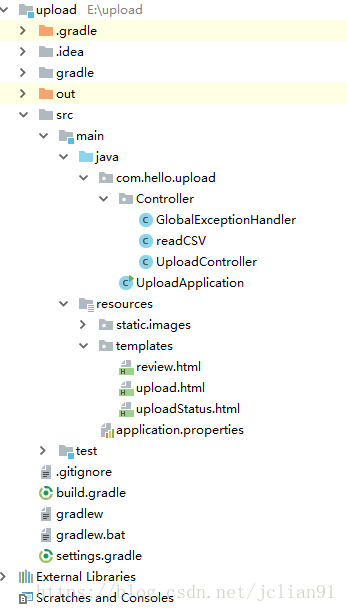
主要是两部分的内容,一部分是Controller(控制器),一部分是view(视图)文件。UploadController.java是控制器,其代码如下:
package com.hello.upload.Controller;
import java.util.*;
import java.io.IOException;
import java.nio.file.Files;
import java.nio.file.Path;
import java.nio.file.Paths;
import org.springframework.stereotype.Controller;
import org.springframework.web.bind.annotation.*;
import org.springframework.web.multipart.MultipartFile;
import org.springframework.web.servlet.config.annotation.ViewControllerRegistry;
import org.springframework.web.servlet.config.annotation.WebMvcConfigurerAdapter;
import org.springframework.web.servlet.mvc.support.RedirectAttributes;
@Controller
public class UploadController{
private String filename;
//Save the uploaded file to this folder
private static String UPLOADED_FOLDER = "E://upload/src/main/resources/static/images/";
/*
**文件上传页面
*/
@GetMapping("/upload")
public String upload(){
return "upload";
}
@PostMapping("/upload")
public String singleFileUpload(@RequestParam("file") MultipartFile file,
RedirectAttributes redirectAttributes) {
if (file.isEmpty()) {
redirectAttributes.addFlashAttribute("message", "文件为空! 请选择非空文件上传!");
return "redirect:/uploadStatus";
}
try {
// 获取文件并保存到指定文件夹中
byte[] bytes = file.getBytes();
filename = file.getOriginalFilename();
Path path = Paths.get(UPLOADED_FOLDER + filename);
Files.write(path, bytes);
redirectAttributes.addFlashAttribute("message", "您已成功上传 '" + filename + "', 该文件大小约为 " +bytes.length/1024+" KB.");
}
catch (IOException e) {
e.printStackTrace();
}
return "redirect:/uploadStatus";
}
/*
** 文件上传信息处理页面
*/
@GetMapping("/uploadStatus")
public String uploadStatus(){
return "uploadStatus";
}
/*
** 数据预览页面: 支持CSV文件和部分图片格式的预览
*/
@GetMapping("/review")
public String review(Map map) {
map.put("filename", filename);
String filetype = filename.split("\\.")[1];
map.put("filetype",filetype);
System.out.println(filename);
if(filetype.equals("csv")) {
readCSV read_csv = new readCSV(UPLOADED_FOLDER + filename);
List result = read_csv.read();
map.put("result", result);
}
return "review";
}
} 文件上传的错误处理包含在代码GlobalExceptionHandler.java中,其代码如下:
package com.hello.upload.Controller;
import org.springframework.web.bind.annotation.ControllerAdvice;
import org.springframework.web.bind.annotation.ExceptionHandler;
import org.springframework.web.multipart.MultipartException;
import org.springframework.web.servlet.mvc.support.RedirectAttributes;
@ControllerAdvice
public class GlobalExceptionHandler {
@ExceptionHandler(MultipartException.class)
public String handleError1(MultipartException e, RedirectAttributes redirectAttributes) {
redirectAttributes.addFlashAttribute("message", e.getCause().getMessage());
return "redirect:/uploadStatus";
}
}接着readCSV.java主要实现CSV文件内容的读取,其代码如下:
package com.hello.upload.Controller;
import java.io.IOException;
import java.util.ArrayList;
import java.util.List;
import com.csvreader.CsvReader;
/*
** readCSV类:实现CSV文件内容的读取
*/
public class readCSV {
// 参数:文件路径
private String file_path;
// 构造函数
readCSV(){}
readCSV(String file_path){
this.file_path = file_path;
}
// getter and setter
public String getFile_path() {
return file_path;
}
public void setFile_path(String file_path) {
this.file_path = file_path;
}
// read()函数实现具体的读取CSV文件内容的方法
public List read() {
List result = new ArrayList<>();
try {
// 创建CSV读对象
CsvReader csvReader = new CsvReader(file_path);
while (csvReader.readRecord()){
// 读取每一行数据,以逗号分开
// System.out.println(csvReader.getRawRecord());
result.add(csvReader.getRawRecord());
}
csvReader.close();
return result;
} catch (IOException e) {
e.printStackTrace();
return result;
}
}
} 接着是视图部分,文件都位于templates文件夹下。upload.html文件主要是文件上传的页面,其代码如下:
<html xmlns:th="http://www.thymeleaf.org">
<head>
<title>Upload files by Spring Boottitle>
<meta http-equiv="Content-Type" content="text/html; charset=UTF-8" />
<link href="https://cdn.bootcss.com/bootstrap/3.3.7/css/bootstrap.min.css" rel="stylesheet">
<script src="https://apps.bdimg.com/libs/jquery/2.1.4/jquery.min.js">script>
<script src="http://cdn.static.runoob.com/libs/bootstrap/3.3.7/js/bootstrap.min.js">script>
head>
<body>
<center>
<br><br><br>
<div class="panel panel-primary" style="width:600px">
<div class="panel-heading">
<h3 class="panel-title">文件上传h3>
div>
<div class="panel-body">
<form class="form-horizontal" role="form" method="POST" action="/upload" enctype="multipart/form-data">
<div class="form-group" style="width:600px">
<label for="upload" class="col-sm-2 control-label">选择文件label>
<div class="col-sm-10">
<input type="file" id="upload" name="file" />
div>
div>
<div class="form-group">
<div>
<button type="submit" class="btn btn-success" id="btn_upload">提交button>
<input type="reset" class="btn btn-danger" value="重置" />
div>
div>
form>
div>
div>
center>
body>
html>uploadStatus.html文件主要用来展示文件上传的信息,包括上传成功和失败的信息,其代码如下:
<html xmlns:th="http://www.thymeleaf.org">
<head>
<meta http-equiv="Content-Type" content="text/html; charset=UTF-8" />
<link href="http://cdn.static.runoob.com/libs/bootstrap/3.3.7/css/bootstrap.min.css" rel="stylesheet">
head>
<body>
<center>
<br><br>
<h2>文件上传状态h2>
<br><br>
<div class="panel panel-success" style="width:1000px">
<div class="panel-heading">
<h3 class="panel-title">文件上传h3>
div>
<div class="panel-body">
<div th:if="${message}">
<h3 th:text="${message}"/>
div>
div>
div>
<a href="/upload"><button class="btn btn-primary">返回文件上传button>a>
<a href="/review"><button class="btn btn-warning" id="review">数据预览button>a>
center>
body>
html>接着是数据预览部分的HTML,主要实现CSV文件的预览和部分图片格式的查看,其代码如下:
<html xmlns:th="http://www.thymeleaf.org">
<head>
<meta http-equiv="Content-Type" content="text/html; charset=UTF-8" />
<title>文件预览title>
<link href="http://cdn.static.runoob.com/libs/bootstrap/3.3.7/css/bootstrap.min.css" rel="stylesheet">
<link href="/css/table.css" rel="stylesheet">
<script th:inline="javascript">
var filetype = [[${filetype}]];
var filename = [[${filename}]];
function show(){
if(filetype == "csv"){
showTable();
}
else if((filetype=="jpg") || (filetype=="png") || (filetype=="gif") || (filetype=="bmp")){
document.getElementById("content").innerHTML = filename;
document.getElementById("image").src = "/images/"+filename ;
}
else{
document.getElementById("content").innerHTML = "文件预览只支持csv文件以及部分格式的图片文件!"
}
}
function showTable(){
document.getElementById("content").innerHTML = filename;
var thread_content = document.getElementById("index").innerHTML+"";
if (thread_content == ""){
var result = /*[[${result}]]*/ null ;
var col_count = result[0].split(",").length;
if(result.length > 51){
var record_count = 51;
}
else{
var record_count = result.length;
}
// 展示表格各个变量的名称
var headers = result[0].split(",");
row=document.createElement("tr"); //创建行
for(var i=0; i< col_count; i++){
th1=document.createElement("th"); //创建单元格
th1.appendChild(document.createTextNode(headers[i])); //为单元格添加内容
row.appendChild(th1); //将单元格添加到行内
}
document.getElementById("index").append(row); //将行添加到中
for(var i=1; i < record_count; i++){
row=document.createElement("tr"); //创建行
for(var j=0; j< col_count; j++){
td1=document.createElement("td"); //创建单元格
td1.appendChild(document.createTextNode(result[i].split(",")[j])); //为单元格添加内容
row.appendChild(td1); //将单元格添加到行内
}
document.getElementById("body").append(row); //将行添加到中
}
}
}
script>
head>
<body>
<br><br>
<center>
<button class="btn btn-danger" onclick="show()">文件预览button>
<a href="/upload"><button class="btn btn-warning" id="review">返回主界面button>a>
<br><br>
<p id="content">p>
<div style="width:800px">
<table class="table table-striped table-condensed table-responsive">
<thead id="index">thead>
<tbody id="body">tbody>
table>
div>
<img id="image" src="" />
center>
body>
html>最后将以下我们的配置文件,application.properties代码如下:
server.port=8100
spring.servlet.multipart.max-file-size=5MB
spring.servlet.multipart.max-request-size=5MB
spring.http.multipart.enabled=false其设置网络端口为8100,每次上传的文件大小不超过5MB.项目构建文件build.gradle的代码如下:
buildscript {
ext {
springBootVersion = '2.0.1.RELEASE'
}
repositories {
mavenCentral()
}
dependencies {
classpath("org.springframework.boot:spring-boot-gradle-plugin:${springBootVersion}")
}
}
apply plugin: 'java'
apply plugin: 'eclipse'
apply plugin: 'org.springframework.boot'
apply plugin: 'io.spring.dependency-management'
group = 'com.hello'
version = '0.0.1-SNAPSHOT'
sourceCompatibility = 1.8
repositories {
mavenCentral()
}
dependencies {
compile('org.springframework.boot:spring-boot-starter-thymeleaf')
compile('org.springframework.boot:spring-boot-starter-web')
compile group: 'net.sourceforge.javacsv', name: 'javacsv', version: '2.0'
testCompile('org.springframework.boot:spring-boot-starter-test')
}运行及测试
好不容易写完了项目,不测试一把,对不起观众啊。
启动Spring Boot项目,在浏览器中输入:http://localhost:8100/upload,页面如下:

选择本地的mpg.csv文件上传,它将会上传至E://upload/src/main/resources/static/images/ 文件夹中,上传成功后的页面如下图:

点击数据预览按钮,跳转到review.html页面,再点击该页面的数据预览按钮,显示的页面如下图:
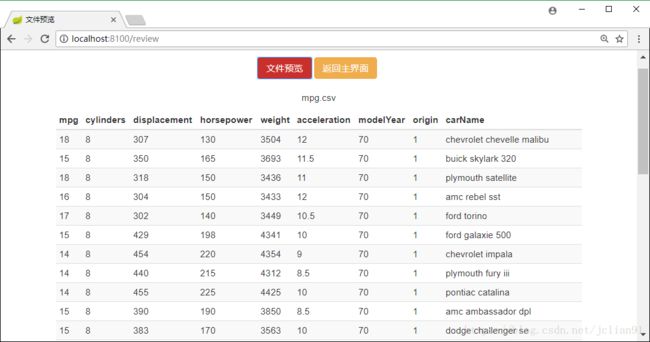
当然也支持部分图片格式的预览,例如:movie.jpg,如下图:
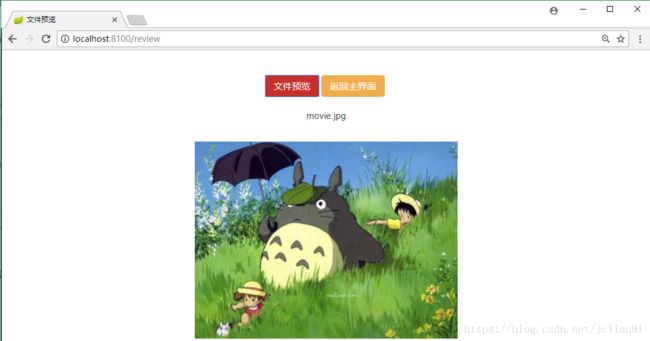
当上传文件大于5MB时,显示的信息如下:
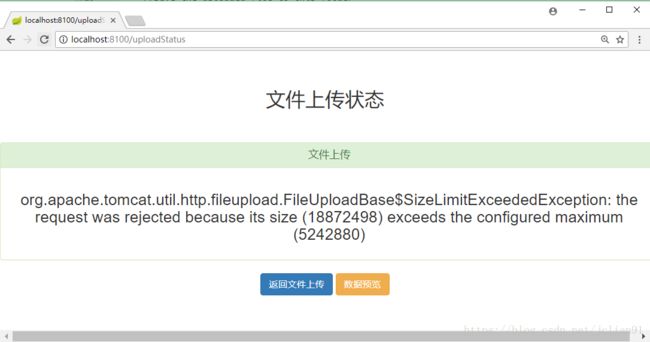
本次分享到此结束,该项目的Github地址为: https://github.com/percent4/Upload-File-Using-Spring-Boot 。 接下来还会继续更新Spring Boot方面的内容,欢迎大家交流~~
注意:本人现已开通两个微信公众号: 用Python做数学(微信号为:python_math)以及轻松学会Python爬虫(微信号为:easy_web_scrape), 欢迎大家关注哦~~