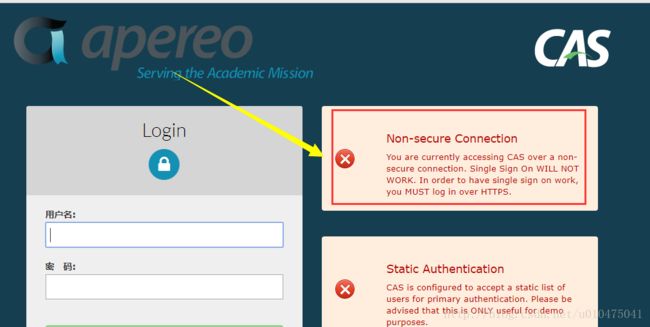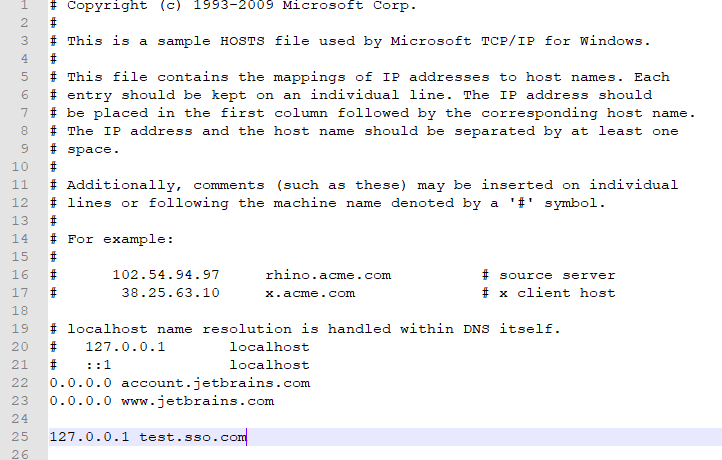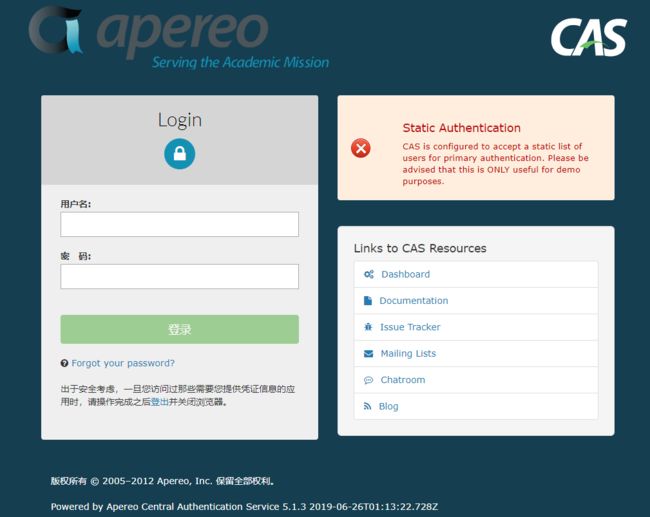- 从云端到私有:智慧任务管理工具的私有化转型之路
项目管理软件
智慧任务管理工具私有化是指将智慧任务管理工具部署在组织内部的私有服务器或云环境中,以确保数据的安全性、隐私性和完全控制权。以下是对智慧任务管理工具私有化的详细解析:一、私有化的优势●数据安全:私有化部署确保所有数据存储在组织内部的服务器或私有云中,避免数据泄露或被第三方访问,特别适合处理敏感信息或需要遵守数据保护法规(如GDPR、HIPAA等)的组织。●定制化开发:组织可以完全控制系统的配置、更新
- 构建专属工作流:私有化部署下的数据安全与效率双赢
项目管理软件
工作流管理软件私有化是指将工作流管理软件部署在组织内部的私有服务器或专有云环境中,以确保数据的安全性、隐私性和组织的完全控制权。以下是对工作流管理软件私有化的详细分析:一、私有化的优势数据安全:○私有化部署确保所有数据存储在组织内部的服务器或私有云中,避免了数据泄露或被第三方访问的风险。○特别适合处理敏感信息或需要遵守数据保护法规(如GDPR、HIPAA等)的组织。定制化开发:○组织可以完全控制系
- ShareSDK 扩展业务功能设置
java
扩展业务说明ShareSDK提供的扩展业务功能为:通过进行地理维度的统计以实现更为精细化的运营;生成脱敏的终端用户设备唯一性标识;实现网络链路的选择与优化、检测并实现与特定区域相关的服务;合并链路服务。其中鸿蒙端支持上述第一个、第二个和第三个功能。ShareSDK为开发者提供退出上述功能的接口,开发者可以调用接口,向最终用户提供退出的能力。最终用户退出上述功能后,ShareSDK依然可以为您终端用
- 软件测试全流程工具链:从用例管理到缺陷跟踪的完整方案
程序员
软件测试是软件开发过程中至关重要的环节,它确保软件产品的质量和稳定性。而在软件测试全流程中,从用例管理到缺陷跟踪,跨部门协作工具的选择和使用起着关键作用。本文将为您介绍软件测试全流程工具链中涉及的跨部门协作工具,包括三类实时沟通工具和文档共享系统,并为您提供详细的指南和推荐。实时沟通工具的重要性在软件测试过程中,跨部门的实时沟通是确保项目顺利进行的关键。有效的沟通可以及时解决问题、协调工作、提高效
- 【随手笔记】嵌入式项目开发流程(欢迎指正补充)
LongRunning
笔记笔记单片机
1.产品需求-竞品分析一般研发的需求都是市场部或者高层评估过利润和销量或者前景才会到研发的研发开始研究需求,分析竞品优缺点,一般会选用竞品前三名的产品进行分析分析竞品的功能,竞品的硬件方案和物料成本,功能优点和缺点,把硬件成本给到市场,为后面做的产品硬件成本做参考,避免后面硬件方案价格无优势的情况进行产品功能细致的梳理和过滤确定好规格性能参数等等查询对应的强制标准或行业标准考虑功能异常的补救逻辑项
- TCP 三次握手与四次挥手
FHKHH
tcp/ip网络服务器
TCP三次握手与四次挥手知识总结一、TCP连接与断开的核心机制1.三次握手(建立连接)目的:建立客户端与服务端之间的双向传输通道,确保双方都能确认对方的接收和发送能力,为后续的数据传输奠定可靠基础。流程:客户端发送SYN客户端发送SYN报文,请求建立连接,并包含初始序列号(SEQ),此时客户端进入SYN_SENT状态。服务端回应SYN-ACK服务端收到SYN后,回应SYN-ACK,其中ACK为客户
- C进阶 自定义类型
一只自律的鸡
C进阶c语言开发语言
目录前言一结构体二结构体的存储三位段四枚举五联合体总结前言我们之前学习的intchardouble......都是内置类型,但是我们今天所学习的是自定义类型,比如联合体,结构体,枚举一结构体结构体是一些值的集合,这些值统称为成员变量,每个成员都是可以用不同的的基本数据类型结构体的使用场景:结构体的意义在于可以进行封装一个整体的所有变量,这个是十分便捷的,这样就可以不用重复的操作进行重复的定义相同的
- 第十一章:服务器信道管理模块
转调
仿Rabbit消息队列c++消息队列
目录第一节:模块介绍第二节:通信协议第三节:信道模块实现3-1.类型别名定义3-2.Channel类3-3.ChannelManager类下期预告:该模块在mqserver目录下实现。第一节:模块介绍服务器信道的作用是处理来自于客户端的各种请求,然后返回一个响应,那么客户端都有哪些请求呢?比如:交换机的声明与创建、队列的声明与创建、绑定与解绑等。请求的种类如此多,信道要怎么识别这些请求,执行对应的
- 【2025年】全国CTF夺旗赛-从零基础入门到竞赛,看这一篇就稳了!
白帽黑客鹏哥
web安全CTF网络安全大赛pythonLinux
基于入门网络安全/黑客打造的:黑客&网络安全入门&进阶学习资源包目录一、CTF简介二、CTF竞赛模式三、CTF各大题型简介四、CTF学习路线4.1、初期1、html+css+js(2-3天)2、apache+php(4-5天)3、mysql(2-3天)4、python(2-3天)5、burpsuite(1-2天)4.2、中期1、SQL注入(7-8天)2、文件上传(7-8天)3、其他漏洞(14-15
- C++ STL std::vector 底层实现
zjkzjk7711
c++
C++STLstd::vector底层实现std::vector是C++STL中最常用的动态数组容器,其底层实现依赖于连续内存块,并采用动态扩容策略来管理内存。1.std::vector的底层数据结构std::vector内部维护三个指针templateclassvector{private:T*_start;//指向数据存储的起始位置T*_finish;//指向数据存储的末尾(size)T*_e
- 家政一城一店融合小程序怎么开通,需要哪些资质?
郑州拽牛科技
开源软件系统架构大数据小程序微信小程序
手把手教你开通洗衣洗鞋团购上门融合小程序!⚠️抖音新规重大调整!2025年起家政洗护必须"一城一店"(全国仅限365家连锁资质,地级市单店垄断!)开通秘籍三步走:✅核心资质:营业执照+法人身份证+商标注册证✅硬件证明:门头实拍图+室内全景视频+高德精准定位✅平台认证:ICP许可证+电信增值业务许可证(缺一不可!)遇到难题?90%商家都卡在这3个环节:1️⃣资质不全无法过审?2️⃣小程序功能不会搭建
- 自动化脚本在Xshell中的应用
这多冒昧啊
运维githubgit运维自动化自动化脚本脚本
Xshell是一款功能强大的终端模拟软件,主要用于远程连接和管理服务器。它支持多种协议,包括SSH、Telnet、SFTP等,使用户能够通过命令行界面对远程服务器进行操作。Xshell提供了丰富的功能和特点,使其成为系统管理员、开发人员和网络工程师的得力工具。目录一、概述二、自动化脚本在Xshell中的应用案例案例一:自动化系统更新与维护案例二:自动化备份与恢复案例三:自动化网络安全检查三、总结一
- 蓝桥杯二分题
练习时长两年半1
算法数据结构java蓝桥杯
P1083[NOIP2012提高组]借教室题目描述在大学期间,经常需要租借教室。大到院系举办活动,小到学习小组自习讨论,都需要向学校申请借教室。教室的大小功能不同,借教室人的身份不同,借教室的手续也不一样。面对海量租借教室的信息,我们自然希望编程解决这个问题。我们需要处理接下来n天的借教室信息,其中第i天学校有ri个教室可供租借。共有m份订单,每份订单用三个正整数描述,分别为,,dj,sj,tj,
- Eureka、Zookeeper、Nacos 三国杀:谁才是微服务“全家桶”的终极答案?
码农技术栈
eurekazookeeper微服务springcloudspringboot后端
引言:微服务世界的“三大护法”如果你在微服务领域摸爬滚打过,一定听过这三个名字:Eureka、Zookeeper、Nacos。它们看似都解决了“服务发现”问题,但背后的定位天差地别——Eureka是Netflix的“退休老干部”(已停更),主打高可用;Zookeeper是Apache的“强迫症管家”,专注强一致性;Nacos是阿里的“全能新秀”,号称“服务发现+配置管理”二合一。到底怎么选?我们通
- Cuppa CMS任意文件读取漏洞(CVE-2022-25401)
风中追风-fzzf
#文件读取安全web安全
一、漏洞概述CuppaCMSv1.0中文件管理器的复制功能允许将任何文件复制到当前目录,从而授予攻击者对任意文件得读取权限,/templates/default/html/windows/right.php文件存在任意文件读取漏洞。二、影响范围v1.0三、访问页面四、漏洞复现1、访问接口POST接口/templates/default/html/windows/right.phpPOST/temp
- 深入剖析 Weblogic、ThinkPHP、Jboss、Struct2 历史漏洞
阿贾克斯的黎明
网络安全web安全
目录深入剖析Weblogic、ThinkPHP、Jboss、Struct2历史漏洞一、Weblogic漏洞(一)漏洞原理(二)漏洞利用代码(Python示例)(三)防范措施二、ThinkPHP漏洞(一)漏洞原理(二)漏洞利用代码(示例,假设存在漏洞的代码片段)(三)防范措施三、Jboss漏洞(一)漏洞原理(二)漏洞利用代码(Java示例,用于构造恶意序列化数据)(三)防范措施四、Struct2漏洞
- 文心一言产品拆解调研报告
Charlues.k
AI产品经理文心一言ai
目录一、产品概述二、目标用户与市场定位三、核心功能分析1.功能列表2.功能使用流程3.交互体验四、用户体验评估1.用户视角1.1学习曲线1.2操作流畅度1.3用户心理预期满足程度2.情感设计2.1细节设计与用户情感体验2.2界面与交互符合用户预期3.使用场景3.1高频场景下的操作体验3.2低频或紧急场景下的操作便利性总结五、数据和技术分析1.技术架构1.1技术架构概述1.2核心功能支持与稳定性1.
- spring cloud alibaba版本对应表(2024/6/26)
翻身仗
springcloudspringboot中间件
毕业版本依赖关系(推荐使用)由于SpringBoot3.0,SpringBoot2.7~2.4和2.4以下版本之间变化较大,目前企业级客户老项目相关SpringBoot版本仍停留在SpringBoot2.4以下,为了同时满足存量用户和新用户不同需求,社区以SpringBoot3.0和2.4分别为分界线,同时维护2022.x、2021.x、2.2.x三个分支迭代。如果不想跨分支升级,如需使用新特性,
- 类加载器详解1
2401_85327573
java开发语言
回顾一下类加载过程开始介绍类加载器和双亲委派模型之前,简单回顾一下类加载过程。类加载过程:加载->连接->初始化。连接过程又可分为三步:验证->准备->解析。类加载过程加载是类加载过程的第一步,主要完成下面3件事情:通过全类名获取定义此类的二进制字节流将字节流所代表的静态存储结构转换为方法区的运行时数据结构在内存中生成一个代表该类的Class对象,作为方法区这些数据的访问入口类加载器类加载器介绍类
- C语言——转义字符
糙米薏仁汤女士
c语言开发语言
转义字符,顾名思义,就是转变原来字符的意思\?在书写连续多个问号时使用,防止他们被解析成三字母词\'用于表示字符常量'\"用于表示一个字符串内部的双引号\\用于表示一个反斜杠,防止它被解释为一个转义序列符\a警告字符,触发电脑的蜂鸣\b退格符\f进纸符\n换行\r回车\t水平制表符\v垂直制表符\dddddd表示1~3个八进制的数字。如:\130X(八进制的130转化为十进制—88,所对应的ASC
- javaweb文件上传:@MultipartConfig注解与Apache Commons FileUpload对比
yuren_xia
后端技术apachejavatomcat
在JavaWeb应用中处理文件上传时,可以选择使用@MultipartConfig注解或第三方库如ApacheCommonsFileUpload(通常简称为fileupload)。以下是两者的比较和建议:使用@MultipartConfig注解简介:@MultipartConfig是JavaServlet规范中用于处理multipart/form-data请求(通常是文件上传)的注解。它简化了在S
- RPC 服务分组:优化分布式系统架构的关键策略与代码实践
阿贾克斯的黎明
qt开发语言
目录RPC服务分组:优化分布式系统架构的关键策略与代码实践一、RPC服务分组的概念与作用二、实现RPC服务分组的步骤与代码示例(一)项目结构规划(二)编写proto文件(三)生成代码(四)编写服务逻辑(五)配置服务(六)启动服务组(七)服务调用在构建复杂的分布式系统时,RPC服务分组是一种有效的管理和组织方式,有助于提高系统的可维护性和扩展性。本文将详细介绍RPC服务分组的概念、作用,并通过实际步
- 多线程之三:MFC多线程及实例(转)
Stef若木
MFC线程
MFC中有两类线程,分别称之为工作者线程和用户界面线程。二者的主要区别在于工作者线程没有消息循环,而用户界面线程有自己的消息队列和消息循环。工作者线程没有消息机制,通常用来执行后台计算和维护任务,如冗长的计算过程,打印机的后台打印等。用户界面线程一般用于处理独立于其他线程执行之外的用户输入,响应用户及系统所产生的事件和消息等。但对于Win32的API编程而言,这两种线程是没有区别的,它们都只需线程
- 国际数字影像产业园官网:带您探寻文创产业园前沿资讯
树莓集团
科技创业创新
成都国际数字影像产业园位于成都市金牛区福堤路99号,是数字文创产业的一颗璀璨明珠。该产业园由金牛区政府和树莓科技集团共同打造,拥有诸多独特优势。从产业生态上看,重点发展数字影像、数字文创、数字媒体三大产业,入驻企业超200家。涵盖影视制作、动画设计、游戏开发等多个领域,形成了完整的产业链,从前端采集到后期制作,从内容创作到版权交易,各环节紧密相连。在配套设施与服务方面,商务配套齐全,会议中心、商超
- 【四】3D Object Model之测量Features——area_object_model_3d()/distance_object_model_3d()算子
cqy阳
#【四】3DObjectModel3d
欢迎来到本博客Halcon算子太多,学习查找都没有系统的学习查找路径,本专栏主要分享Halcon各类算子含义及用法,有时间会更新具体案例。具体食用方式:可以点击本专栏【Halcon算子快速查找】–>搜索你要查询的算子名称;或者点击Halcon算子汇总博客,即可食用。支持:如果觉得博主的文章还不错或者您用得到的话,可以悄悄关注一下博主哈,如果三连收藏支持就更好啦!这就是给予我最大的支持!文章目录学习
- 【四】3D Object Model之测量Features——get_object_model_3d_params()算子
cqy阳
#【四】3DObjectModel3d图像处理计算机视觉halcon
欢迎来到本博客Halcon算子太多,学习查找都没有系统的学习查找路径,本专栏主要分享Halcon各类算子含义及用法,有时间会更新具体案例。具体食用方式:可以点击本专栏【Halcon算子快速查找】–>搜索你要查询的算子名称;或者点击Halcon算子汇总博客,即可食用。支持:如果觉得博主的文章还不错或者您用得到的话,可以悄悄关注一下博主哈,如果三连收藏支持就更好啦!这就是给予我最大的支持!文章目录学习
- 蓝桥杯备赛-精卫填海-DP
小赵起名困难户
蓝桥杯练习蓝桥杯动态规划c++
精卫终于快把东海填平了!只剩下了最后的一小片区域了。同时,西山上的木石也已经不多了。精卫能把东海填平吗?事实上,东海未填平的区域还需要至少体积为v的木石才可以填平,而西山上的木石还剩下n块,每块的体积和把它衔到东海需要的体力分别为k和m。精卫已经填海填了这么长时间了,她也很累了,她还剩下的体力为c。输入格式输入文件的第一行是三个整数:v,n,c。从第二行到第n+1行分别为每块木石的体积和把它衔到东
- halcon三维点云数据处理(九)create_shape_model_3d_ignore_part_polarity
mm_exploration
Halcon3dhalcon图像处理点云处理
目录一、create_shape_model_3d_ignore_part_polarity例程代码二、代码理解一、create_shape_model_3d_ignore_part_polarity例程代码这个示例程序展示了如何使用基于形状3D匹配来计算瓷砖垫片的3DPose。因为背景是强纹理的,设置’ignore_part_polarity’可以加快查找速度。下面是create_shape_m
- 开目CAPP三维装配工艺设计在企业的应用价值
开目软件
开目CAPP三维装配工艺设计三维装配工艺设计应用价值
目前,国内三维装配CAPP技术的应用还处于起步阶段,其主要应用于高产值、高附加值以及信息化程度较高的航空航天、汽车、军用电子等行业。通过应用,主要实现了以下价值:提升产品上市速度在产品设计到产品交付的过程中,通过采用数字化预装配进行装配工艺规划,可以帮助企业通过装配过程的模拟分析尽早发现和解决问题,优化装配方案,为设计与工艺、制造的并行提供条件,从而提高装配设计、现场装配工作的工作效率,缩减产品交
- Farm3D- Learning Articulated 3D Animals by Distilling 2D Diffusion论文笔记
Im Bug
3d论文阅读
Farm3D:LearningArticulated3DAnimalsbyDistilling2DDiffusion1.Introduction最近的研究DreamFusion表明,可以通过text-imagegenerator提取高质量的三维模型,尽管该生成模型并未经过三维训练,但它仍然包含足够的信息以恢复三维形状。在本文中,展示了通过文本-图像生成模型可以获取更多信息,并获得关节模型化的三维对
- 项目中 枚举与注解的结合使用
飞翔的马甲
javaenumannotation
前言:版本兼容,一直是迭代开发头疼的事,最近新版本加上了支持新题型,如果新创建一份问卷包含了新题型,那旧版本客户端就不支持,如果新创建的问卷不包含新题型,那么新旧客户端都支持。这里面我们通过给问卷类型枚举增加自定义注解的方式完成。顺便巩固下枚举与注解。
一、枚举
1.在创建枚举类的时候,该类已继承java.lang.Enum类,所以自定义枚举类无法继承别的类,但可以实现接口。
- 【Scala十七】Scala核心十一:下划线_的用法
bit1129
scala
下划线_在Scala中广泛应用,_的基本含义是作为占位符使用。_在使用时是出问题非常多的地方,本文将不断完善_的使用场景以及所表达的含义
1. 在高阶函数中使用
scala> val list = List(-3,8,7,9)
list: List[Int] = List(-3, 8, 7, 9)
scala> list.filter(_ > 7)
r
- web缓存基础:术语、http报头和缓存策略
dalan_123
Web
对于很多人来说,去访问某一个站点,若是该站点能够提供智能化的内容缓存来提高用户体验,那么最终该站点的访问者将络绎不绝。缓存或者对之前的请求临时存储,是http协议实现中最核心的内容分发策略之一。分发路径中的组件均可以缓存内容来加速后续的请求,这是受控于对该内容所声明的缓存策略。接下来将讨web内容缓存策略的基本概念,具体包括如如何选择缓存策略以保证互联网范围内的缓存能够正确处理的您的内容,并谈论下
- crontab 问题
周凡杨
linuxcrontabunix
一: 0481-079 Reached a symbol that is not expected.
背景:
*/5 * * * * /usr/IBMIHS/rsync.sh
- 让tomcat支持2级域名共享session
g21121
session
tomcat默认情况下是不支持2级域名共享session的,所有有些情况下登陆后从主域名跳转到子域名会发生链接session不相同的情况,但是只需修改几处配置就可以了。
打开tomcat下conf下context.xml文件
找到Context标签,修改为如下内容
如果你的域名是www.test.com
<Context sessionCookiePath="/path&q
- web报表工具FineReport常用函数的用法总结(数学和三角函数)
老A不折腾
Webfinereport总结
ABS
ABS(number):返回指定数字的绝对值。绝对值是指没有正负符号的数值。
Number:需要求出绝对值的任意实数。
示例:
ABS(-1.5)等于1.5。
ABS(0)等于0。
ABS(2.5)等于2.5。
ACOS
ACOS(number):返回指定数值的反余弦值。反余弦值为一个角度,返回角度以弧度形式表示。
Number:需要返回角
- linux 启动java进程 sh文件
墙头上一根草
linuxshelljar
#!/bin/bash
#初始化服务器的进程PId变量
user_pid=0;
robot_pid=0;
loadlort_pid=0;
gateway_pid=0;
#########
#检查相关服务器是否启动成功
#说明:
#使用JDK自带的JPS命令及grep命令组合,准确查找pid
#jps 加 l 参数,表示显示java的完整包路径
#使用awk,分割出pid
- 我的spring学习笔记5-如何使用ApplicationContext替换BeanFactory
aijuans
Spring 3 系列
如何使用ApplicationContext替换BeanFactory?
package onlyfun.caterpillar.device;
import org.springframework.beans.factory.BeanFactory;
import org.springframework.beans.factory.xml.XmlBeanFactory;
import
- Linux 内存使用方法详细解析
annan211
linux内存Linux内存解析
来源 http://blog.jobbole.com/45748/
我是一名程序员,那么我在这里以一个程序员的角度来讲解Linux内存的使用。
一提到内存管理,我们头脑中闪出的两个概念,就是虚拟内存,与物理内存。这两个概念主要来自于linux内核的支持。
Linux在内存管理上份为两级,一级是线性区,类似于00c73000-00c88000,对应于虚拟内存,它实际上不占用
- 数据库的单表查询常用命令及使用方法(-)
百合不是茶
oracle函数单表查询
创建数据库;
--建表
create table bloguser(username varchar2(20),userage number(10),usersex char(2));
创建bloguser表,里面有三个字段
&nbs
- 多线程基础知识
bijian1013
java多线程threadjava多线程
一.进程和线程
进程就是一个在内存中独立运行的程序,有自己的地址空间。如正在运行的写字板程序就是一个进程。
“多任务”:指操作系统能同时运行多个进程(程序)。如WINDOWS系统可以同时运行写字板程序、画图程序、WORD、Eclipse等。
线程:是进程内部单一的一个顺序控制流。
线程和进程
a. 每个进程都有独立的
- fastjson简单使用实例
bijian1013
fastjson
一.简介
阿里巴巴fastjson是一个Java语言编写的高性能功能完善的JSON库。它采用一种“假定有序快速匹配”的算法,把JSON Parse的性能提升到极致,是目前Java语言中最快的JSON库;包括“序列化”和“反序列化”两部分,它具备如下特征:
- 【RPC框架Burlap】Spring集成Burlap
bit1129
spring
Burlap和Hessian同属于codehaus的RPC调用框架,但是Burlap已经几年不更新,所以Spring在4.0里已经将Burlap的支持置为Deprecated,所以在选择RPC框架时,不应该考虑Burlap了。
这篇文章还是记录下Burlap的用法吧,主要是复制粘贴了Hessian与Spring集成一文,【RPC框架Hessian四】Hessian与Spring集成
- 【Mahout一】基于Mahout 命令参数含义
bit1129
Mahout
1. mahout seqdirectory
$ mahout seqdirectory
--input (-i) input Path to job input directory(原始文本文件).
--output (-o) output The directory pathna
- linux使用flock文件锁解决脚本重复执行问题
ronin47
linux lock 重复执行
linux的crontab命令,可以定时执行操作,最小周期是每分钟执行一次。关于crontab实现每秒执行可参考我之前的文章《linux crontab 实现每秒执行》现在有个问题,如果设定了任务每分钟执行一次,但有可能一分钟内任务并没有执行完成,这时系统会再执行任务。导致两个相同的任务在执行。
例如:
<?
//
test
.php
- java-74-数组中有一个数字出现的次数超过了数组长度的一半,找出这个数字
bylijinnan
java
public class OcuppyMoreThanHalf {
/**
* Q74 数组中有一个数字出现的次数超过了数组长度的一半,找出这个数字
* two solutions:
* 1.O(n)
* see <beauty of coding>--每次删除两个不同的数字,不改变数组的特性
* 2.O(nlogn)
* 排序。中间
- linux 系统相关命令
candiio
linux
系统参数
cat /proc/cpuinfo cpu相关参数
cat /proc/meminfo 内存相关参数
cat /proc/loadavg 负载情况
性能参数
1)top
M:按内存使用排序
P:按CPU占用排序
1:显示各CPU的使用情况
k:kill进程
o:更多排序规则
回车:刷新数据
2)ulimit
ulimit -a:显示本用户的系统限制参
- [经营与资产]保持独立性和稳定性对于软件开发的重要意义
comsci
软件开发
一个软件的架构从诞生到成熟,中间要经过很多次的修正和改造
如果在这个过程中,外界的其它行业的资本不断的介入这种软件架构的升级过程中
那么软件开发者原有的设计思想和开发路线
- 在CentOS5.5上编译OpenJDK6
Cwind
linuxOpenJDK
几番周折终于在自己的CentOS5.5上编译成功了OpenJDK6,将编译过程和遇到的问题作一简要记录,备查。
0. OpenJDK介绍
OpenJDK是Sun(现Oracle)公司发布的基于GPL许可的Java平台的实现。其优点:
1、它的核心代码与同时期Sun(-> Oracle)的产品版基本上是一样的,血统纯正,不用担心性能问题,也基本上没什么兼容性问题;(代码上最主要的差异是
- java乱码问题
dashuaifu
java乱码问题js中文乱码
swfupload上传文件参数值为中文传递到后台接收中文乱码 在js中用setPostParams({"tag" : encodeURI( document.getElementByIdx_x("filetag").value,"utf-8")});
然后在servlet中String t
- cygwin很多命令显示command not found的解决办法
dcj3sjt126com
cygwin
cygwin很多命令显示command not found的解决办法
修改cygwin.BAT文件如下
@echo off
D:
set CYGWIN=tty notitle glob
set PATH=%PATH%;d:\cygwin\bin;d:\cygwin\sbin;d:\cygwin\usr\bin;d:\cygwin\usr\sbin;d:\cygwin\us
- [介绍]从 Yii 1.1 升级
dcj3sjt126com
PHPyii2
2.0 版框架是完全重写的,在 1.1 和 2.0 两个版本之间存在相当多差异。因此从 1.1 版升级并不像小版本间的跨越那么简单,通过本指南你将会了解两个版本间主要的不同之处。
如果你之前没有用过 Yii 1.1,可以跳过本章,直接从"入门篇"开始读起。
请注意,Yii 2.0 引入了很多本章并没有涉及到的新功能。强烈建议你通读整部权威指南来了解所有新特性。这样有可能会发
- Linux SSH免登录配置总结
eksliang
ssh-keygenLinux SSH免登录认证Linux SSH互信
转载请出自出处:http://eksliang.iteye.com/blog/2187265 一、原理
我们使用ssh-keygen在ServerA上生成私钥跟公钥,将生成的公钥拷贝到远程机器ServerB上后,就可以使用ssh命令无需密码登录到另外一台机器ServerB上。
生成公钥与私钥有两种加密方式,第一种是
- 手势滑动销毁Activity
gundumw100
android
老是效仿ios,做android的真悲催!
有需求:需要手势滑动销毁一个Activity
怎么办尼?自己写?
不用~,网上先问一下百度。
结果:
http://blog.csdn.net/xiaanming/article/details/20934541
首先将你需要的Activity继承SwipeBackActivity,它会在你的布局根目录新增一层SwipeBackLay
- JavaScript变换表格边框颜色
ini
JavaScripthtmlWebhtml5css
效果查看:http://hovertree.com/texiao/js/2.htm代码如下,保存到HTML文件也可以查看效果:
<html>
<head>
<meta charset="utf-8">
<title>表格边框变换颜色代码-何问起</title>
</head>
<body&
- Kafka Rest : Confluent
kane_xie
kafkaRESTconfluent
最近拿到一个kafka rest的需求,但kafka暂时还没有提供rest api(应该是有在开发中,毕竟rest这么火),上网搜了一下,找到一个Confluent Platform,本文简单介绍一下安装。
这里插一句,给大家推荐一个九尾搜索,原名叫谷粉SOSO,不想fanqiang谷歌的可以用这个。以前在外企用谷歌用习惯了,出来之后用度娘搜技术问题,那匹配度简直感人。
环境声明:Ubu
- Calender不是单例
men4661273
单例Calender
在我们使用Calender的时候,使用过Calendar.getInstance()来获取一个日期类的对象,这种方式跟单例的获取方式一样,那么它到底是不是单例呢,如果是单例的话,一个对象修改内容之后,另外一个线程中的数据不久乱套了吗?从试验以及源码中可以得出,Calendar不是单例。
测试:
Calendar c1 =
- 线程内存和主内存之间联系
qifeifei
java thread
1, java多线程共享主内存中变量的时候,一共会经过几个阶段,
lock:将主内存中的变量锁定,为一个线程所独占。
unclock:将lock加的锁定解除,此时其它的线程可以有机会访问此变量。
read:将主内存中的变量值读到工作内存当中。
load:将read读取的值保存到工作内存中的变量副本中。
- schedule和scheduleAtFixedRate
tangqi609567707
javatimerschedule
原文地址:http://blog.csdn.net/weidan1121/article/details/527307
import java.util.Timer;import java.util.TimerTask;import java.util.Date;
/** * @author vincent */public class TimerTest {
- erlang 部署
wudixiaotie
erlang
1.如果在启动节点的时候报这个错 :
{"init terminating in do_boot",{'cannot load',elf_format,get_files}}
则需要在reltool.config中加入
{app, hipe, [{incl_cond, exclude}]},
2.当generate时,遇到:
ERROR